7 Ways to Overcome the Missing WiFi Icon on Windows and Android
Are you experiencing the problem of missing the WiFi icon on your device? No need to be confused, here are explanations and procedures for dealing with it easily.
Having a laptop, of course, is not used only for typing or working on applications offline, but often we need a network to connect laptops on WiFi. WiFi is usually used when you want to use the application online such as Google, Youtube, Zoom Meeting, and so on.
To find WiFi, on all laptops the WiFi icon is on the taskbar. To connect WiFi, you can connect it manually or automatically.
Unfortunately, there are times when this WiFi icon suddenly disappears and of course it can hinder your important time.
The WiFi icon could be missing because it's new driver damaged, driver The WiFi is gone support with the windows version, and many other factors. Apart from this, the WiFi icon can also disappear due to trivial issues like the icon being hidden from the taskbar accidentally.
Here are some ways to deal with the missing WiFi icon on your Windows and Android:
How to Overcome the Missing WiFi Icon on Windows
If you are experiencing the missing WiFi icon problem in Windows, there are many ways you can try to fix it. The following are simple ways you can try to solve this problem.
Check out the following steps carefully:
Overcome WiFi Icon Through Task Manager
- Open Task Manager via Windows Run (WinKey+R) / Start Menu / Search & Cortana / File Explorer.
- Select the Processes tab, then look for Windows Explorer
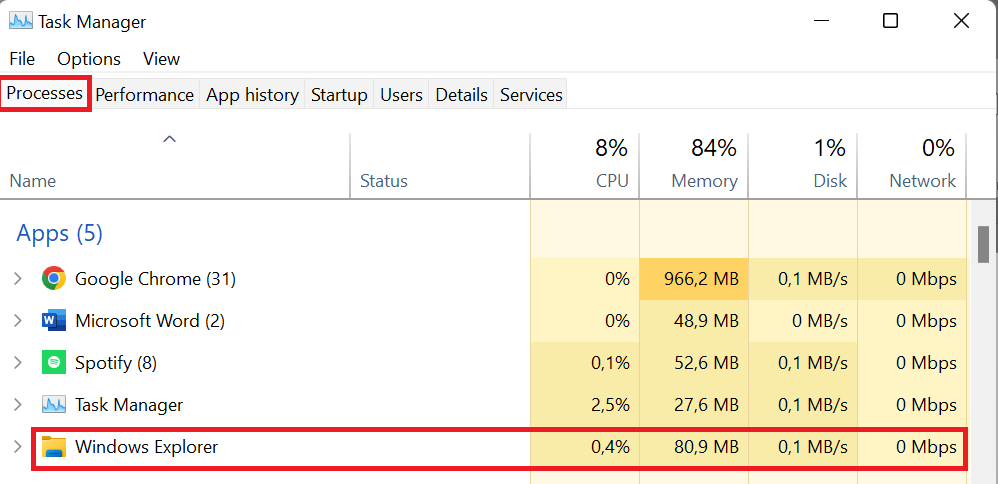
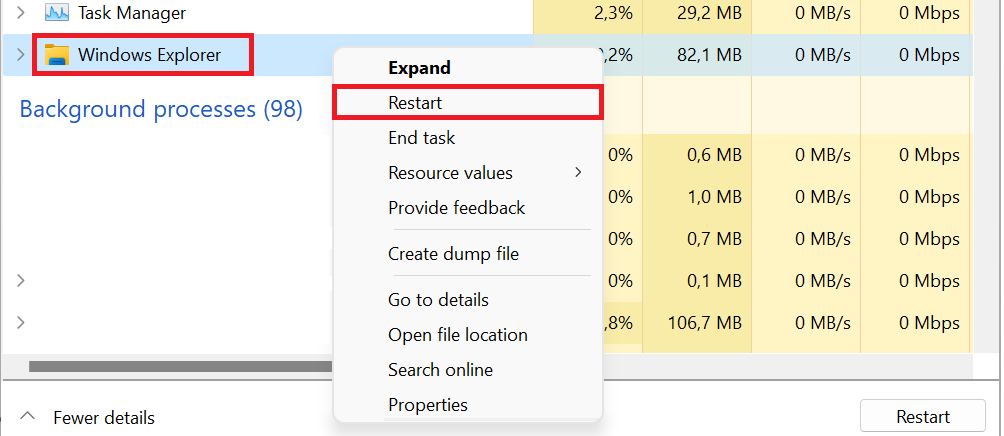
Overcome WiFi Icon Via Taskbar Visibility
- Press Windows+R, type services.msc, then click Ok
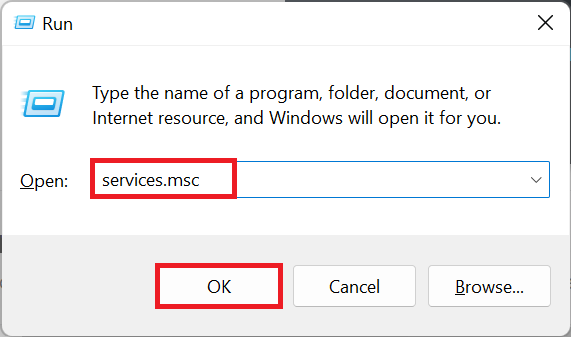

Overcoming the WiFi Icon Through the Troubleshooter
- Open Troubleshoot Settings via Windows Run (WinKey+R) / Start Menu / Search & Cortana / File Explorer, then select Other troubleshooter

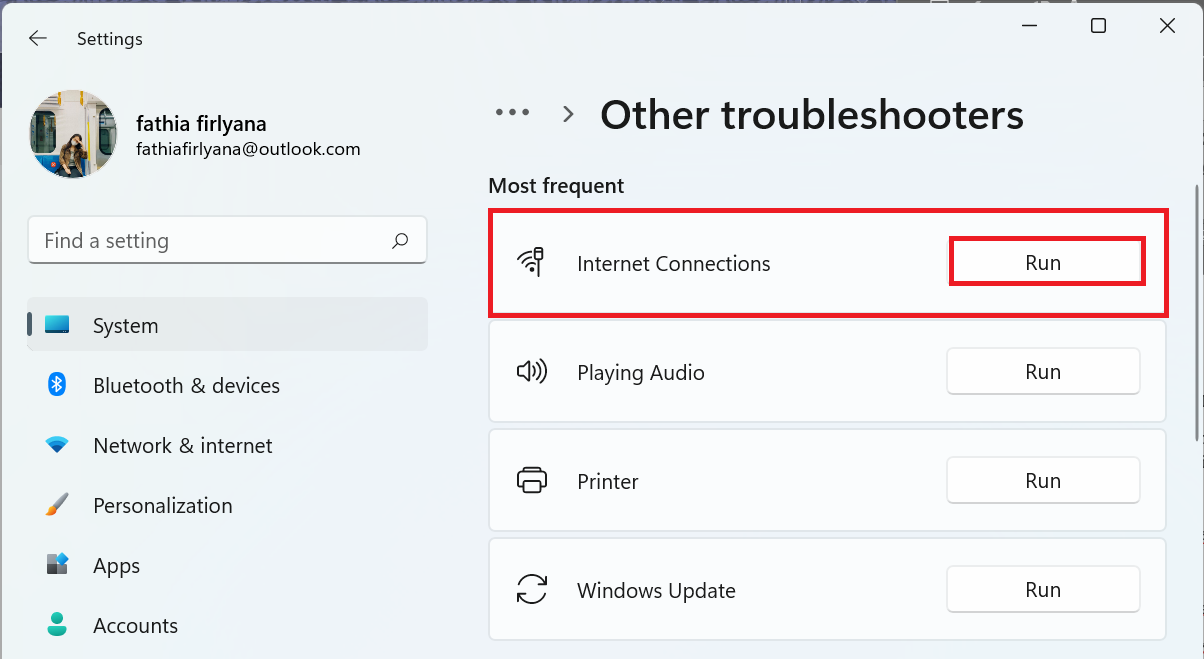
Overcome WiFi Icon Through Device Manager
- Open Device Manager via Windows Run (WinKey+R) / Start Menu / Search & Cortana / File Explorer
- Search for Network Adapters, select your WiFi network, then click Update Driver
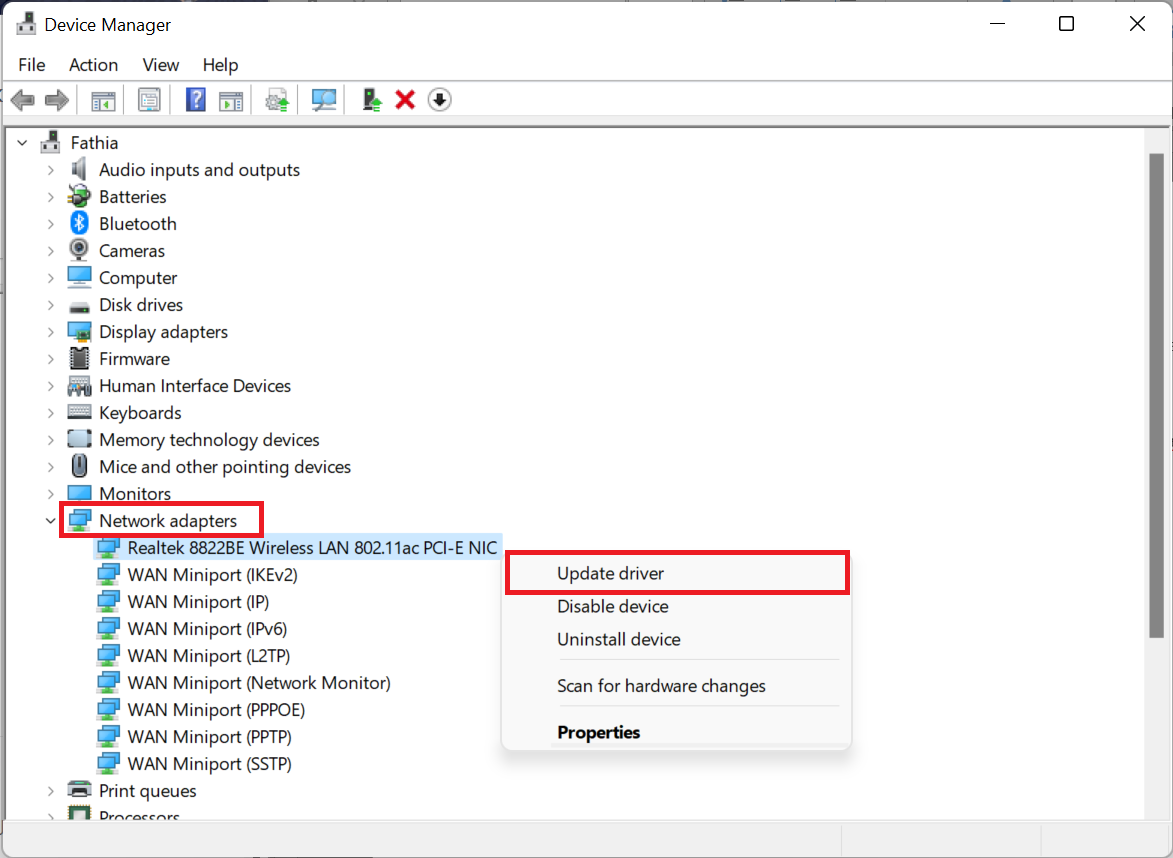
How to Overcome Missing WiFi Icon on Android
Often we find it difficult if the WiFi icon disappears on our Android phones. Usually, what we do isrestart. However, this solution doesn't always work. So, is there another solution to fix it?
Check out the following ways to deal with the missing WiFi icon on your Android phone!
Checking Available Memory Capacity

This solution will usually be useful for those who have cellphones with small capacities, so that cellphones can no longer accommodate cache and history.
You can clean up storage memory, such as photos, videos, and other files that are no longer used.
Through Network Management
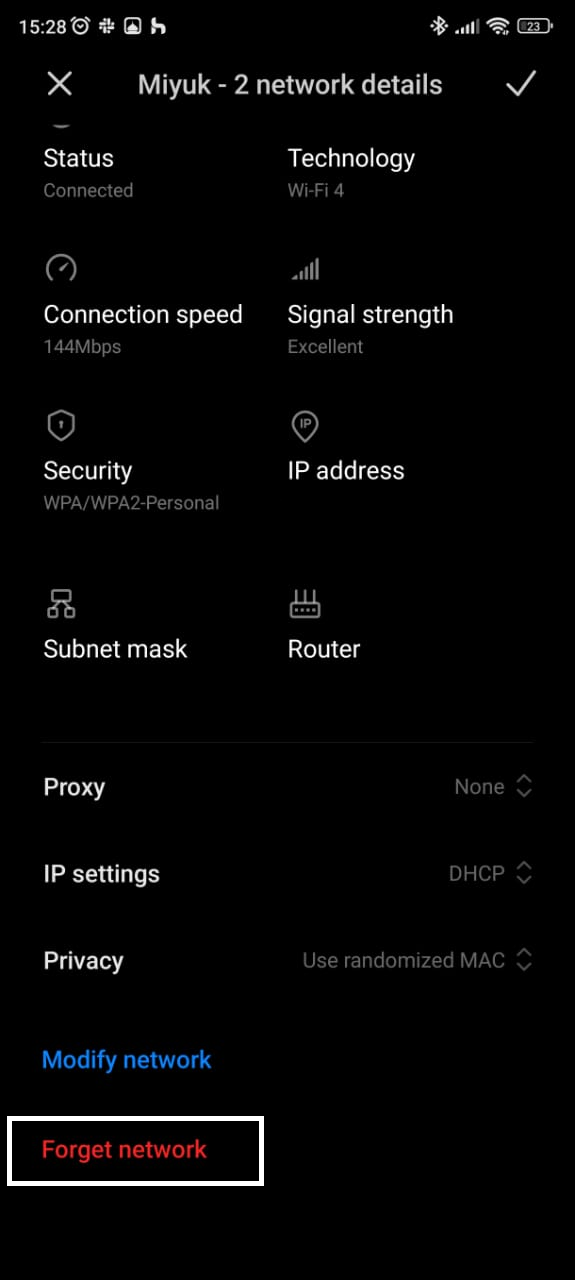
This method can be called byrestart WiFi on HP. Before doing this, make sure you don't forget Password Commonly used WiFi.
More Coverage:
Open the WiFi page on your Android phone, then select Manage Saved Networks. Select the WiFi name you are using then select Forget Network or Forget Network.
Close Running Applications
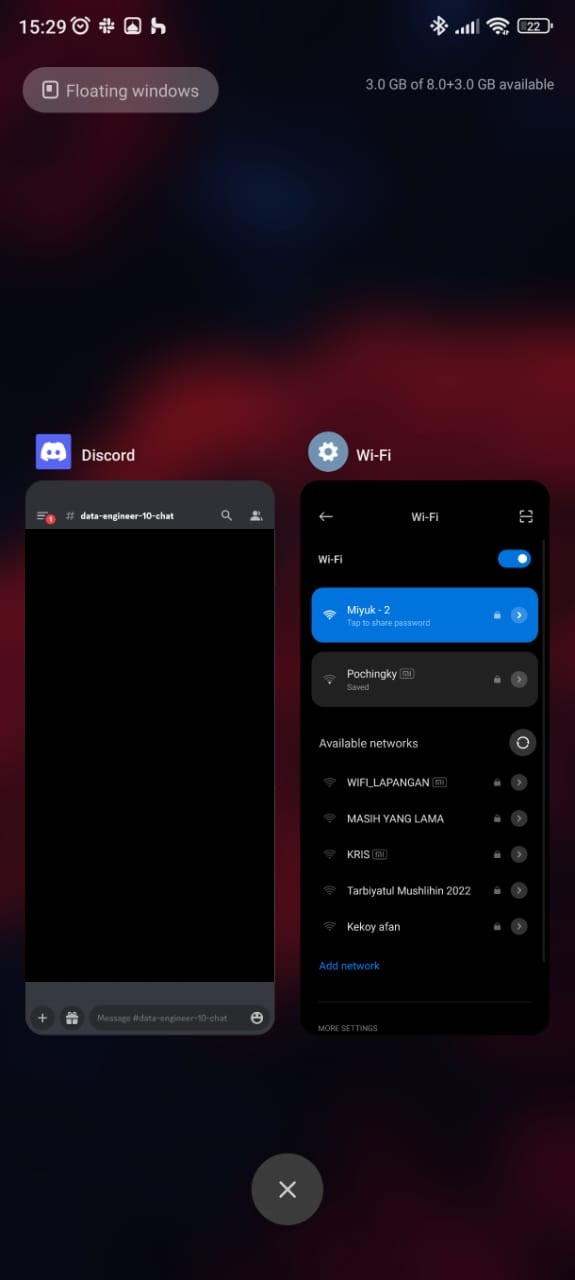
Apart from the small capacity of the cellphone, the loss of the WiFi icon can also be caused by too many applications running.
You can delete all the applications that you open before turning on WiFi to help reduce the full HP memory contents.
Thus the information on how to easily deal with the missing WiFi icon on your Windows and Android, hope this is useful!
Sign up for our
newsletter
