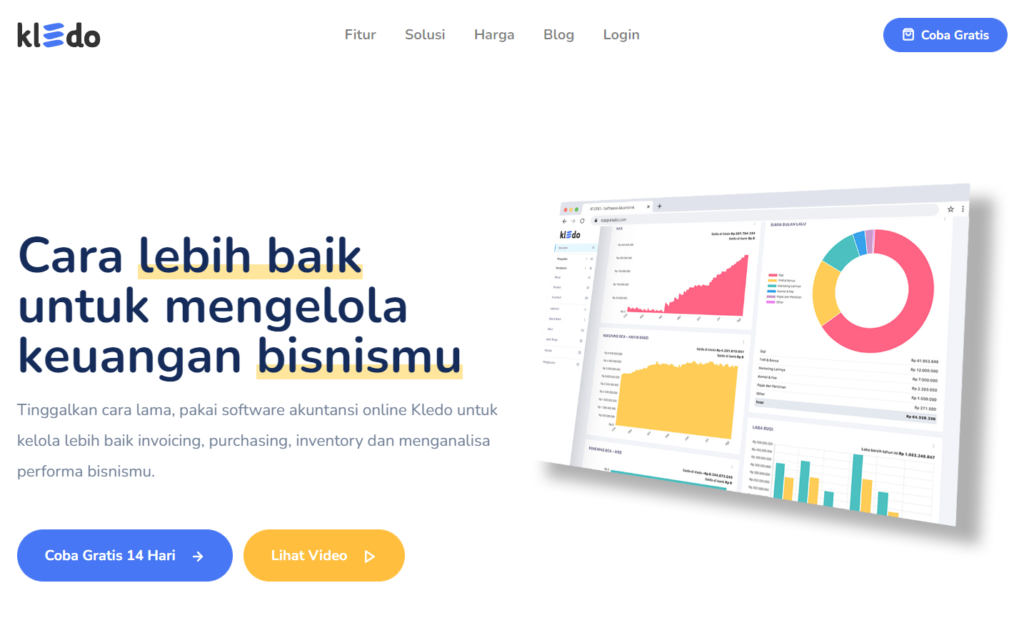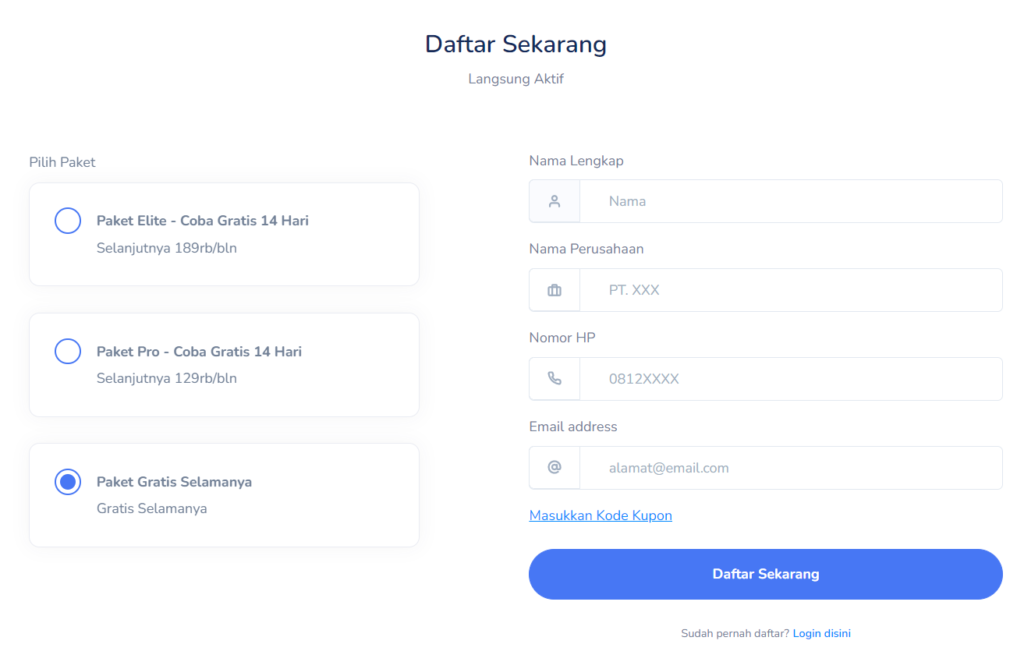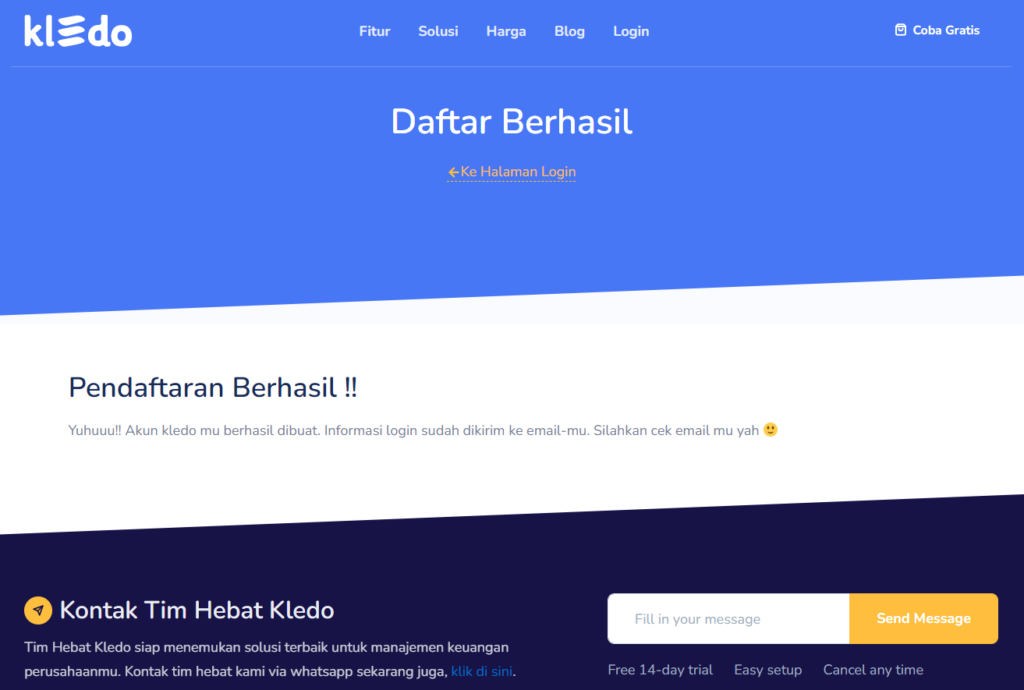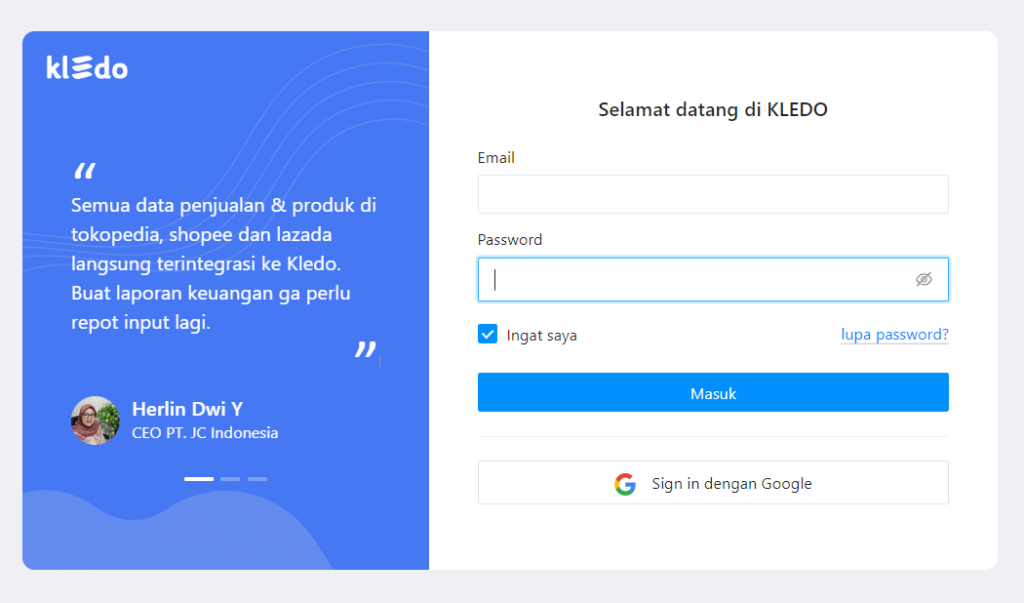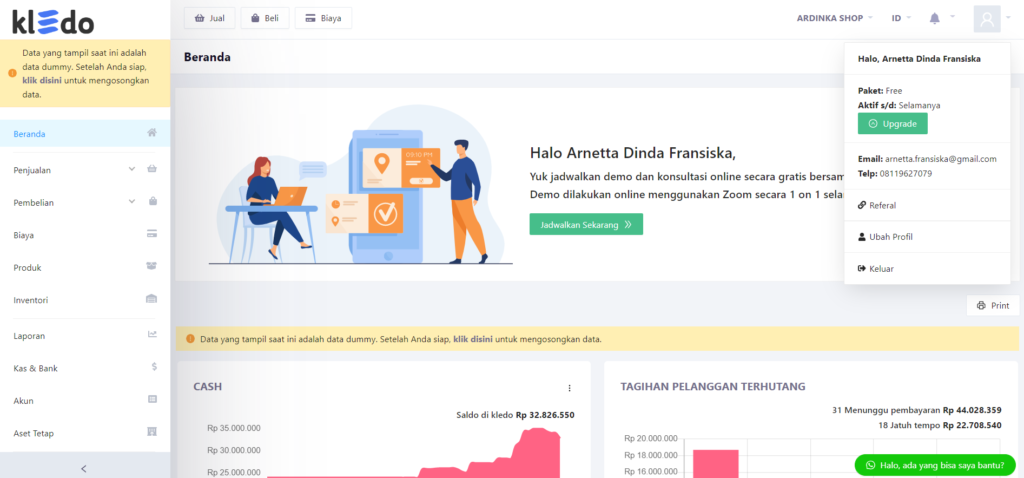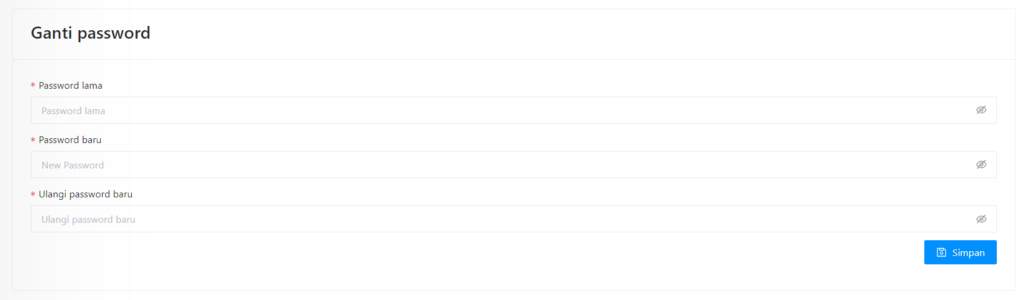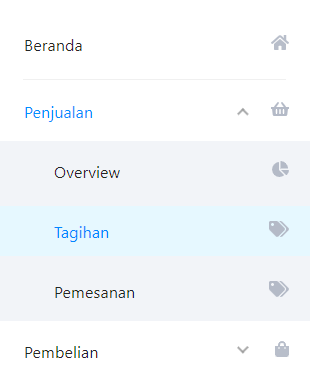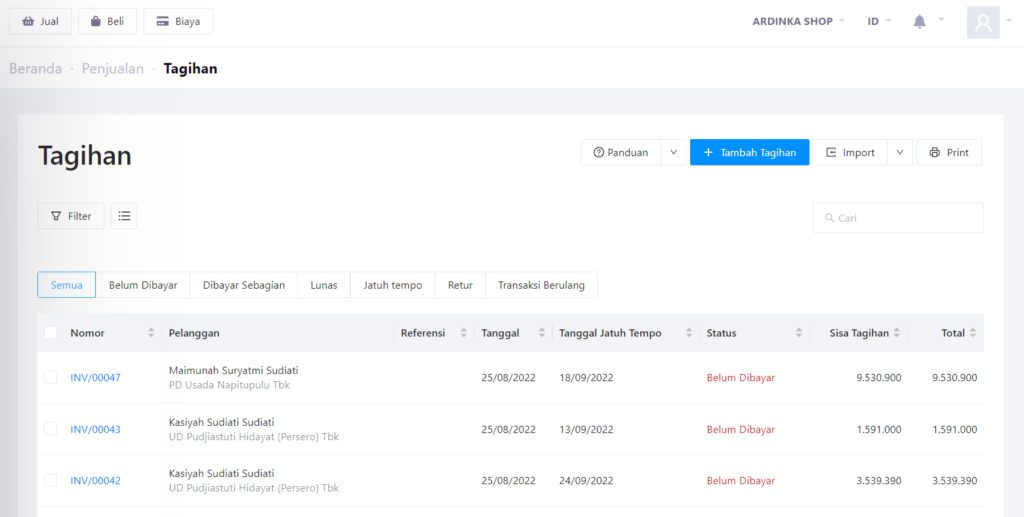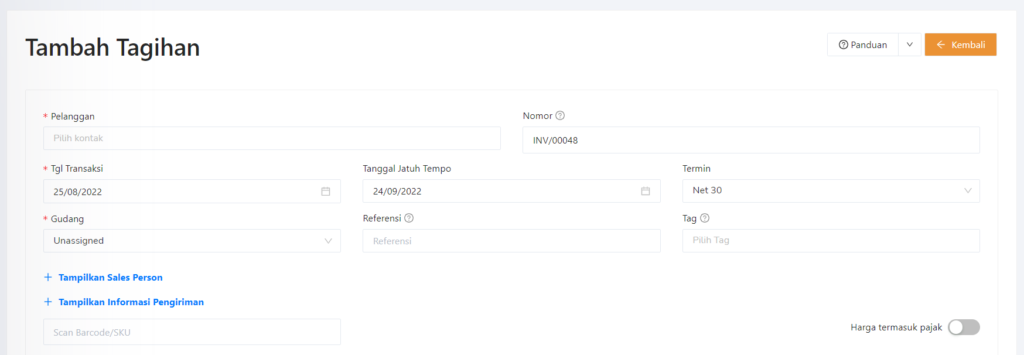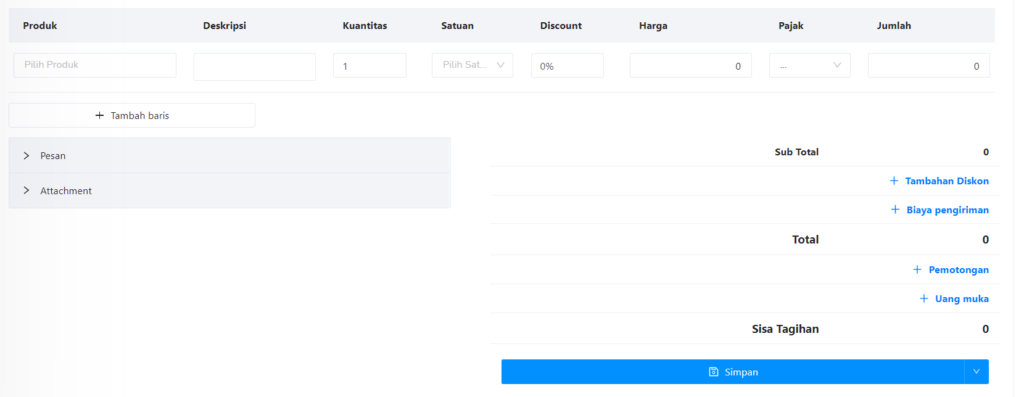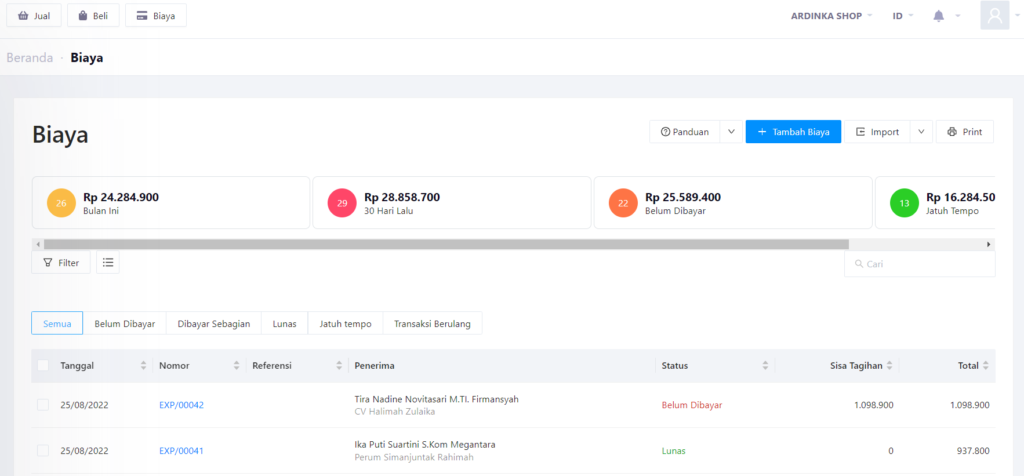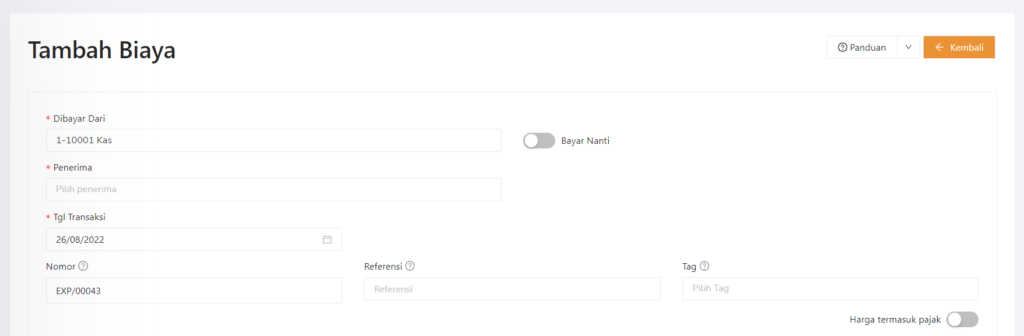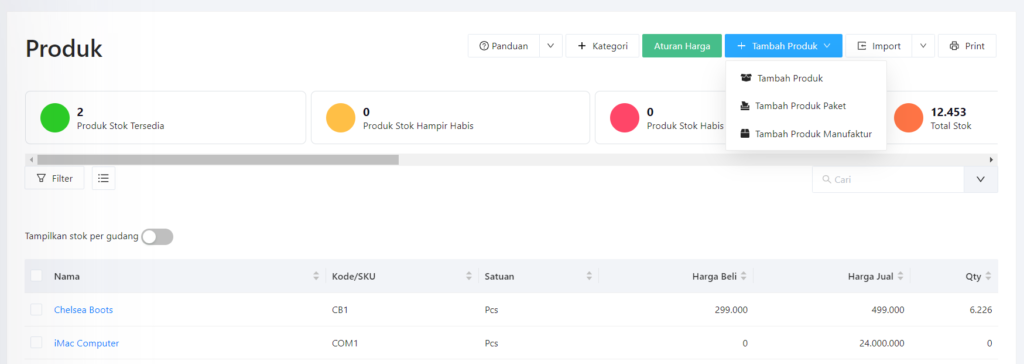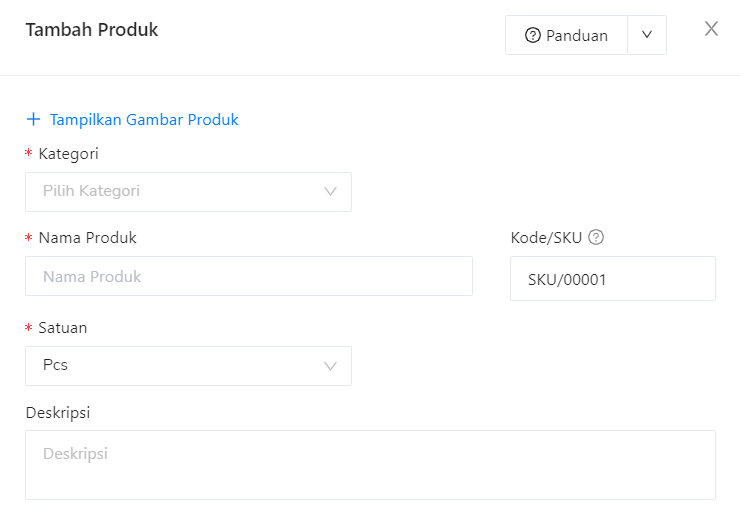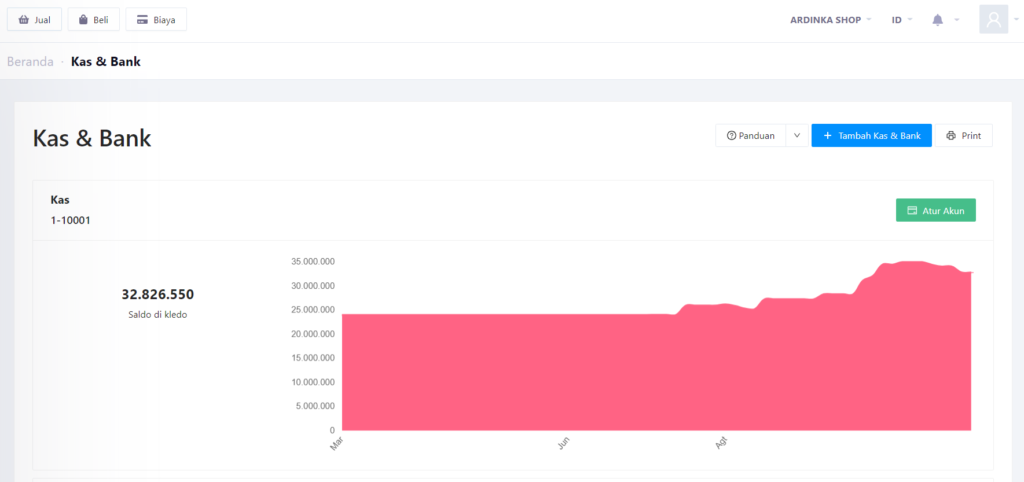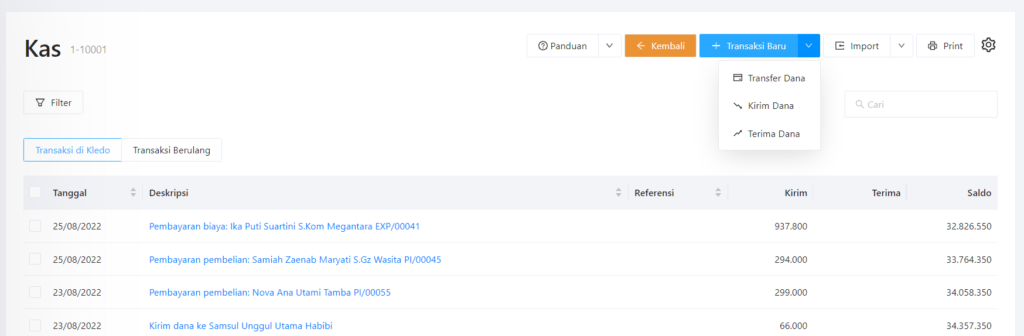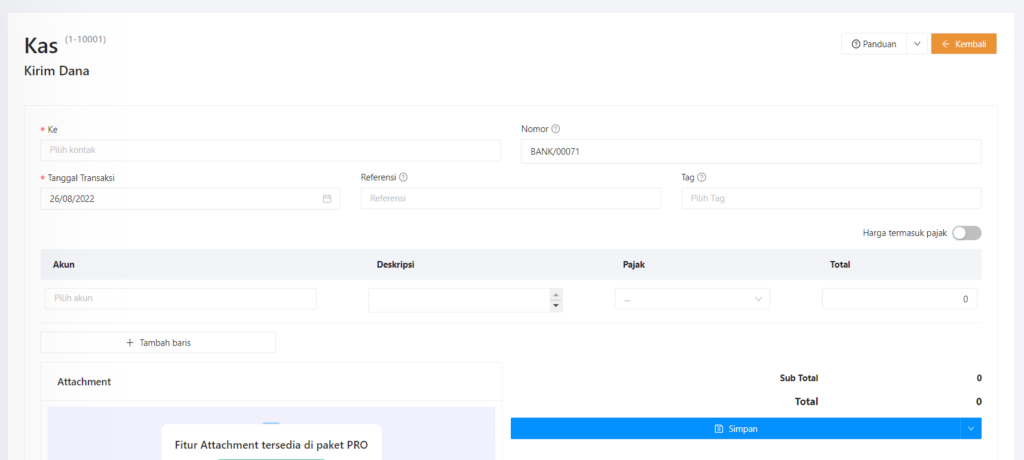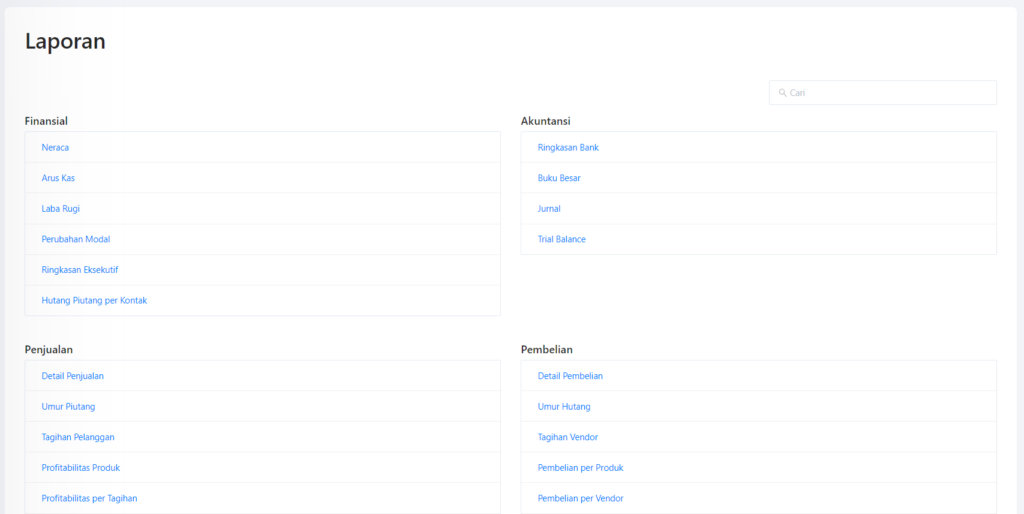How to Register and Use Kledo Online Accounting Software?
A tutorial on registering and using Kledo to tidy up your business financial records.
Cledo is accountancy online application-based that can be used by business actors in carrying out financial records practically. If you are planning to use this one application, then you have come to the right place because this article will provide a tutorial on listing and using the Kledo application for new users.
Basically, Kledo accounting offers many features that can be used to perform various financial recording activities. However, this tutorial will only show you a basic Kledo tutorial to help you get a quick overview of using the Kledo app.
How to Register a Kledo Account
Before you start using Kledo to record any business financial activity, you need to register first. Here is the tutorial:
- Access Kledo official website.
- Click button Try Free in the upper right corner of the main page of the Kledo website.
- Then, select the account plan you want (Elite/Pro/Free).
- Next, fill in your full name, company or business name, active mobile number, and address Email. Click Sign up now.
- Registration was successful. Next, check Email registered for information login.
On Email registered, you will get information username and Password for login to your Kledo account. The next step is to log in to your account and change Password by following the following method:
- Entered into the man login Cledo.
- Then, enter username and Password that you receive through Email registered. Click Login.
- After you log in to dashboards Kledo, then click on options profile in the top right corner and select Change Profile.
- Then, on the Change Profile page, scroll until you get to the part Change Password.
- put in Password long, Password new, and repeat Password new.
- Click Save to change the password.
- Done. Password successfully changed,
Tutorial Using Kledo
Once you have a Kledo account, you can then start accessing all of Kledo's features. To help you access these features, here is a basic tutorial using some of Kledo's features.
How to Make a Bill (Invoice)
On Kledo accounting, you can create two types of invoices, namely sales invoices and purchase invoices. The following tutorial will show you how to create a sales invoice, the steps are not much different from creating a purchase invoice. Check out the following way:
- Access dashboardsCledo.
- Then, in the menu list on the left, select Sales > Billing.
- Next, click the button Add Bill.
- Fill in the required information, starting from customer contact, invoice number, transaction date, due date, term, select warehouse, and scan barcodes.
- If the product does not have Barcode, You can manually fill in product information in the fields as shown in the image below.
- Then, click Save.
How to Record Business Operating Expenses
Business operating costs are types of costs that must be recorded because they will affect business finances. You can record it on Kledo by following these steps:
- Access dashboards Cledo.
- Then, enter the menu Cost from the menu list on the left.
- Click button Add Cost to start recording business operating expenses.
- Next, select the cash that will be used to pay the fee. Sliding toggle to the right if the fee will be paid later.
- After that, select the beneficiary, transaction date and select a fee account.
- If you have, click Save.
How to Add Products in Kledo
The next tutorial on using Kledo is a tutorial on adding products. Adding products to Kledo will make it easier for you to business stock management. Curious how? You can easily add your business products by following these steps:
- Access dashboards Cledo.
- Enter menu Product from the menu list on the left of the home page.
- Next, click Add Product> Add Product.
- Next, enter product-related information, including product category, product name, SKU code, product unit, and product description (optional).
- After that, enter the purchase price and the selling price of the product.
- When everything is filled in, click Plus to add the product.
How to Record Cash Inflows and Outflows
The Cash & Bank feature is a feature that can be used to record the entry and exit of money in a cash account or bank account. If you want to record income or expenses that occur in cash, here are the steps:
- Enter menu Bank cash pada dashboardsCledo.
- Then, select the Cash account to which you want to add income/expense records. Then, click Manage Account.
- Next, click New Transactions. Pilih Send Funds to record expenses and select Receive Funds to record income.
- After that, enter information regarding funds received or sent.
- Select a recipient/giver contact, select a transaction date, and select a fee account.
- If you have, click Save.
How to View Financial Statements
To view the report, you can go directly to the menu Report and choose what type of report you want to view. You can also send a report with a click Share or print it by click Print.
Here's how to register for Kledo and a basic tutorial on using Kledo to keep track of your business finances. Hopefully the information above helps those of you who just want to start recording business finances easily and practically with Kledo.
Sign up for our
newsletter