Guide to Using HiToko, An Effective Solution to Improve the Quality of Business Management
Want to manage your business easily through an application? Check out the following HiToko Usage Guide!
HiToko is an application Omni Channel developed to help entrepreneurs manage their business. HiToko has various features that business people can use, not only to manage their business but also to develop their business.
By using HiToko, businesses can manage stock and orders online, get transaction report data, and integrate all messages from various marketplaces with HiToko to make it easier to manage messages from customers through just one application.
This article will explain in full about using the HiToko application to manage your business. Curious about how HiToko can help your business grow? Make sure to read the article to the end, okay!
How to Integrate HiToko with Tokopedia
- Please Login and access your HiToko dashboard, then click Toko
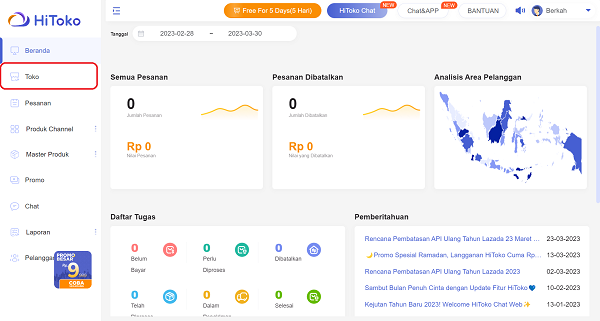
- Click Shop Integration
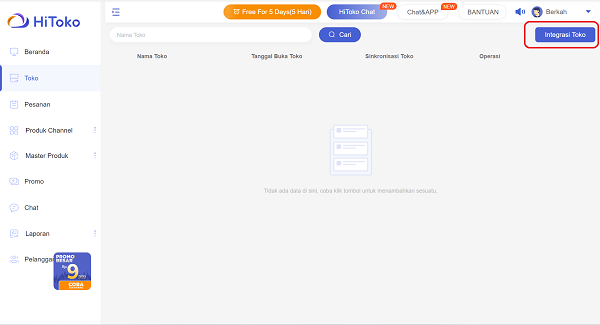
- Various marketplace options appear and choose Tokopedia
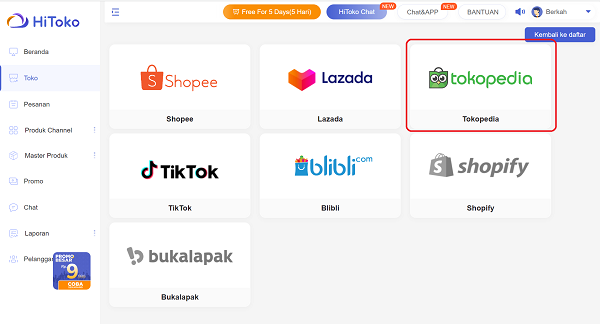
- Click Start Integration to integrate Tokopedia with HiToko
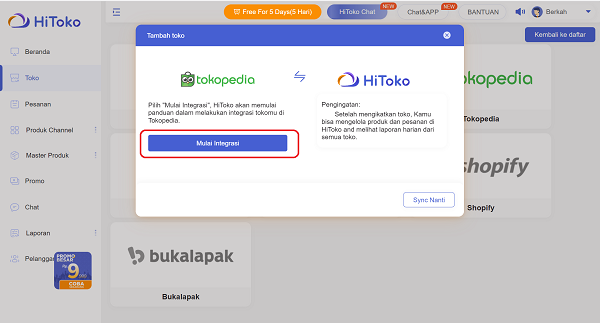
- Enter your shop domain then click Confirmation
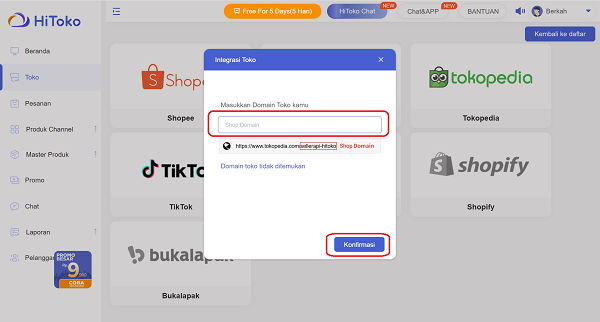
- Wait for confirmation via email
Tokopedia will send a confirmation email to you within one working day. After receiving the email, you must verify it
- After the verification process is successful. Please download HiToko Chat so you can manage customer chats from Tokopedia and various other marketplaces at the same time.
That's the guide for integrating HiToko with Tokopedia. If you want to integrate other marketplaces, do the same steps as above.
How to Create Products and Sync Products to Every Marketplace Platform on HiToko
- Please Login and access the HiToko dashboard then click Product
- Pilih Open shop
- Complete the product information, then click Save
Enter the product name, product description, product photo, sales information in the form of price and SKU, and shipping information in the form of weight and dimensions of the goods.
- The product will be added as a new product. Click Synchronization on the product you want to sync to the marketplace
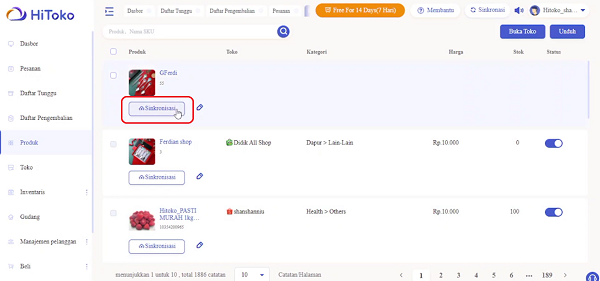
- Select the marketplace where the product you want to sync, then complete the information about the product to be displayed on the marketplace
- Click Synchronization and the product is successfully synced with the marketplace.
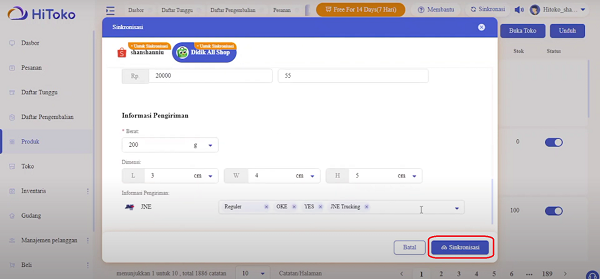
If you want to synchronize products with other marketplaces, please repeat the same steps by selecting the marketplace you want.
How to Create and Manage a HiToko Warehouse
- Login and access the HiToko dashboard, then click Warehouse
- Pilih Create Warehouse
- Complete the warehouse information, then click Save
Enter the warehouse code, warehouse name, PIC, mobile number, location, zip code, store name, full address, and item description
- To manage a warehouse, select the name of the warehouse you want to manage, then click the edit symbol in the form of a pencil next to the warehouse name. You can add or change warehouse information. When it's finished, don't forget to click Save.
The use of applications can increase the efficiency of business operations. That way, the time you have can be allocated to work on other things. Apart from HiToko, of course there are many other Omni Channel applications that can also be used. You can find out which application is most suitable to meet your business management needs. Good luck!
Sign up for our
newsletter
