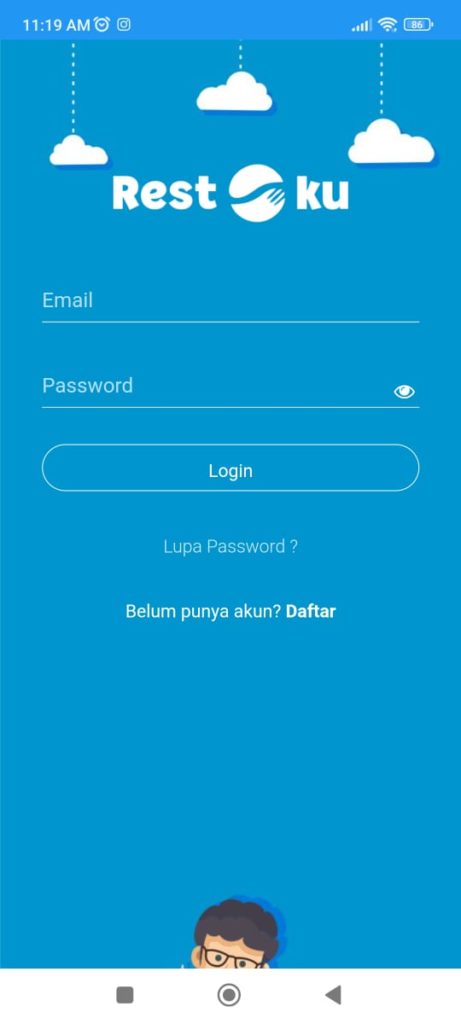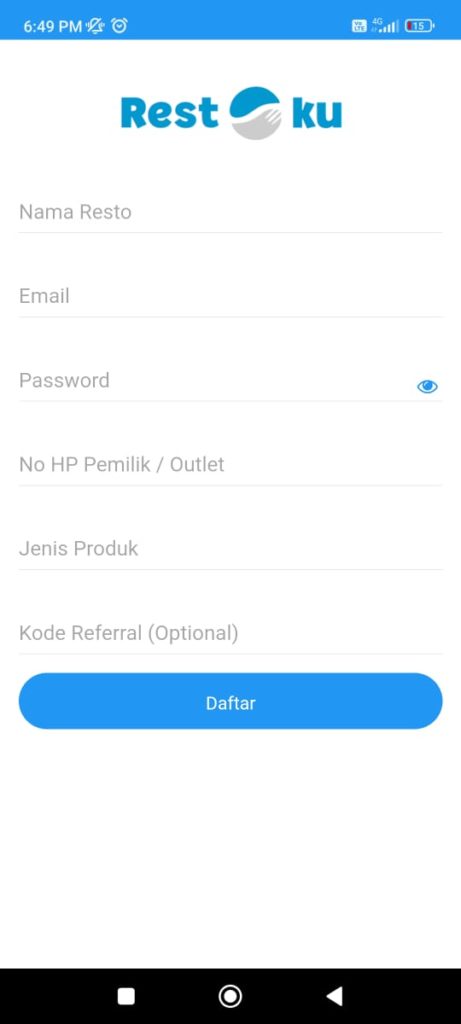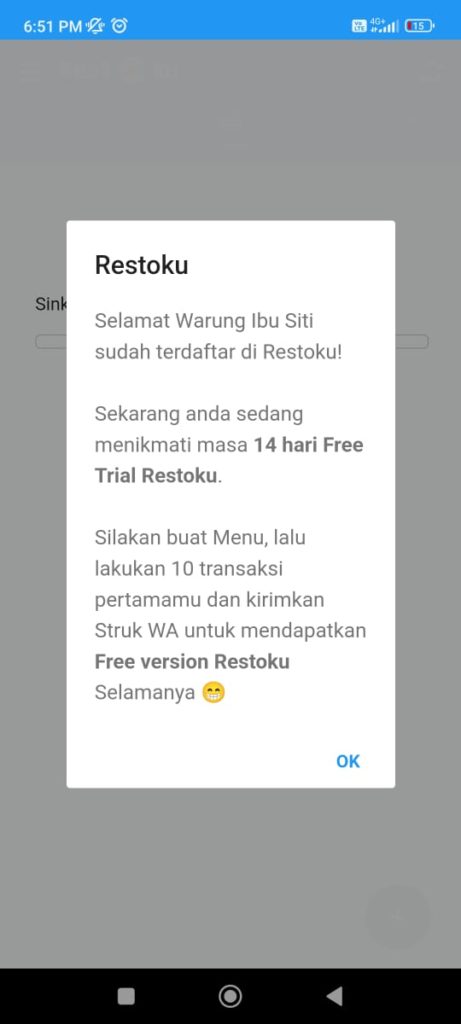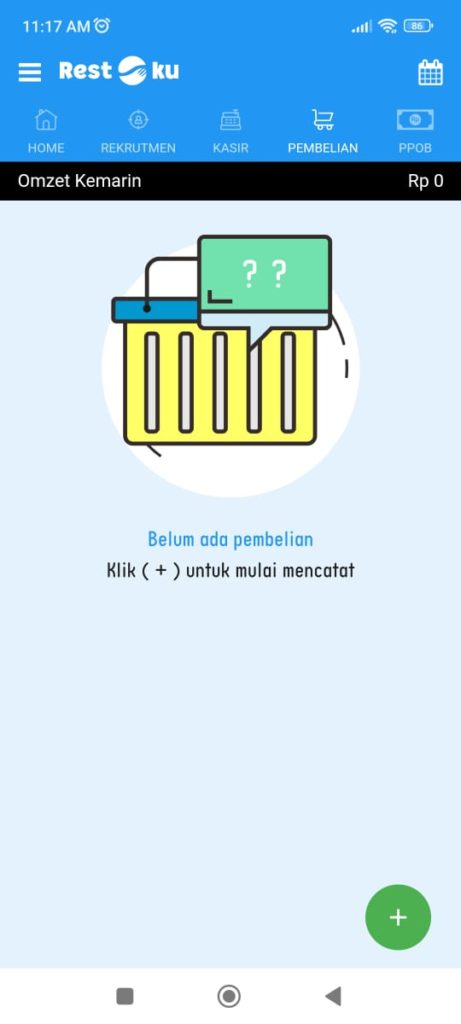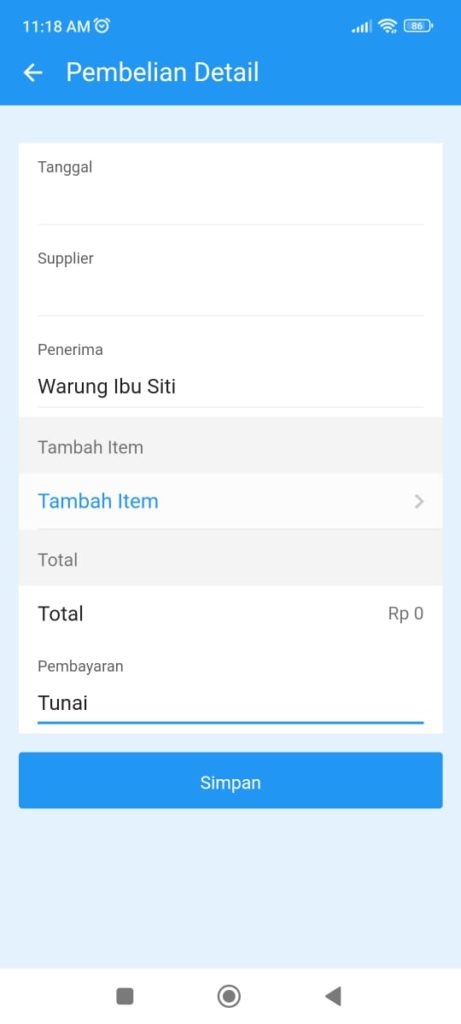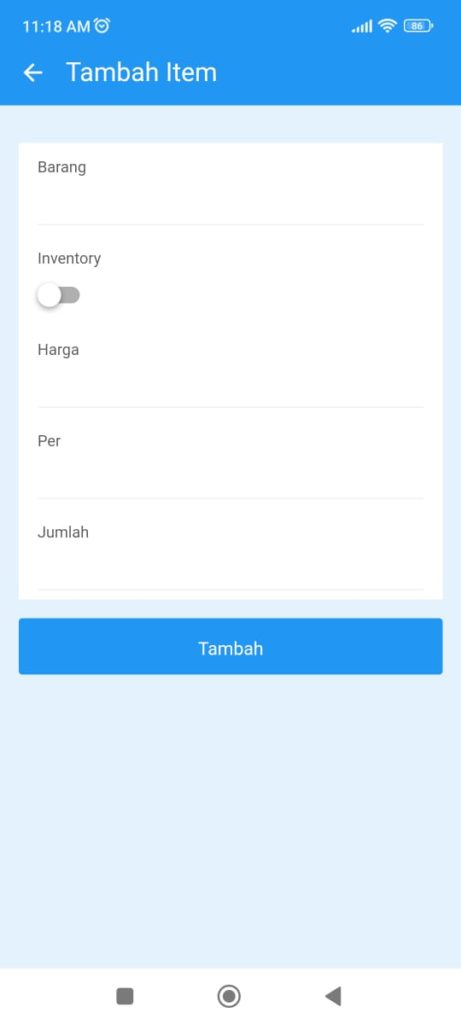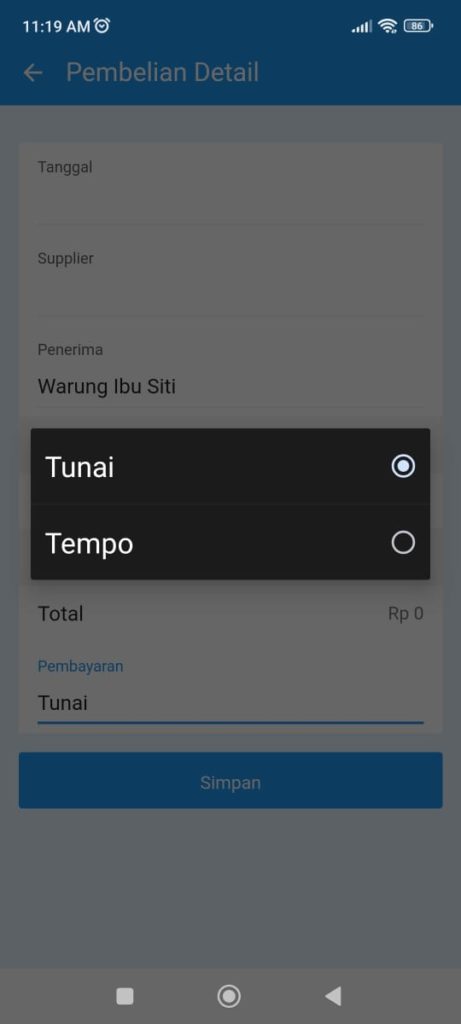How to Register and Record Inventory Purchases on the Restoku Application
Guide on how to register a new user account and how to manage inventory with Restoku's Point of Supply feature.
My restaurant is business management app F&B where users can carry out various business activities, one of which is inventory management. How to manage inventory at Restoku can be done with the features Point of Supply on the Restoku application. This time, this article will show you how to use this feature.
However, before entering into using one of the Restoku features, below will be presented a guide to registering as a Restoku user to help those of you who are still very new to this application.
How to Register a Restoku Account
You can create a Restoku account through the Restoku application. The Restoku application is available for free at Play Store. If you have downloaded it, then follow the following tutorial:
- Open the application my restaurant.
- Then, on the page login, click Register to create a new user account.
- Next, complete the new user registration form by filling in the name of the restaurant, Email, Password, active telephone number, type of food/beverage products sold, and referral code (if any).
- Then, click Register.
- Registration was successful. You will get registration information via Email and SMS.
- After that, you can start using free version My restaurant for 14 days which can turn into free version permanent if you make 10 transactions.
How to Manage Inventory at Restoku
Fitur Point of Supply is a feature that allows you as a user to manage inventory. However, managing inventory at Restoku is keeping track of your food stall business supplies purchases. Here's how to record inventory purchases in the Restoku app:
- Open the application my restaurant.
- Enter menu Purchase.
- Then, click the button with the plus sign icon in the lower right corner of the page to start recording purchases.
- On the purchase record form, enter the date of purchase and contact beg.
- Then, click Add Item to add detail purchased supplies.
- Complete information item purchased, starting from the name of the item, the price of the item, the unit of the item, and the quantity of the item. Then, choose whether item it will be entered into inventory by setting toggleInventory. Click Plus.
- Next, select the type of payment. is Cash or Time.
- Then, click Save.
- Inventory recording was successful.
That's the guide on how to register a Restoku account and manage inventory culinary business at Restoku with features Point of Supply. By recording inventory purchases at Restoku, later you can view purchase reports which you can also access from the Restoku application. Good luck!
Sign up for our
newsletter