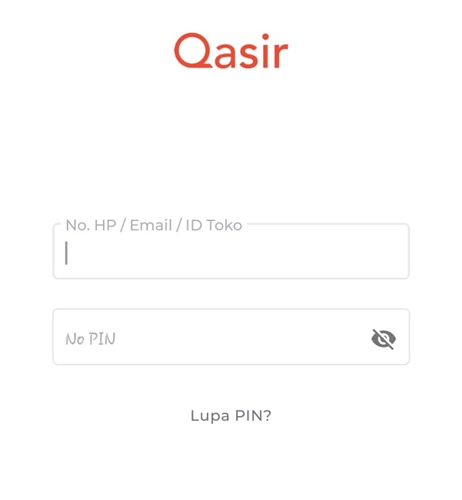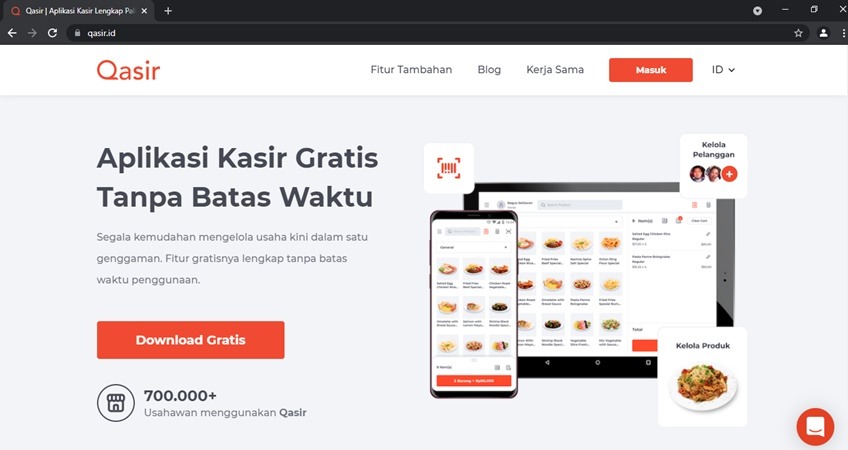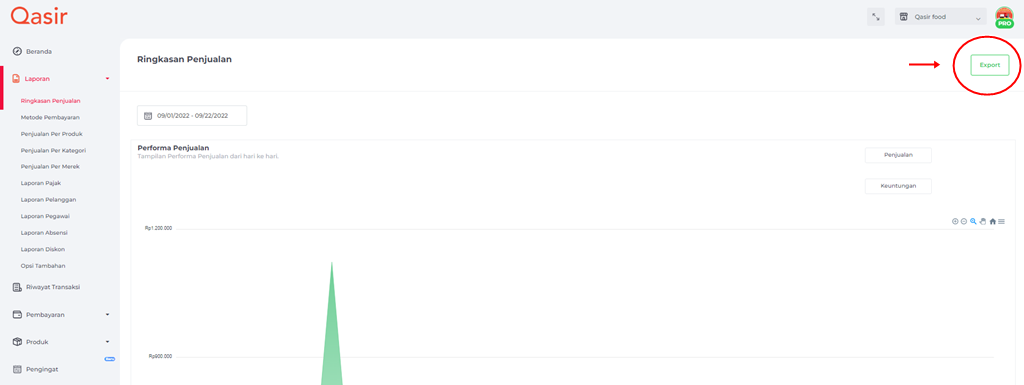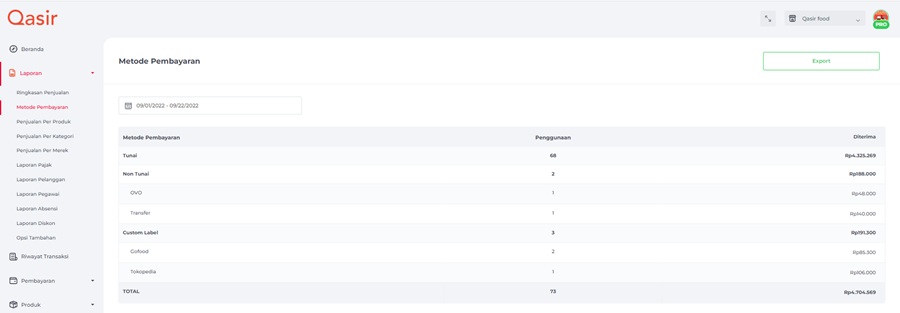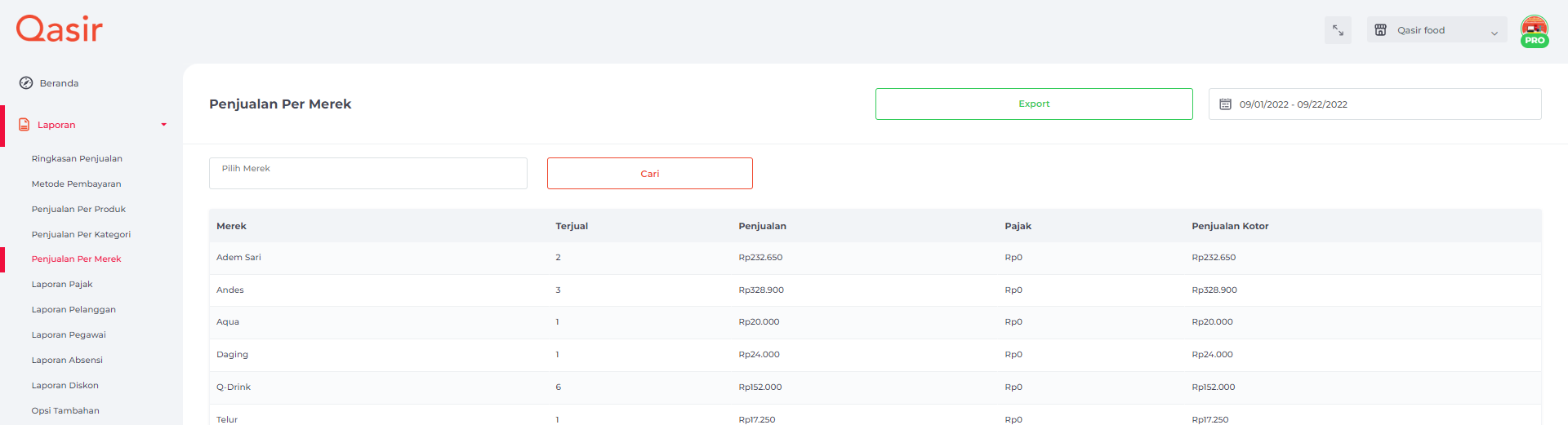How to Access Sales Reports Through the Qasir Application
In the Qasir application, the seller report feature is found on the backoffice dashboard which can only be accessed by registered people
Qasir is a POS application that business owners can access to help them with finances. One of the interesting features that Qasir has is a sales report that can be generated automatically from transaction data that has been input into the Qasir system.
This sales report is useful for you as the owner, because you can see the situation of your business directly. How sales are going on and what to do in the future is in accordance with the company's current situation.
In the Qasir application, the seller report feature is found in dashboards backoffice which can only be accessed by people who are registered as owners and supervisors of the Qasir account. For a clearer view, it is recommended to open the report using a PC or laptop.
View Sales Reports in the Qasir Application
Via Application
- Enter the URL using browser or PC
- To be able to see dashboards, you need to login first. Login can be done by entering the registered mobile number and password. The dashboard can only be accessed with an owner or supervisor account in the same way. (after this the method will be the same as using the website).
Through the Website
- Open link qasir.id
- Click the login button
- Login by entering your registered phone number or email, along with your Qasir application PIN, then click enter
- If you have successfully accessed back office, the dashboard display will appear
- Select the outlet that you will monitor the data for or you can select all outlets
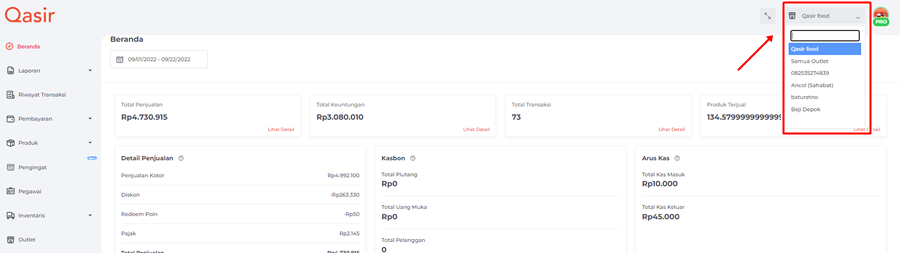
- You can choose the sales report that you want to see, there are several menus to choose from, namely, sales summary, payment methods, sales per product, sales per category, sales per brand, and customer reports
Report Details
Sales Summary
In this menu you can find out the total sales, total discounts and total taxes given to customers. This calculation yields the total gross sales.
Payment method
Here you can find out the total transactions based on the payment method, starting from cash, non-cash, or digital non-cash. That way you can find out what type of payment method your shop's customers like the most.
Sales per Product
You can find out the details of the product name, type of SKU, and the amount sold. Total sales are obtained from the results of the nominal gross sales plus the nominal tax.
Report per Category
You can see detailed Reports Per Category such as how many were sold in that category and total sales. Then there's also a report for the tax you charge for the product.
Per Brand Report
As with reports per category, you can view reports by brand and how much and nominal has been sold, including the total tax that you have charged to that brand.
Customer Reports
You can view loyal customer reports by knowing the Total Visits and Total Transactions of these customers. Furthermore, you can also see in detail the transaction, whether it is paid off or cash.
Sign up for our
newsletter