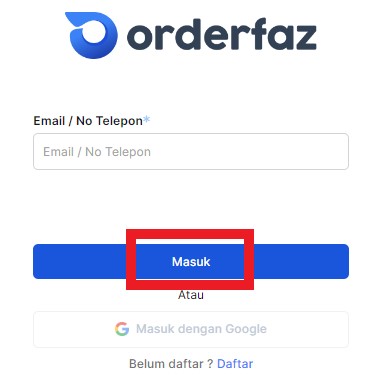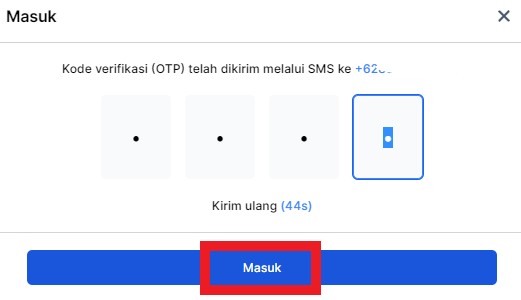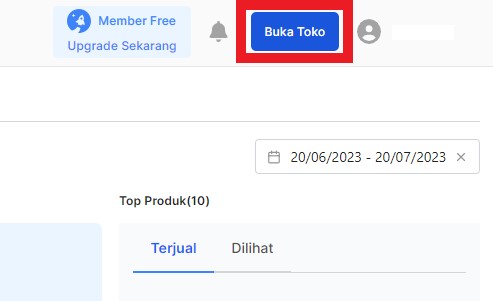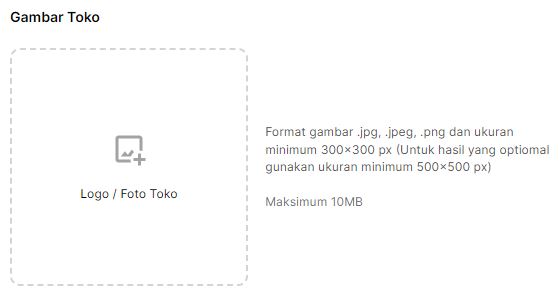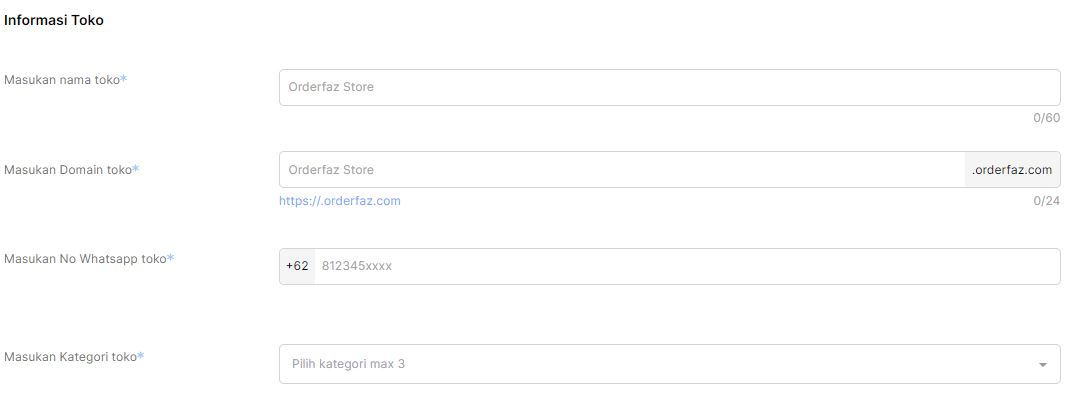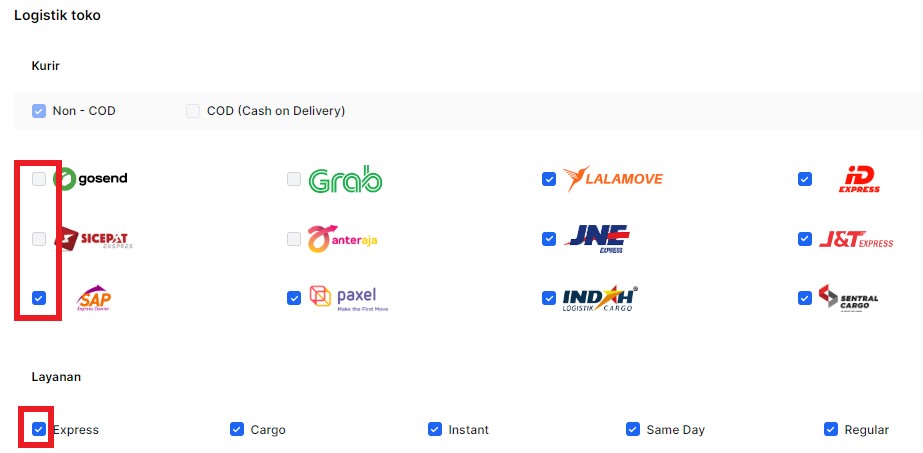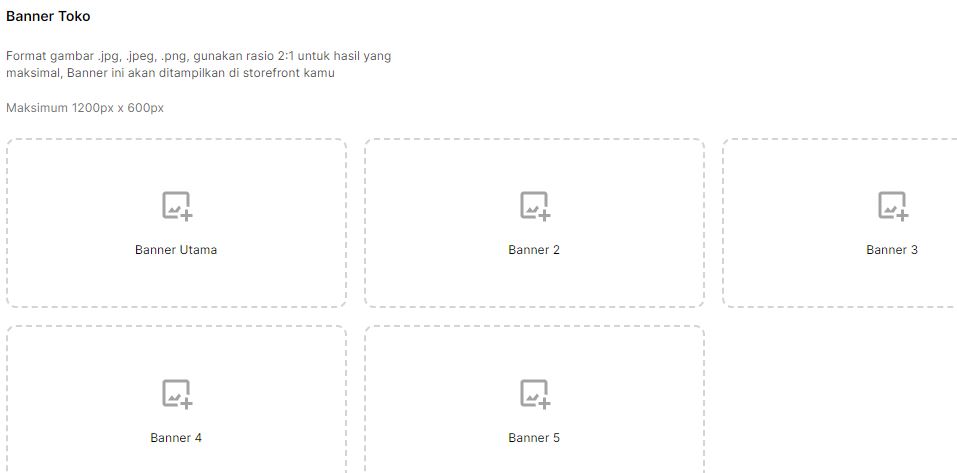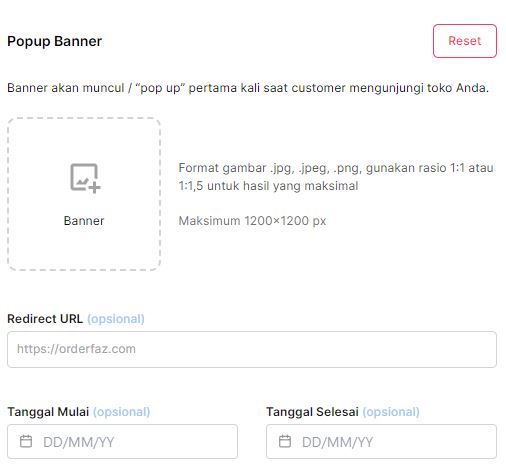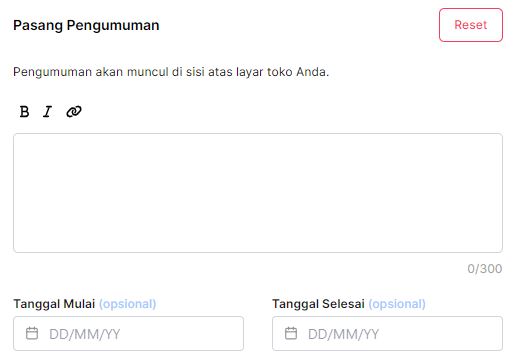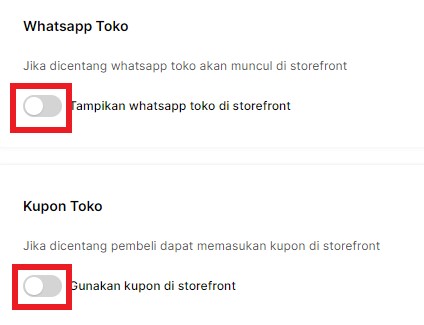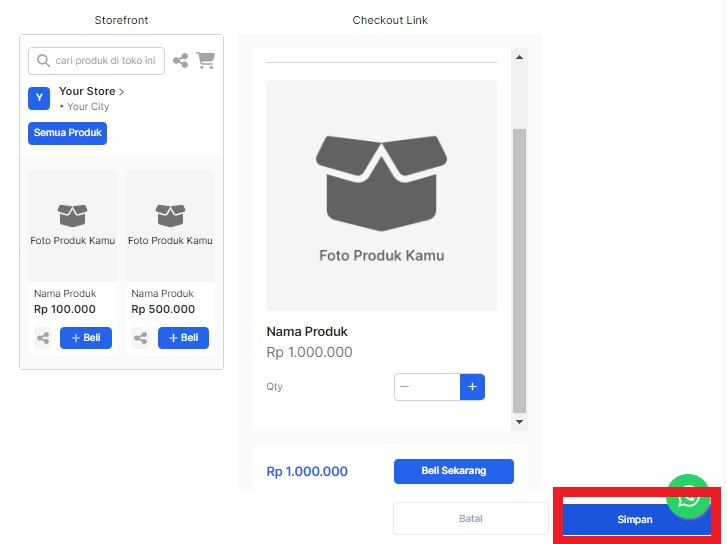Tutorial on Making an Online Store with the Orderfaz Application for Business People
One of the features in the Orderfaz application is to make an online shop useful as a digital product catalog, here are the steps
It's not enough to have bisnisoffline, now business online increasingly popular. The entry of digital-based technology, which makes all activities very easy to do with just one hand. Not only increasing business profits, you can also expand market reach.
Doing business for in digital, you are not required to have a physical store, so you do not need to spend modal great for starting a business. Doing business for online has a high possibility of reaching a very wide market. One of the applications that offer a feature for a store online is Orderfaz.
Orderfaz is platform to make an order here or check out form and set up shop online Alone. Order here used for links that are shared on any social media to potential buyers. Shop online useful as a digital catalog of products to make it easier for buyers to see the products being sold and make product transactions.
Let's look at the steps to create a shop online with the following Orderfaz application!
How to Create an Online Store at Orderfaz
- Open the Orderfaz application or you can open it via browser and the Orderfaz website.
- Sign in to your account using the registered email or phone number, then click Login.
- Enter the OTP code sent to your phone number. Next, click Verification.
- On page dashboards, click Create a Shop at the top right.
- Next, enter your store logo. Make sure the image format and size meet the requirements.
- Then, scroll down and fill in completely the store information, starting from the store name to the store category.
- Scroll down, then you will be asked to fill in your store address by clicking Add Address.
- Then, in the store's logistics settings, you can tick the shipping and service of your choice. To activate the COD feature, you need to verify yourself first.
- Furthermore, you can upload your shop banner with up to five banner images. Make sure the banner format and size are in accordance with the provisions. This banner will be displayed in the view storefront You.
- Next, there is a pop up banner setting. This banner will appear the first time when a customer visits your store. You can also set the start and end date of the pop up banner. Make sure the format and size are appropriate.
- You can post store announcements online You. This announcement will appear on the top side of your shop screen. You can set the start and end date of the announcement.
- Scroll down, then you will find WhatsApp display settings and store coupons. You can activate it by clicking the button.
- Next, you can set the shop colors and product categories in your shop. You can also activate dark mode on your shop.
- Appearance storefront and checkout links from the shop online you will like this. Next, you can click Save.
- Toko online You have successfully created.
Create a shop online through Orderfaz, if you previously had a shop at marketplaces, You can integrate all products into the store online You. Make the most of the features on Orderfaz, the chances are that your sales conversions will increase. You can also try with application others that suit your business needs. Good luck!
Sign up for our
newsletter