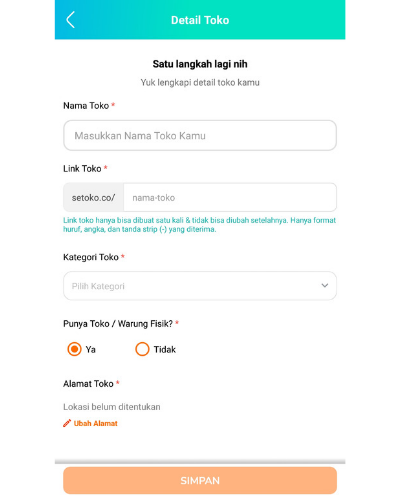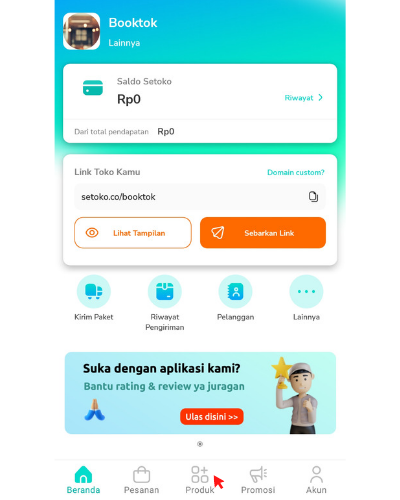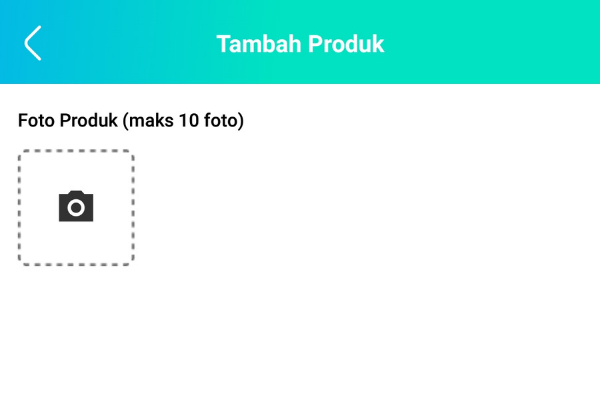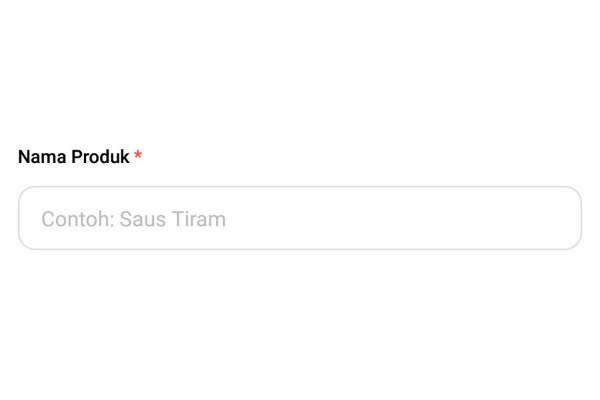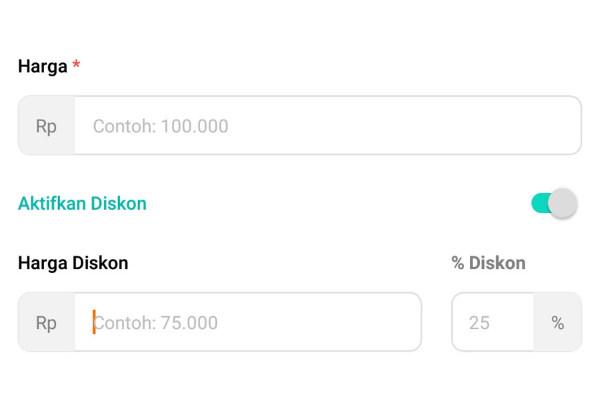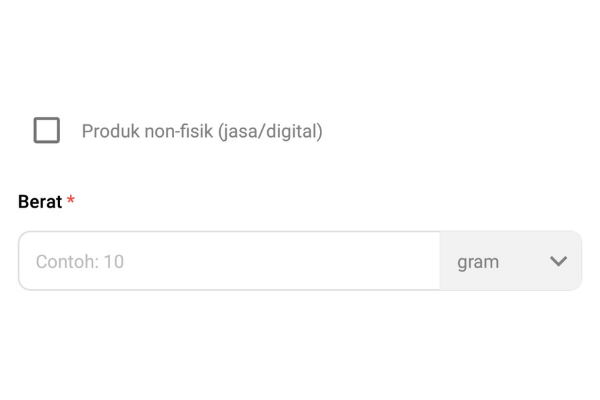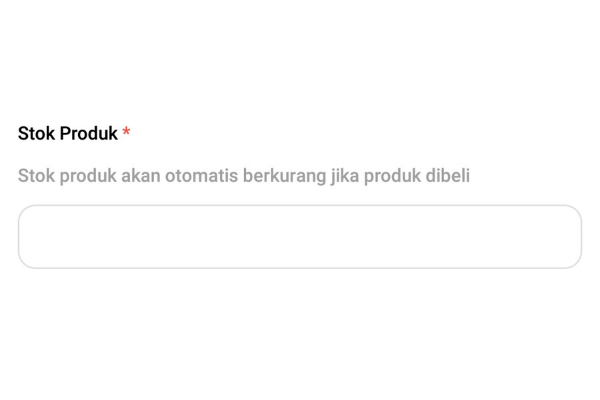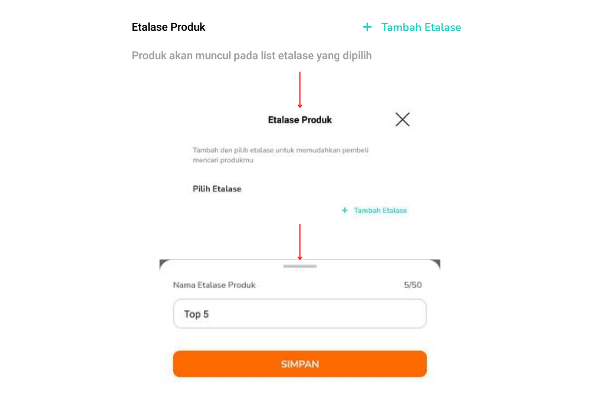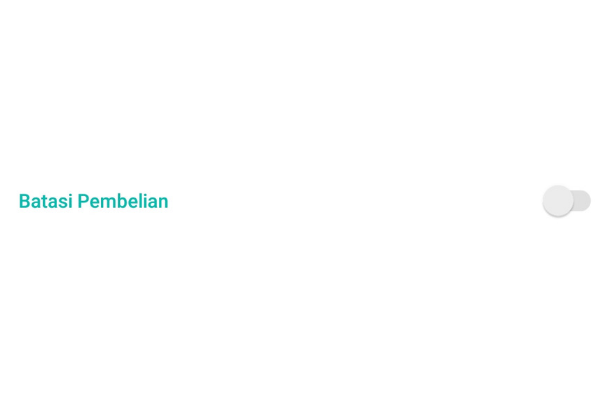Tutorial on Making an Online Store with Setoko for UMKM Players
Tutorial on registering a business with Setoko and how to prepare your product catalog.
Setoko is an application that is useful for MSMEs in this digital era. With this application, MSME actors can create shops online easily and for free. To make it happen then you need to find out how to make a shop online with Setoko.
Here is a complete tutorial for creating a shop online your dreams with Setoko. Understand and study carefully!
How to Make an Online Store With Setoko
Setoko claims that you can create a shop online you in 12 seconds. Curious? Come on, follow the steps below to prove it.
How to Register for the Setoko Application
- Download the Setoko application on the Google Play Store or App Store.
- Enter the application and start registering by entering your business phone number. Then, click SMS OTP or WhatsApp OTPs.
- Then, Setoko will send an OTP code to the registered phone number via SMS or WhatsApp.
- Enter the OTP code you received
- Registration complete!
Complete Detailed Information Regarding Your Online Store
The next step is to fill in information about your store, starting from:
- Enter your shop name.
- Create a store link online You.
- Then, fill in your business category.
- Pilih Ya if you have a physical store or No if you don't already have it.
- Write down the address of your physical store or home.
- Finally, click Save.
How to Upload Your Products to Setoko
You can use the following steps to upload business products to the online store at Setoko :
- On the homepage, select menu Product in the below section.
- Then, click the plus icon is orange.
- Please upload your product photo with a maximum of 10 photos.
- Write the name of the product or service you offer.
- Choose the category that fits your product. For example, special promos, basic needs, breakfast, body and beauty care, animal needs, fashion Men, handphone, etc.
- Write down the price of the product. You can also activate a discount if you wish.
- If the product you are selling is a service or digital product, don't forget to tick this option. If the product you are selling is physical, then fill in the weight of the product in grams or kilograms.
- List available product stock.
- Add a showcase, if you want to put your product on a showcase list. To add a storefront, you just click “+” Add Showcase green color. Click again “+” Add Showcase green color. Enter your storefront name, then click Save. If you already have a list of storefronts, select one or more storefronts. Finally, click Save.
- You can also limit the maximum number of purchases a customer can make.
- Fill in your product description with details.
- Then, click Add. Your product has finished uploading.
You can follow the same steps if you want to add more products. The more products uploaded, the more opportunities consumers have to buy your product. And finally your sales will increase.
That's how to make a shop online with Setoko for you. Don't forget to practice it right away, OK?
Sign up for our
newsletter