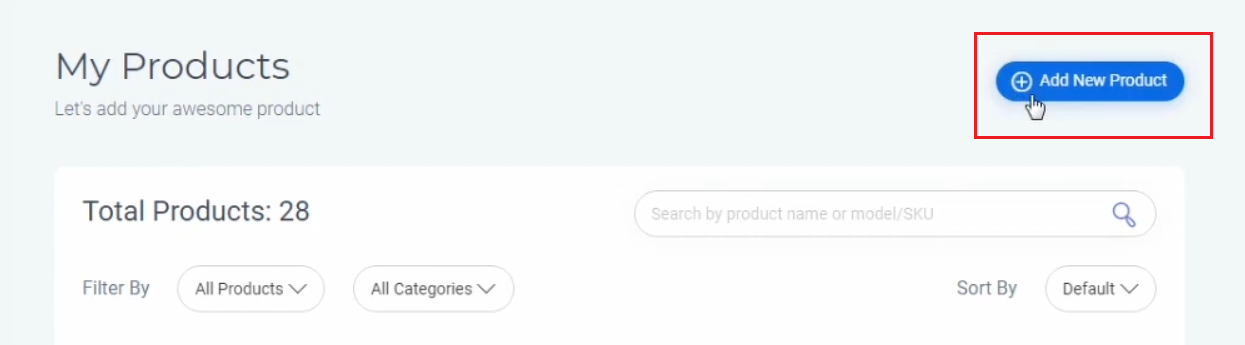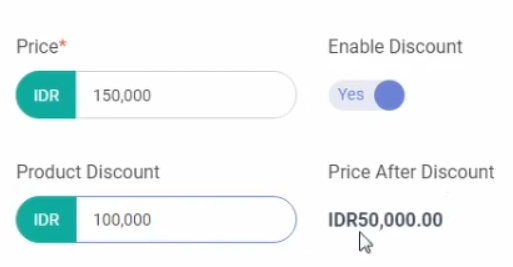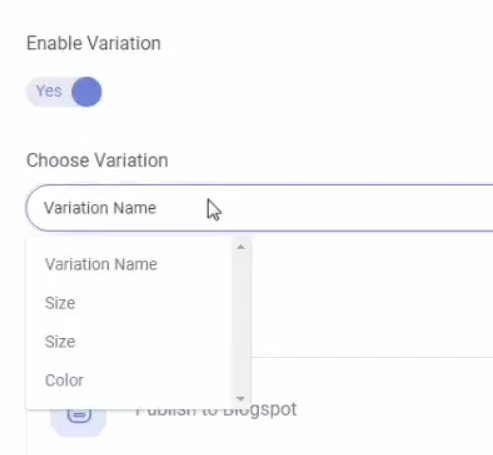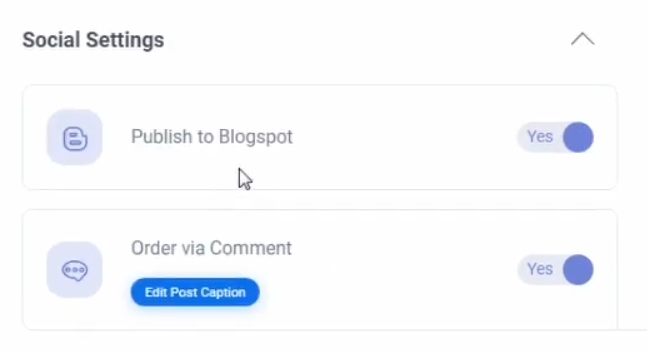How to Upload Products on the Avana Social Commerce Platform
Tutorial on uploading business products on the Avana social commerce platform.
Business actors are now competing to expand their market reach on the internet. The presence of platforms social commerce in Indonesia like Havana facilitate business actors to reach customers easily.
As a platform social commerce, Havana provide effective and efficient solutions for business actors in doing business online, through its services that connect all store activities and transactions online on social media in one dashboard.
Business actors can upload products brand in unlimited quantities to various social media channels. Product stock information can also be updated automatically. Then, it can serve messages from customers automatically.
Tutorial on Uploading Business Products on the Avana Platform
For business actors who want to take advantage of business management services and features on the internet, such as uploading products brand in an easy and practical way, provided by the Avana platform, here are the steps.
- First, register your business account on the Avana platform. You do this by going to the official page, namely: https://avana.id/ or click HERE.
- Follow the registration process until the account is successfully created.
- When finished, please open your business's Avana account dashboard.
- Select the 'My Products' menu.
- Click 'Add New Product' to get started upload business product.
- Start uploading product photos, you can go through device or Instagram.
- Complete the product name, category, weight, stock, price, and estimated delivery of the product.
- If you want to include a product discount, please select the 'Enable Discount' option.
- Include as complete product descriptions as possible to help potential customers.
- Next, if you want to list products that vary, for example in terms of size or color, please select the 'Enable Variation' option.
- Next, fill in the SKU column (stock keeping unit), can be left blank if the business actor does not have one.
- Then, please set where your product will be distributed in the 'Social Settings' menu.
- Define quantity limit, if the business actor wants to set a purchase limit from each customer.
- Complete the 'Product Checkout Instruction' and 'Product Collections' fields.
- When finished, click 'Save'.
- Product uploaded successfully, please check your online store.
Thus a series of explanations regarding the steps to upload business products on the platform social commerce Avana. May be useful.
Sign up for our
newsletter