5 Ways to Fix Unreadable Flashdisk
An unreadable flash drive is a very disturbing thing, especially if the flash drive contains important documents.
Flash disk is a very useful object for sharing documents from one computer or laptop to another. Through flash drive, you can transfer documents like videos, music, files, apps, and more fillet other.
Too bad, flash drive often have problems. This small device is vulnerable got a virus as well as errors due to friction and other damage. Flash disk sometimes it can be unreadable or even there is a problem that makes us need to format the document in it.
This is of course very inconvenient and unsettling, especially when flash drive it contains important documents. Are you looking for a way to improve flash drive unreadable? Check out the following article to find out how to fix flash drive can not be read!
Repair Flash disk with Disk Management Tool
Steps to fix flash drive The first thing you can try is to do the scanning process with Disk Management Tool. This method is done to repair the flash drive, if a crash or virus is detected, Windows will perform a recovery on device. These are some ways to improve flash drive which is not read through Disk Management Tool:
- Connect flash drive on a laptop or computer USB port
- Right-click the Windows icon on the main page of your computer or laptop and select an option disk Management
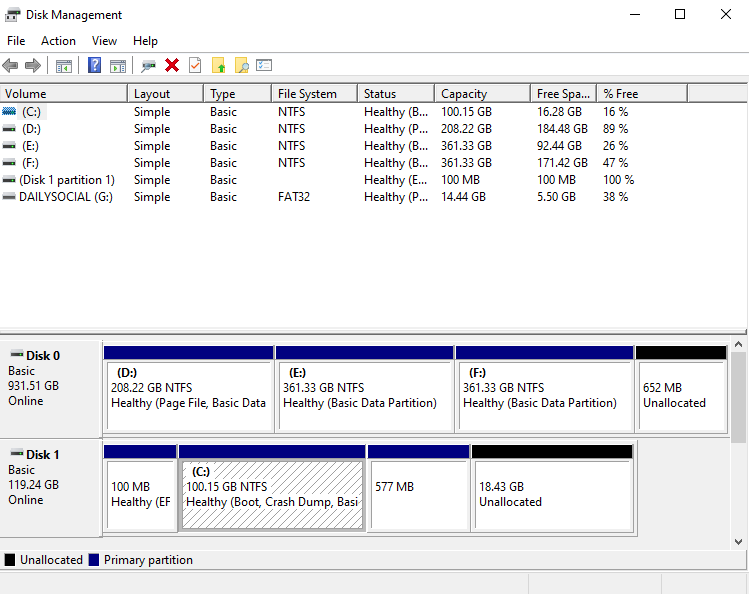
- Right click on your flash device, select options "Properties" then wait until the Properties menu window appears.
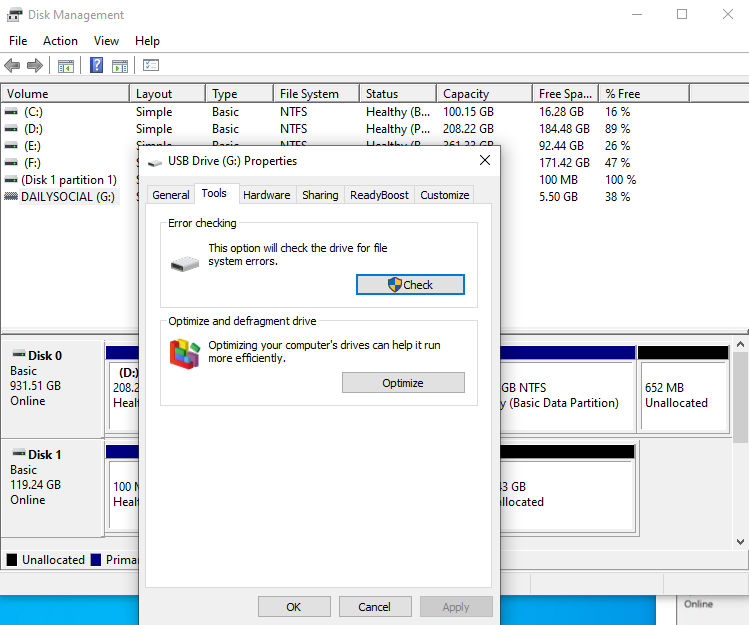
- Select tab "Tools" then try to select the feature "check".
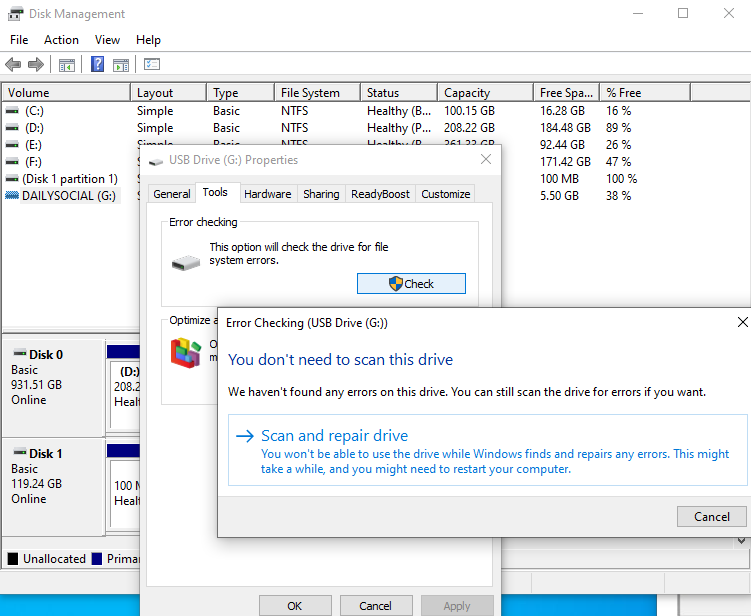
- Pilih “Scan and repair drives” Wait until the scanning process is complete.
- Try to unplug and reconnect flash drive you after.
Repair Flash disk by Reinstalling the USB Driver
How to fix flash drive Another thing you can try is to do install reset the top driver from USB. You can use these tips when you run into problems flash drive which cannot be read. The steps of this method include the following:
- Connect flash drive on your laptop or computer
- Menu access "Control Panel" and select an option “Hardware and Sound”
- Select menu "Drive Manager"
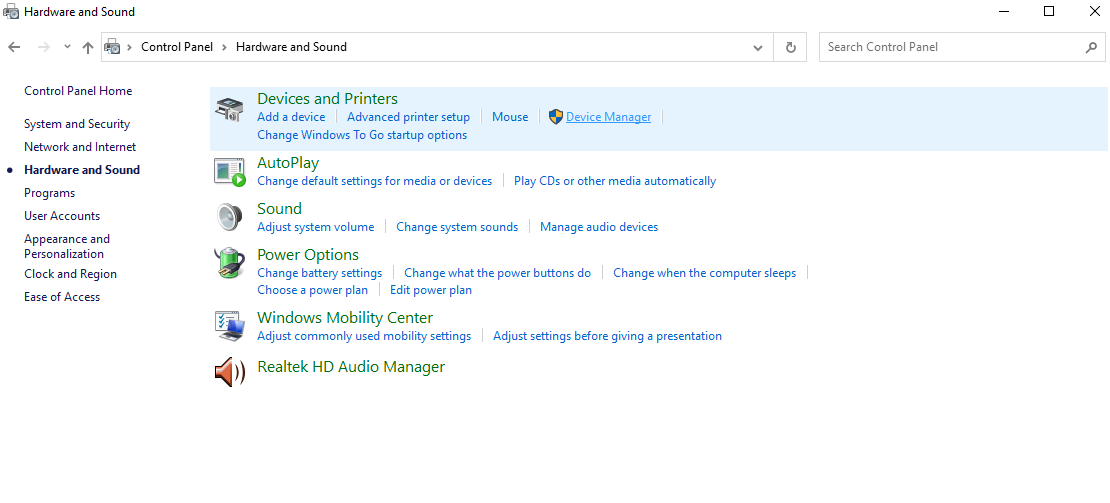
- Search menu "Universal Serial Bus Controller"
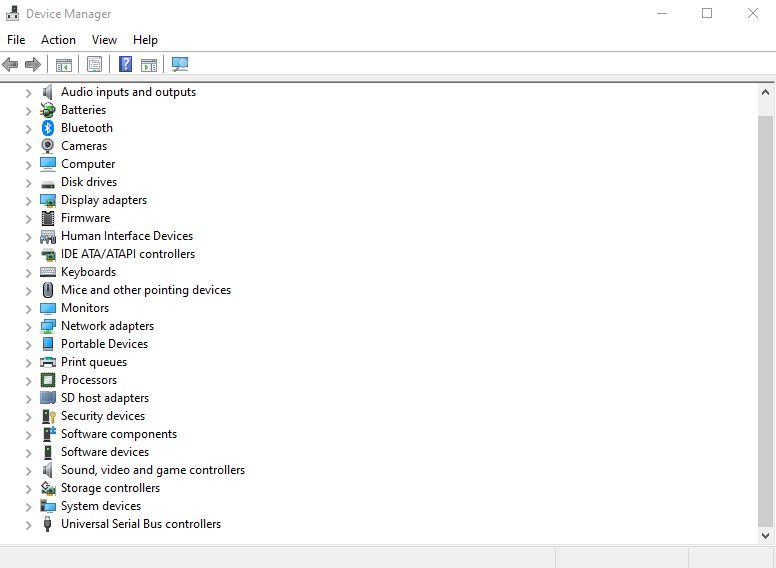
- Open menu drop down and search for devices flash drive you (usually there is a yellow warning sign)
- Right click on the device name and click options "Uninstall"
- Try to unplug it and reinsert it flash drive pada port USB on your laptop or computer
- You should be able to use again flash drive you if there are no other problems.
Fixing a Wet Flash Drive Due to Water

Flash disk Do you wash with the clothes you use? Or maybe flash drive did you get wet in the rain? No need to panic! When you face a problem where flash drive you are exposed to water, you just need to dry flash drive just you.
Make sure that the device flash drive you are completely dry to avoid an electric short. Drying flash drive can be done by drying flash drive. Usually, flash drive exposed to water and then has dried can be directly used again.
Formatting a Flash Drive Using Disk Management
You need to know that usually an unreadable flash drive due to a virus can be reused by formatting it. You also need to know that the format function will delete all documents on the flash, so of course this method is better done as a last resort.
Even so, this format function is also considered an effective way because the format can eliminate all fillet, including the virus that lodged in the flash drive. These are some of the ways that you can use to format your flash drive using the Disk Management menu:
- Right click on the Windows icon and find Disk Management
- Click the location of the flash that you want to format and right click
- Choose a format option
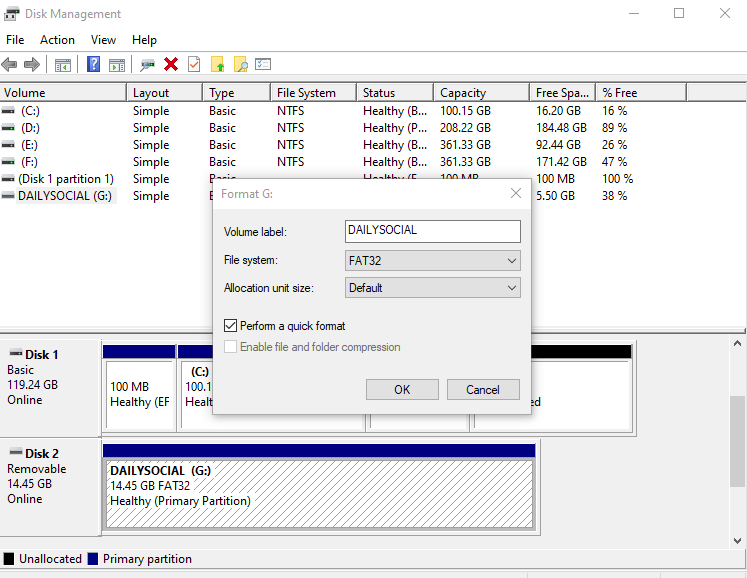
- You will be directed to a discussion window about whether you are sure you want to actually perform the formatting function on the device flash drive
- Click option "Yes" or "OKthen wait for the formatting process to run
- Try to unplug then reconnect flash drive consume
- Check if you can reuse
Formatting a Flash Drive Using Command Prompt
Format functions other than can be done with disk Management can also be done with Command Prompt. Here's how you can do to format flash drive with Command Prompt:
- Cari Command Prompt pada search bar Windows
- Type FORMAT E:/FS:FAT in that CMD window
- It is important to note that the Letter E in the format indicates the location flash drive yes! You can customize the location flash drive according to the location on your computer. Don't get it wrong! because you might do the format function on other devices.
- Click enter on keyboard consume
- Wait until the process is complete and flash drive you should have been formatted by Windows.
Well, Those were some of the ways you can improve flash drive you who are not read by the system. You can try some of them according to the situation you're in!
To avoid losing important documents, you can do backup –backup-file. Backup today's documents can be done easily lho! One of them is to use service cloud on for example Google Drive, dropbox, OneDrive, and site cloud other.
These ways if they can help you don't have to spend money to buy flash drive new. Hopefully this article provides a solution to the problem flash drive what you experienced!
Sign up for our
newsletter
