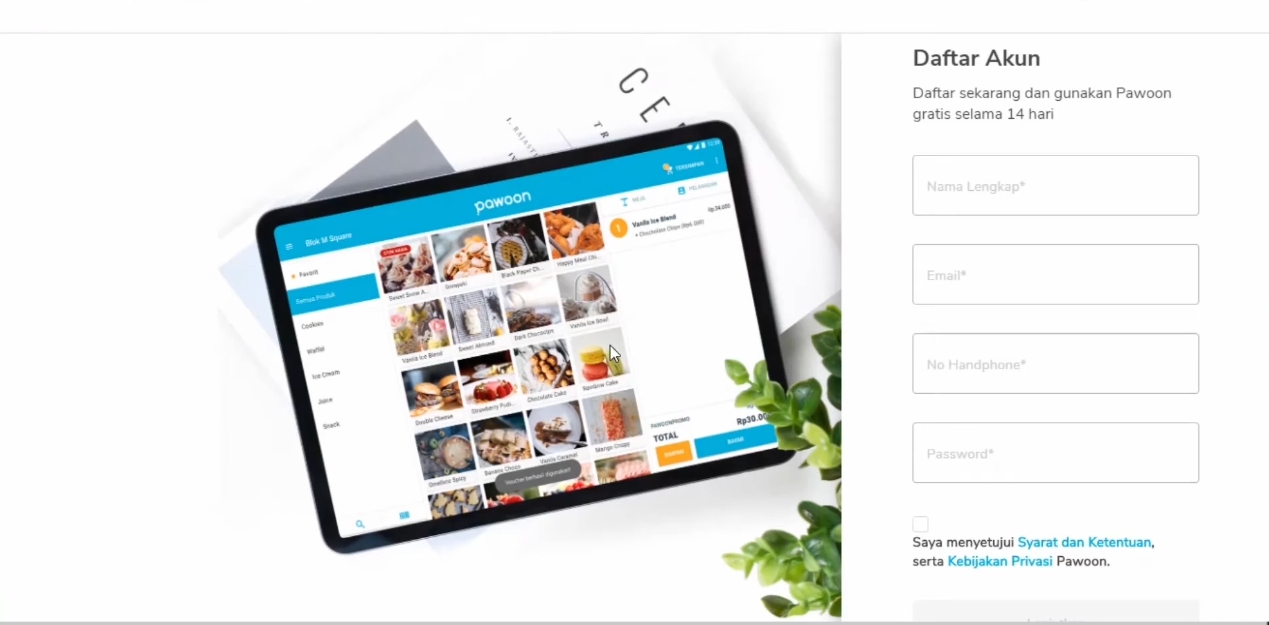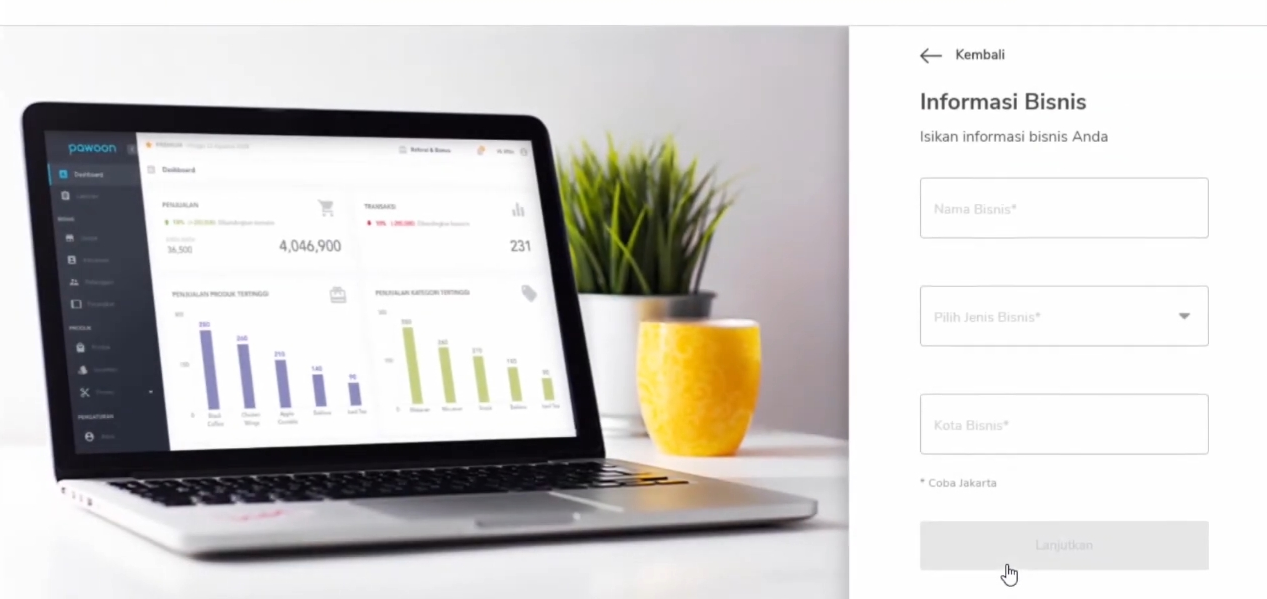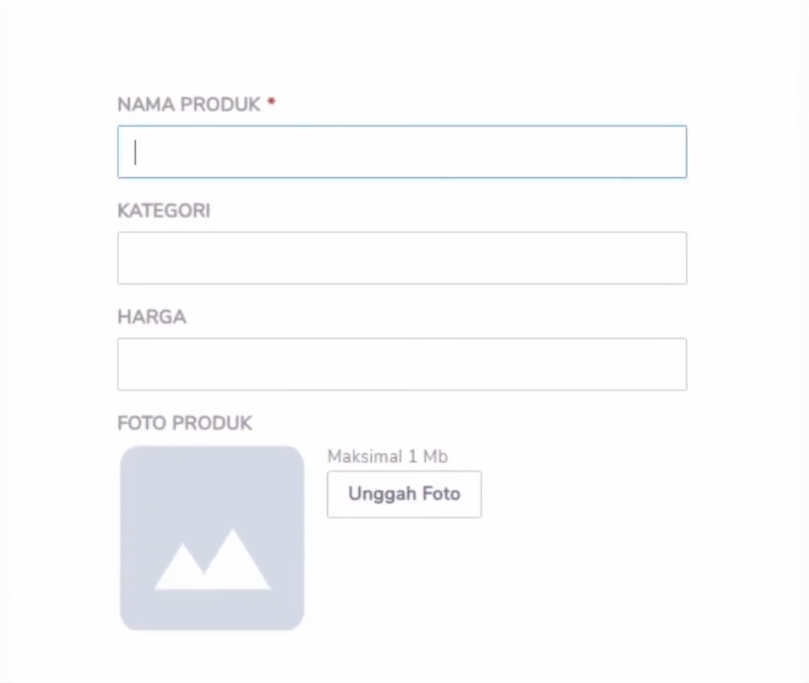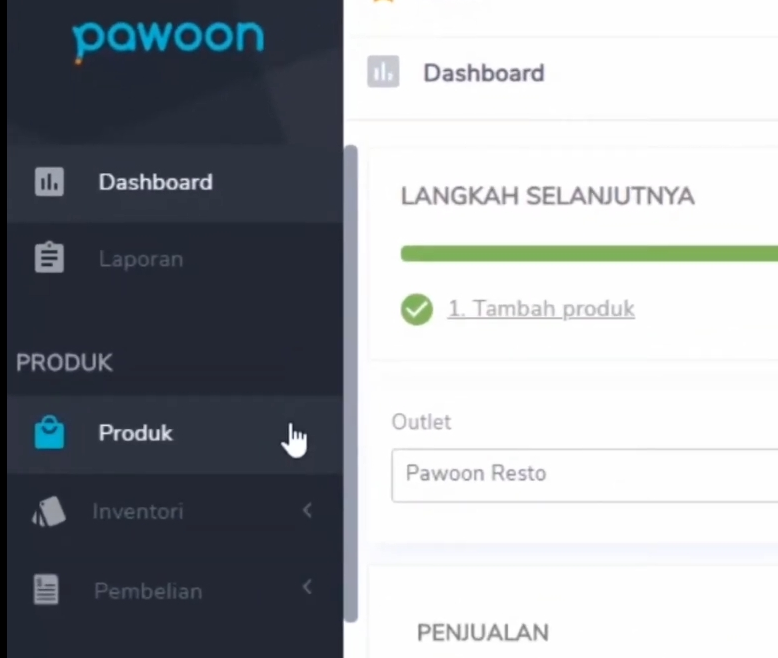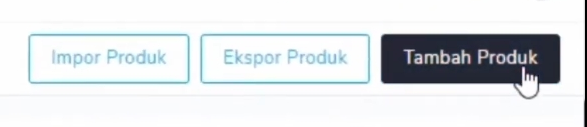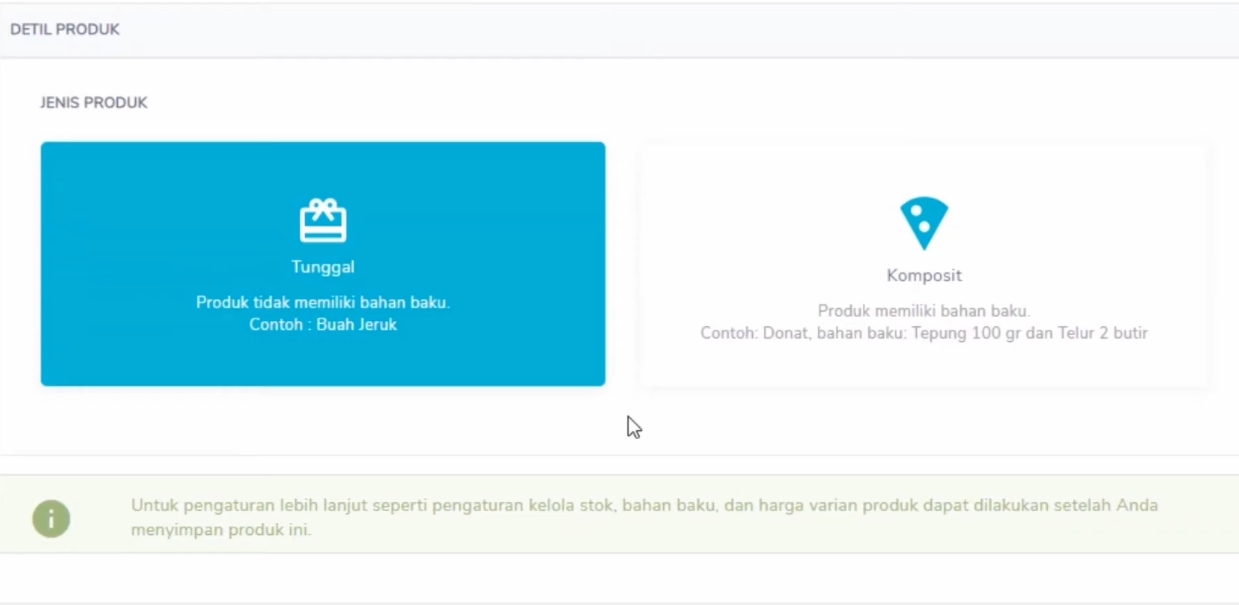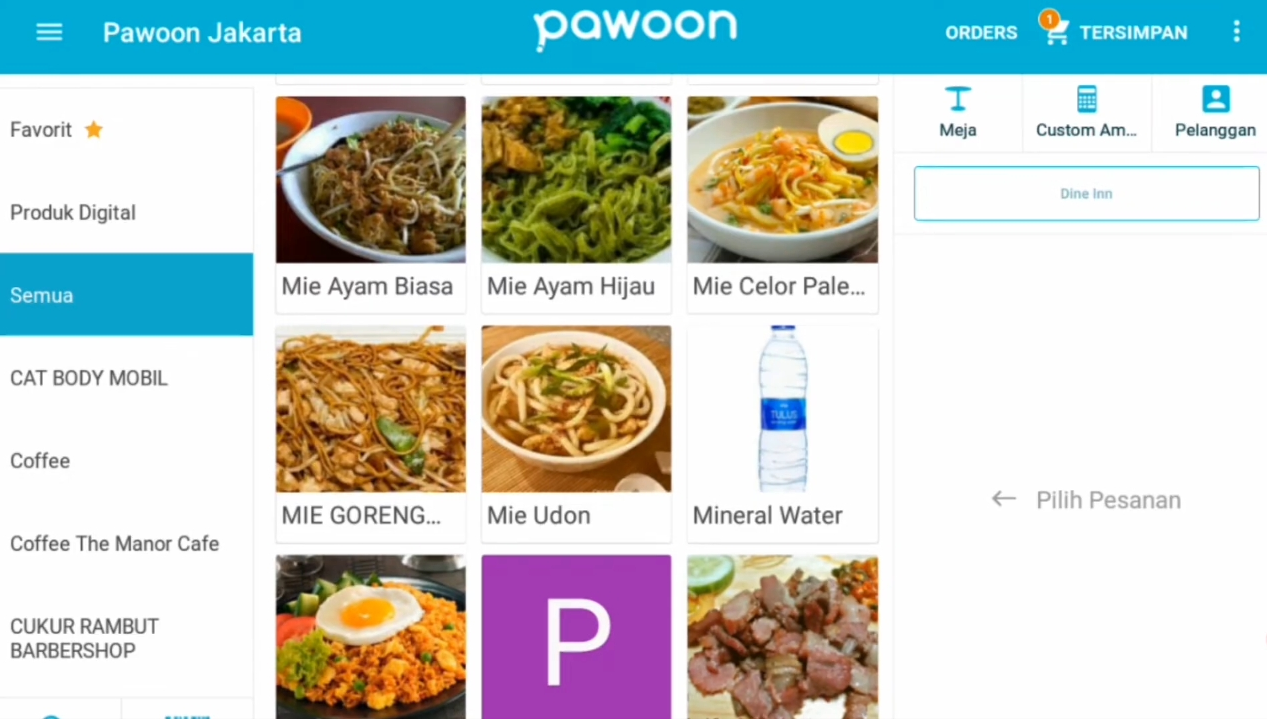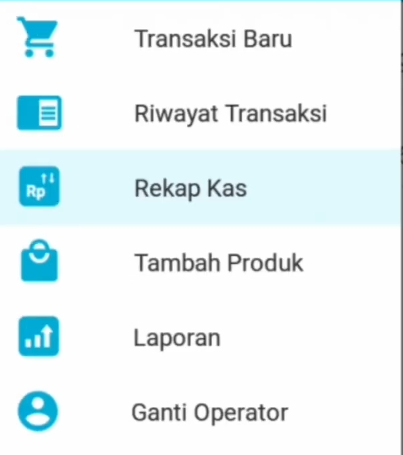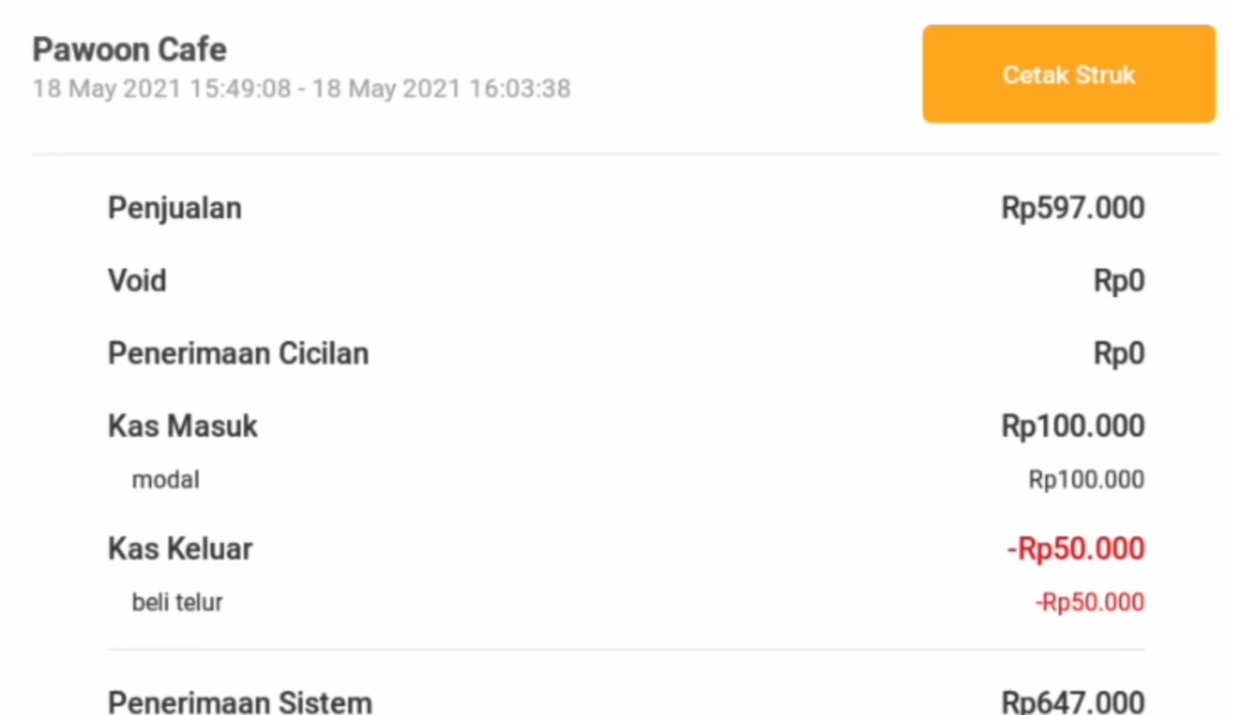Complete Tutorial Using Pawoon Cashier Application (POS) for MSMEs
A series of ways to use the Pawoon cashier or POS application for business people.
Pawoon is a service provider of cashier systems or POS (point of sale) based on cloud/online, which can be accessed via smartphone or Android tablets. POS Service It focuses on assisting various business owners in handling all forms of sales transactions.
By targeting the SME sector, especially retail, franchises, cafes and restaurants, Pawoon offers convenience for SMEs, in knowing which products are sold the most and at a certain time with the most transactions.
In addition, business people can also create catalogs based on names and prices that can be customized, stock management, sales transaction reports, so that they can find out customer data or regular customers, if they want to make loyalty-based offers.
Here are some ways to use the Pawoon cashier or POS application for business people.
How to Register a Business Name in Pawoon
- Open the Pawoon page in the browser via the page https://dashboard.pawoon.com/ or click HERE.
- Click register now, fill in the registration form, then click continue.
- Fill in the business information. Then, click continue. For information, Pawoon's services can be used by various businesses, from the culinary business (F&B) to retail.
- Verify registered phone numbers, for business data security.
- Click list.
- That way, the business name has been registered in Pawoon.
Steps to Add the First Product in Pawoon
- First, fill in the product information.
- Save the product data and continue.
- That way, product data has been registered and appears in the Pawoon application.
- For further settings, such as managing product variants, managing stock and raw materials, adding discounts to viewing sales reports, please log in to the Pawoon dashboard with email and password access. Make sure that the business person has verified the email beforehand.
How to Manage Products via Pawoon Dashboard
- Log in to the Pawoon dashboard.
- Click the product in the menu bar on the left side of the screen.
- Click the 'Add Product' button.
- Enter a product description, including name, category, price, SKU and barcode for retail products, stock units and product photos.
- Businesses can also add additional product variants or options.
- Furthermore, scroll down, then click 'Advanced Settings'. On this page, business people can fill in additional information such as sale status, stock management, description, tax to the type of product they want to add.
- Click 'Single' for individual products or click 'Composite' if the product has raw materials. Then, click save.
- In addition, business people can also add products in large quantities at the same time with the 'Import Products' feature.
- Click 'Import Products', next to the previous 'Add Product' feature.
- The 'Export Products' feature can be used by business people to change product details in large quantities.
- Click 'Export Products'. Select the outlet you want the data to download, once done, please start changing.
In the product menu, business people can also carry out other management such as managing stock, selling prices and status, raw materials, changing and deleting products. In addition, business people can also filter product data by outlet, category, sale status and product name.
Steps to Recap Business Cash in Pawoon
Not only that, business people can also find out the total expenses and income from the outlet every day, through the Pawoon application. Here are the steps:
- First, make sure the business has completed all the transactions that are still stored first.
- Click the 'Saved' button to view unpaid transactions.
- Next, make sure to do Update data so that all transactions are properly synchronized.
- After that, select the 'Recap Cash' option in the menu button.
- After clicking, several income columns will appear which can be filled in according to the amount received at the outlet, based on each type of payment received, starting from cash, card and other payment methods.
- Enter cash in or out of the cash drawer. The cash in column can be filled with the amount of cash in or the first capital entered into the cash drawer. Meanwhile, cash out can be filled with daily expenses of the store using money from the drawer. For example, to buy raw materials that suddenly run out or lunch for employees.
- After that, business people can directly recapitulate cash.
- Successful recapitulation results will be recorded as closed cash. Business people will also be given the option to 'Print Receipts', if they want to print cash recapitulation receipts.
- The results of the cash recapitulation report can be seen on the Pawoon dashboard.
Those are a series of ways in using the Pawoon cashier or POS application for business people. May be useful.
Sign up for our
newsletter