Managing Product Stock Is Easy Through the Sahabat Bisnis Application, Take a Look at How!
Having trouble managing stock of goods? Come on, see the steps to manage stock of goods using the Sahabat Bisnis application. Practical and effective!
Do you have a business but often find it difficult to manage product stock? Don't worry, there are now many applications that provide product stock management solutions. One of them is Business Friend.
Can be used for free, Sahabat Bisnis is a platform that provides digital services for various needs business management. Starting from inventory management, e-invoicing, to cloud computing.
Then, how? Read this article to the end, yes!
Tutorial on Managing Product Stock Through Business Friends
By using the Sahabat Bisnis application, managing product stock becomes easier. You just need to follow the steps below.
- The first step, you need to create a Product SKU for products that are not yet registered. Click master data then select Product. Next, click the button Add Product.

- Complete product data by filling in complete product information, then click Save
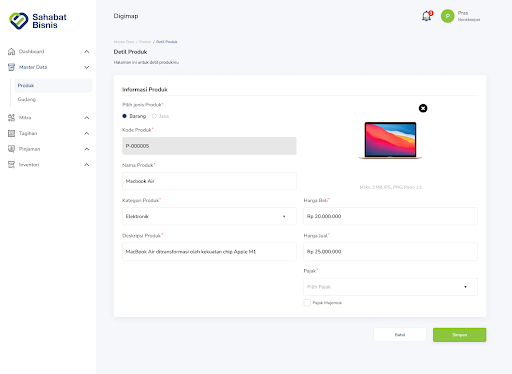
- If the product SKU is successfully saved, it will appear pop-up notifications like the picture below

- To add product stock, go to menu Inventory then click Stock Adjust. Next, click the button Create Custom Stock.
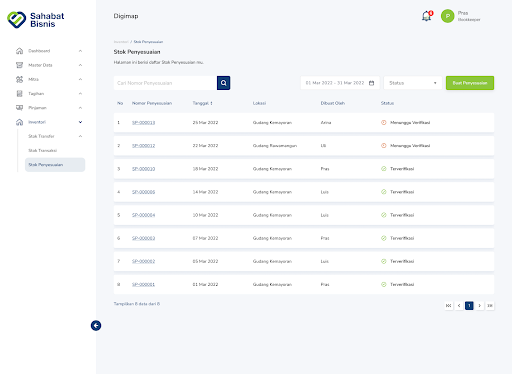
- On the Create Custom Stock page, there are three menus that you cannot change. First, Nnumber of Adjustment Stock. Second, Bookkeeper's name. And the third one is Stock Date Adjustment.
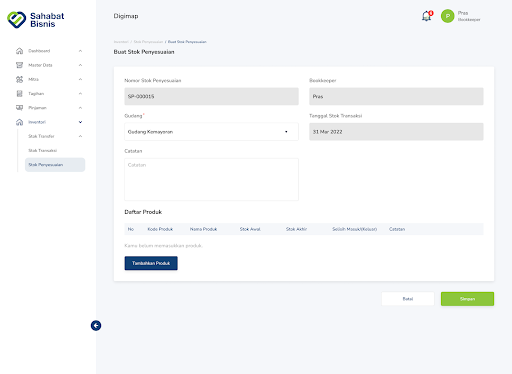
- Select the warehouse where the product is stored by clicking dropdown di Warehouse Options

- The next step, Select Product which you want to make stock adjustments by clicking the button Add Product
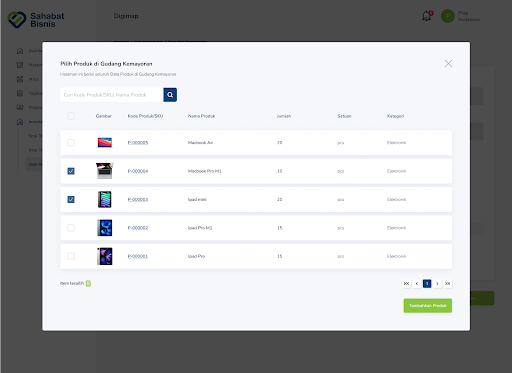
- Save the product by clicking the button Add Product. If successful, the product will be entered in the Product Stock Table for which stock adjustments will be made.

- Fill in the final stock amount in the column Last stock for each product. In addition, you also fill it by column Total In/Out Difference product.
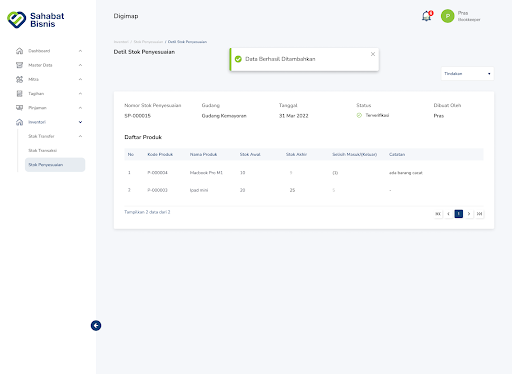
- Make sure the Adjustment Stock data is filled in correctly. Then save the stock adjustment by clicking the button Save. If successful, a notification will appear as below.
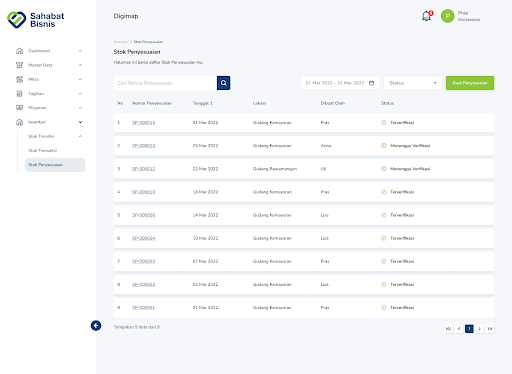
- There are 2 main status of Adjustment Stock document, namely
- Waiting for Verification, meaning that the adjusted stock data needs to get approval from the Bookkeeper.
- Verified, meaning that the adjusted stock data has been approved by the Bookkeeper.
That was the tutorial for managing product stock through Sahabat Bisnis. By following the steps above, you can manage your product stock for free, but the results are fantastic. Good luck!
Sign up for our
newsletter
