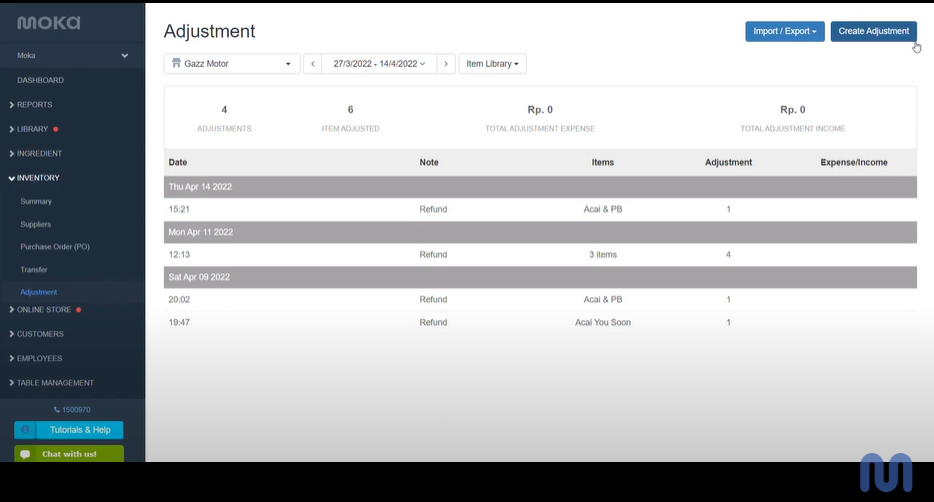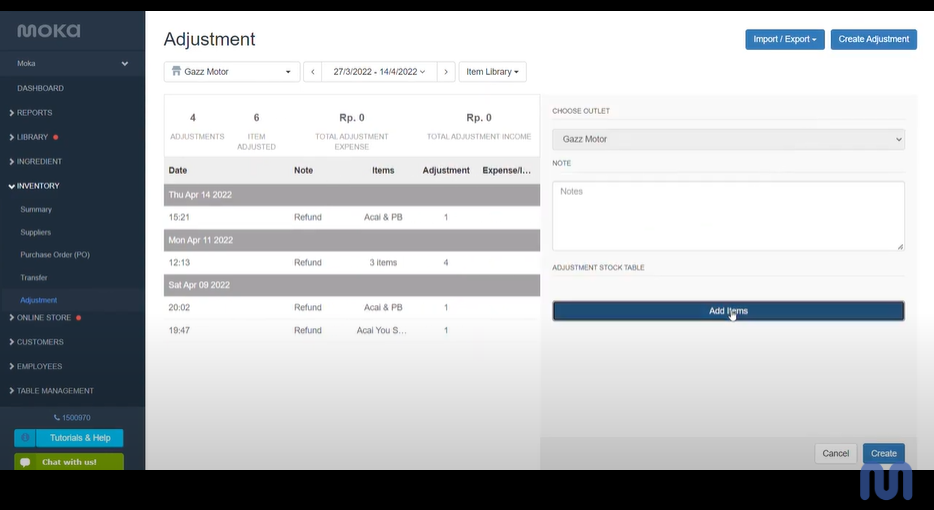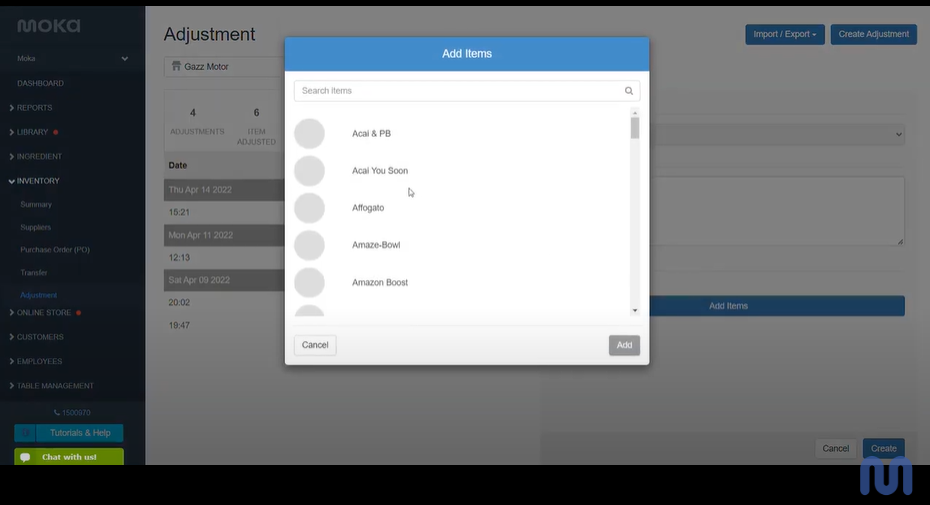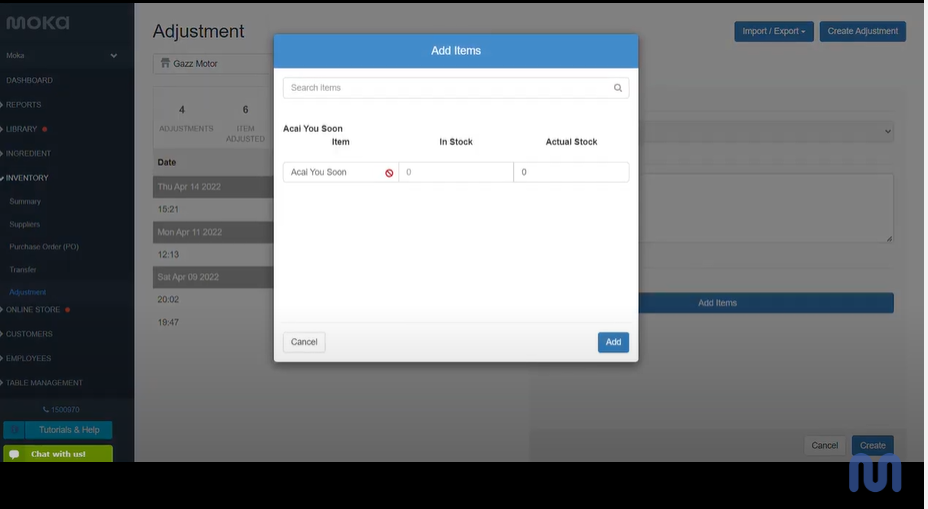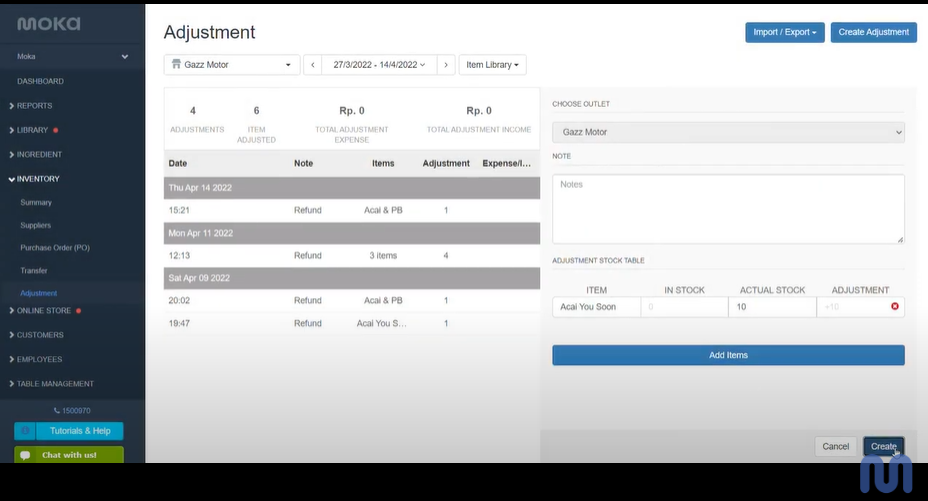Manage Your Business Inventory Through MokaPos
Manage Inventory Easily by using the MokaPos application
MokaPos besides being able to make it easy for you to integrate the cashier system. MokaPos can also make your Inventory tidier and easier to track. Just like the cashier, this inventory system can also be integrated from several outlets.
This inventory is one of the important things in sales, this is because you always have to make sure there is enough inventory for sales. Don't let it be when you are about to open your shop that you realize that the raw materials have run out.
Apply Stock Items (Inventory)
- Log in to the Moka Back Office
- Select the Libraries menu
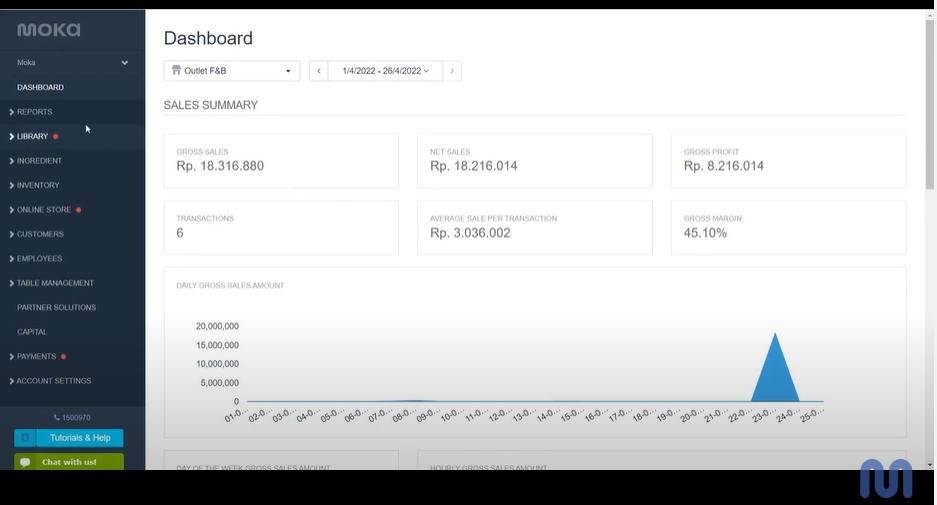
- Click Library Items
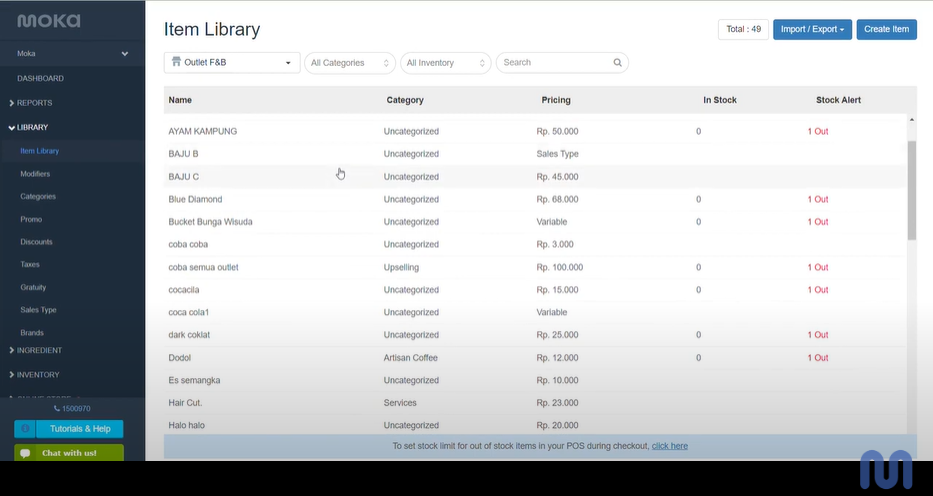
- Select which Outlet you want to apply the inventory track to.
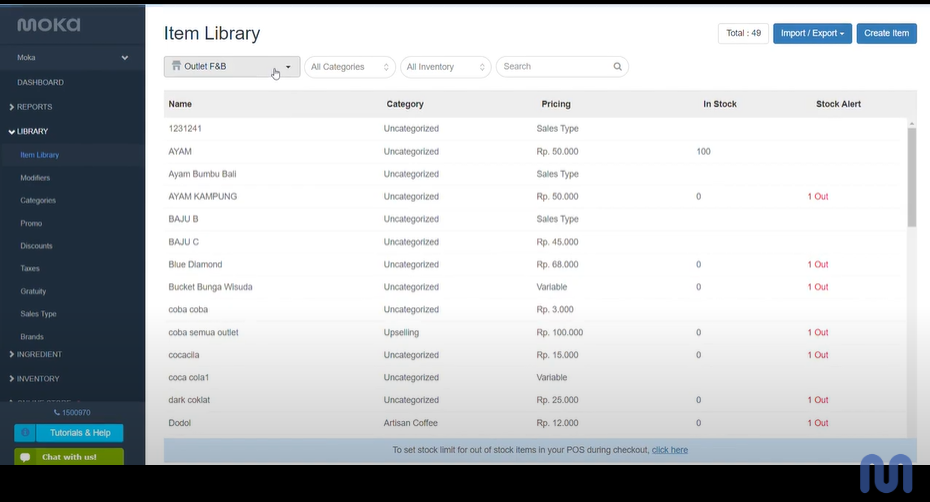
- Click the item that you want to apply the inventory track to. If you have never tracked Inventory, click Start Tracking Item Inventory and Alert.
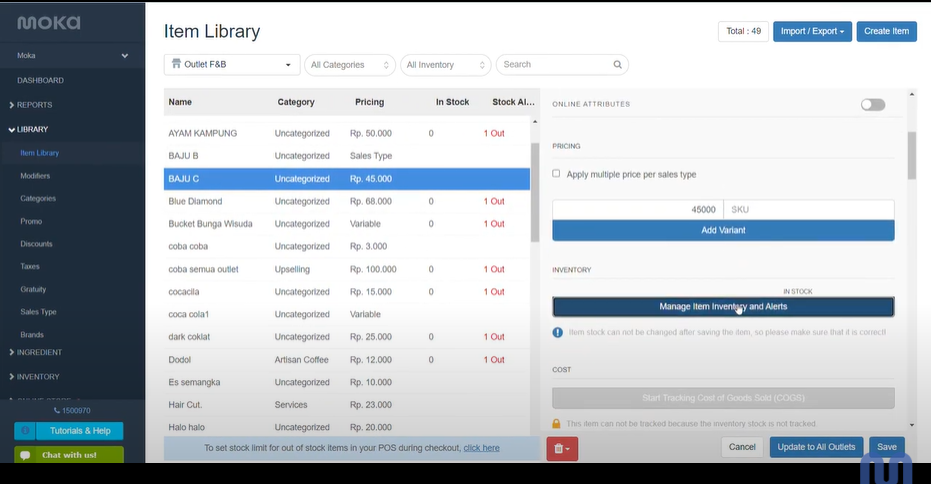
- Enter the amount of stock and Alert to give a warning when the stock is running low
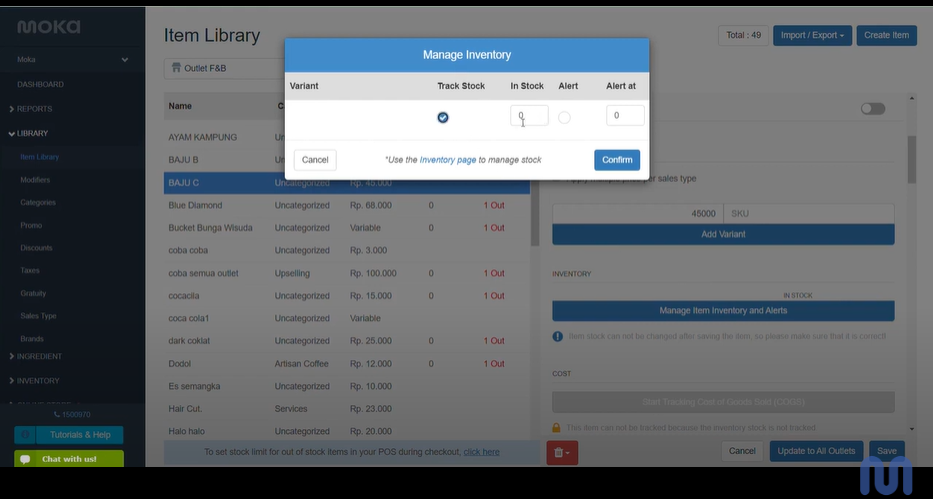
- Click confirm
- Click Save To All Outlets if you want to save for all outlets, and click Save if you want to save for selected outlets.
How to Create Supplier Data
- Log in to the Moka Back Office
- Visit the Inventory menu
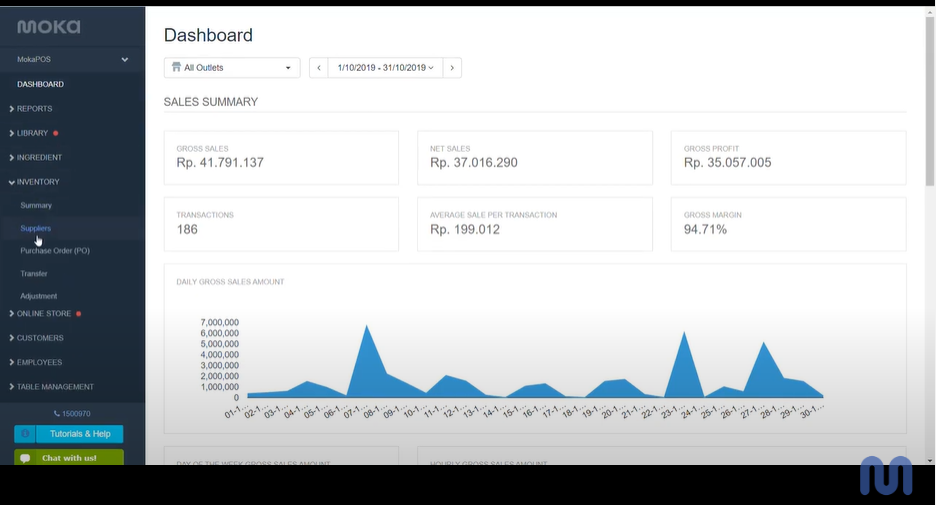
- Select Suppliers
- Click Create Suppliers
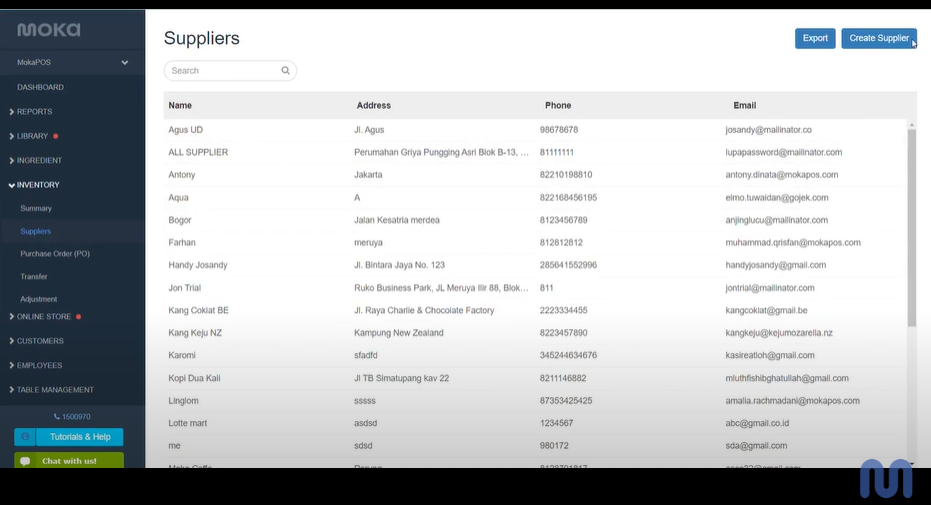
- Enter your supplier's information, such as name, telephone number, email, and address
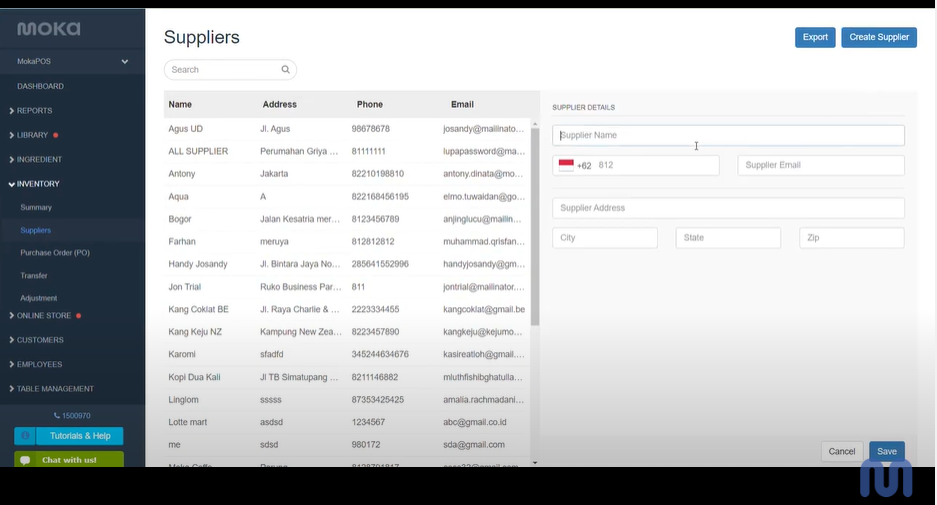
- Click Save
How to Create a Purchase Order
- Log in to the Moka Back Office
- Visit the Inventory menu
- Select Purchase Order (PO)
- Select an outlet and time period to determine which outlet and when to order stock or raw materials.
- Specify the Item Library to create an item order to create a raw material order.
- Click Create PO
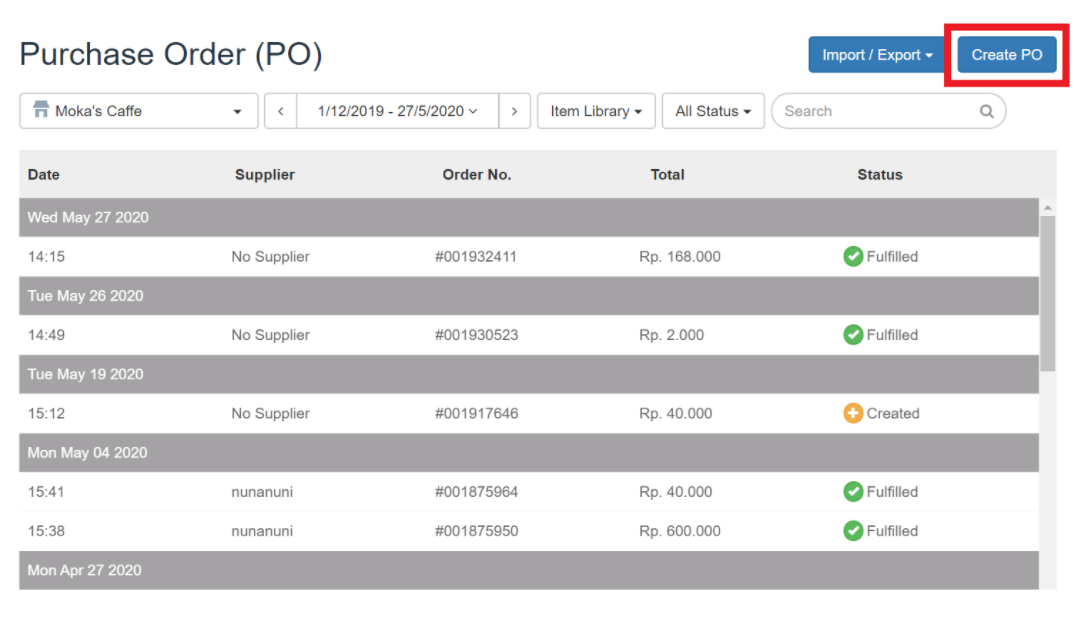
- Select an outlet and select a supplier to make a PO. Note: If you don't choose a supplier, the column will be updated to No Supplier automatically.
- Click Add Item or Add Ingredients.
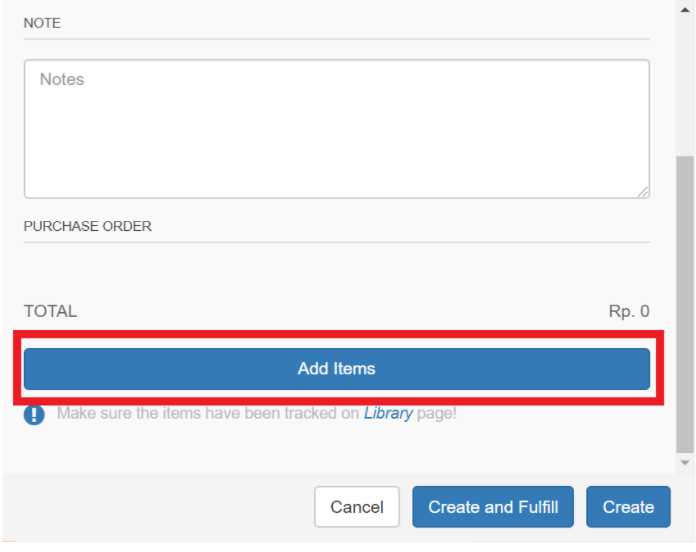
- Search and select the goods or raw materials you want to order.
- Fill in the order quantity and price per unit, then click Add.
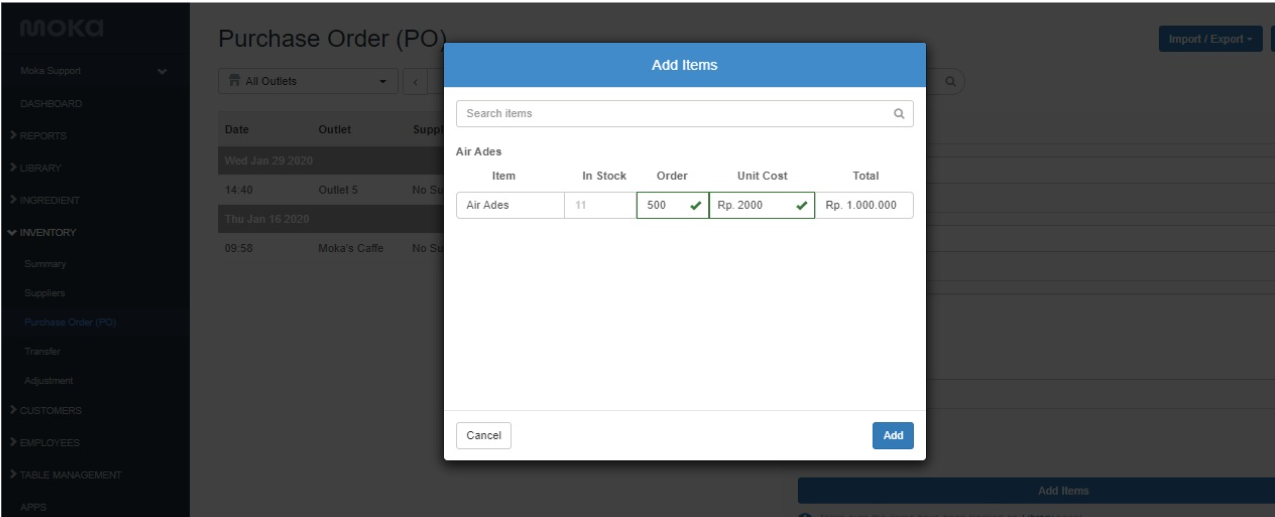
- Click Create and Fulfill if the items you ordered have been fulfilled or Create if your order has not been fulfilled
- How to do stock taking for one item through the Adjustment feature
Sign up for our
newsletter