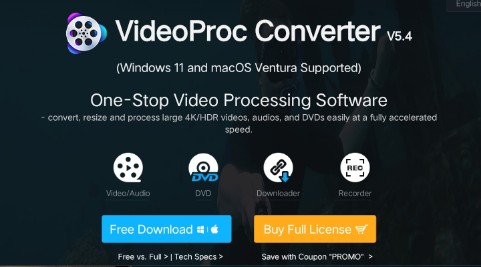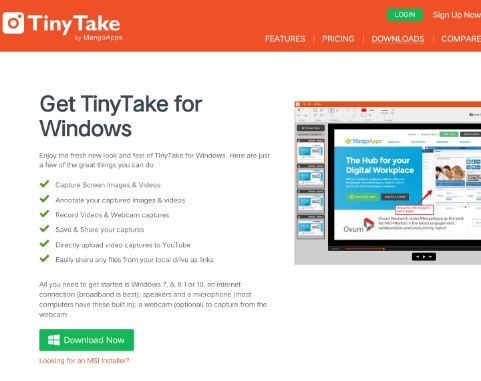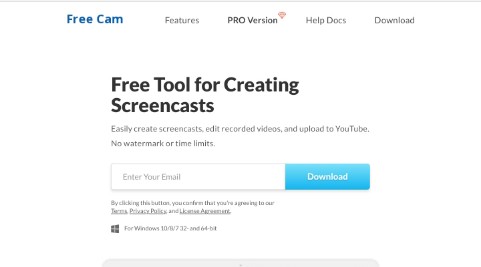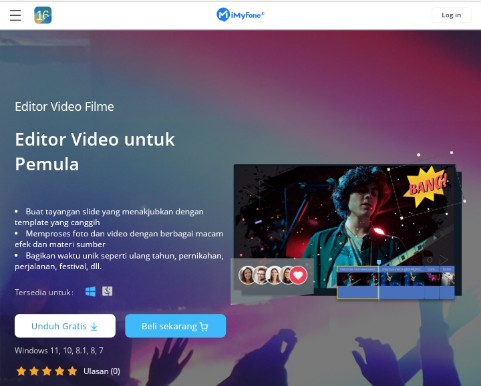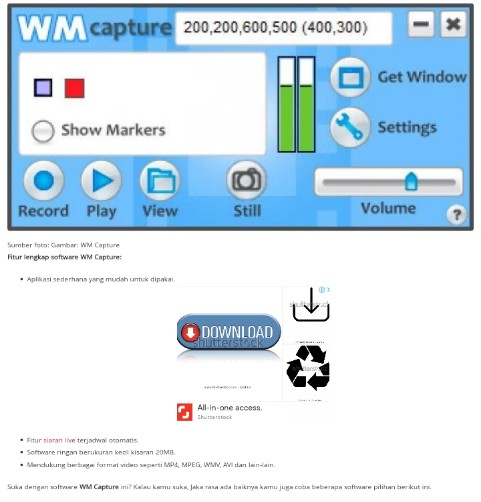7 Laptop Screen Recording Applications, Anti-hassle and Free! 2023
Need a free and best screen recording application? Please refer to the article below!
Recording the screen or screen recording is not complicated. To record your computer screen you only need a special technique called screen recording.
If you want to simultaneously record audio, you need a screen recorder with audio recording capabilities. The portable screen recording app can record all or part of the screen. Screen recordings can include everything from cursor movement to typing.
There are many choices of screen recording applications, just configure them according to your needs. Here are recommendations for the best and free laptop screen recorder applications for you to choose from.
1. OBS Studio
OBS or Open Broadcaster Software is a free laptop screen recording application that offers high definition recording and streaming without any limitations. This application can be used on a laptop or computer and allows you to select a part of the screen to capture or record the entire screen leon bet portugal.
The OBS Studio screen recording app has customizable buttons to control the recording. There is also an audio mixer that produces videos with clear and smooth sound. OBS Studio supports streaming to Twitch or YouTube, saving projects and returning to them later, or encoding your recordings in FLV format and storing them in memory.
2.VideoProc
VideoProc makes it easy to record screen on Windows and Mac operating systems without limiting the length of the video.
You can even rely on this software for webinars, online meetings, live streaming, Skype, YouTube videos and more.
In addition, thanks to GPU acceleration technology, VideoProc is able to produce stable recordings with minimal CPU power consumption.
You can also flexibly define the recording area, either the entire screen or just a specific area.
3. Tiny Take
TinyTake is a free, lightweight and easy-to-use laptop screen recording app. This application has features to record your screen, comment, and share on social media. TinyTake has a simple interface and full features. You can also add graphics from local drives to the label file.
4. Hitpaw Screen Recorder
Hitpaw Screen Recorder is a very user-friendly screen recorder application because it supports a simple and practical interface that makes it easy.
This application is also packed with many interesting features that you can use for various purposes such as presentations, live meetings, webinars, and many more.
Some other great features, such as the zoom recording function, where you can choose whether you want to record the entire screen or just a certain part of the screen.
5. Free Cam
Free Cam is a very simple laptop screen recording application with integrated audio and video editors. Free Cam's interface is attractive and intuitive, making screenshots easy.
Even though this screen recording application is free, the video recording results have no watermark and are ad-free. You can also record audio and make high resolution screenshots. Users can save videos in WMV format or upload them directly to YouTube. Free Camera also offers the ability to easily remove unwanted video fragments, remove background noise, and various sound effects to make your screen recordings even better.
6. iMyFone Filme Video Editor
Then there is the iMyFone Filme Video Editor app, which lets you use all the features it offers at ease.
This is due to the Fast Video Mode, which should make the editing process one click, since you can use different templates.
This application also allows you to record the screen and specify which part you want to record as a video.
7. WM Capture
More Coverage:
There is also the WM Capture application, which has its advantages, because you can easily record videos on a certain part of the screen and it has a timer.
This allows you to schedule when your computer monitor or laptop will start recording.
Well, you can set this laptop screen recording to start automatically, so you don't have to press a button
WM Capture files can be saved in MPEG, WMV, AVI, DVD-ISO and other formats.
Those are recommendations for laptop screen recorder applications that you can choose according to your needs.
Sign up for our
newsletter