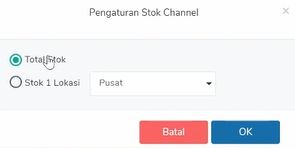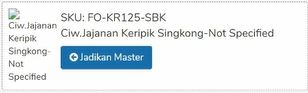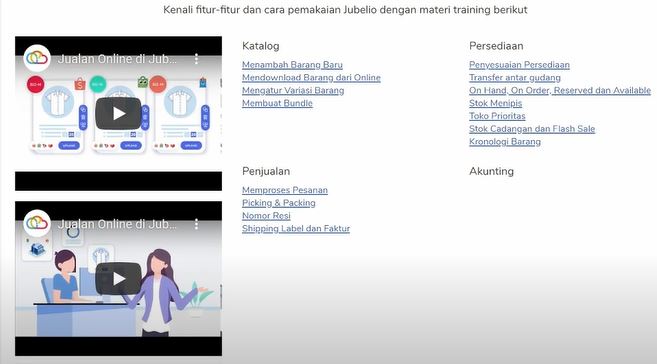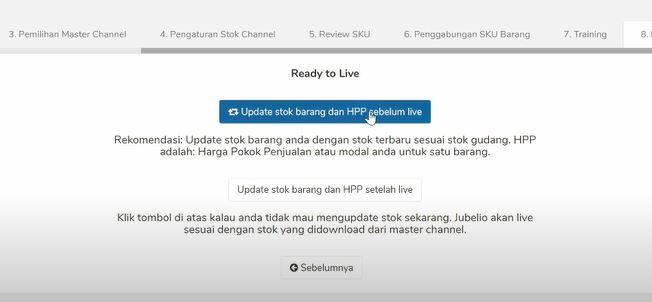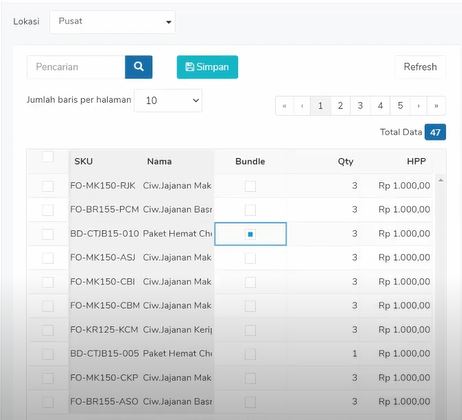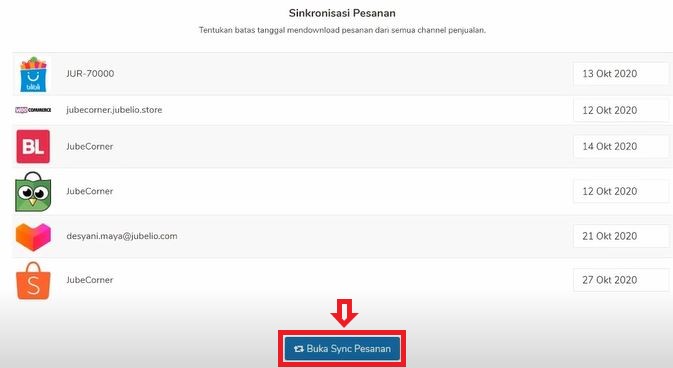Guide to Using Jubelio Omnichannel to Manage Multiple Marketplaces
How to connect Jubelio with accounts on various marketplaces
The current sales method is online it has become common to expand and improve a business. However, managing it will be complicated if you have to control the shop in marketplace one by one.
Use omnichannel certainly very much needed to be able to facilitate business arrangements in marketplace One of them is by using the Jubelio application.
Jubelio is an omnichannel platform that offers solutions for retailers in managing their business offline and online from various marketplace into one integrated platform. You can open and control it in one dashboard.
Jubelio can connect from Jubelio accounts to various marketplaces, store courses delivery services, POS, and so forth.
Then how do you use Jubelio to be able to access various marketplace? The following explains how to use Jubelio.
Jubelio Onboarding Process
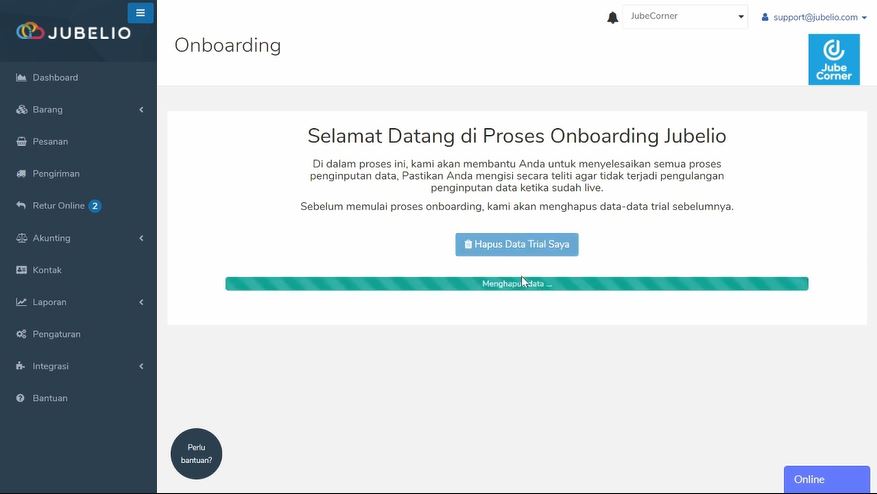
On this page, Jubelio will help you to enter the required data, such as products, integration into channel sale (webstores, marketplaces, POS, and social media) and accounting.
If there are problems, you can contact customer service which is to the right below the icon Online.
Click Delete Trial Data Skirt. This is done so that Jubelio can help to tidy up the product because at the time trials, usually there is an error in use. After that, click Start the Onboarding Process.
Sales Channels
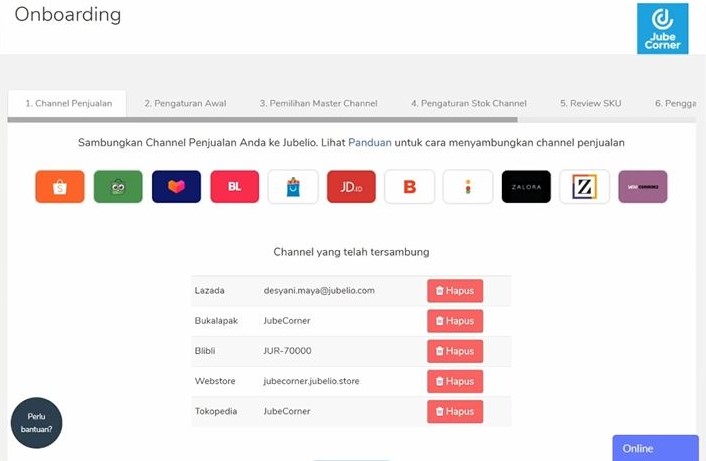
On channel sales, you will be asked to integrate all the stores from channel sales to Jubelio. Channel that has been connected will appear on the page.
The trick is to click Ikon Marketplace that you use on the business on the page channel sale. Every marketplace have different ways of integration, so you should pay close attention to each stage.
Example on a Shopee account:
- Click the Shopee icon.
- Allow Jubelio to access your shop.
- You will be redirected to page Shope Seller Center.
- put in username and passwords, as well as fill in the country code according to the presence of the store, then click Login.
- Click Confirm Authorization.
- Do the same for the other stores.
Selection of Master Channels
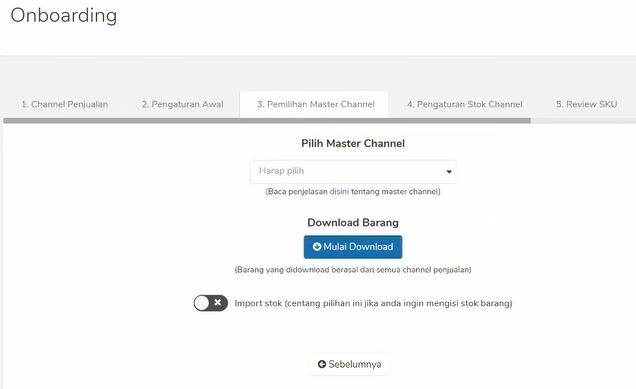
At this stage, you must determine Master Channel which will be displayed default on Jubelio's account. All detail products, such as images and descriptions in Jubelio will appear accordingly master channel The selected.
- Select Master Channel on the section Please Select.
- Activate Stock imports if you want to simultaneously replenish your store stock. The stock is on the page master channel this, will be stock in warehouse. If you enable this, you won't use the feature Accounting or recording of financial statements.
- Click Start Downloads, so that all items are downloaded to Jubelio.
- You can proceed to the next process, even if the process download not finished yet.
- Make sure master channel your choice is channel the most complete and good store product sales as a display default in Jubelio.
Stock Channel Settings
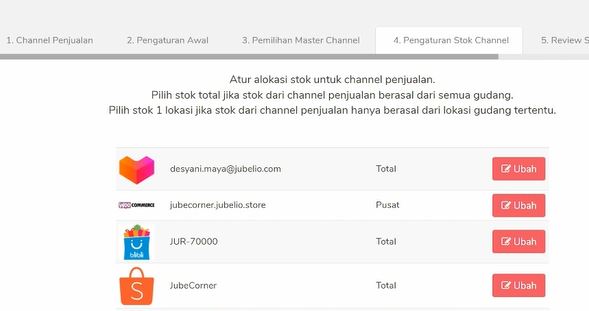
On this page, you will see all channel which has been integrated with Jubelio. You can select one by one from each channel to enter the stock warehouse location according to what you have created in the initial settings.
- Click one channel.
- Pilih Total Stock if you want to source stock from all warehouses. If you only want one warehouse location, then choose Stock 1 Location.
- Do the same for all channel. If you forgot to set it, then location default is total stock.
Master Channel SKU review
At this stage, you will see all preview items to be sold at all channel sale.
- Click SKU Reviews.
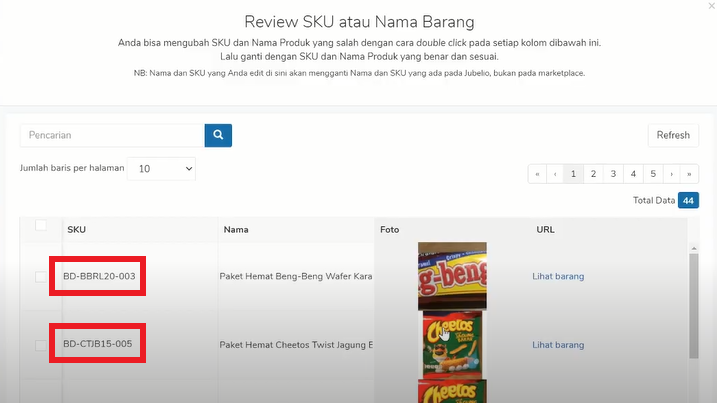
- Check all products, starting from SKU, name, photos and more. Make sure nothing is the same, because the product will immediately appear automatically on the channel sale.
- If you click Next, You can't go back to this stage, so make sure nothing goes wrong.
Goods Merger
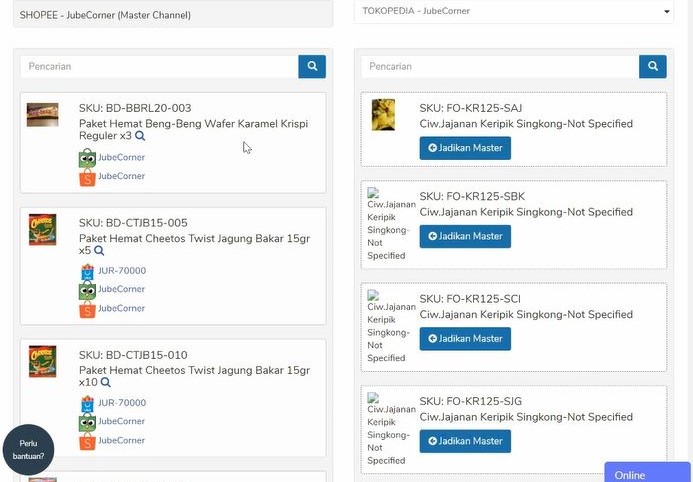
At this stage, you can combine products from all channels sales ke master channel. There are two columns, on the left column there is the master channel, on the right for all sales that have been integrated into Jubelio.
In the right hand column, channel selected will display products that are not yet in the master channel. In the product column on the right, you can move it to the left if the product is not already associated with a specific SKU. you can do drag and drop from the right column, to the left column to do Product Merger.
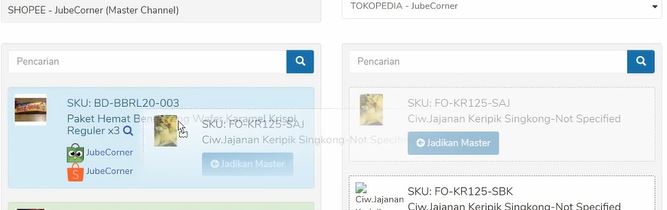
If there are products in the right column that are not in the master channel, then you can click them Make Masters so that the product moves to the left column.
Note that the products in the left column will appear on the page Channel Master, while the left column will appear on the page In Review.
Training
At this stage, you will be shown several videos that you can watch to get a complete understanding of using Jubelio. In addition, there is documentation that you can view to learn about the system in Jubelio. It is hoped that at this training stage, it can help to know Jubelio precisely.
Ready to Live
At this stage, you have the option to get Update stock and HPP. The goal is to enter real stock in the warehouse into the Jubelio system and ensure the HPP matches the capital price of the price of the goods sold.
- Click Update Stock Items and HPP Before Live.
- Define Warehouse Location.
- Check the products one by one, then click Bundle if the product is a bundle product.
- Change the quantity according to the warehouse stock and change the COGS.
- Click Save.
- Click Finish.
- The final step, enter the cut-off date Download Order. In Jubelio, the maximum limit is 15 days in advance. Therefore, you should specify a maximum of 15 days in advance from the current date.
- If you have, click Go to Order Sync.
Your account is ready to process orders from various marketplace by using Jubelio.
Easy is not how to use it? For those of you who have many shops courses the Jubelio application is suitable for your business.
Sign up for our
newsletter