How to Shop Store Contents at GudangAda
Wholesale shopping solutions from the hand
WarehouseAda as a platform that provides products in wholesale quantities, not only selling but also buying goods. Those of you who own a shop can take advantage of GudangAda to easily shop for the contents of your store.
Especially for those of you who are lazy to go to many places to fill your shop. Or if your store is far from a shopping area, GudangAda will make it easier for you to buy goods at the store.
Step-by-step shopping for store contents at GudangAda
- Open the Existing Warehouse Application, then on the main page select Search Menu.
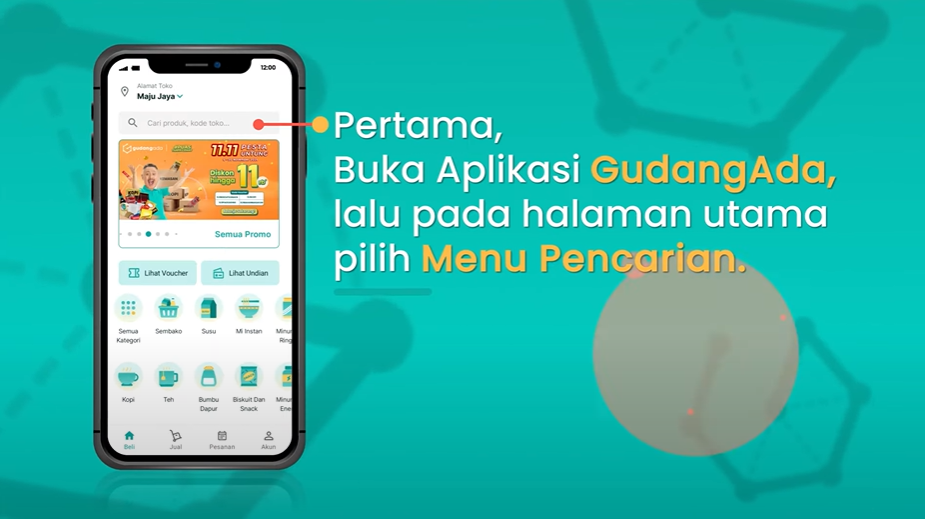
- Enter the name of the product or store you want to search for shopping.

- If the product you are looking for has been found. Click on the product you want to buy. The display that appears is indeed slightly different from the marketplace in general with only one product and you have to scroll down frequently.
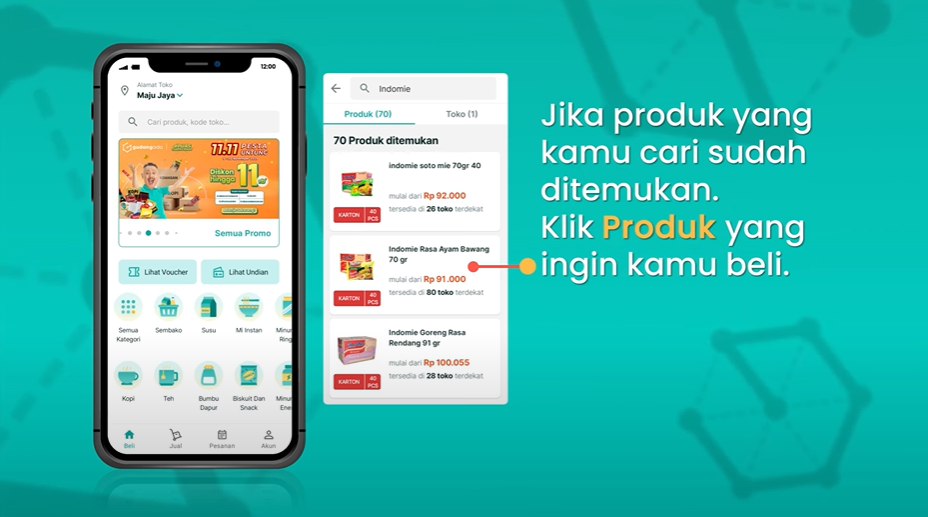
- You can choose a store that will become a supplier on the offer page from the nearest store. If you have found one that suits you, you can immediately click the Buy button.
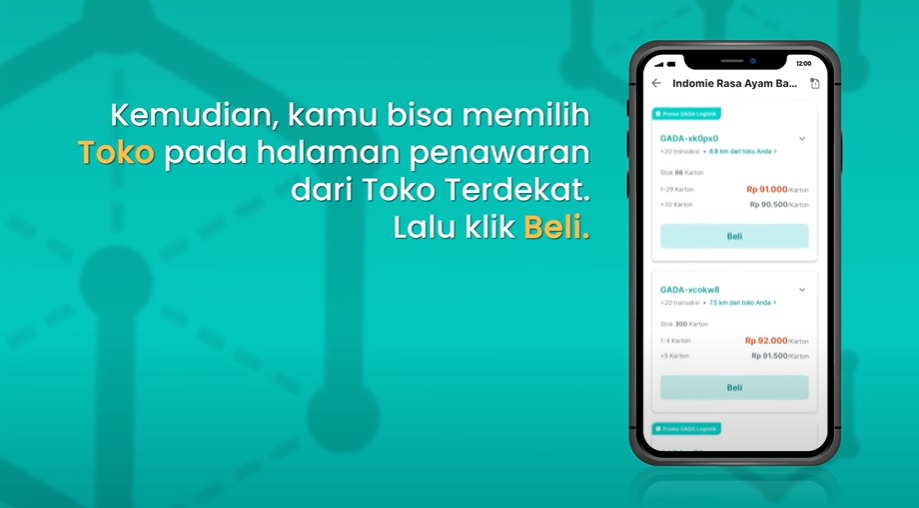
- Enter the quantity of the product you want to buy.

- If you want to add product types, repeat the previous steps until all the products you want to buy are listed in My Grocery list.
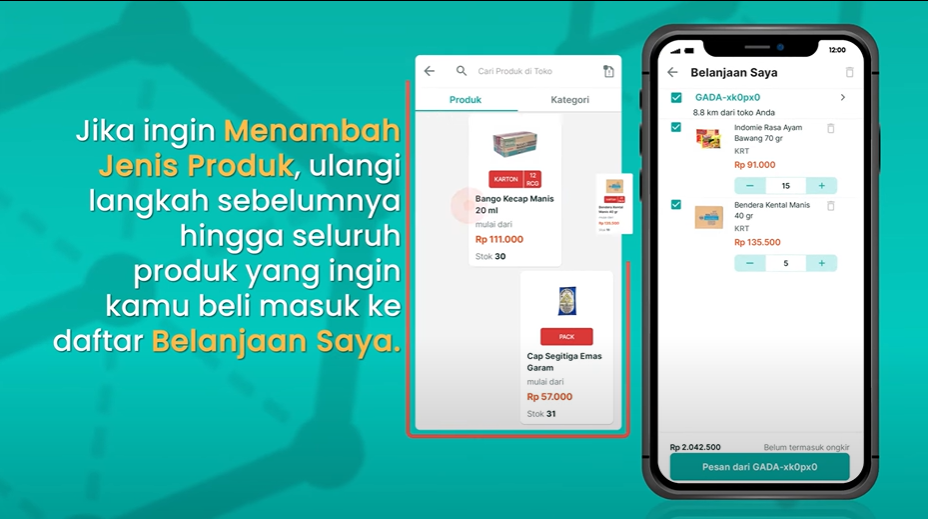
- Make sure the product and quantity of product you want to buy to fill your shop is correct. If you are sure that it is correct, you can immediately click the message.
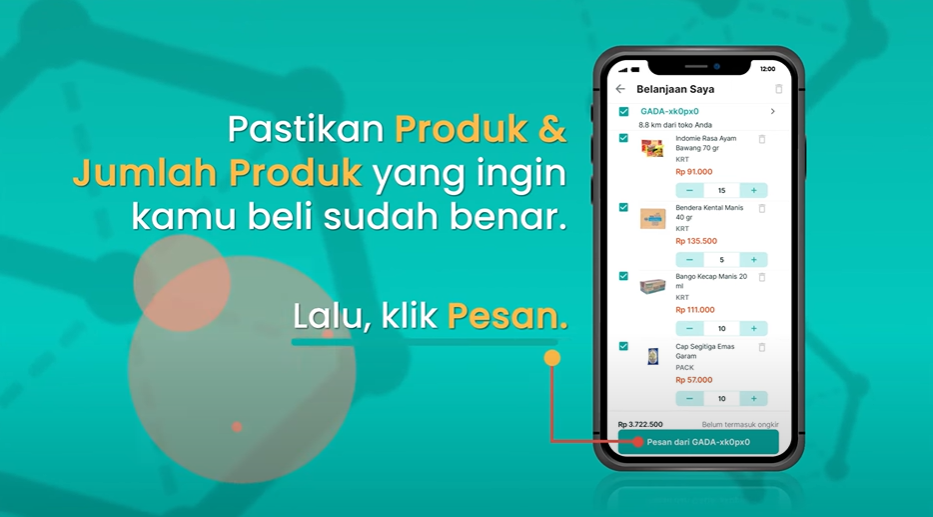
- On the Shipping & Payment page, make sure that the recipient address, recipient, and number of products you are buying are all correct.
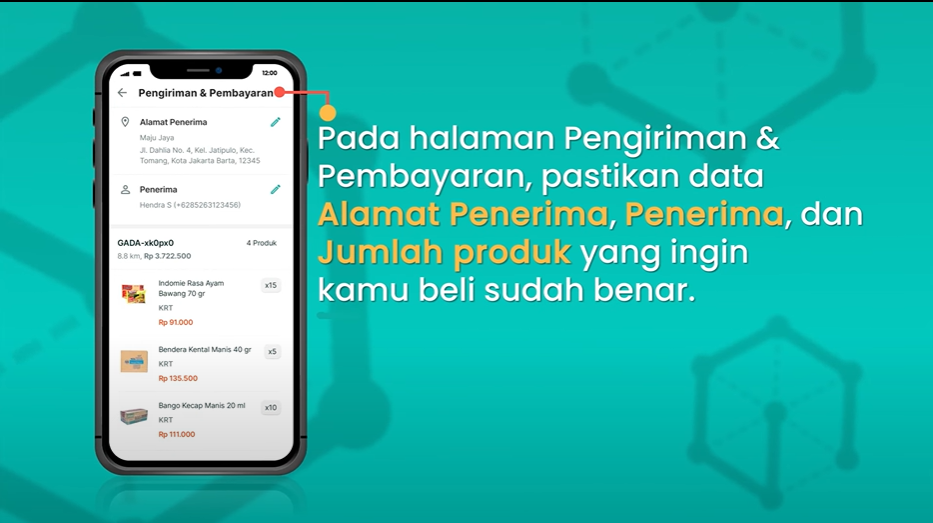
- Select the Shipping Method as you wish. There are several options, namely GADA Logistics, self-pickup, or sent by the seller.
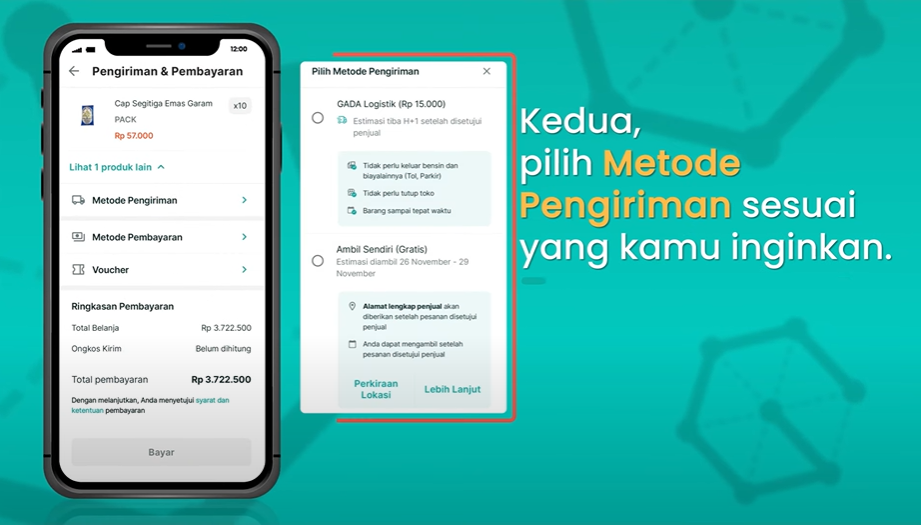
- Select Payment Method. There are several options, retail, bank transfer, credit card, OVO, Funds, LinkAja, ShopeePay, and COD.
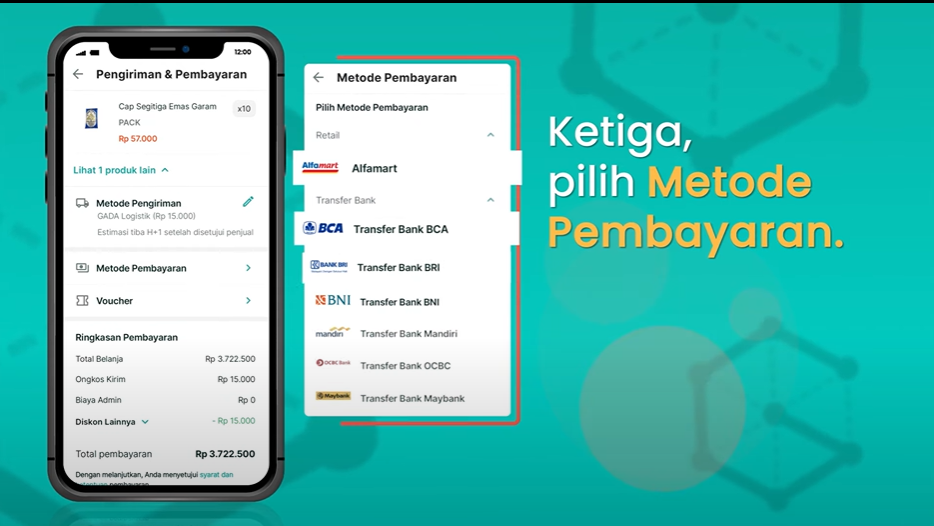
- If you have a Voucher, select a voucher or voucher method by entering the voucher code in the search field. Then select the Voucher you want to use.
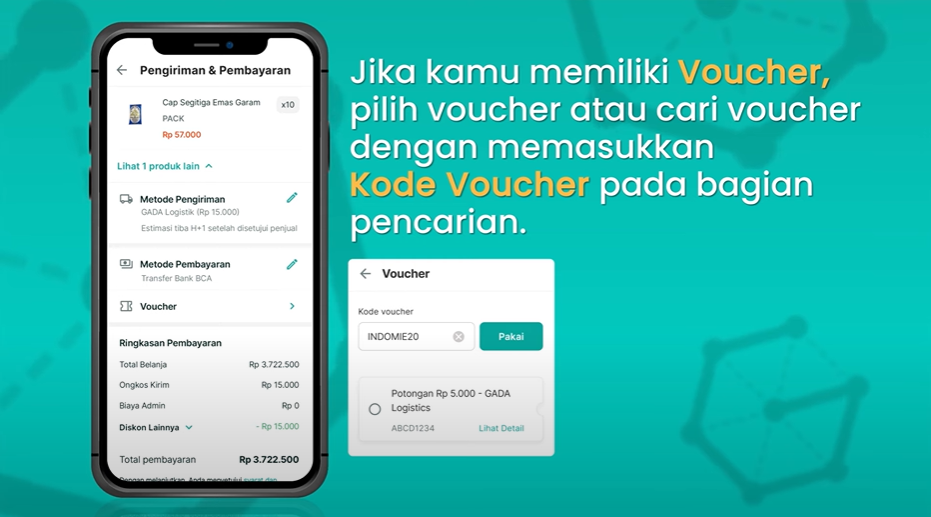
- When everything is filled in and confirmed to be correct and appropriate, you can immediately click Pay.
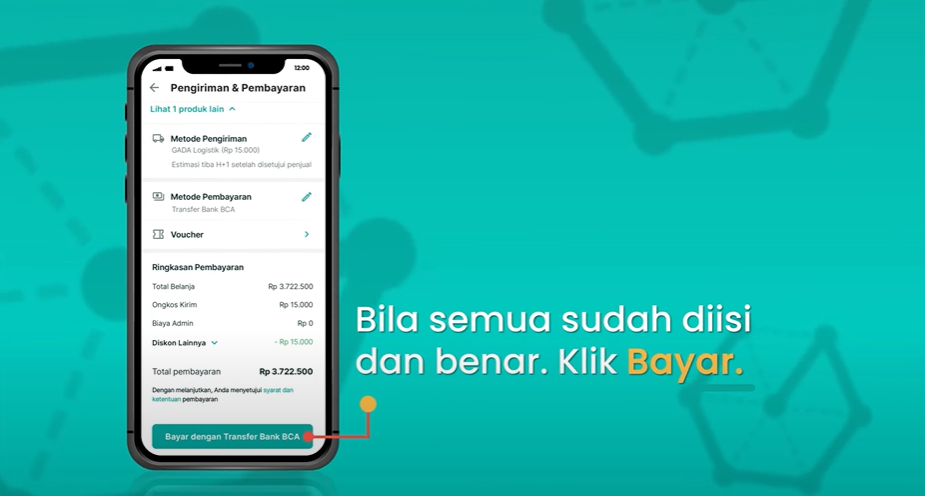
- Complete payment for product orders that you make within 1x24 hours.
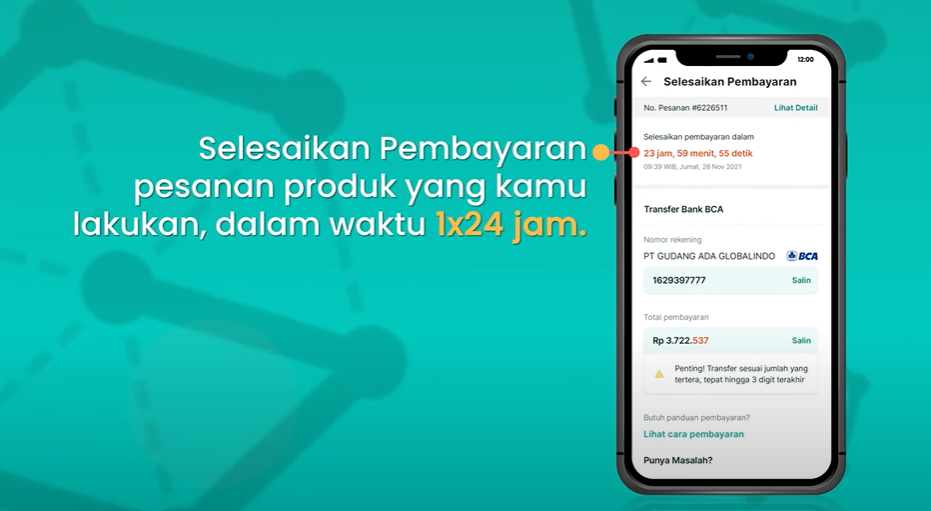
- Click view order status.
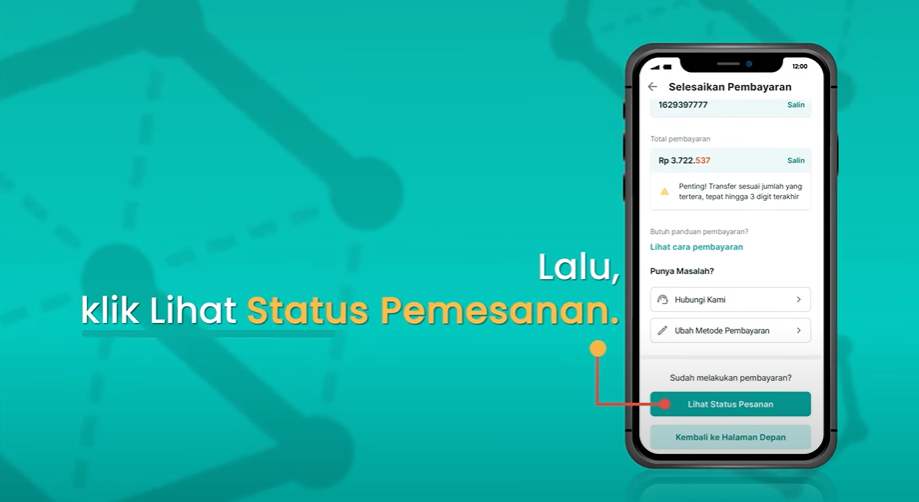
- On the order page, you can see the order status of the product you purchased.
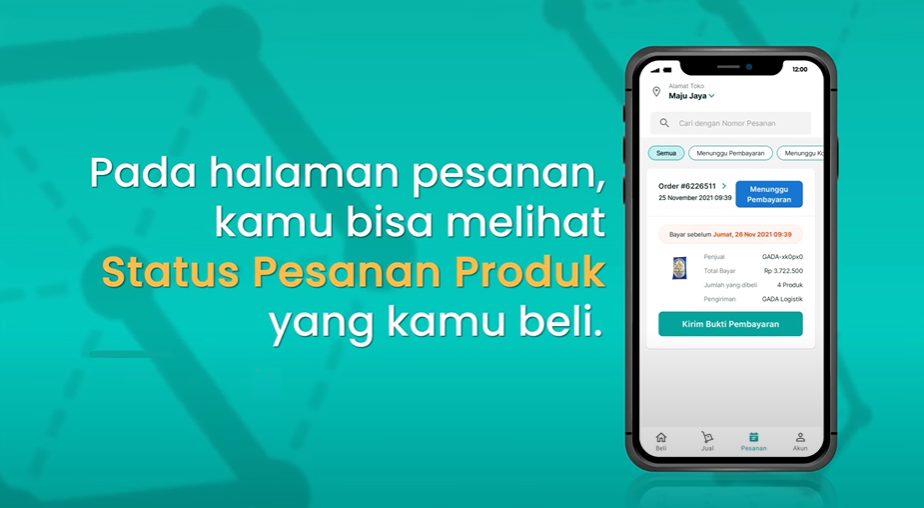
- If you have made a payment, click send proof of payment.
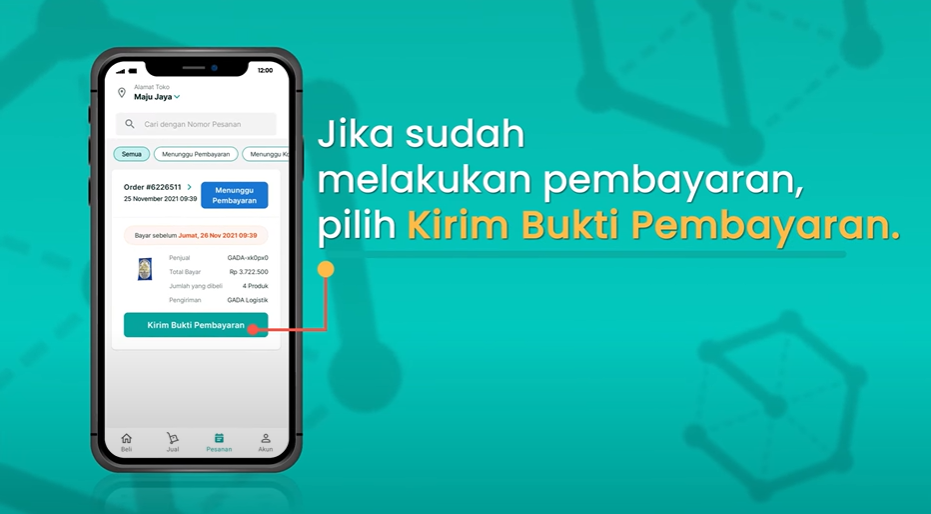
- On the complete payment page, you must send proof of payment by selecting take a photo. Then click send proof of payment. After that select "Yes, I'm sure"
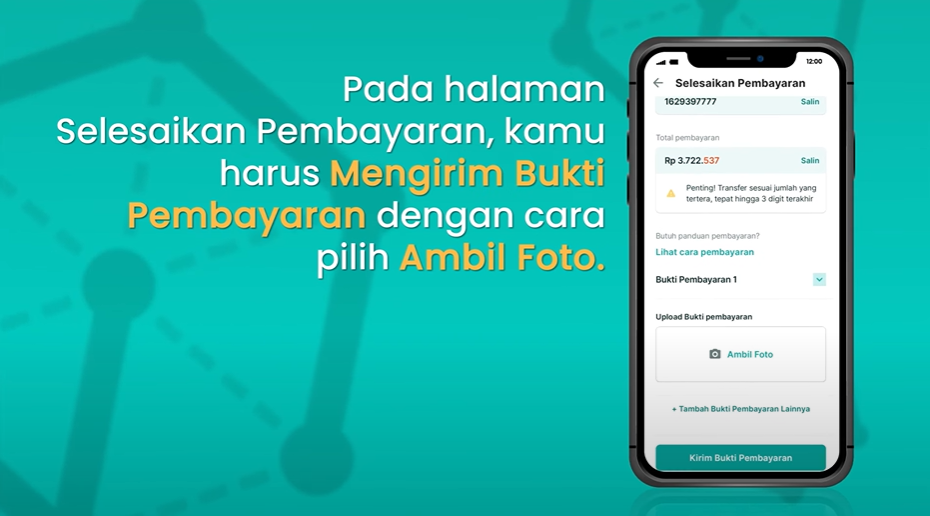
- Your purchase transaction is successful and wait for your product to be delivered.
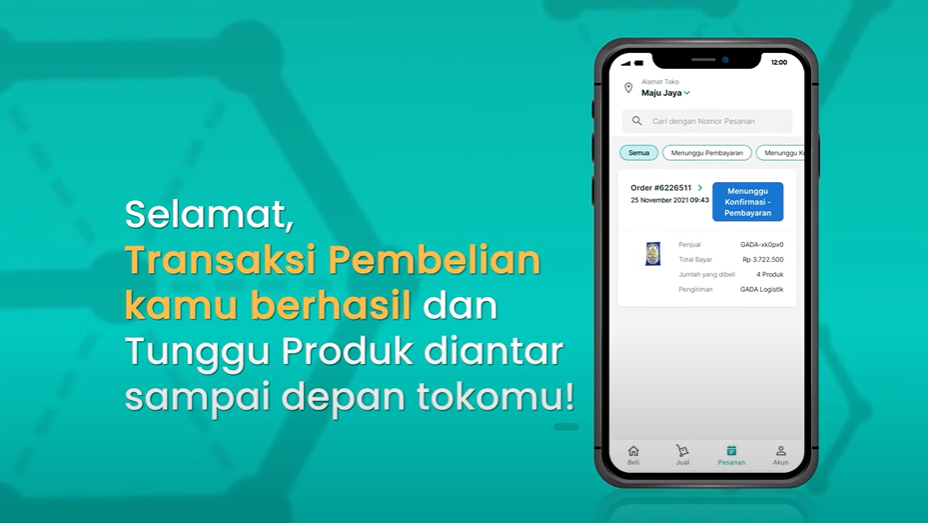
Sign up for our
newsletter
