How to Remove or Disable History Recent Documents Quickly and Easily 2023
You don't want anyone to see traces of the documents you recently accessed? The following are tips for removing or deactivating History Recent Documents.
Recent Documents is a feature provided by Microsoft Word so you can access the last document you created easily and quickly.
Recent Documents you can find it in the left corner of Microsoft Word. You just need to click Fillet, then the latest documents will appear there.
The function of this feature is to make it easier for you to access recently accessed documents, because you don't need to open these documents from other folders.
So, this feature is very useful so you can directly open and edit the document that was last created. However, there are some people who don't want their last document to be seen for privacy reasons.
Following are the steps to delete Recent Documents:
How to Delete Some Recent Documents in Microsoft Word
If you just want to delete some documents in Recent, Microsoft Word provides features that can solve these problems easily and quickly.
- Open Microsoft Word via Windows Run (WinKey+R) / Start Menu / Search & Cortana / File Explorer, then click Fillet.

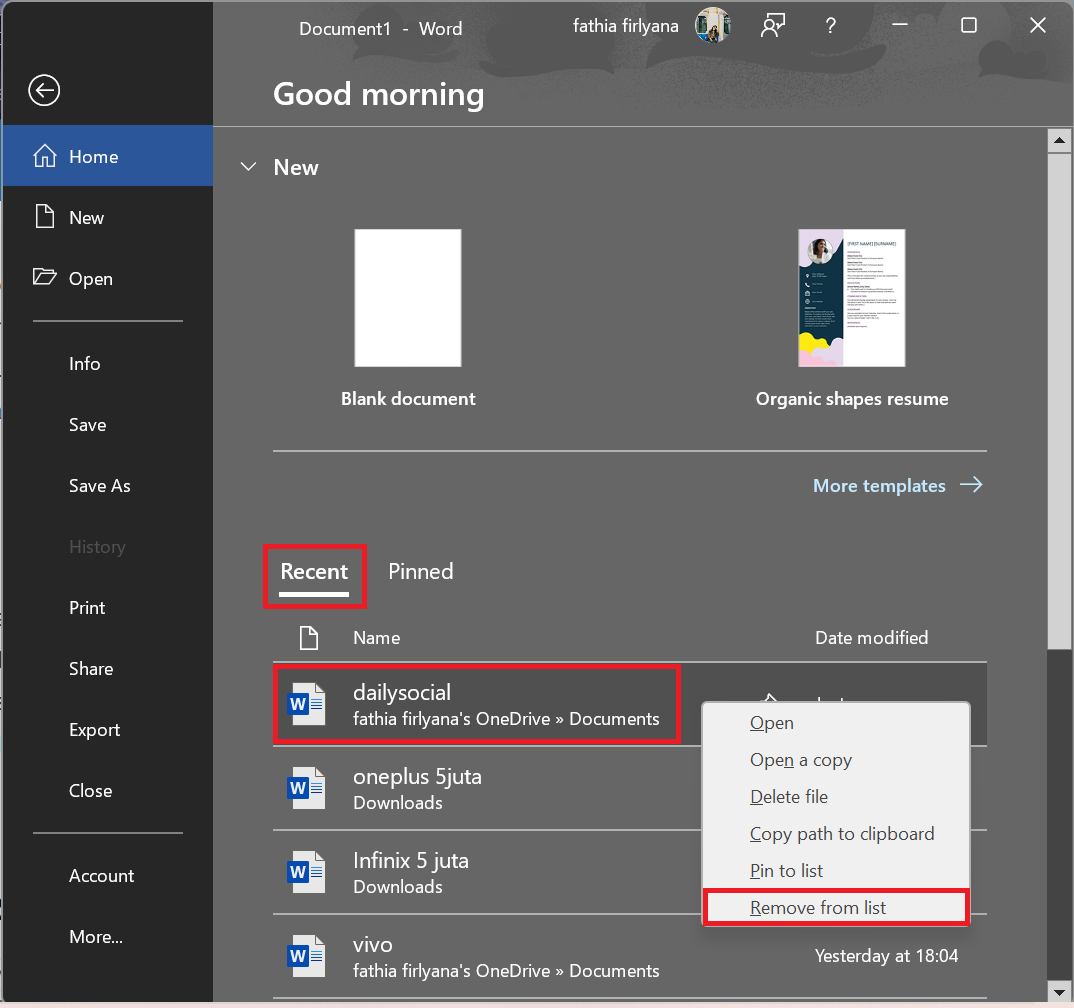
How to Delete or Disable the List of Recent File Documents in Microsoft Word
Not only a few documents, but you can delete all of them Recent Documents without any third party or other apps. And if you want not to show Recent Documents so on, you can also disable it in Microsoft Word.
- Open Microsoft Word via Windows Run (WinKey+R) / Start Menu / Search & Cortana / File Explorer, then click Fillet.

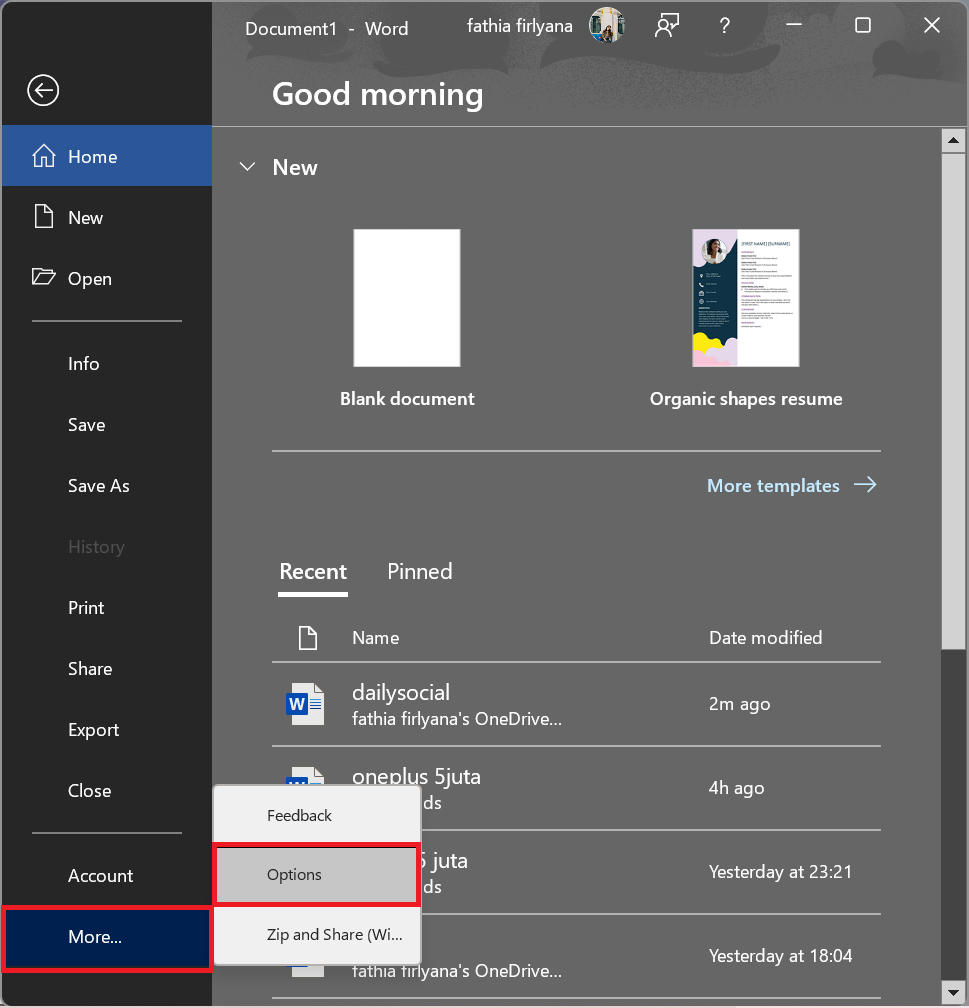
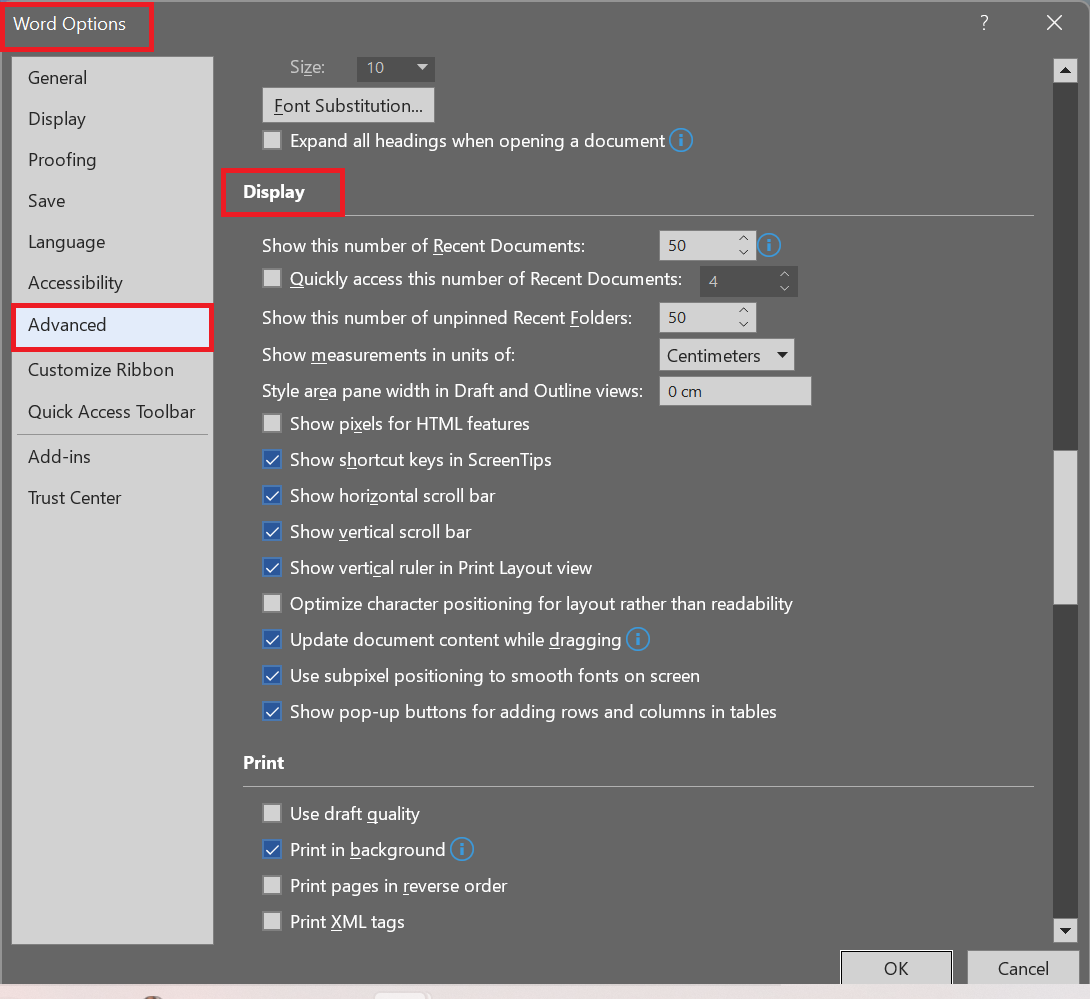
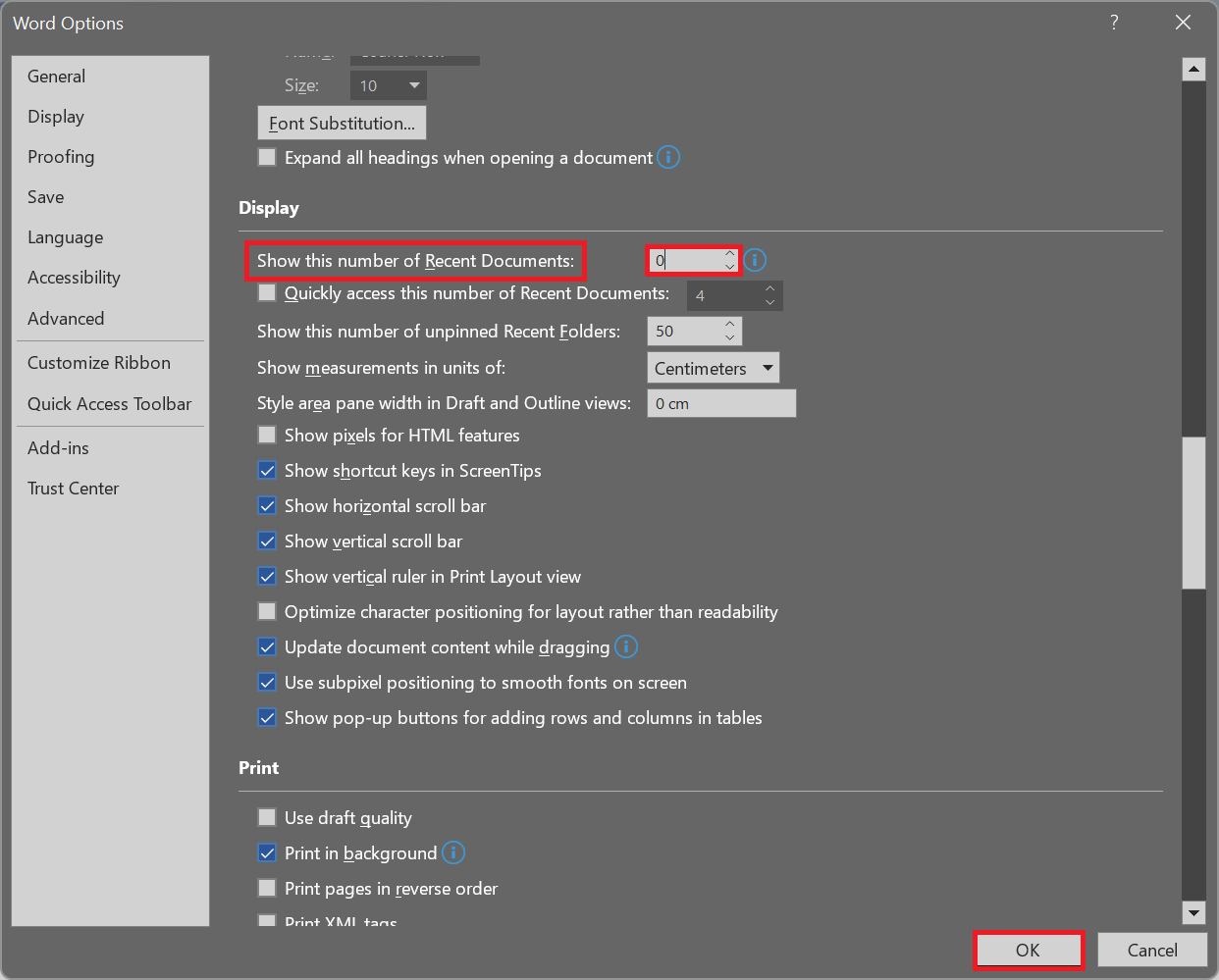
These are the steps to delete or deactivate History Recent Documents contained in Microsoft Word. Hope it is useful!
Sign up for our
newsletter
