How to Overcome Your Connection is Not Private, Simple and Fast
When you want to visit a website, suddenly the words "Your Connection is Not Private" appear? Here are the causes and how to overcome them!
"Your Connection is Not Private"
"Warning: Potential Security Risk Ahead"
"This Connection is Not Private"
“Your Connection Is Not Private”
“This Connection Is Not Private”
Have you ever got the messages above? There are several reasons that make this message appear.
The cause could be an invalid SSL certificate, an error in the WiFi network, a problem with the browser used, or an error in the operating system.
Usually if this problem occurs, we willreload page website. But not infrequently, this problem cannot be solved because of that solution.
So, how do you deal with it apart fromreload page website? Check out the following ways:
Clear Data Browsing
The first way to deal with the messages is to clean cache, cookie, and history browser. Because sometimes those three things can be overwhelming browser.
Following are the steps for deleting data Browsing with Google Chrome:
- Click three dots icon which is in the upper right corner of the browser, then click it History.
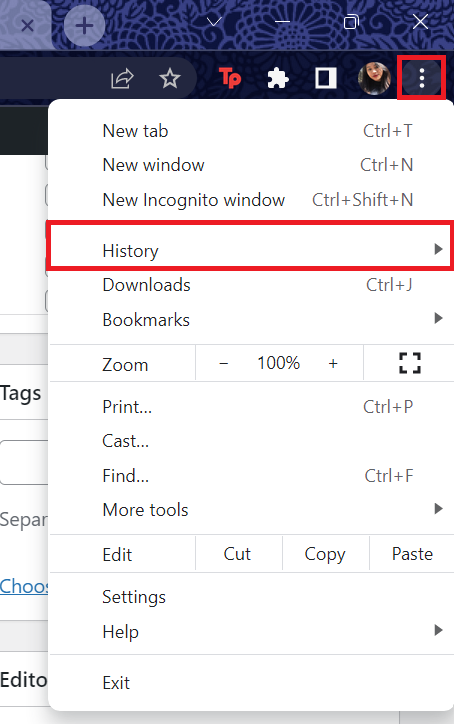

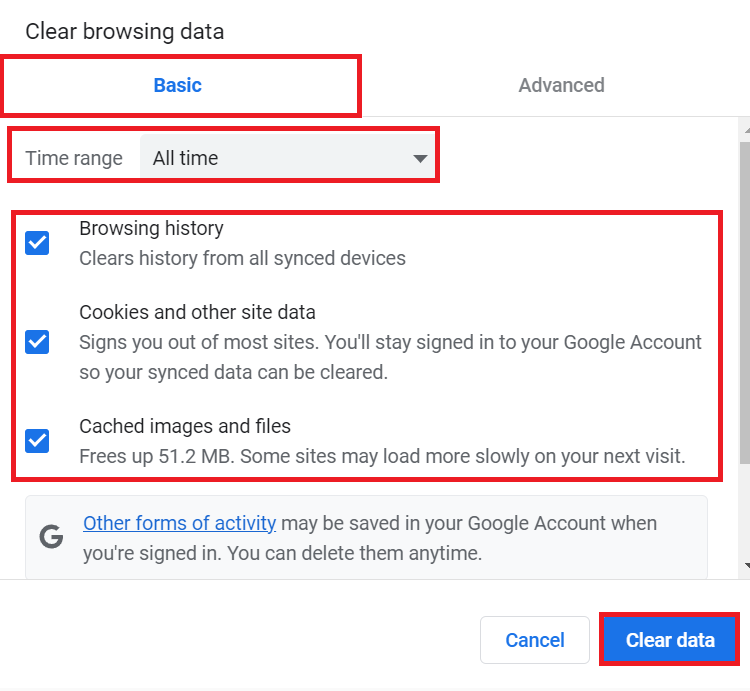
Use Incognito Mode
If you are afraid to delete the data in browser, you can try this method. Incognito mode on browser will not delete data because this mode also will not save any data.
To use Incognito Mode, follow these steps:
- Click three dots icon the one in the top right corner browser, then select New Incognito Window.

Check Time and Date Settings
This step may sound unrelated to the problem at hand. However, if the time and date on the device being used do not match, the SSL will be considered invalid.
To check and fix it, you can follow these steps:
- Open Settings via Start Menu / Search & Cortana / other, then select Time & Language. Then click Date & Time.

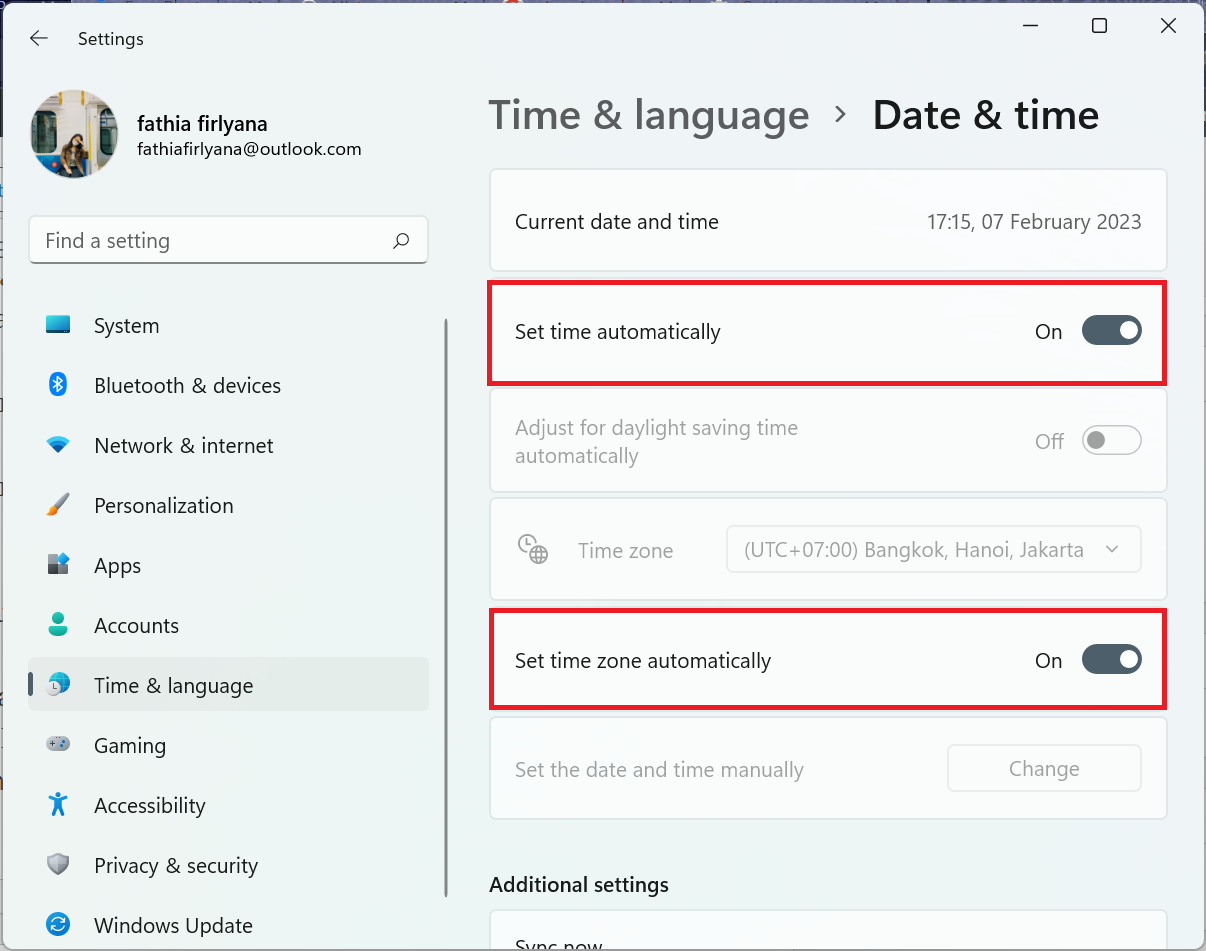
That's the way to deal with it"Your Connection is Not Private” its simple, make sure you follow the steps correctly so you can visit the site you want. Hope it is useful!
Sign up for our
newsletter
