Effective Ways to Mark Due Dates with Microsoft Excel
How to Use Excel as a Due Date Marking Tool
In the world of business and finance, time management is very important, especially when dealing with payment due dates or other activities. One of the most popular and reliable tools to help manage these important dates is Microsoft Excel.
Excel not only provides efficient data management, but also makes it easy to mark and manage due dates.
Benefits of Using Excel in Due Date Management
In managing due dates, using Microsoft Excel is not just a tool, but also a complete solution that provides a number of benefits. The following are some of the benefits that can be obtained by utilizing Excel in managing due dates:
Accuracy and Regularity
With Excel, you can easily put together an organized due date table. This helps in maintaining data order and ensures that each due date is recorded correctly. With neat organization, the risk of forgetting or entering data incorrectly can be minimized.
Automatic Calculation
Excel allows automatic calculations, which is a great advantage when it comes to calculating the maturity of a large number of transactions or activities. Various formulas will make it easier for you to calculate the difference in days between the due date and the current time.
Progress and Status Monitoring
Excel allows you to add a status or notes column to each due date entry. This makes it easy for you to monitor payment progress or see the status of certain financial obligations without having to open separate documents.
How to Calculate Due on Invoices in Microsoft Excel
- Open Microsoft Excel on your device.
- Prepare the data that will calculate the maturity date.
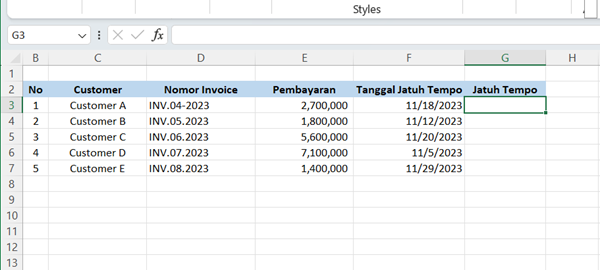
- To calculate whether an invoice is due or not, please use the following formula =DAYS(F3,TODAY()) where F3 indicates the due date cell. Then click Enter.
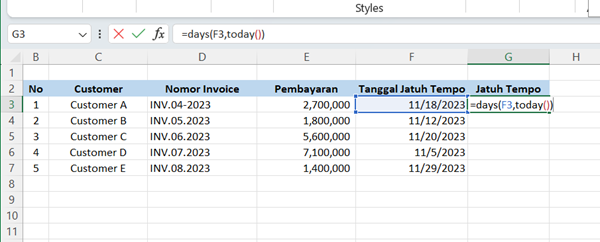
- Drag down the cell whose due date has been calculated, then the due date of all invoices will be automatically calculated. Here's an example:
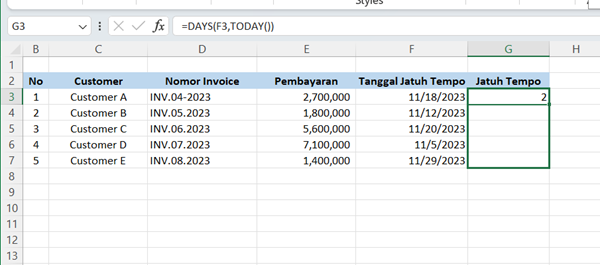
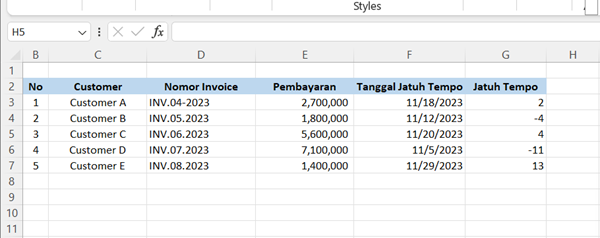
- You can mark invoices that are overdue by clicking the Conditional Formatting menu, then selecting Highlight Cells Rules.
- Select the Less Than option.
- Change the number to 0 and select the Light Red Fill with Dark Red Text option to color the overdue invoice.
- Click OK and the results will be like the following image:
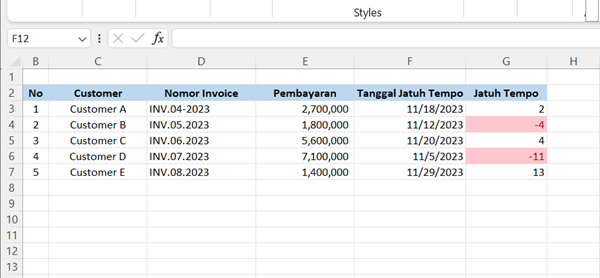
- From this image, it can be seen that cells that are red mean that the payment due date has passed. For example, customer A's invoice shows that the payment due date will be 2 days later. Meanwhile, customer B indicated that the invoice was 4 days overdue.
By utilizing the features in Microsoft Excel, you can easily mark the due date. This not only helps in managing finances, but also increases awareness of schedules and deadlines that must be met.
With proper use, Excel can be a very effective tool in planning and managing your business finances. Additionally, make sure to save Excel files regularly and make backup copies to avoid losing valuable data.
Sign up for our
newsletter
