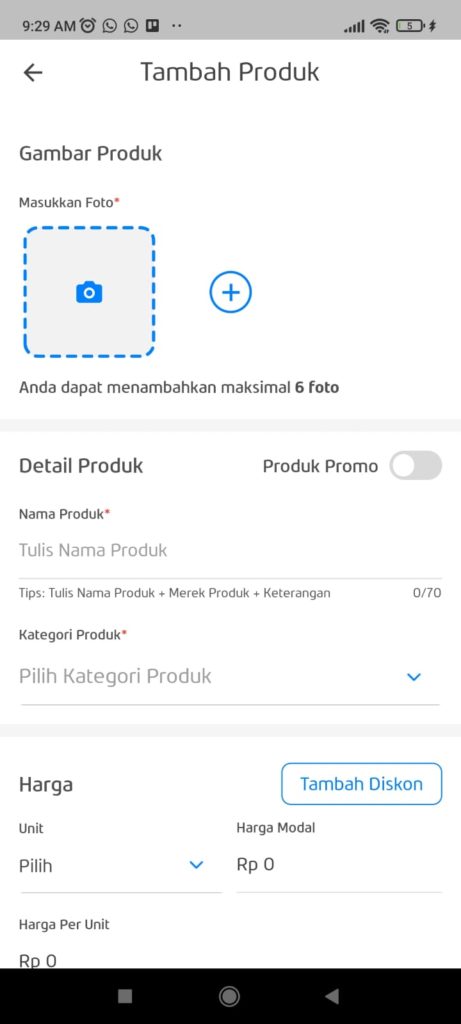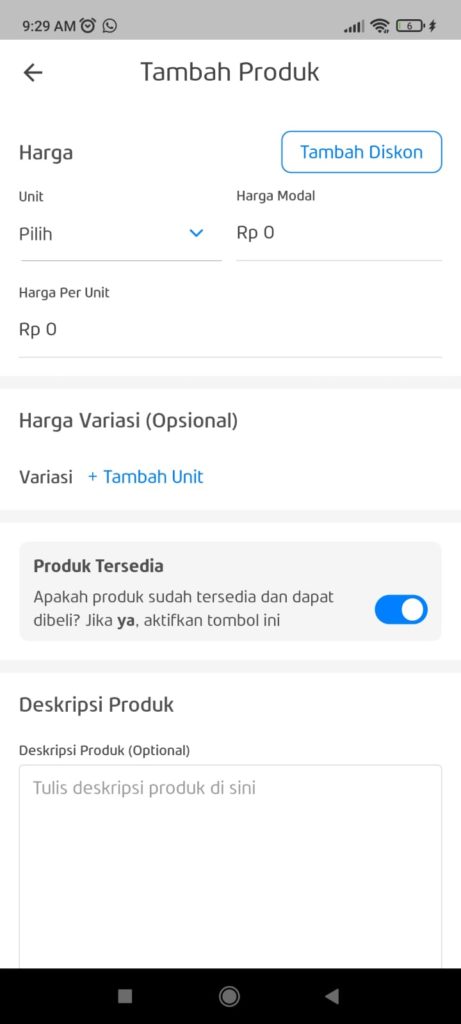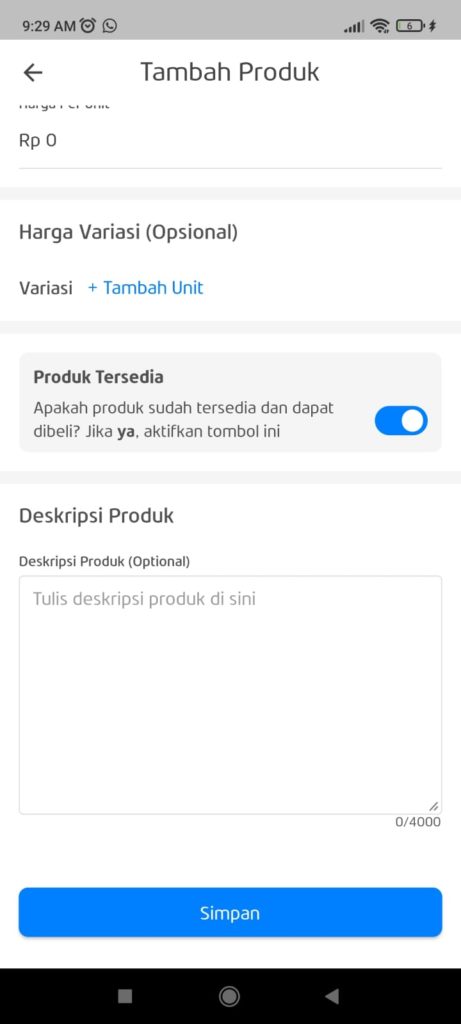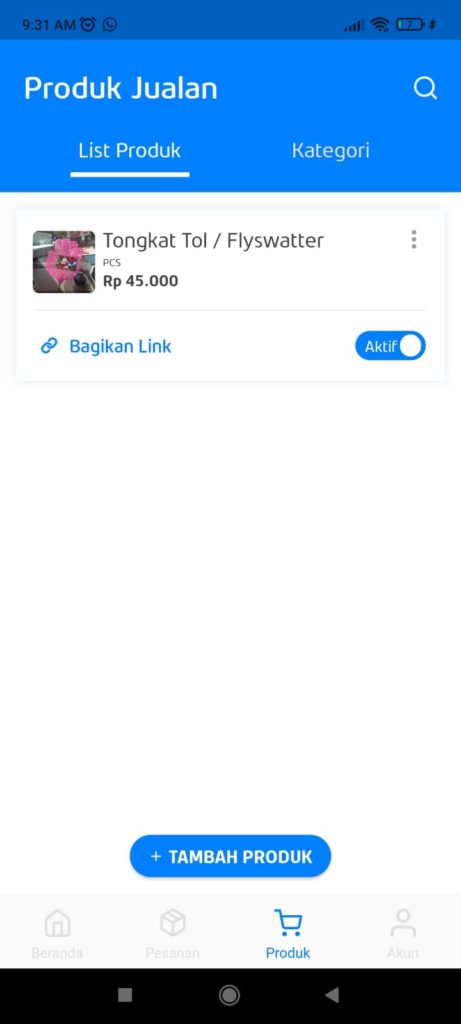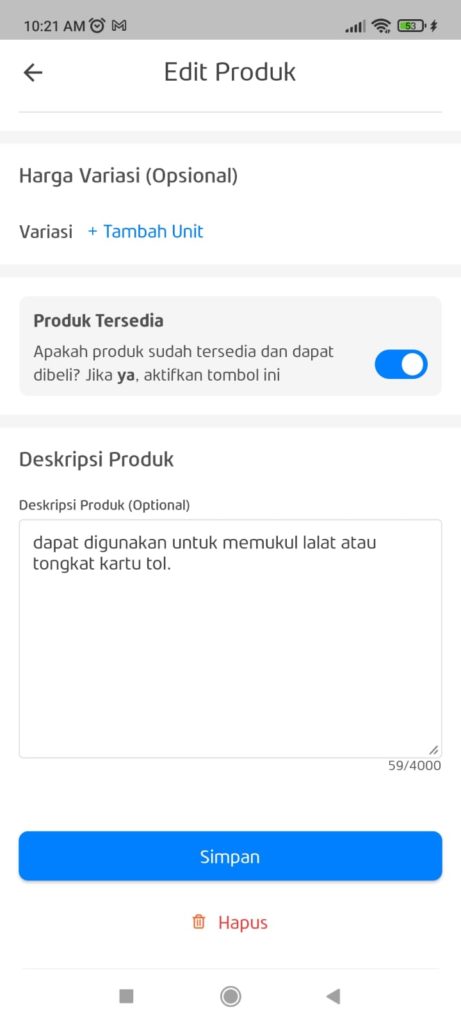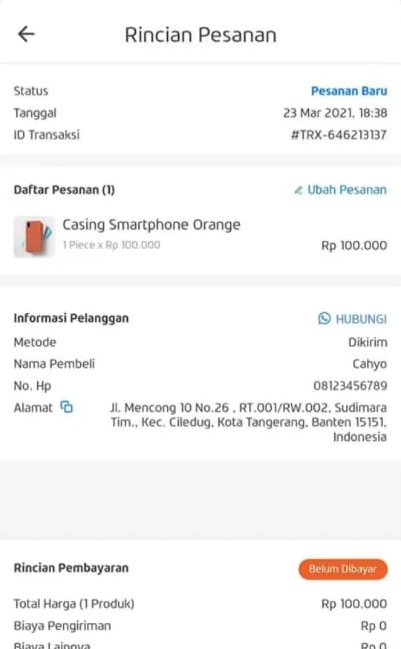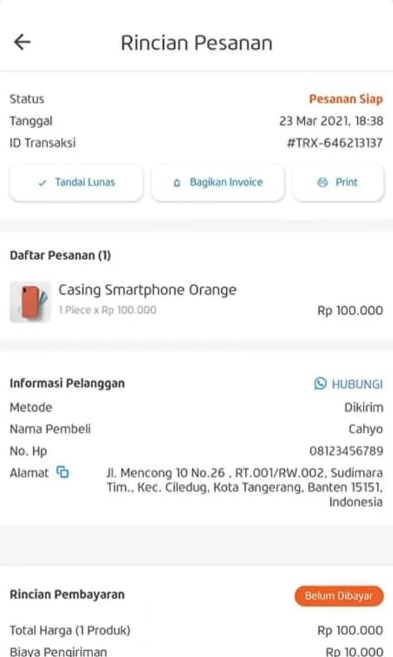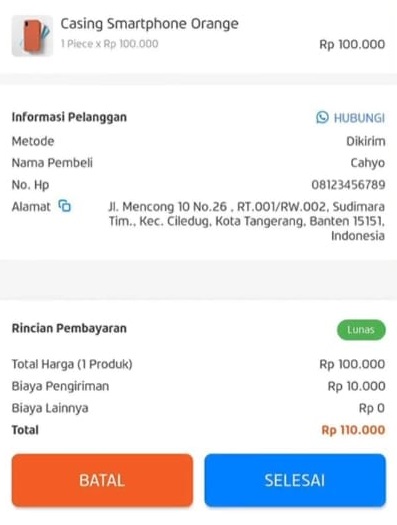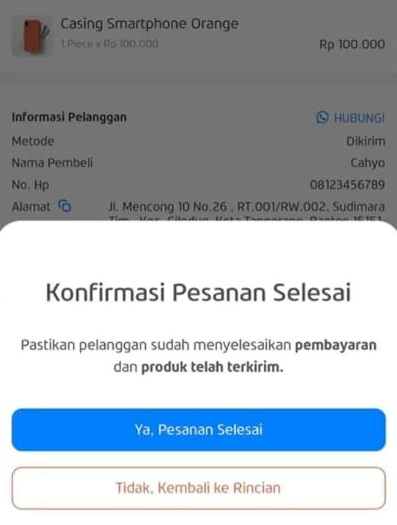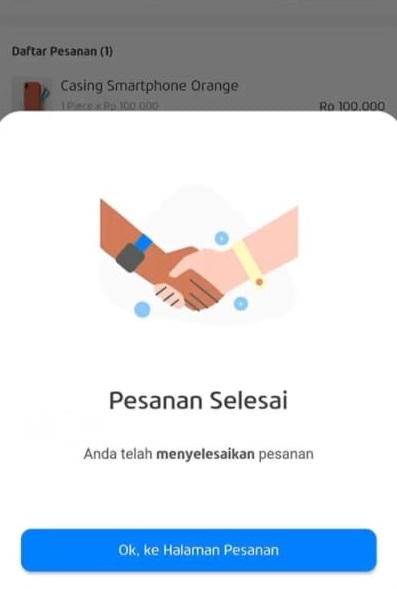New Creditstore User? Here's How to Manage Products and Orders on the Credistore Application
Understand how to manage products and orders in the Credistore app for new users.
Creditstore is one of the applications released by Credibook that specifically helps MSMEs in creating shops online. After success make shop online with Creditstore, then you need to understand how to manage products and orders in the Credistore app.
In this article, you will be provided with information on how to use the Products and Orders feature in the Credistore application. If you are a new Credistore user, then you must read this article to the end.
How to Manage Products in Credistore
Through the Credistore application, you can manage products, including adding products, changing products, and deleting products.
Check out the information below to understand the complete way.
How to Add Products in the Credistore Application
If you want to add a new product to the store online you, you can follow the steps below:
- Open the application Creditstore.
- Enter menu Product.
- Click Add Menu.
- Fill in product information on the add product form page. The information you need to fill in includes product name, product photo, product price, category, variation, and description.
- If all the information is filled in, click Save.
- Done. You have successfully added a new product.
How to Change Products on the Credistore Application
You can change product information if you want to add product variations, change or add photos, add product price promos, and so on.
To change the product, follow these steps:
- Open the application Creditstore.
- Enter menu Product.
- Click on the product for which you want to change the information. You will immediately go to the product information page.
- Change as you wish.
- Then, click Save.
How to Delete Products on Creditstore
The product no longer exists and you want to delete it? Below is how to delete a product in the Credistore app:
- Open the application Creditstore.
- Enter menu Product.
- Click on the product you want to remove. You will be taken to the product information page.
- Scroll the screen until you get to the very bottom.
- Click option delete.
- Done.
How to Process Orders at Credistore
Through link product or link store online Credistore, you can receive orders from customers. If the order from the customer has been successfully entered, then you need to accept the order, process it, and complete it.
If you're confused, here's the complete method you can follow:
- Enter the app Creditstore.
- Open menu Order.
- On tab New Order, you will see a list of recently received and unprocessed orders.
- Click on the order to view detailed order information.
- If you want to process the order, click Accept. Then, the order will go to tab In the process.
- To contact the customer, click on the option Contact. You will be directly connected to WhatsApp customer. You can inform about the process payment order.
- If the customer has paid in full for the order, click the option Flag Paid and click Share Invoice to send proof of payment to customers.
- Next, prepare the order and send it to the customer.
- When the order has been received by the customer, click the button Done.
- Confirm again that the order has been completed by clicking Yes, Order Complete.
That's the complete way to manage products and orders in the Credistore application. Hopefully the above information can help those of you who are new to owning a shop online Credistore and want to start adding products and taking orders. Good luck!
Sign up for our
newsletter