Guide to Managing Orders at Redkendi Caterer
Redkendi helps catering owners manage their customer orders.
After Register at Redkendi and add what menus are offered in your catering business. Now, DailySocial will explain how to view orders at Redkendi Caterer.
Previously, Redkendi was B2B marketplace catering that connects customers with businesses catering. Redkendi helps businesses manage their business affairs through the Redkendi Caterer application.
This application helps businesses a lot, one of which is managing orders. You can view service schedules or contracts, all orders from customers, and get notifications when there are changes or orders from customers.
Come on, find out how below!
How to Manage Orders
The following are the steps for selecting customer orders, viewing orders that have been placed order, and respond to change orders:
How to Select Customer Orders
- Open the Redkendi Caterer application, enter the menu Orders - Submission of Services.
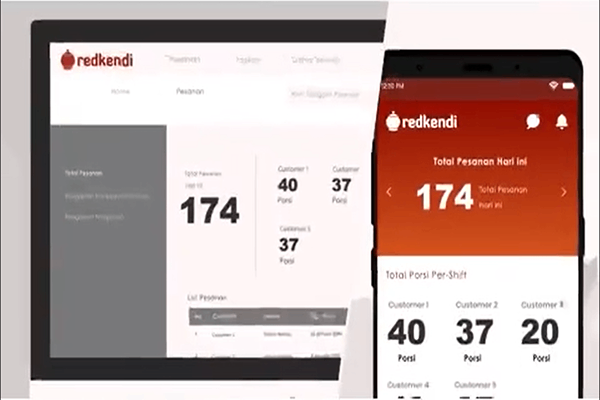
- Now you can see detailed service submissions from customers. Click one card subscribers to view their profiles
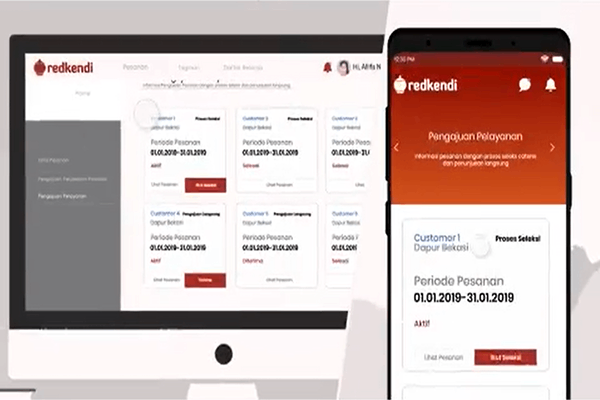
- To view the order details requested by the customer, click View Orders.

- If you feel it fits, then click Follow Selection on the order.
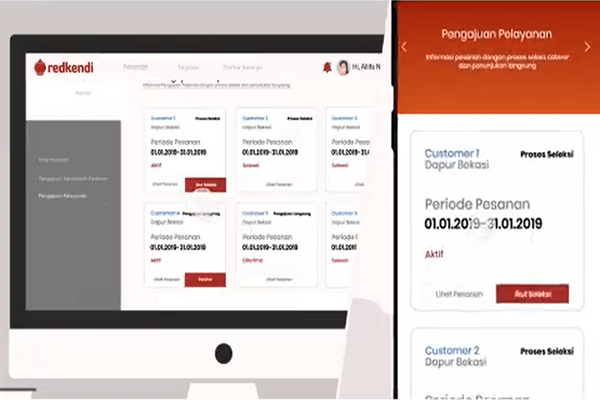
- Now you can start preparing the food ingredients that need to be prepared.
How to View Orders That Have Been Ordered
- On the Redkendi Caterer app, go to the page Order.
- Click one card service to view customer order details per period, such as: service time information, guest or customers, canteen, and the number of servings per canteen.

- Then, click More information to see the service system, price per portion, required cutlery, food menu, including food calories.

How to Respond to Order Changes
- On the Redkendi Caterer app, go to the page Order - Change.
- select one card order.
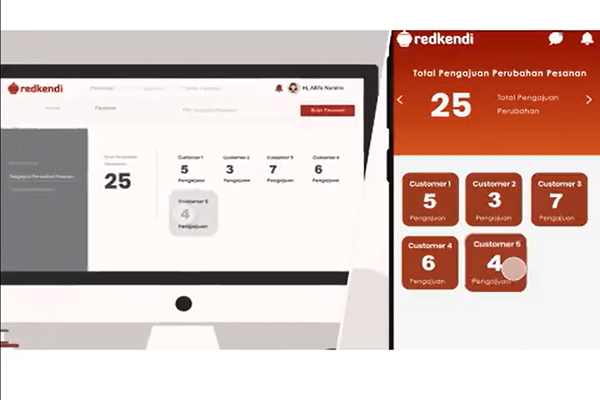
- Then, click More information to see the details of the changes.
- After that, you can accept or reject the order changes.
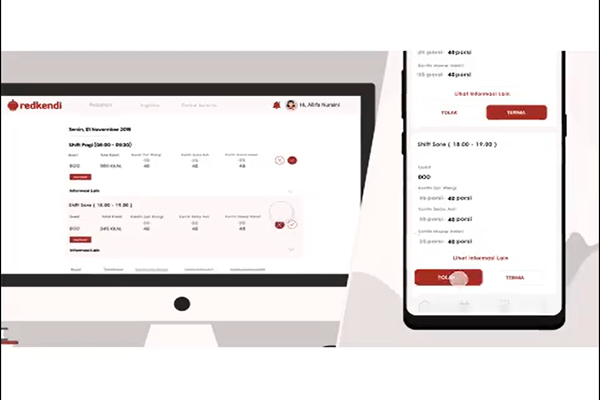
- Click Confirmation and the data for submitting changes to orders will be updated.
After receiving an order, make sure you always maintain open communication with your customers and staff to make sure everything goes well. In addition, make sure you have quality equipment and ingredients to ensure the quality of the food served.
So, here's how to manage orders in the Redkendi Caterer app. You can also use marketplacecatering as Dofood and Waculiner. Hope it helps, huh!
Sign up for our
newsletter
