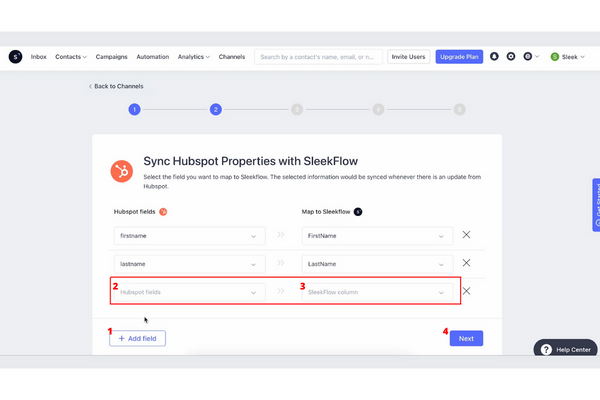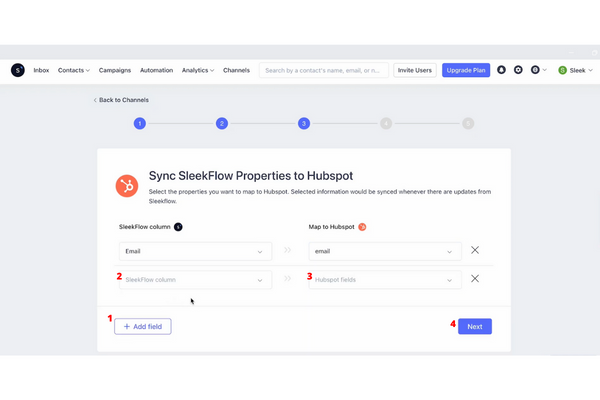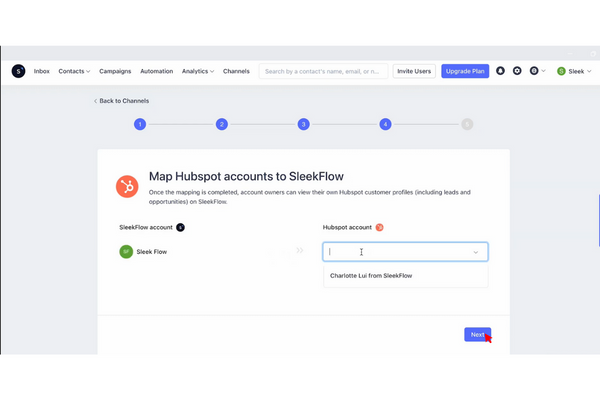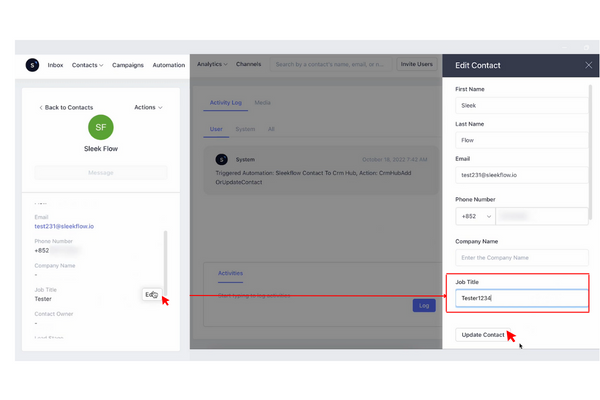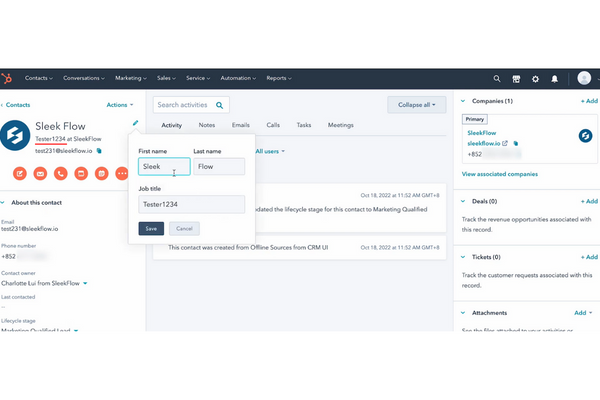How to Integrate HubSpot and Sleekflow, Manage Business more Effectively
Check out the following steps to sync HubSpot and Sleekflow.
Do you know now there is a way to integrate HubSpot and Sleepflow? So, now you can contact customers from Sleekflow using the contacts from your HubSpot account.
Curious? Come on, let's find out together!
How to Integrate HubSpot and Sleekflow
Here are the steps to sync HubSpot to Sleekflow :
- Log in to your Sleekflow account. Choose Menu - Channels. scrolldown until you find a column Add Integrations. Look for HubSpot and click it Add.
- After this page appears, click it Connect to HubSpot.
- Tap Choose account. Then, after the next page appears, click the tick icon.
- To sync HubSpot properties with Sleekflow, please click Add fields. Tap HubSpot fields and look for the property you want to sync. Do the same when tapping on Sleekflow column. When finished click Next.
- Now you have to sync the Sleekflow properties to HubSpot. The method is the same as the previous step.
- Wait for the mapping to complete. Then, enter your HubSpot account and click Next.
- Then, you can import all contacts on HubSpot to your Sleekflow by clicking Sync. If you want to import under certain conditions then tap on it Add condition and choose the conditions that suit your needs, then click Sync.
- After 15 to 20 minutes, all contact Your HubSpot will be synced to your Sleekflow account. Click Go to channels, and you will be redirected to your Sleekflow account.
Once the mapping is complete, you can view your business's HubSpot customer profile, incl lead (the contact or company that has converted on your website) and Opportunity (the contact or company associated with the deal).
You can also open Menu - Contacts in the Sleekflow account to see if all the contacts from HubSpot are already there or not. If you want to change anything to a contact in Sleekflow, it will also sync back to your Hubspot.
How to Change Contacts in Sleekflow
- Click Menu - Contacts. Select the contact you want to edit.
- In the left column, select what you want to fix, for example job titles. If you have found it, click it Edit. Then, a column appears on the right. edit job titles the. After that, tap Update Contacts.
- After updating, you can see the notification in the section Activity Log.
- Then, go to your HubSpot account to check if job titles has been replaced or not. Please refresh HubSpot and after that you can see that job titles already replaced.
- You can also replace job titleson HubSpot by tapping the pencil icon. Then, replace it job titles the. It's just that it will take some time to sync in Sleekflow.
How? Isn't it easy to integrate HubSpot and Sleekflow? Hopefully this article helps you while running a business.
Sign up for our
newsletter