How to Install WhatsApp Chat on Online Stores - UMKM Go Digital Series Part VIII
Service is a very important factor in managing an online store. Already become naturefor Indonesians, they are not satisfied if they haven't asked the person who owns the product directly.
The addition of chat service features provides convenience for users to obtain as much information as possible. So that the potential of potential consumers to make purchases is increasingly wide open.
Before we go on step by step the guide, I need to remind you again that this article is the seventh in a series of Go Digital MSME guides. So, to get a complete understanding, you need to read the other series at this link.
- The first step, login to backend your online store, then click menu Plugins - Add new.
- Use keywords click to chat to find plugins Click to Chat App. If you have found it, install the plugin to your website.
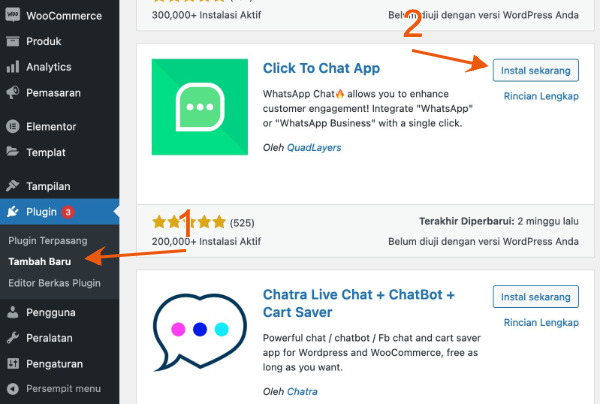
- Once installed and active, you will now find a new menu in cms called Social Chat.
- Click the sub-menu Social chat - welcome.
- Next, you will find several main menus, from Welcome, Button, Display to Suggestions. First, click the menu Button first. Then, select the layout, box, shape and also the position of the chat button. There are no standard rules, please choose according to your wishes.
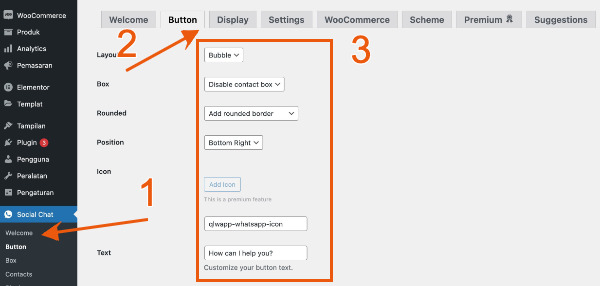
- After that, swipe to the Display menu. Same, you may choose the available options.
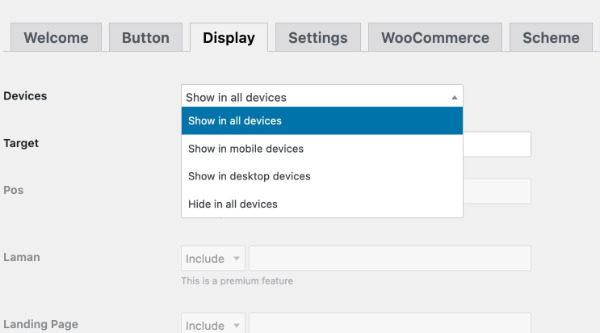
- Continue to the Woocommerce menu. Now, fill in the mobile number and message default which will be sent later customer service You.
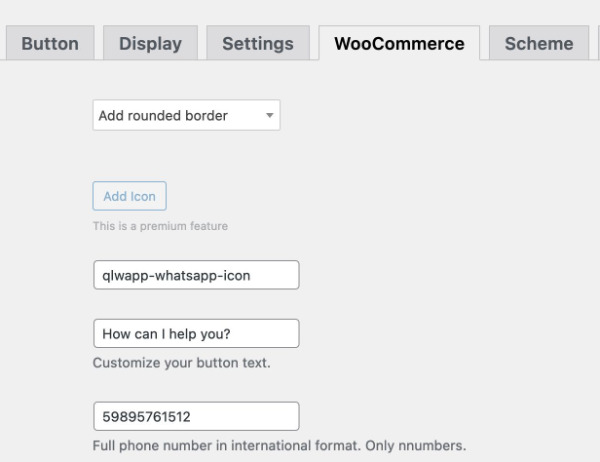
- Save changes, now at the bottom or in the position you choose, a chat button to WhatsApp will appear like this. Please try to make sure everything goes well.
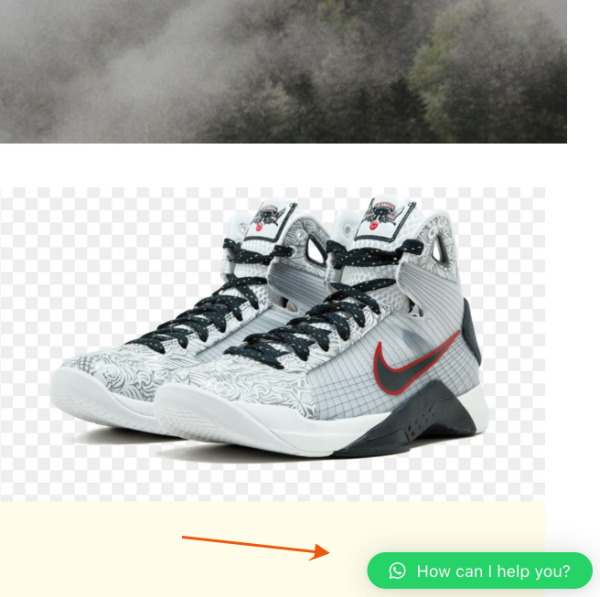
Sign up for our
newsletter
