Easy Steps to Complete Orders at Paidin for Resellers
A Practical Guide to Completing Orders on the Paidin Application
Application Paidin is an application that allows everyone to do business by being reseller and resell goods from para suppliers. Paidin has a variety of suppliers which provides various product categories such as skincare, fashion, accessories, electronics, to home appliances.
Anyone can be reseller in Paidin and start earning. In the transaction process, the Paidin application prioritizes the COD payment system for customers. However, the Paidin application also provides a transfer payment system that can be used if reseller receive orders in large quantities, for example orders of more than 5 products or with a nominal value of more than one million rupiah.
For those of you who are just starting to use the Paidin Application, you need to learn how to complete a transaction as reseller. The simple appearance of the application will certainly make it easier for you to learn it. However, you can also listen to the guide below to better understand the transaction process as reseller in Paidin.
How to Complete an Order on the Paidin App
- Open the Paidin application and please select the product to be purchased
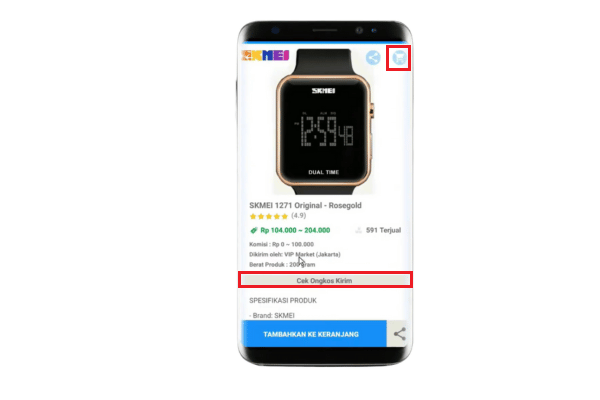
Credit Photo by Paidin
- Before continuing the transaction process, check the shipping costs by clicking Check Postage. Enter the name of the province, city and district of the delivery destination address. Then, click Check Postage
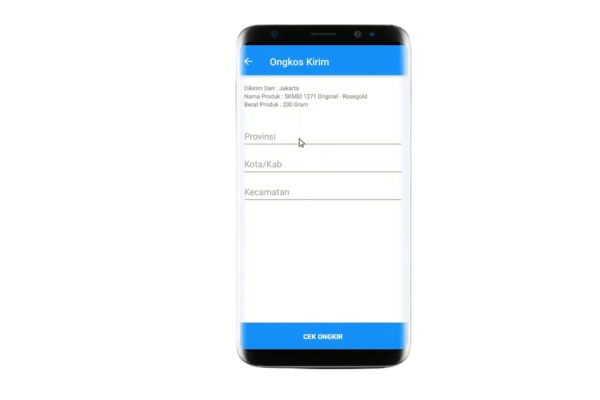
Credit Photo by Paidin
- Add the product to the cart and enter the number of products to buy. Then, click Plus and open the basket icon in the top right corner
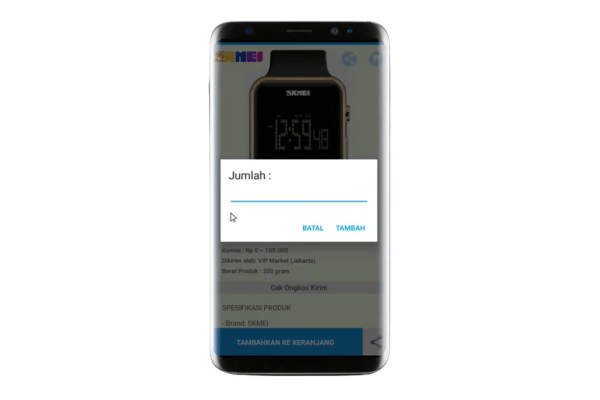
Credit Photo by Paidin
- Double check the product to be purchased. If so, please click Checkout
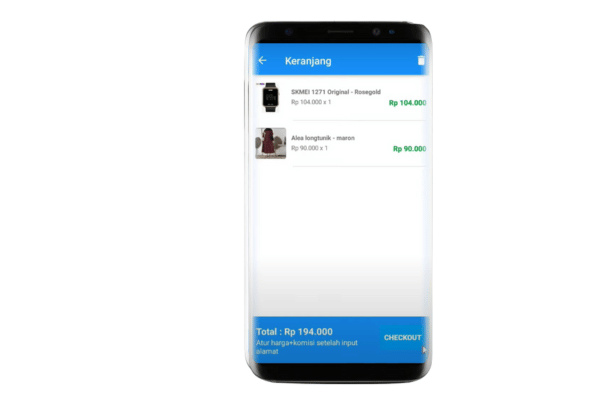
Credit Photo by Paidin
- Complete the recipient address details, then click Save Address
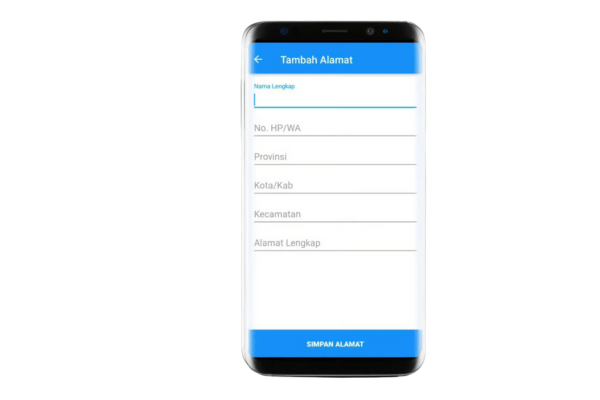
Credit Photo by Paidin
Enter the recipient's full name, number cell phone, province, city/district, sub-district, and other detailed address information such as RT/RW, house number and zip code.
- Double-check the delivery address, order details, and order totals. Enter the total price + postage that you have agreed with the buyer in the bottom column. The commission column will be automatically filled in after you fill in the price+postage column agreed with the buyer.
- Select the COD payment method, then click Checkout Process. Click Yes to continue the process checkout.
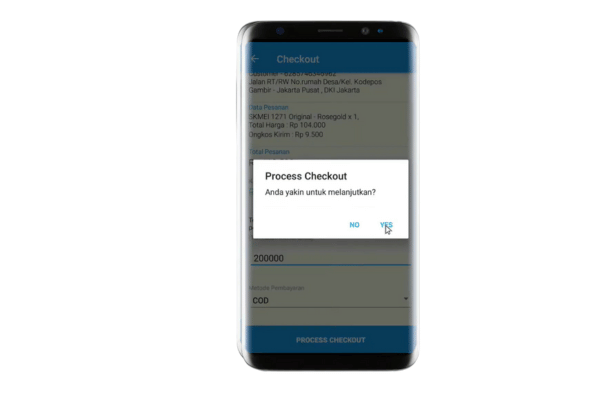
Credit Photo by Paidin
- You will get a process notification checkout successful and the order will be processed immediately. Click Ok to see progress order
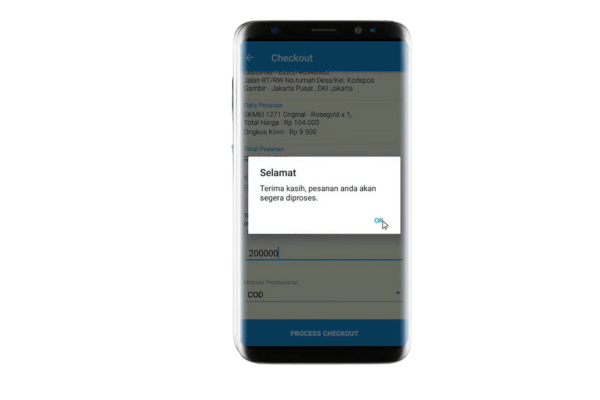
Credit Photo by Paidin
- You can send order notifications to buyers via WhatsApp. Click Check WA, and select the number of the buyer to whom you want to send order notifications.
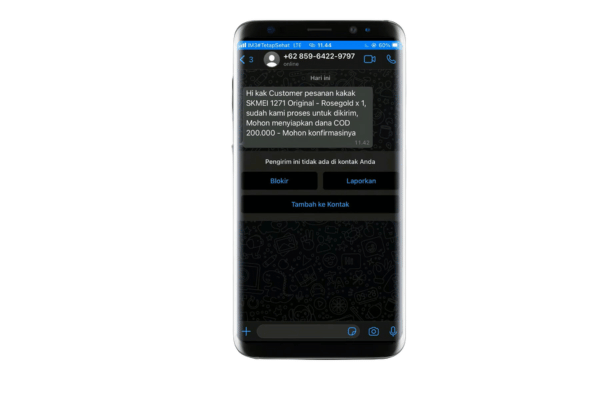
Credit Photo by Paidin
Paidin has an automated messaging system. Moment reseller place an order, the Paidin admin system will send a message to the buyer. The buyer is required to reply to the message to continue the transaction process. If the buyer does not reply to the message, the order will be canceled automatically. So, make sure the buyer has an active WhatsApp number. This is also done with the aim of facilitating delivery so that couriers can contact the buyer's contact when sending orders to the destination address.
Sign up for our
newsletter
