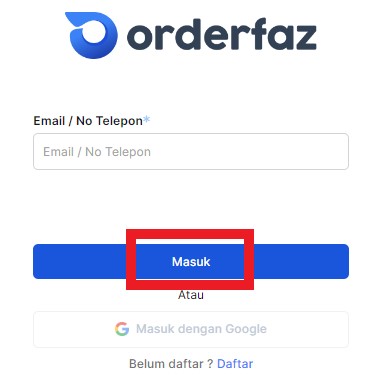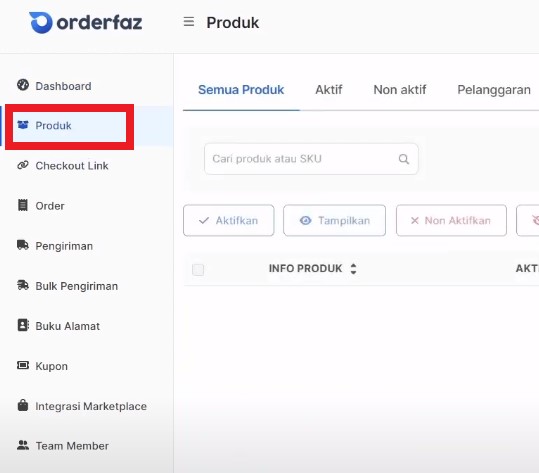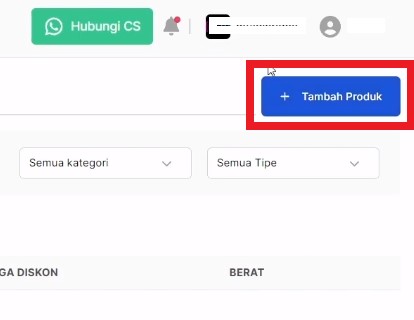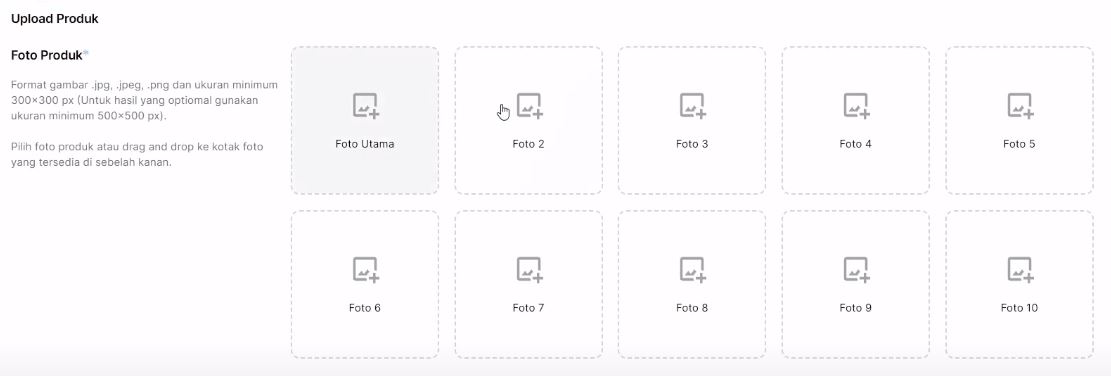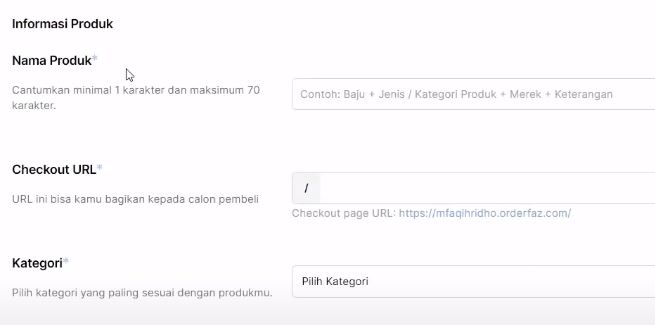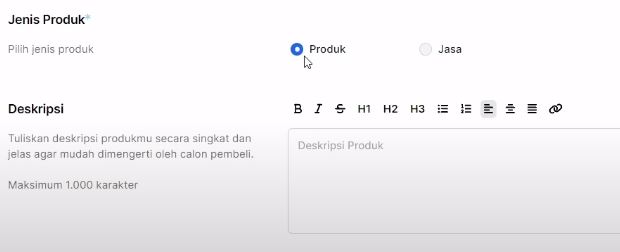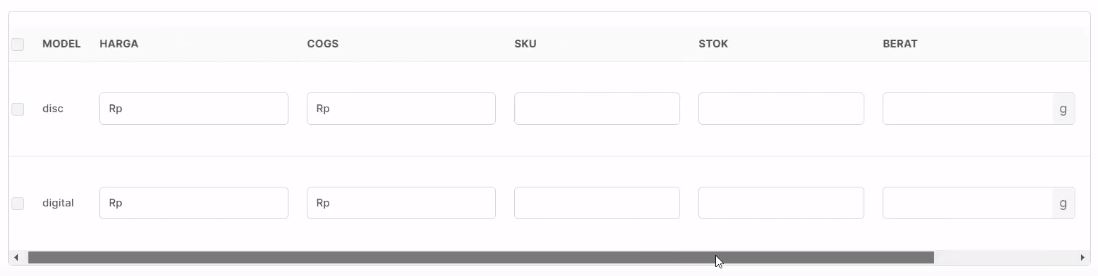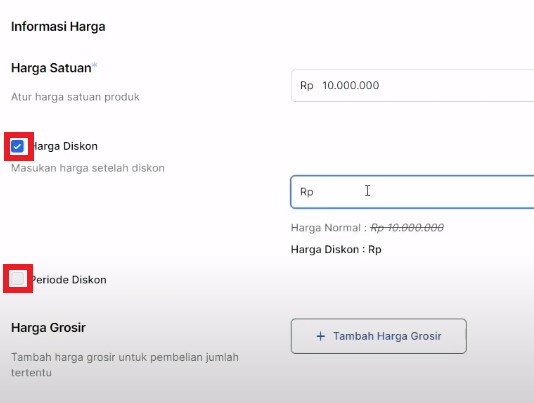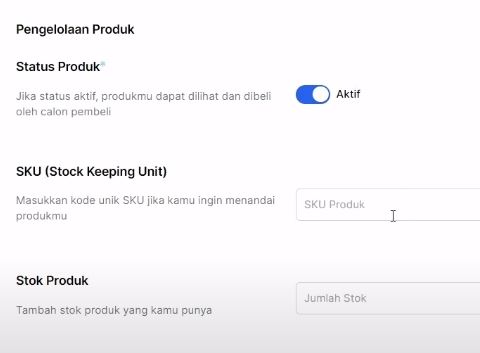How to Add Products on Orderfaz, Create Your Own Product Digital Catalog
Tutorial on creating a digital catalog of products for your online store through the Orderfaz application
you user Orderfaz? Not sure how to add products to your store? Before knowing the stages, you need to have a shop online through the Orderfaz application.
Orderfaz has a feature to be able to create a shop online Alone. Where is the order here used for links that can be shared on any social media to potential buyers. Shop online It aims to be a digital catalog of products to make it easier for buyers to see the products being sold and make product transactions.
Here is a complete tutorial for adding products to the store online you with Orderfaz. Let's see the following steps!
How to Add Products to the Orderfaz Online Store
- Login to your account via the Orderfaz website.
- On the menu on the left of the page, select Product.
- On the top right, click Add Product. Make sure you already have a shop online via previous Orderfaz.
- You can start uploading product photos. You can upload up to 10 product photos. Make sure the format and size are in accordance with the provisions. you can do hold and drag photos to change the order of the photos.
- You can also upload product videos with a YouTube link included.
- Then, fill in the product information, such as the product name with up to 7 characters, the purchase link, and the product category.
- Next, there are product types and descriptions. You can choose the type of product or service, then fill in the description according to the product to add detailed information to the buyer.
- After that, you can add product variants (optionally) such as color, size, model, and brand, with a click Add Variant. You can add a maximum of two variants
- Scroll down, you will find information on price, stock quantity, product weight and status.
- Then, enter the product volume details after they are packed for shipping purposes.
- If you do not fill in a product variant, you can fill in detailed price information, as below. Check the discount price box and discount period if you want to give a discount. You can also provide wholesale prices.
- Next, scroll down you can enable product status. Then, fill in the SKU and the number of product stocks.
- After everything has been filled in, you can click Save.
- Products that have been successfully saved will appear in the all products column.
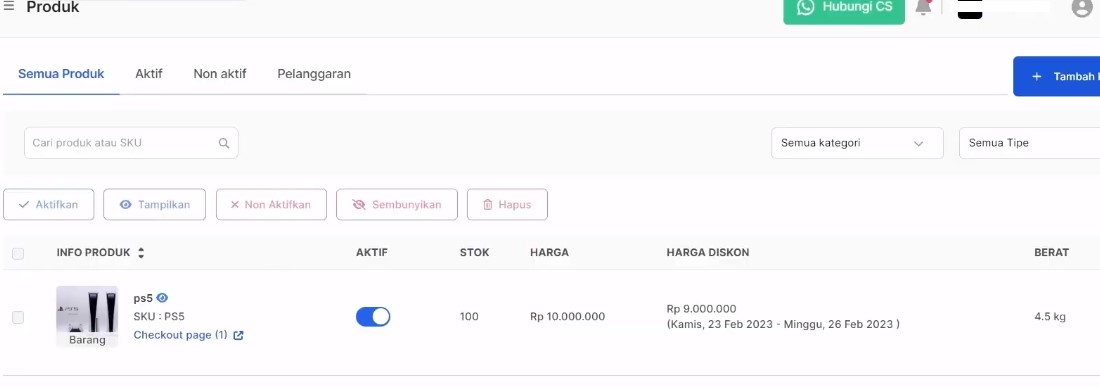
So, those are the steps to add products to the store online You are on the Orderfaz application. Apart from using the method above, you can also add products with product integration in marketplace on the Add-Ons menu, then select integration marketplace. Good luck!
Sign up for our
newsletter