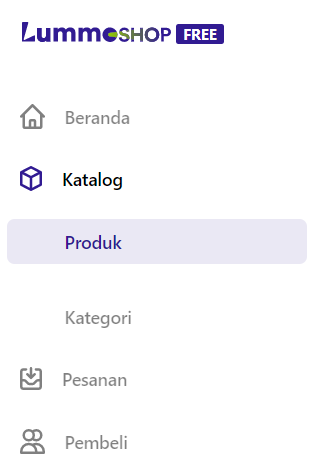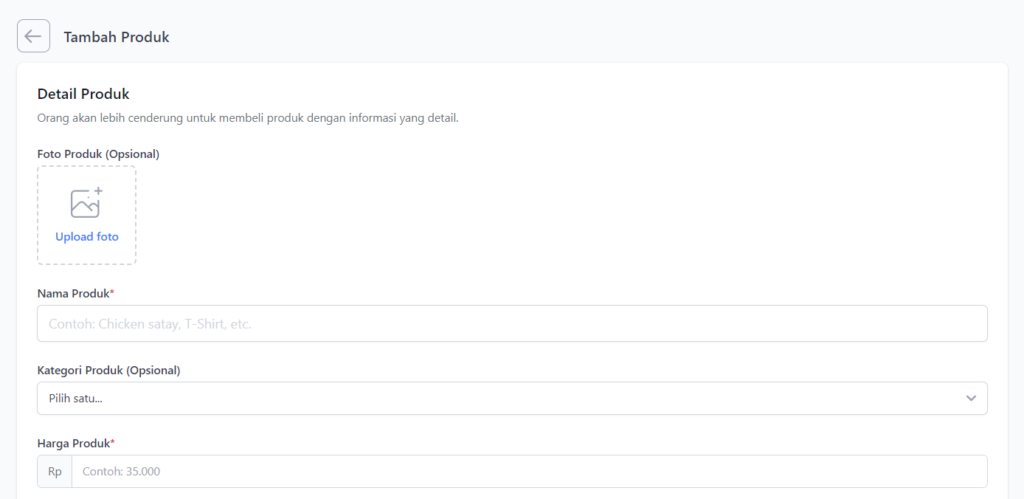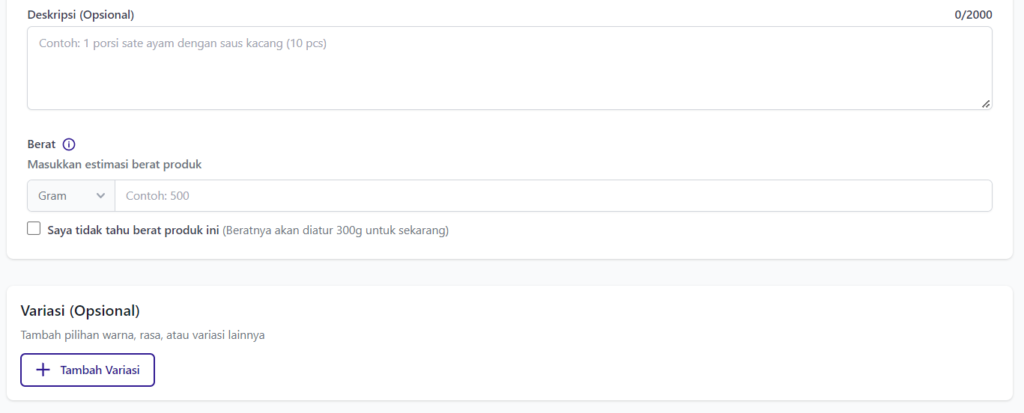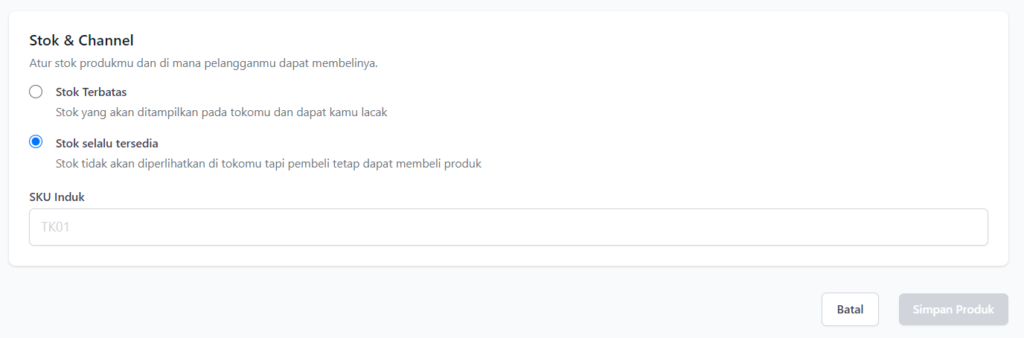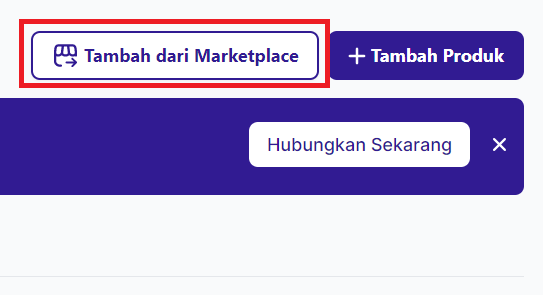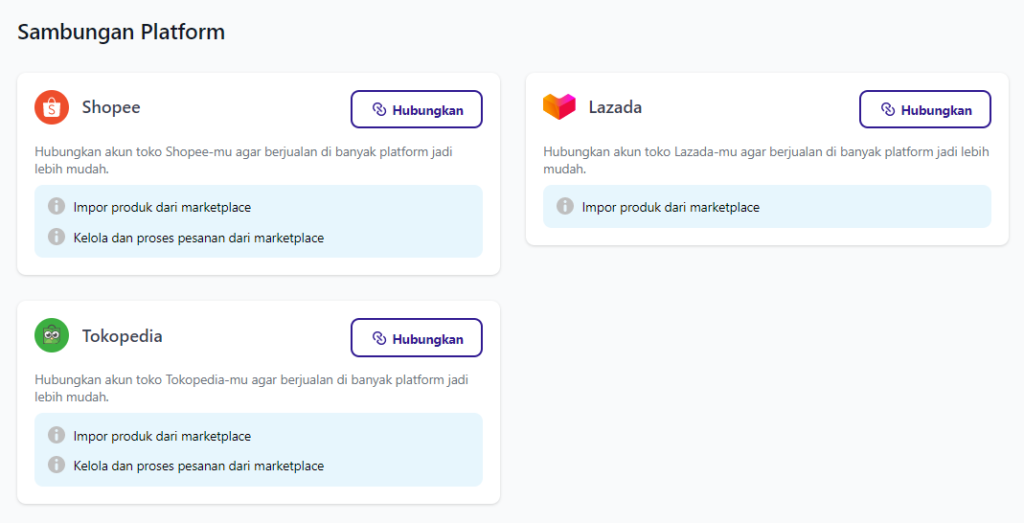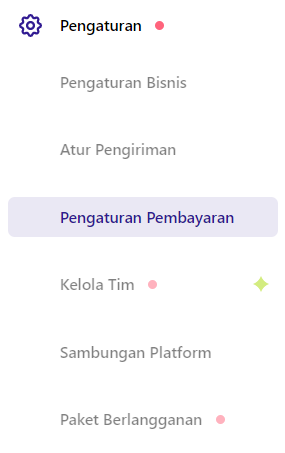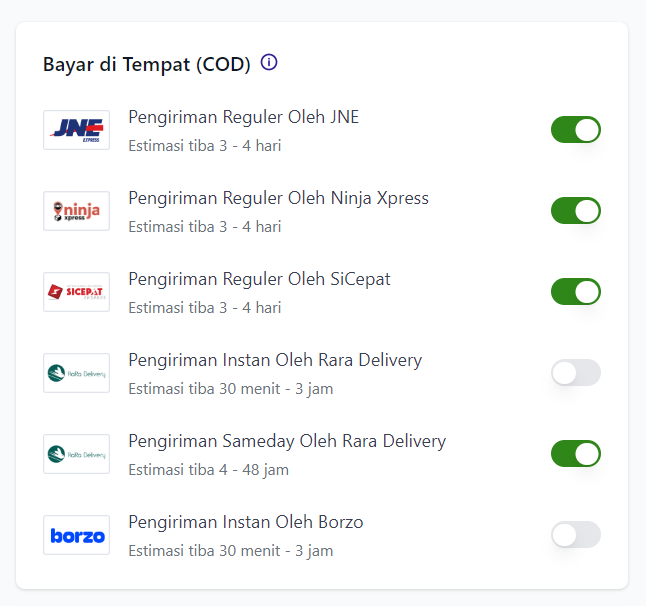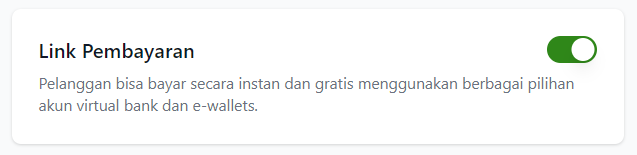How to Add Products and Order Payment Methods Before Selling at Lummoshop
Guide on how to add products and payments in your Lummoshop online store.
Are you a new Lummoshop user who wants to start selling through the shop online you yourself in Lummoshop? If so, don't forget to find out how to add products and payments in the store online your Lummoshop before sharing link your Lummoshop store. How to?
Steps to Add Products in Lummoshop
Lummoshop is platform which can make it easier for business owners to create and manage stores online themselves. After successfully creating an account, you can start adding your products to your Lummoshop online shop.
Adding products to Lummoshop can be done in three ways, namely:
- Adding products one by one manually,
- Import products from marketplace (Shopee, Tokopedia, and Lazada), and
- Bulk add products from Microsoft Excel.
In this article, you will be given a tutorial on adding products in the first and second ways. So, make sure you listen carefully.
Adding Products One By One
Below are the steps for manually adding products one by one to your store online Your Lummoshop:
- Login ke Lummoshop Dashboard.
- Then, enter the menu Catalog > Products.
- On the Product Catalog page, click the button Add Product > Add Product to Lummoshop.
- After that, you will enter the add product page to fill in various product information.
- Next, add product photos, product name information, product categories, product prices, descriptions, weight, variations, and stock.
- When all the information has been filled in, click Save Product.
- Done. Repeat the method above to add other products.
Import Products from Marketplace to Lummoshop
If you don't want to add products individually, you can import them all at once by connecting accounts marketplace that you own (Shopee/Tokopedia/Lazada) to Lummoshop. How to? Here is the tutorial:
- Login ke DashboardLummoshop and enter the menu Catalog > Products.
- Then, click the button Add From Marketplace.
- Next, click Connect on one marketplace.
- Then, you will be redirected to login to account marketplace The.
- Done. All products will be automatically added to the store online Your Lummoshop.
How to Set Payment Method
For payment, you can activate the payment system with virtual accounts and e-wallet, as well as the COD system (Cash on Delivery). Check out the following guide:
- Login ke Lummoshop Dashboard and enter the menu Settings > Payment Settings.
- Then, to activate the COD feature, you must activate one or more expeditions that provide the COD feature. Click toggle next to the expedition name until it turns green.
- Then, click toggle on the Payment Link until it turns green to activate the payment method with virtual accounts and e-wallet.
- Done.
That's how to add products and set payment methods in Lummoshop. You can add products or manage payments either from browser as well as the Lummoshop application. Good luck!
Sign up for our
newsletter