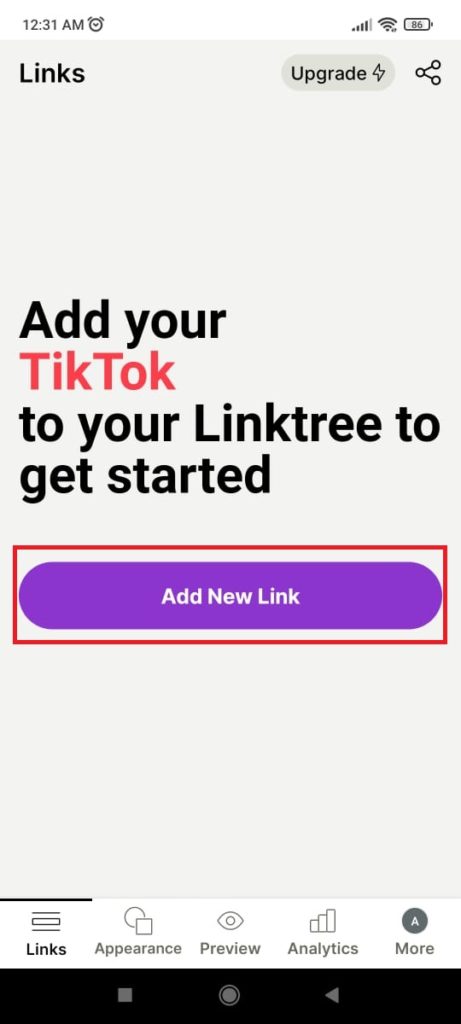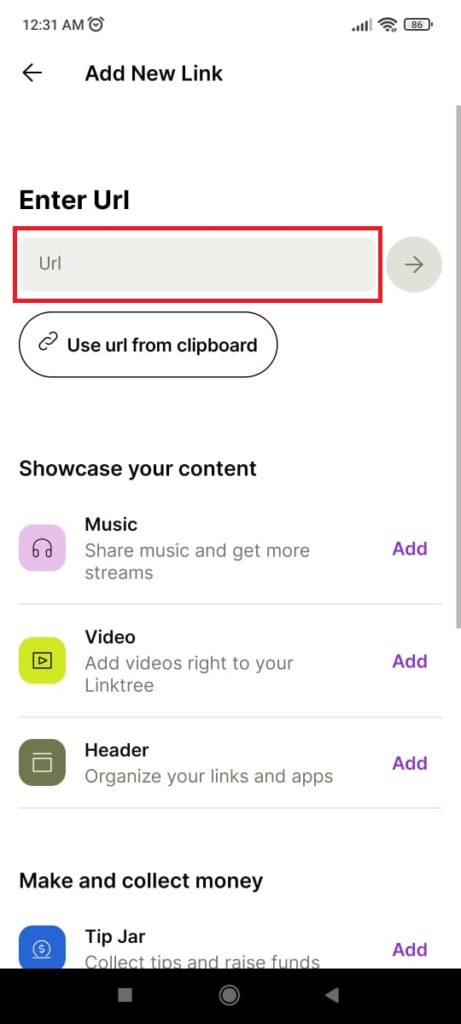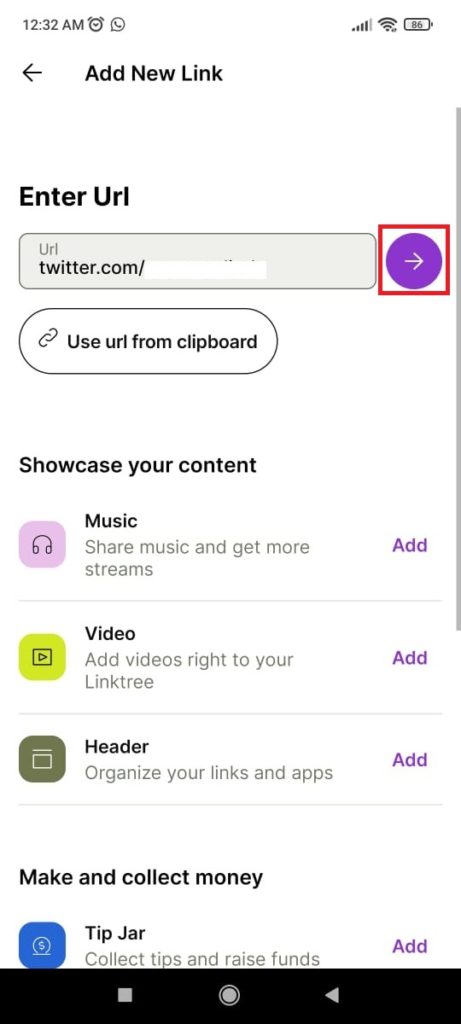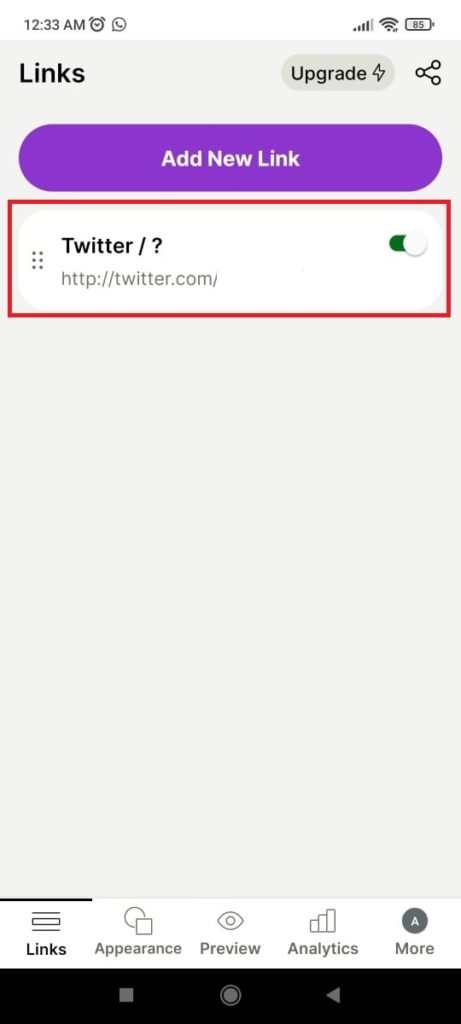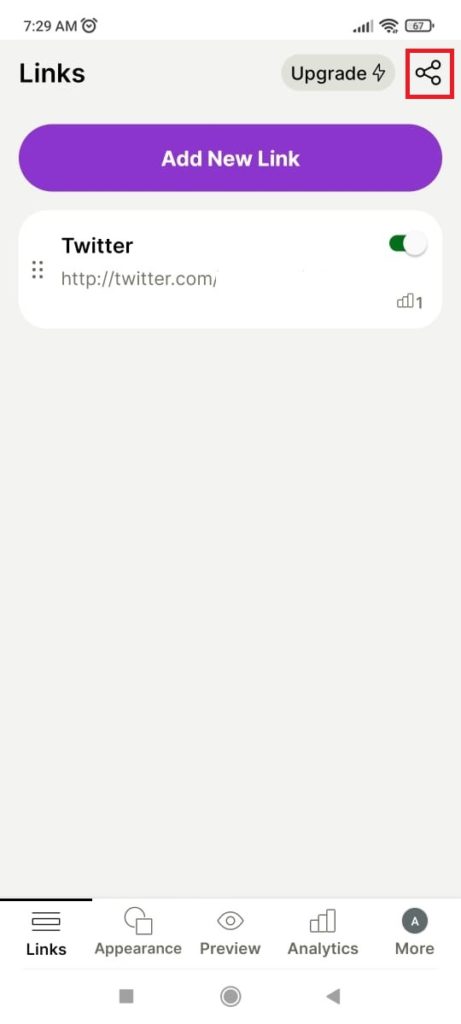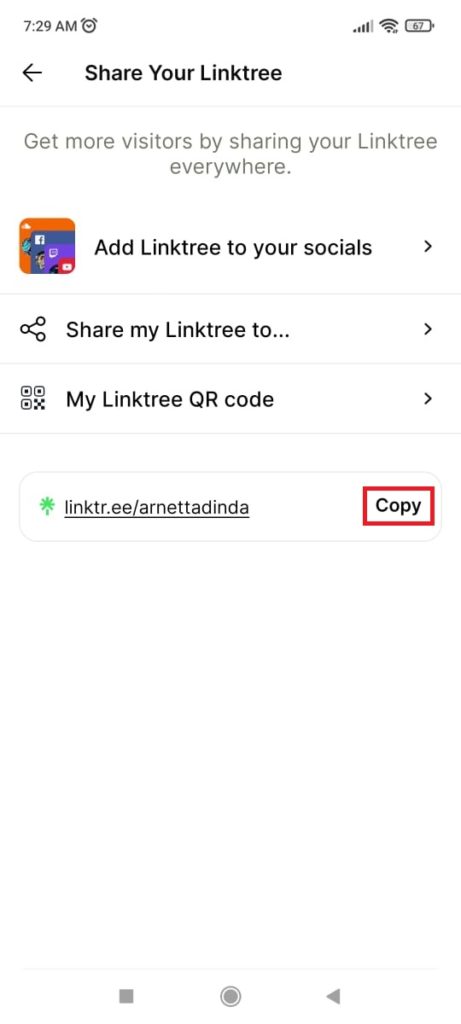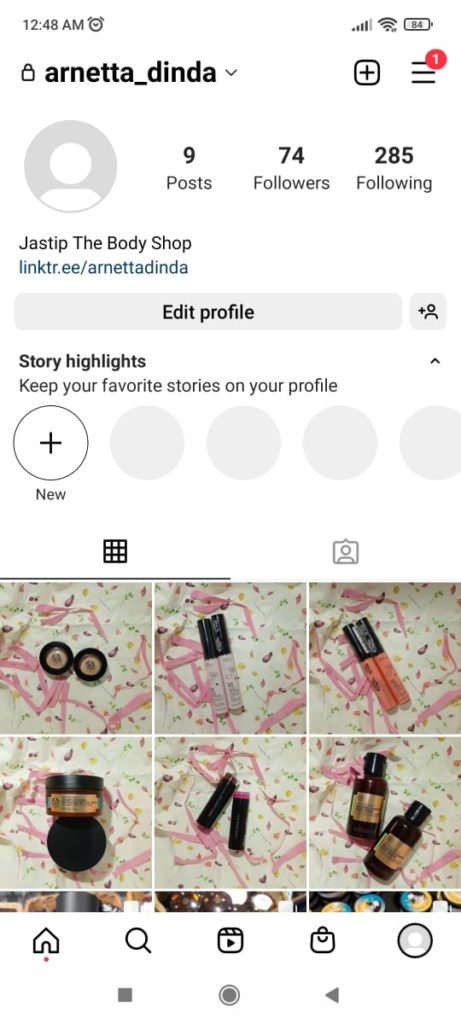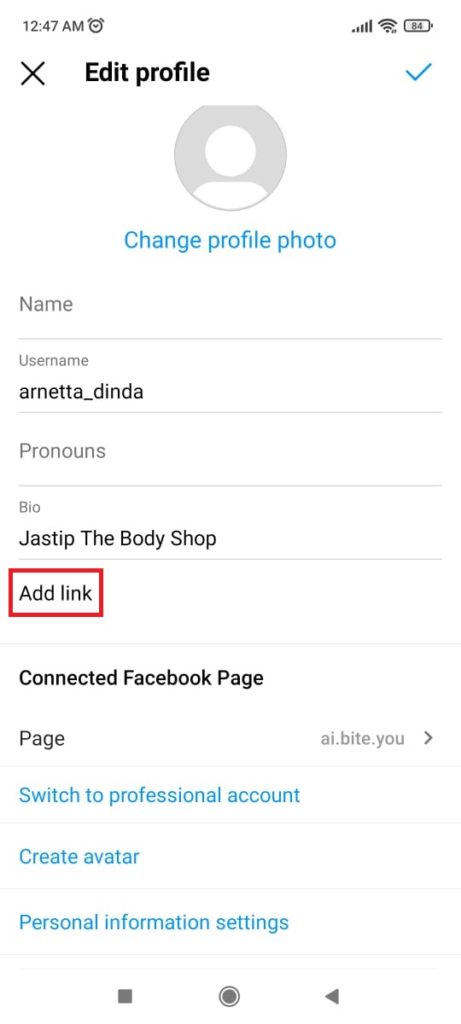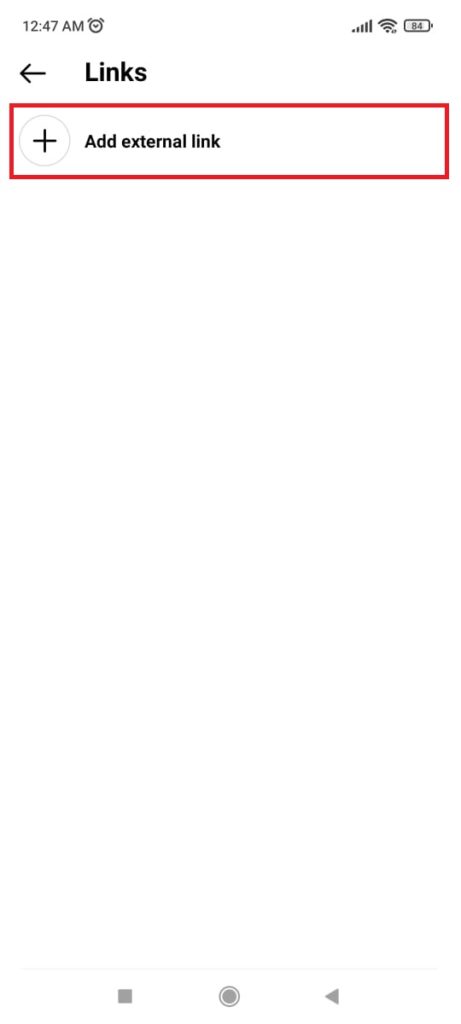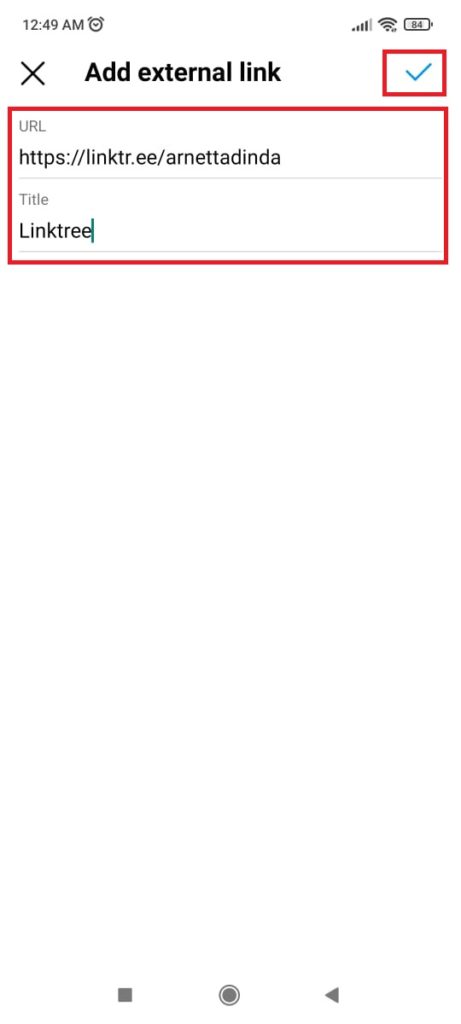How to Add Social Media and E-Commerce Links to a Linktree Page
Easy tutorial on how to add social media and e-commerce links to your Linktree page. Already know?
Linktree is platform which is widely used by social media users, especially Instagram. By using Linktree, the use of one slot links on social media can be used to the fullest because the Linktree page can load a lot link inside it. Then, how to add link to the Linktree page?
On the Linktree page, you can add a variety of link, including social media account links and E-commerce that you or your business use. By adding a lot link to your Linktree page, you have the potential to attract more hearings from Instagram to other social media profiles or E-commerce that you linked.
Interested in implementing the above strategy? Well, this article will discuss in full how to enter link social media such as WhatsApp, Twitter, Facebook, and linkE-commerce to Linktree.
How to Add Link ke Linktree
Add link You can go to the Linktree page through the Linktree application or through the Linktree browser. However, this article will show you how to add link to Linktree via app mobile devices.
Before going into the tutorial, make sure you have create a Linktree account to start inserting links into your Linktree page. If you already have a Linktree account, read on and follow the steps below:
- Open the application Linktree.
- Login to the account you have previously registered.
- Then, on the menu Links, click Add New Links.
- After that, you will see a wide selection of features that can be added, such as music and video content, type jar, to contact form. However, because here you will add social media links or E-commerce, you can go to column Url at the top of the page.
- In the URL field, paste link social media or E-commerce You. Tips for those of you who want to add link WhatsApp, you can type the URL as follows "https://wa.me/” by replacing the '0' at the beginning of your phone number. to '62'.
- If so, click the arrow to the right of the Url column.
- Link added successfully. To change the name link that appear or add an image thumbnail on the link, click on the link box.
How to Add Linktree Link to Instagram Bio
Successfully added a link to your Linktree page? If it is successful, then you can add link your Linktree page to instagram bio. How to? Here are the steps:
- Open the application Linktree and log in to your Linktree account.
- On page Links, click the icon sharing which is at the top right of the page.
- Then, you will see a link to your Linktree page and several options for how to share your Linktree page. Click Copy in your Linktree link field.
- Next, open the Instagram application and enter the menu Profile.
- After that, click Edit Profile and select an option Add Link.
- To start adding link in Instagram bio, click Add External Links.
- Then, paste the Linktree URL that you copied earlier in the field URL.
- Then, fill in the column Titleby the name link what do you want. You can fill in this field with any name because this name will not appear on your Instagram bio display.
- If so, click the check mark.
- Done. Link successfully added and you can see it directly by going back to the menu Profile your Instagram.
That's the tutorial how to add link to Linktree. You can repeat this method to add more link to your Linktree page. If the added link is to your liking, then you can directly add your Linktree link to your Instagram bio in the same way as described above.
Hopefully the guide above can help those of you who want to maximize the bio feature on Instagram by using Linktree. Good luck!
Sign up for our
newsletter