4 Easy Ways to Activate Bluetooth on Laptops and Computers
These are some of the ways you can do to activate Bluetooth on your laptop or computer according to the situation and conditions you have.
Bluetooth is an application that has a very sophisticated function to facilitate your document transfer activities. If you want toprint document to shop photocopy and printing, one of the ways that you can do to transfer your files is with Bluetooth.
At the beginning of its existence, Bluetooth changed the order of people's lives. Bluetooth is used to transmit entertainment files such as music, videos, and many other documents. Today, Bluetooth is still often used as an application that is used to replace cable technology.
Bluetooth is widely used to connect computers with various devices such as cell phones, earphone, printers, keyboards, mice, speaker, and many other devices. You may already be very familiar with how to turn on Bluetooth on your device handphone (MOBILE PHONE). However, there may be some of you who don't know how to activate Bluetooth on a computer or laptop.
These are some of the ways you can do to activate Bluetooth on your laptop or computer according to the situation and conditions you have.
How to Enable Bluetooth on a Laptop on a Windows 7 and 8 Laptop

Connecting Bluetooth on Laptop devices with Windows 7 and 8 operating systems is quite easy, lho.Here are some steps to activate Bluetooth and connect devices Bluetooth on a laptop running Windows 7 and 8:
- Click the Windows or Start menu
- Select "Devices and Printers"
- Click "Bluetooth"
- Right click on Bluetooth device
- Choose an option "Bluetooth Settings"
- Fill in the column "Allow Bluetooth Device to Find This Computer"
- Select OK.
- Click "add a device"
- Wait for loading which will display the device you want to connect to
- Double click on the name of the connected device
- The device will be connected to the laptop or computer by Bluetooth
How to Enable Bluetooth on a Laptop or Computer with Windows 10
To activate Bluetooth on a laptop or computer, the method is quite easy and is almost similar to the steps taken to activate Bluetooth on Windows 7 and 8. Bluetooth and connect Bluetooth devices on Windows 10:
- Click on the Start menu or Windows menu on the main page of your computer
- Click menu "Settings"
- Pilih "Devices"
- Click “Bluetooth & Other Devices”
- Make sure that the Bluetooth in this menu is in the On.
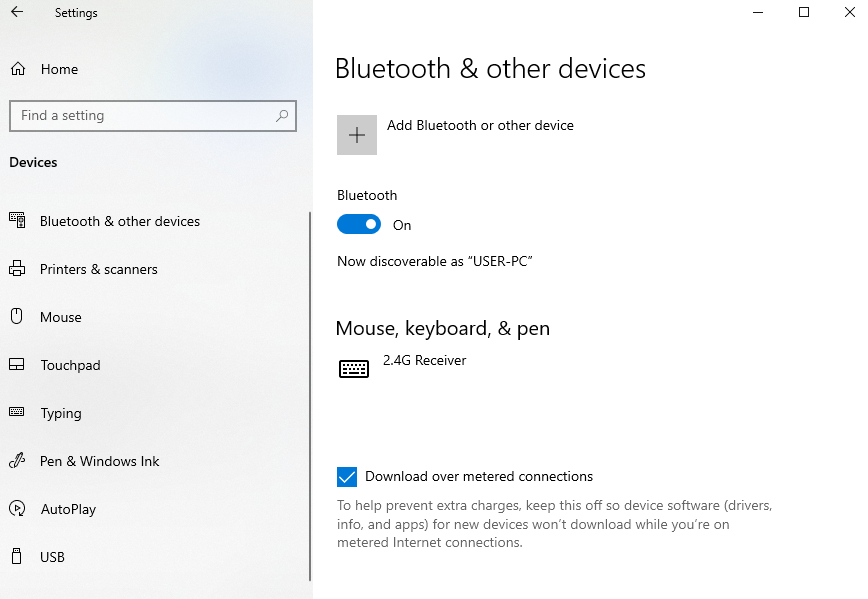
- The name of the device you want to connect will appear in this menu
- Click on the device
- Click option “Pairs”
- When the device name does not appear, click the button “Add Bluetooth or Other Device”
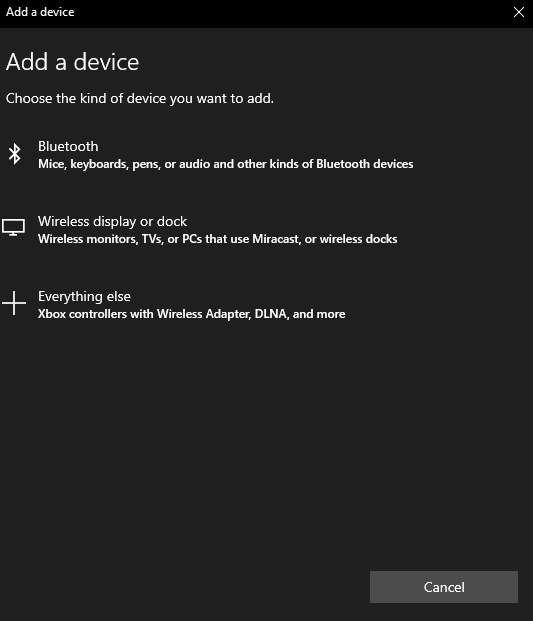
- You will be directed to a window to scan your Bluetooth device
- Connect your device through that window manually.
How to Activate Bluetooth via Fn

You can also easily use the Fn key to activate and connect Bluetooth devices on your laptop or Personal Computer (PC) you. However, this function may not be able to be performed by all computer devices.
To enable Bluetooth with the Fn function, your device must have a Bluetooth icon on the F row keyboard. Here is how to activate Bluetooth via Fn tombol key keyboard:
- Press the Fn key combination + and icon Bluetooth pada keyboard consume
- Wait for the loading process on taskbar which will load the icon Bluetooth
- Double click to set up connection to device Bluetooth you want to connect
- Search for the device then connect the device
How to Activate Bluetooth with USB Dongle
There are some laptop devices that may not have built inBluetooth so the user must use an additional device to be able to connect the device with the Bluetooth. These enhancements can be referred to as dongle Bluetooth or adapter Bluetooth external.
Before buying this device, it's a good idea to check first whether your computer device has Bluetooth or not yet. The way to check is that you only need to enter the control panel menu, click "Network and Internet”, then look at the menu “Network Connections" If Bluetooth is already on your laptop, you can find the notification “Bluetooth Network Connection” along with other networks such as WiFi and Ethernet.
These are some of the ways that can be done to activate Bluetooth with dongleBluetooth:
- Connect dongleBluetooth on the USB port of your laptop or computer
- Laptops and computers with Windows 8 and 10 operating systems can usually detect dongleBluetooth automatically.
- If your laptop can't detect dongleBluetooth that, you can do the installation dongle drivers Bluetooth first.
- The next thing you can do is connect your Bluetooth device.
- Click the Bluetooth icon on the Windows system panel.
- Right click the icon and select "Add a Bluetooth Device"
Well, those were the various ways that you can do to activate and connect the device Bluetooth on your laptop or computer. Currently, the tips for transferring files and documents can be done with many media. You can use Bluetooth, flash disk, as well as services cloud which is currently used by many groups.
Services cloud allows you to store a variety of media with a fairly large storage and of course free. Service cloud which are widely used of which are Google Drive, DropBox, as well OneDrive.
Bluetooth itself is also still very often used to connect various devices such as mouse, speaker, and other hardware. Hopefully this article can help you to be able to connect various devices on your computer, yes!
Image source header: Unsplash
Sign up for our
newsletter
