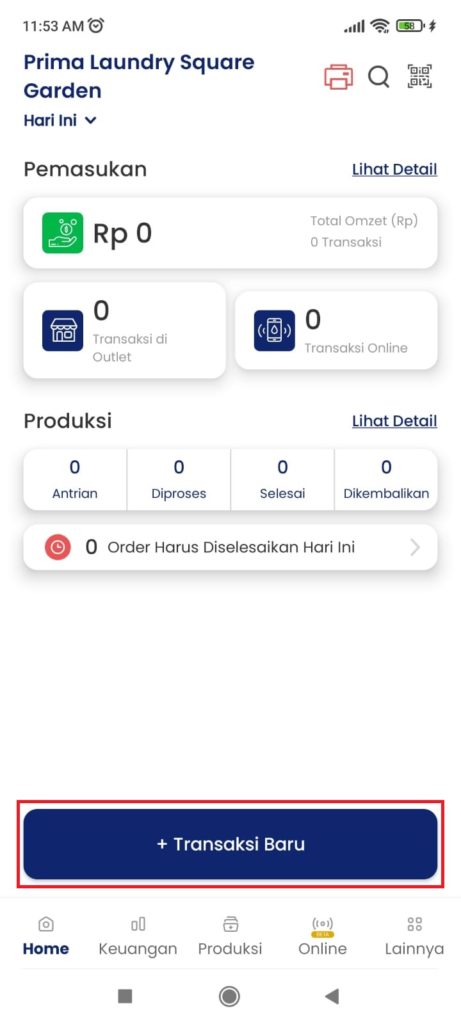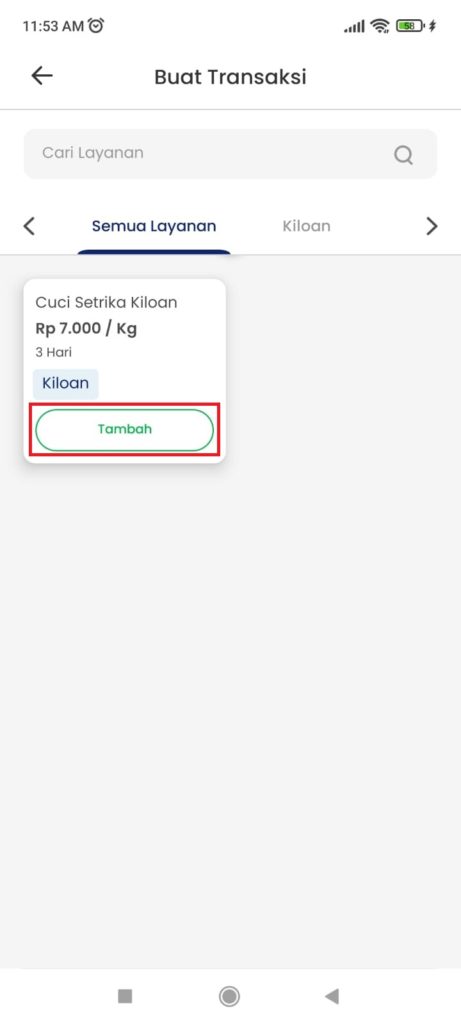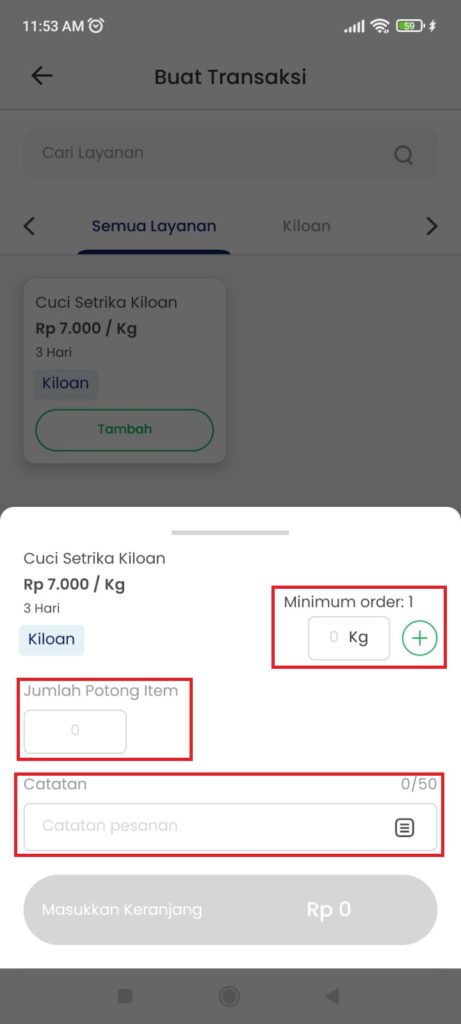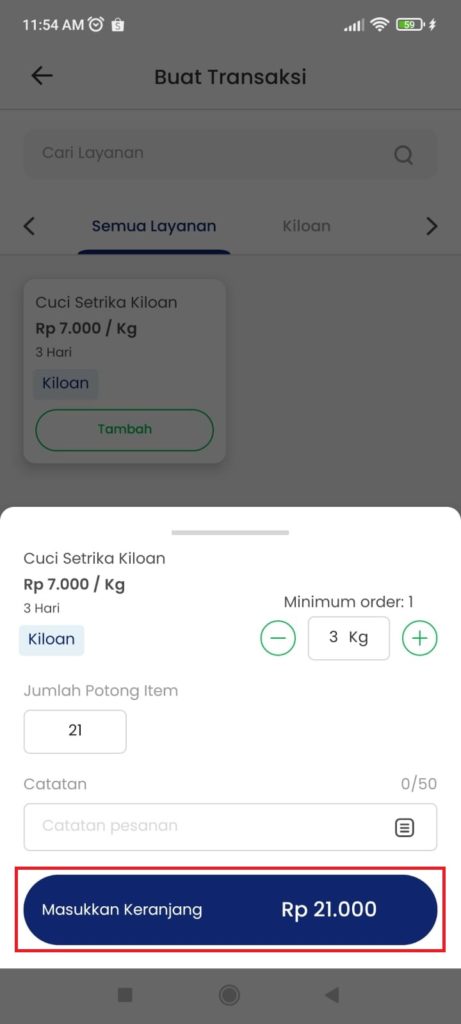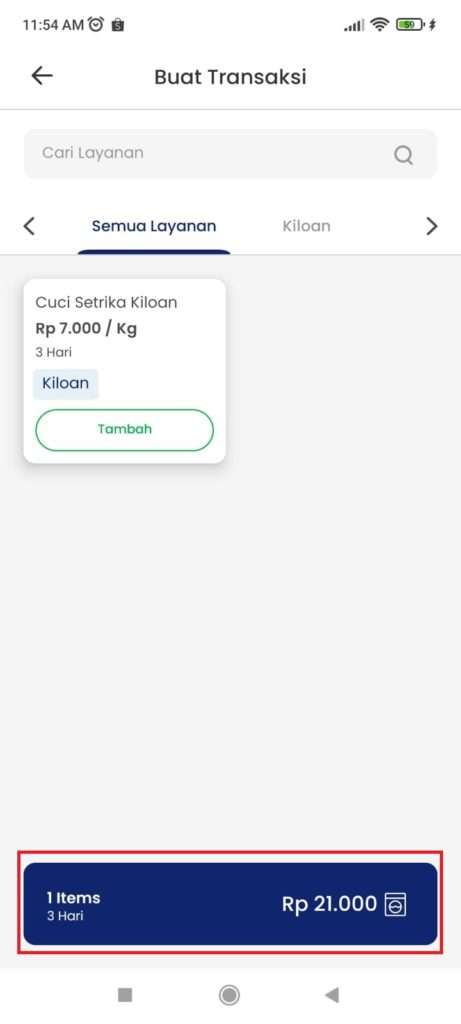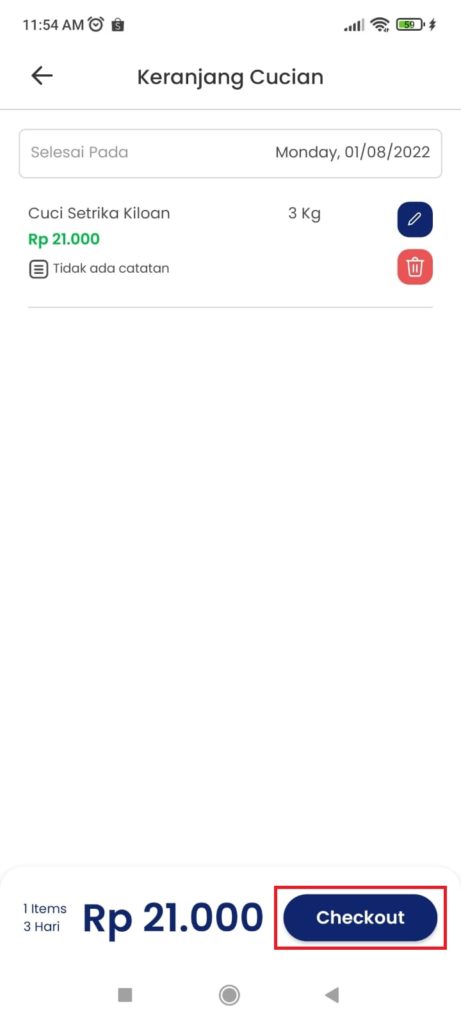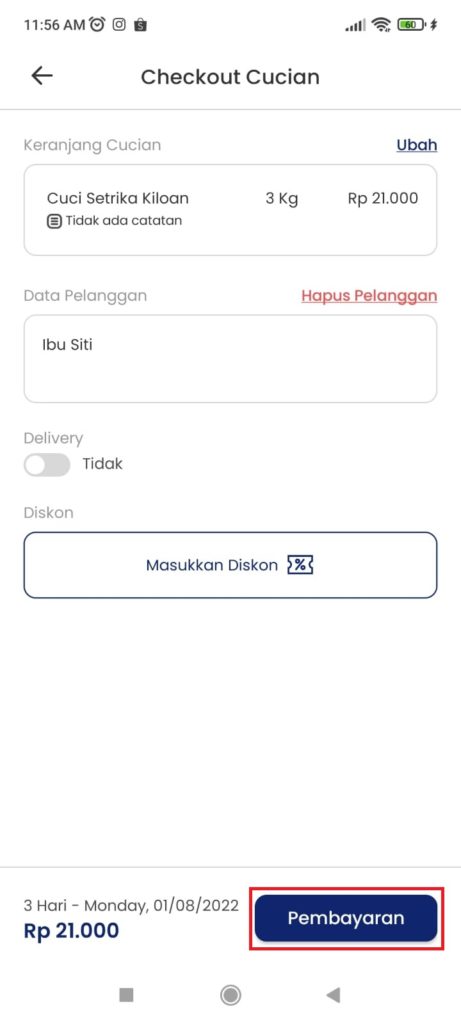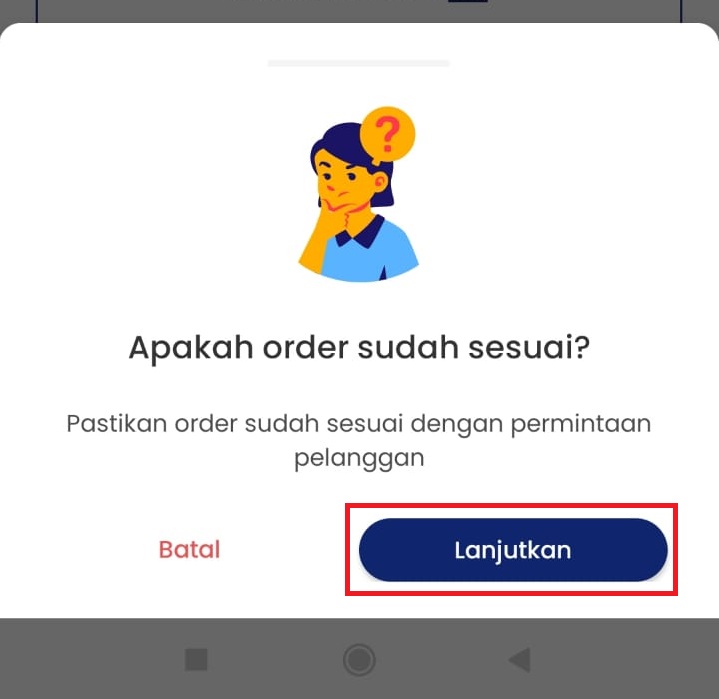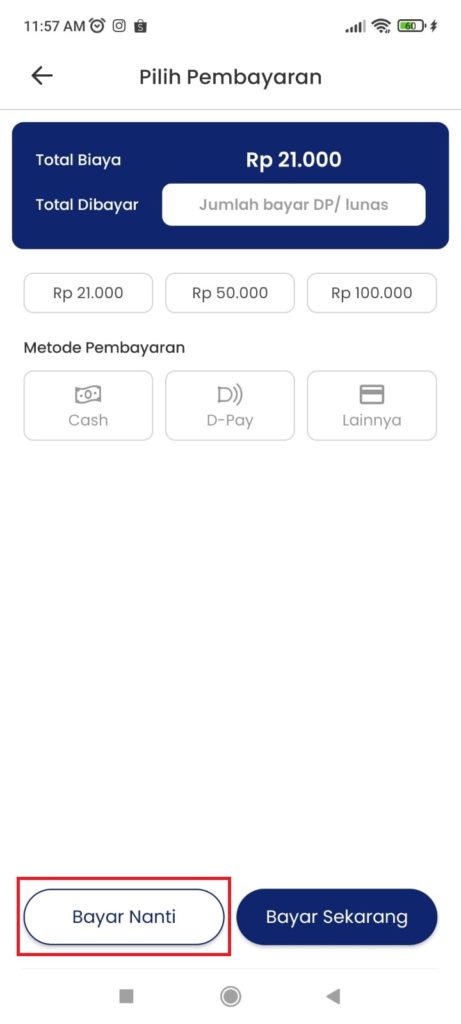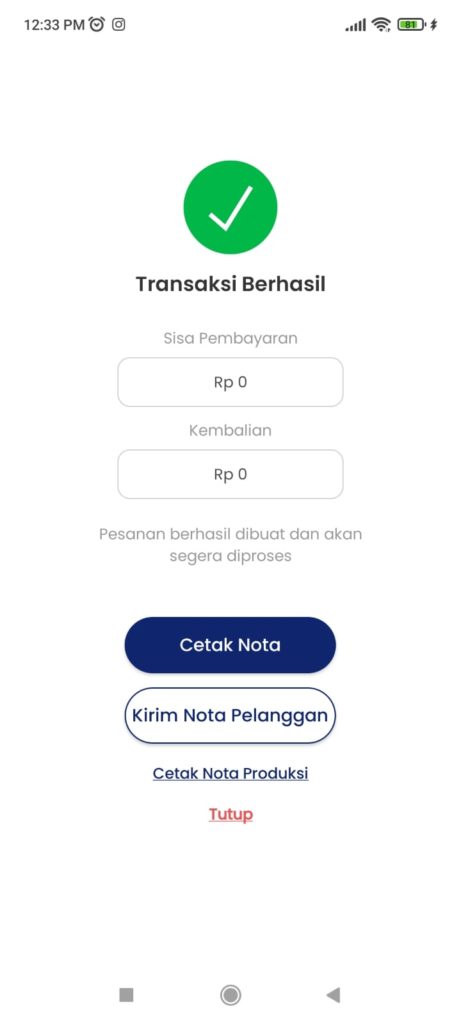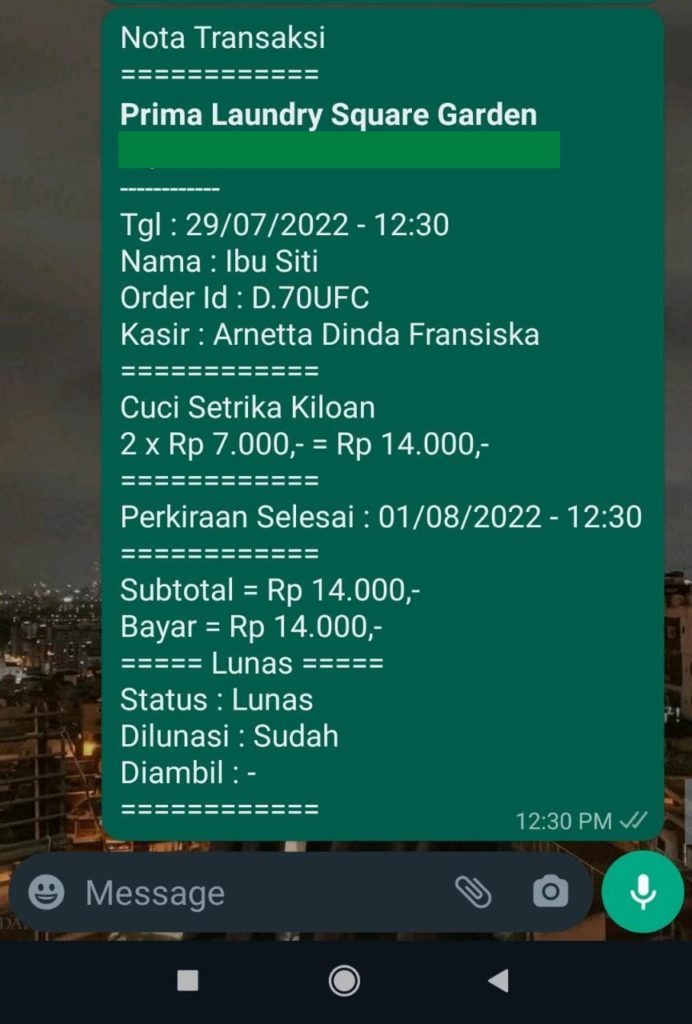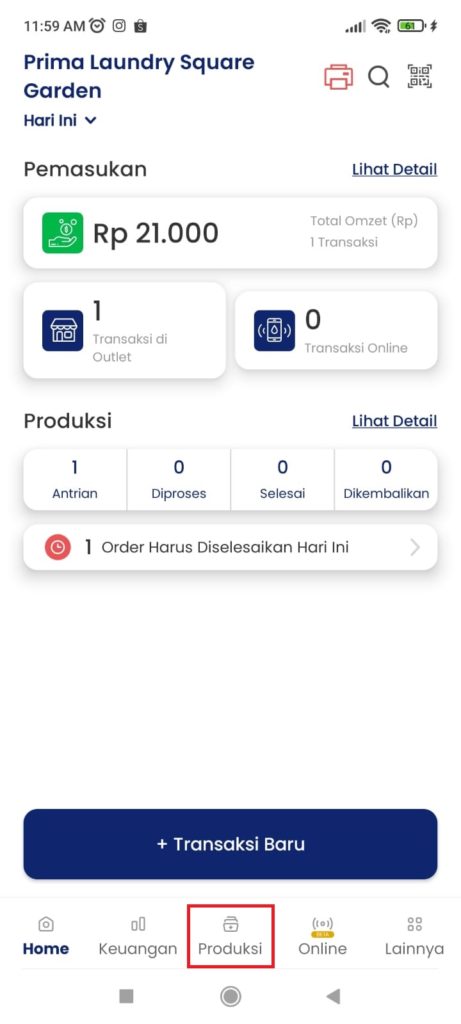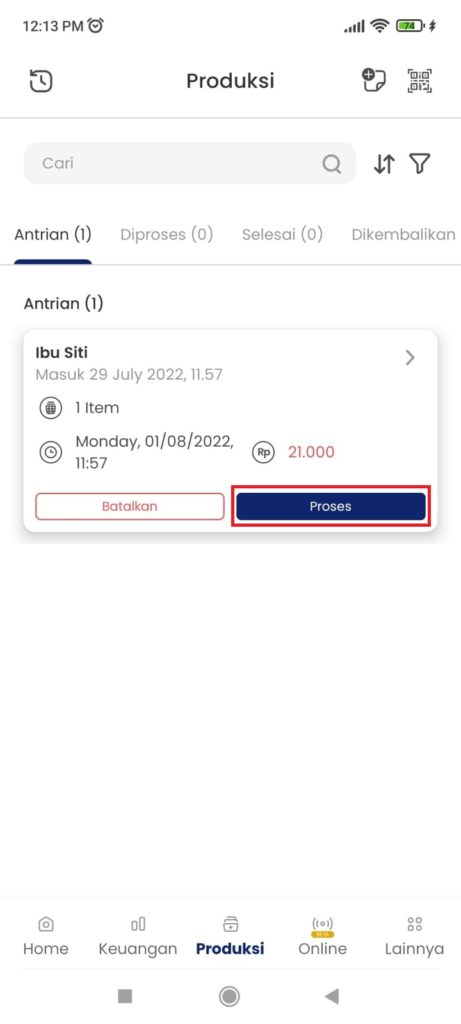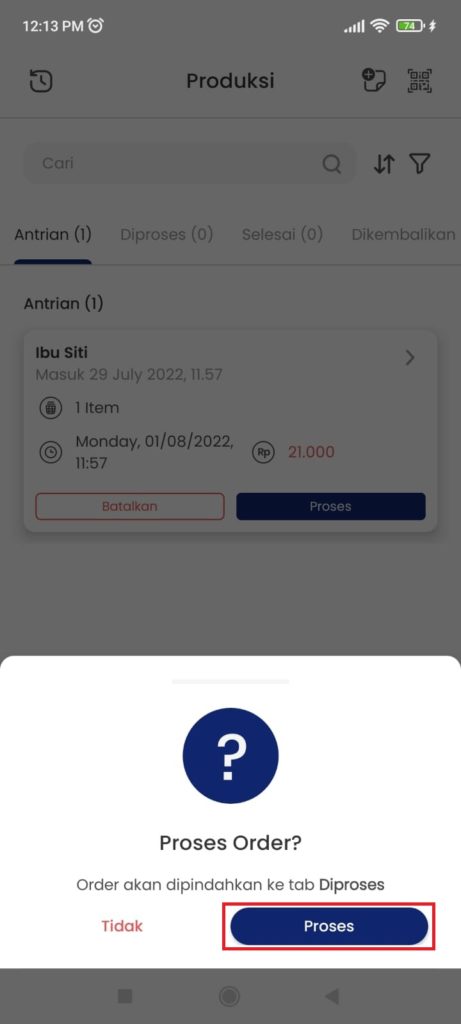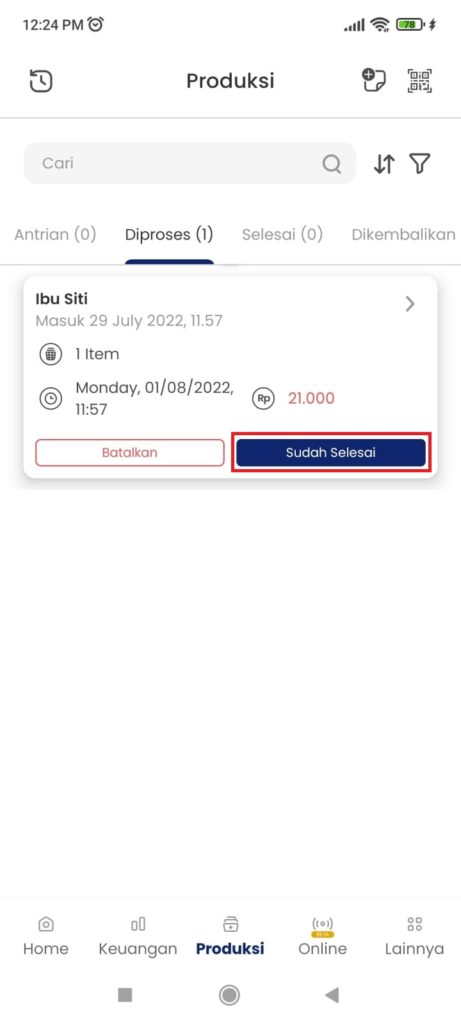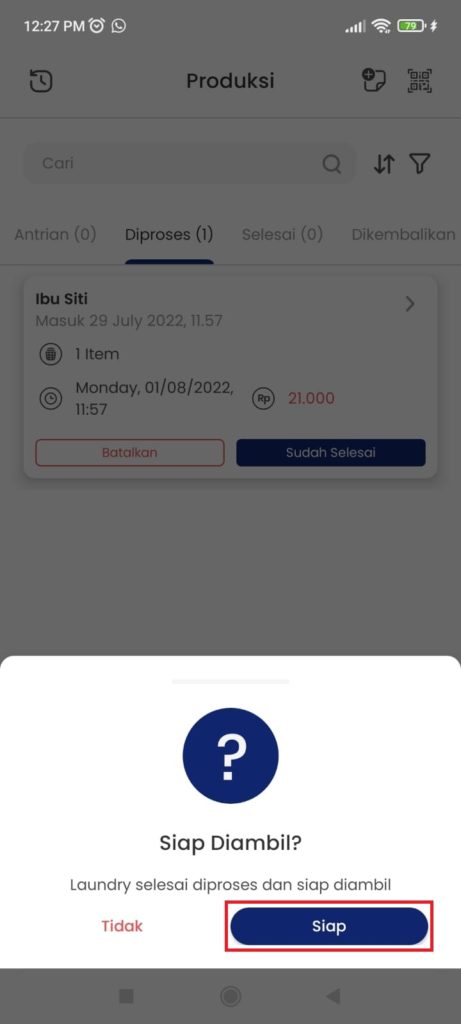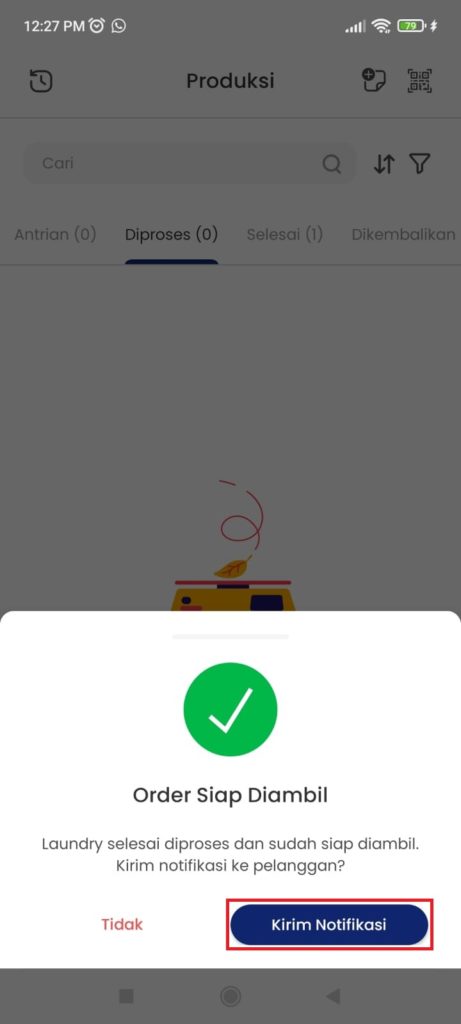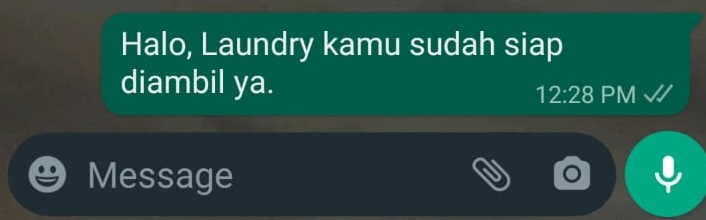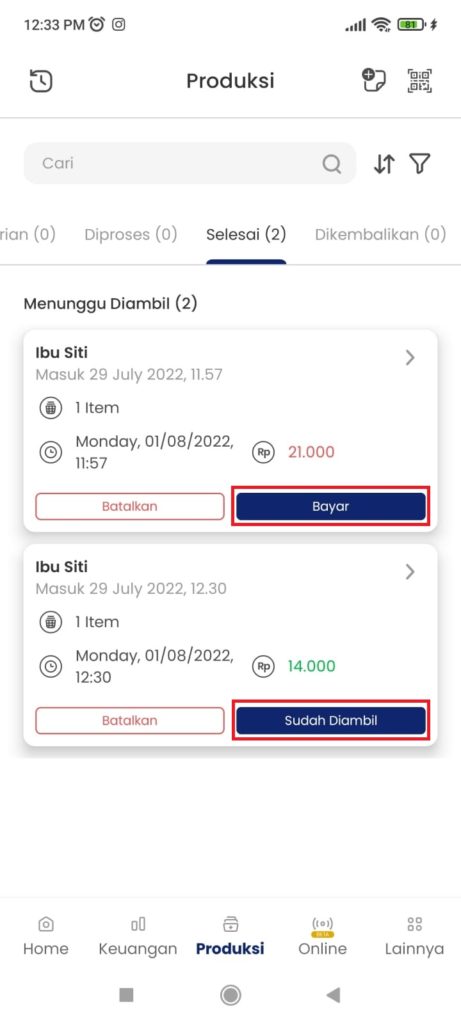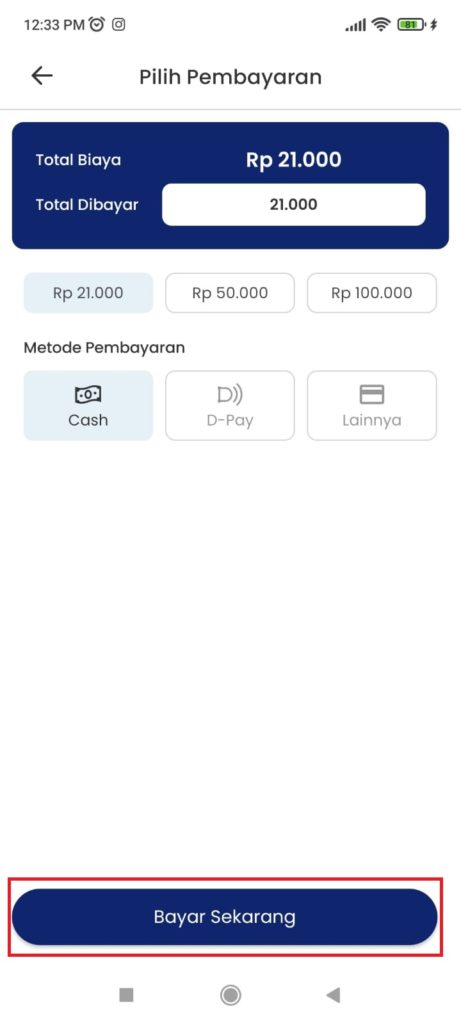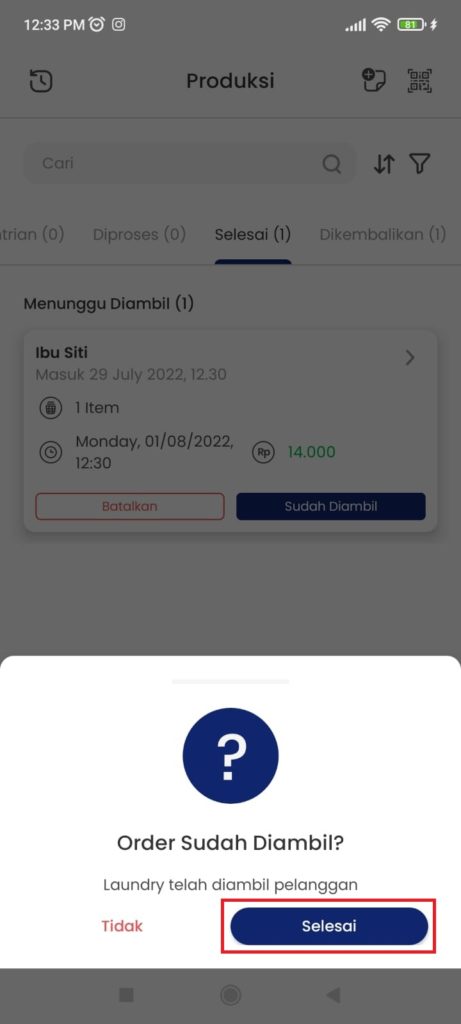Guide to Adding and Managing Orders in the DLaundry Merchant Application
Check out how to add and manage orders in the following DLaundry business management application.
DLaundry is a digital platform that offers solutions business management laundry through the DLaundry Merchant application. With the available features, you can perform various business management activities, such as how to add orders and how to manage orders in the DLaundry Merchant application.
In the DLaundry Merchant app, you can manage orders offline, orders coming from ooffline you, as well as orders online from the DLaundry application. In this article, the tutorial that will be presented is a tutorial on how to record and manage orders offline. Already curious? Let's look at the information below.
How to Manage Orders in the DLaundry Merchant Application
Manage orders offline in the DLaundry Merchant application, you can start by adding or recording orders first. After that, you can start processing the order. The following is a tutorial for each of the stages in managing orders.
How to Add Orders to the DLaundry Merchant Application
Before adding an order, please make sure you have added a service on olaundry You. To add a service, you can enter the menu Others > Service and follow the instructions to add the service. If so, follow these steps to add an order:
- Open the application dLaundry Merchant.
- On the menu Home, click button New Transaction.
- Then, select a service laundry ordered by the customer with a click Plus on the service.
- Next, enter the amount of weight (if the order is a service laundry kilos) and the number of pieces item.
- After that, add notes if necessary.
- Then, click Add Cart.
- Next, open the order cart by clicking on the blue button at the bottom.
- Then, click Checkout to make an order.
- Next, enter customer data, shipping options, and enter discounts if any.
- If you have, click Pembayaran to process order notes.
- Will appear pop-up order confirmation. Click Continue if the order is in accordance with customer demand.
- After that, you can enter the payment amount and the payment method used. Then, click Pay Now. If the customer wants to pay for the order after laundry done, then you can choose Pay Later.
- If the customer has paid in advance, you can print or send a payment receipt as shown in the image below.
- Done. The order will go to the order in the queue.
How to Process Orders at DLaundry Merchant
After the order is entered into the queue, you can then process the order where the order is laundry The customer will enter the washing, ironing stage, until the order can be taken by the customer. Here's how to process queue orders on the DLaundry Merchant application:
- Open the application dLaundry Merchant.
- Enter menu Production and select tabQueue.
- Then, on tab Queue, you can see a list of unprocessed orders.
- Click button Process on the queue order you want to process.
- Then, a confirmation will appear regarding the order process. Click Process to move orders to tab Process.
- Done. Order has moved to tab Process.
When the order has entered tab Process, so make sure you start actually processing customer orders and complete them before the deadline.
How to Complete and Return an Order
The order has been processed? That means you can complete it in the DLaundry Merchant app and return it to the customer. Here are the steps:
- Open the application dLaundry Merchant.
- Enter menu Production.
- Then, select tab Processed. On tab it, you can see a list of orders that are being processed.
- Select the order that has been processed and click It's finished.
- Then, you will get a confirmation question regarding whether the order is ready to be picked up. Click Ready.
- Furthermore, you can send notifications to customers regarding order pick-up. Click Send Notification to send messages to customers.
- After that, make a return to the customer. If the customer has not paid and the payment is made at the time of return, then you can click Pay and enter the payment amount and payment method.
- If the payment has been made in advance, you just click Already taken and click Done pada pop-up confirmation.
That's how to manage orders offline in the DLaundry Merchant app. For orders online, the process more or less has the same flow as the order offline. It's just that you don't need to add or record orders manually. Orders will go directly to tab queue on menu Production. Good luck!
Sign up for our
newsletter