A Practical Guide to Online Store Management for Optimizing Business Potential in the Looyal Application
How to Manage an Online Store to Maximize Your Business on the Looyal Application
Various online sales application has emerged as a new force in the e-commerce industry. The ease of shopping and selling on digital platforms has attracted the interest of both entrepreneurs and consumers to actively participate in it.
However, in the face of intense competition and increasingly savvy customers, managing an online store in an application is one of the important keys to success. Therefore, it is important for entrepreneurs to understand and master all aspects of managing their online store, from attractive store displays to effective marketing strategies.
This article will guide you in managing your business and online store in the Woogigs CRM Tools by Looyal Application. Come on, see the guide below!
Business Details Settings and Business Users at Looyal
- Open your Woogigs application, please login to start setting up
- Click the three dots in the top left corner
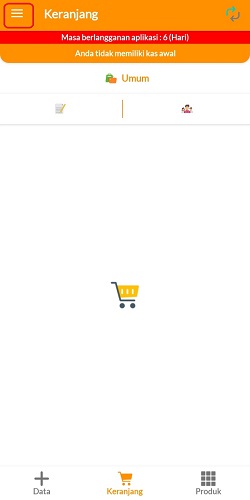
- Pilih Settings
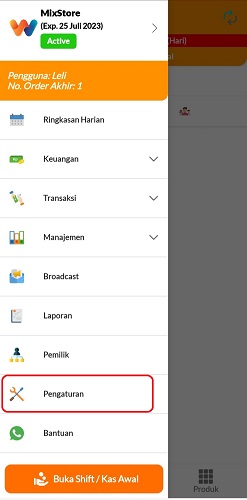
- Click users to do business user settings
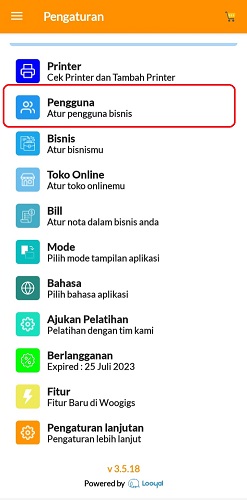
- Click add capacitor positive (+) lead to add other users so they can participate in managing the business or click on your name to make access settings.
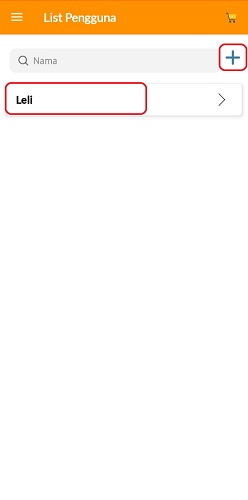
- If you choose to add another user, please complete user details and access starting from username, initial order number, email, password, and select an available user access. Finally, click Save.
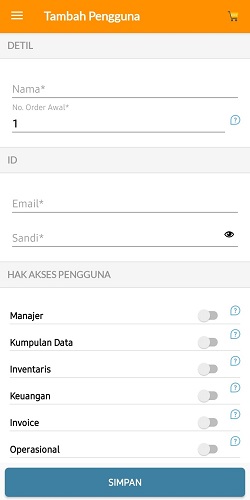
- Click Business to make business arrangements.
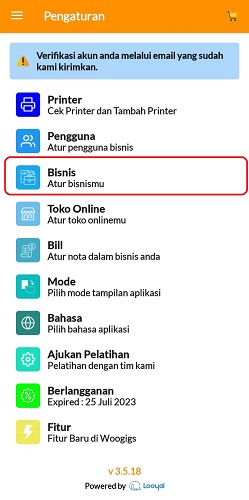
- You can change and complete business information, starting from business type, business ID, business name, business email, business location details, operating hours, tax settings, discounts, transaction cancellation pin settings, operational pins, to business logos. Don't forget to click Save to update it.

Online Store Settings in Looyal
- Open the Woogigs app and log in to your Woogigs account
- Select the three dots at the top left, then click Settings
- Click Online store
- You can make various online store settings, such as setting store information and colors, payment methods, shipping arrangements, operating hours, ordering goods, activating QRIS, to copying and sharing store links with customers. Don't forget to click Save every time you finish setting.
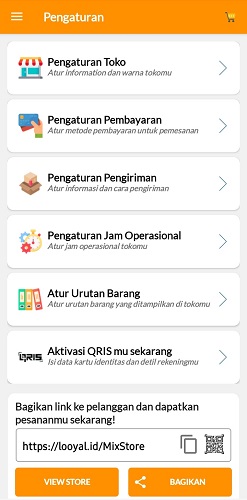
On Store Settings, you can manage the banner, store name, store address, store phone, store description, background color and text color. Menu Payment Settings can be used to set the payment method to be used, available payment options with QRIS and manually.
Shipping Settings used to set shipping information and procedures, including shipping type. Menu Operating Hours Setting to set the operational time of the online store. You can arrange the order of items displayed in your online store through the menu Order Items. Apart from that, you can also activate QRIS by filling in your identity card data and account details through the menu QRIS activation.
By implementing proper business and online store management in the Woogigs Looyal Application, business people can open up opportunities to grow and develop. Users can also take advantage of this platform as a smart strategy for developing their business through the various features and services provided.
Sign up for our
newsletter
