Easy Guide to Copying Products from TikTok Shop to Shopee
Efficient Ways to Move TikTok Shop Product Listings to Shopee
The trend of selling online is growing rapidly, and as a seller, switching from one platform to another can be a smart strategic decision. TikTok Shop and Shopee are two examples of platforms that are widely used for selling online.
However, due to the recent issue of TikTok Shop closing, sellers had to give up the platform and rely on other platforms.
The process of changing from one platform to another is not as easy as we imagine. This is because there are many products that have to be re-entered. The process of moving everything listing or your products from TikTok Shop to Shopee can be a time-consuming task if not done properly.
Hence, to help you with this process, we have put together a step-by-step guide on how to copy products from TikTok Shop to Shopee easily and efficiently. You can find the guide through this article. Make sure to read it to the end, OK!
What do you need?
Before you start, make sure you have the following things ready:
Access to BigSeller
You will need access to BigSeller, a tool that allows you to copy products from TikTok Shop to Shopee. Bigseller is an omnichannel that allows you to move data and products between marketplaces. Make sure you have registered and connected to BigSeller.
List of Products on TikTok Shop
Make sure you have detailed all the products you want to copy to Shopee from TikTok Shop.
Registered Shopee Account
You must have a Shopee account that is registered and prepared to receive the products you want to copy.
Steps to Copy TikTok Shop Store to Shopee
- Make sure you have installed and accessed BigSeller, then connect your TikTok Shop and Shopee store with BigSeller.
- After connecting to BigSeller, on the BigSeller main page look for options Copy Shop and select TikTok as the source of the store you want to copy.
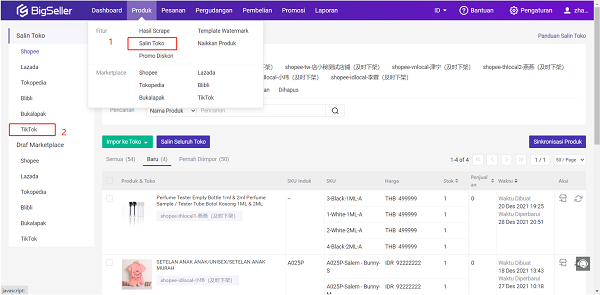
Credit picture by BigSeller
- Select the product you want to copy. You have several options for individual imports, bulk imports, or entire store imports. Next click Import.
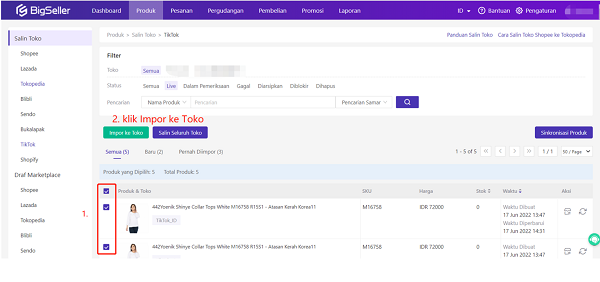
Credit picture by BigSeller
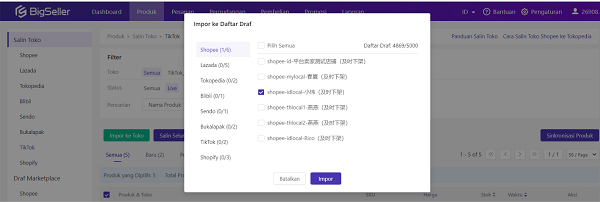
Credit picture by BigSeller
- Select a store Shopee You will be the copy destination, then click Confirmation.
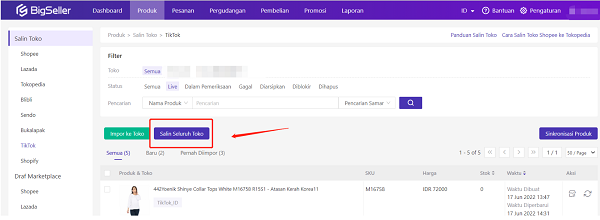
Credit picture by BigSeller

Credit picture by BigSeller
- Pilih Draft List to see a draft of the product you just moved to the Shopee store.
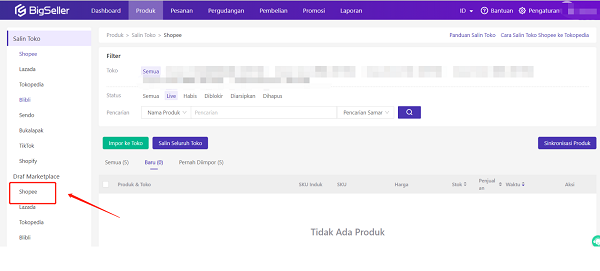
Credit picture by BigSeller
- If necessary, you can edit product information before you save it on Shopee. Select the newly copied product and click Bulk Edit or Edit One by One to make the necessary changes. After that, you can click the button Save & Show.
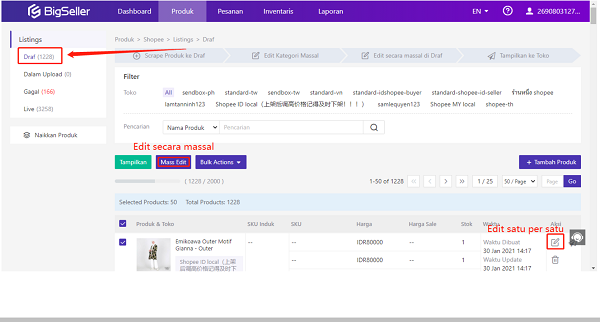
Credit picture by BigSeller
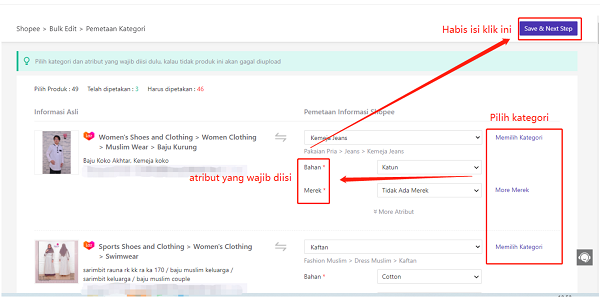
Credit picture by BigSeller
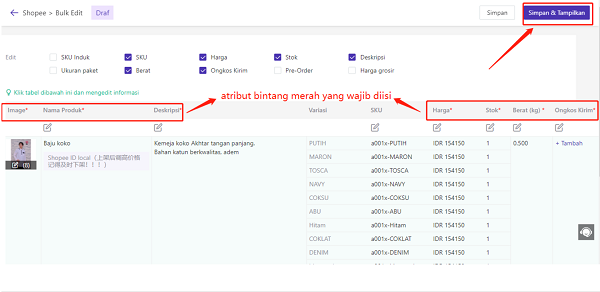
Switching from TikTok Shop to Shopee doesn't need to be a complicated task. By using BigSeller's Copy Listing feature, you can easily import your products and start your selling journey on the new platform.
Remember to continuously monitor and promote your shop on Shopee to achieve greater success. Happy selling on Shopee!
Sign up for our
newsletter
