Increasing Goods Management Efficiency with the Add Bulk Product Feature on Tokopedia
Optimize your business with the Add Product Simultaneously feature on Tokopedia
Online stores are an effective way to sell, but sellers often have to face challenges in managing many products at once. Fortunately, Tokopedia comes with the Add Products Simultaneously feature, which makes it easier for sellers to manage many products quickly and efficiently.
In this article, we will discuss the benefits of using this feature as well as the steps to perform mass product updates.
Benefits of Using the Add Product Simultaneously Feature on Tokopedia
Using the Add Products Simultaneously feature on Tokopedia brings a number of significant benefits for sellers. First, this feature provides significant time savings. You can easily add multiple products at once in one set, which is especially useful if you have a lot of products that need to be added or updated. In addition, this feature will increase the operational efficiency of your store.
Not only can you add products, you can also edit existing products quickly and easily. Another advantage is the use of templates which make it easier to fill in product information. You can download the template provided and fill in according to your needs, thereby minimizing errors in filling in data.
You can also list your products in multiple categories at once, allowing you to manage different types of products more efficiently and even use your templates as master documents for selling across categories on Tokopedia.
How to Download Templates
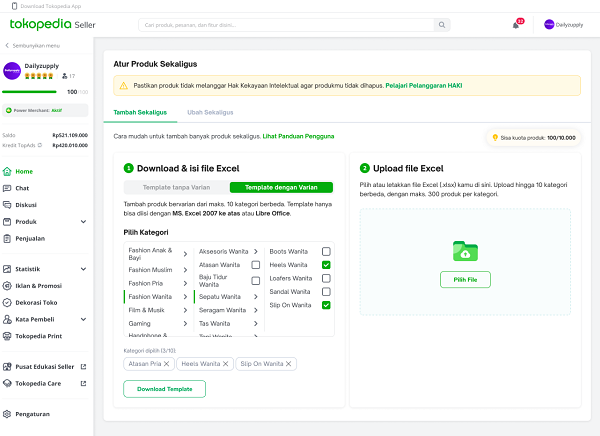
Credit picture by Tokopedia
To take advantage of the Add Products at Once feature, here are the steps to download the template:
- Go to your Tokopedia Seller page, select the menu Product on the left side, then click Product List.
- In your product list, select menu Add at once.
- Select menu Template with Variants. You can select the product categories you want to upload.
- You will see a preview of the categories you have selected and you can select up to a maximum of 10 categories.
- Once you have finished selecting, click the button Download template to download the product template you need.
How to Fill and Upload Templates
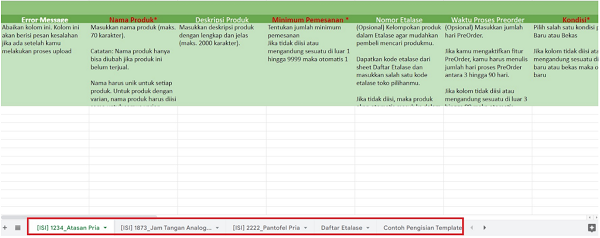
Credit picture by Tokopedia
Once you've downloaded the template, the next step is to fill it out and upload it. Here are the steps:
- Open the downloaded template, then fill in your product on the sheet starting with the word [ISI].
- If you feel confused, you can see an example of filling in the sheet named Example of filling in the template.
- Check again and make sure the product information you wrote down is correct. Save the completed file, then return to the Tokopedia Seller page and click Upload Excel File to store your products.
- You will receive information that process upload If something doesn't work, if there is a product that needs to be fixed, then you can download the revised template again and fix your product before uploading it again.
With the Add Products at Once feature on Tokopedia, you can easily manage and update your products in large quantities quickly and efficiently. This is the best way to increase the operational efficiency of your online store and sell more smoothly. Happy selling on Tokopedia!
Sign up for our
newsletter
