Track Items Easily Using the INDEX MATCH Formula in Excel
Easy Way to Track Goods and Stock with the INDEX MATCH Formula in Excel
In the world of business and inventory management, tracking goods efficiently is key to maintaining smooth operations. Excel, as one of the most popular spreadsheet software, provides various formulas that can help us perform this task more effectively. One formula that is very useful in this context is INDEX MATCH.
The INDEX MATCH formula is a combination of two Excel functions, namely INDEX and MATCH. This combination allows us to search and find values in a data range based on certain criteria. By using the INDEX MATCH formula, we can quickly and accurately track items or other information in an Excel spreadsheet.
What is the INDEX MATCH Formula?
Before getting into the practical steps, let's understand what the INDEX MATCH formula is and why it is superior to other search methods.
The INDEX formula is used to return the value of a specific cell in a given cell range. Meanwhile, the MATCH formula is used to search for a specific value in a range of cells and return its position. If none are found, MATCH can provide the closest result.
By combining INDEX and MATCH formulas, we can achieve more flexible and accurate data searching and matching. This formula helps us avoid the problems that usually arise with VLOOKUP, especially when we are dealing with large or complex data ranges.
How to Track Items with the INDEX MATCH Formula in Excel
To track stock using the INDEX MATCH formula in Excel, the steps can be explained as follows:
Open Data in Excel
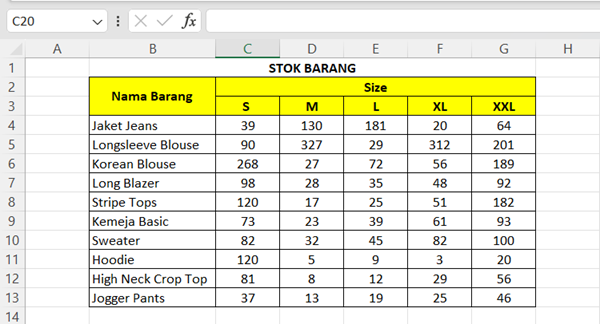
Start by opening the data you want to search for. For example, we want to find stock of XL-sized sweaters.
Use the INDEX Formula
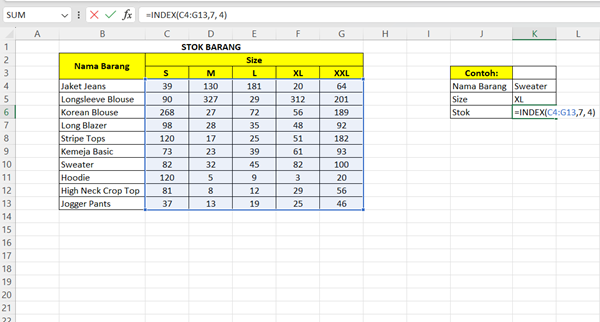
If your data is relatively small, use the INDEX formula with the following format: =INDEX(C4:G13, 7, 4). Here, C4:G13 is the reference data range, 7 is the data row you want to search for (XL sweaters), and 4 is the data column you want to search for (stock quantity).
Click Enter
To find the required data, please click Enter. In this example, you will find that there are 82 XL sweaters in stock.
Use the INDEX MATCH Formula
If you have more data, combine the INDEX and MATCH formulas to make searching easier. Insert the MATCH formula in the INDEX formula above. The MATCH formula is =MATCH(reference cell, reference data range, 0).
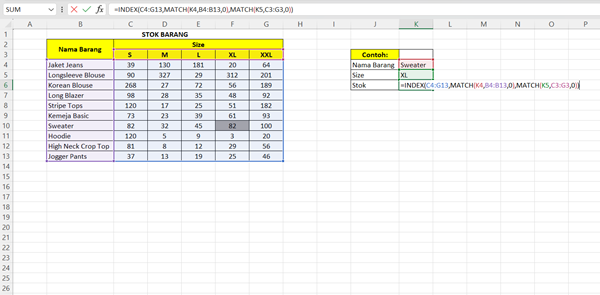
In the INDEX formula above, delete the number 7 and change it to match(K4,B4:B13,0), then the overall formula will be =INDEX(C4:G13,match(K4,B4:B13,0),4).
Information:
K4 = reference cell for the item to be searched for
B4:B13= reference data range for searching
Then, change the number 4 to MATCH(K5,C3:G3,0). The final formula will be =INDEX(C4:G13,MATCH(K4,B4:B13,0),MATCH(K5,C3:G3,0))
Click Enter
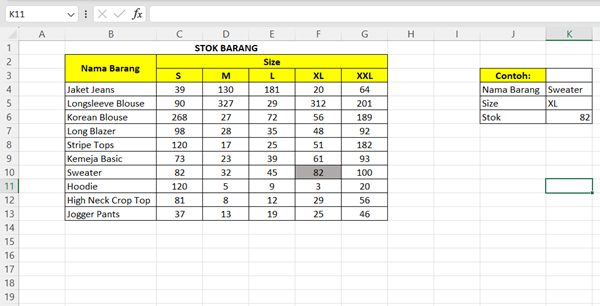
After typing the formula, press Enter. The results will provide stock information for XL-sized sweaters based on the reference cells you have specified.
By using the INDEX MATCH formula, you can easily track items or other information in an Excel spreadsheet without having to waste time searching manually.
This capability is especially useful for inventory management, sales, or other tasks that involve higher-level data analysis. The more skilled you become at using Excel formulas, the more efficient you will be at handling data and making informed business decisions.
Sign up for our
newsletter
