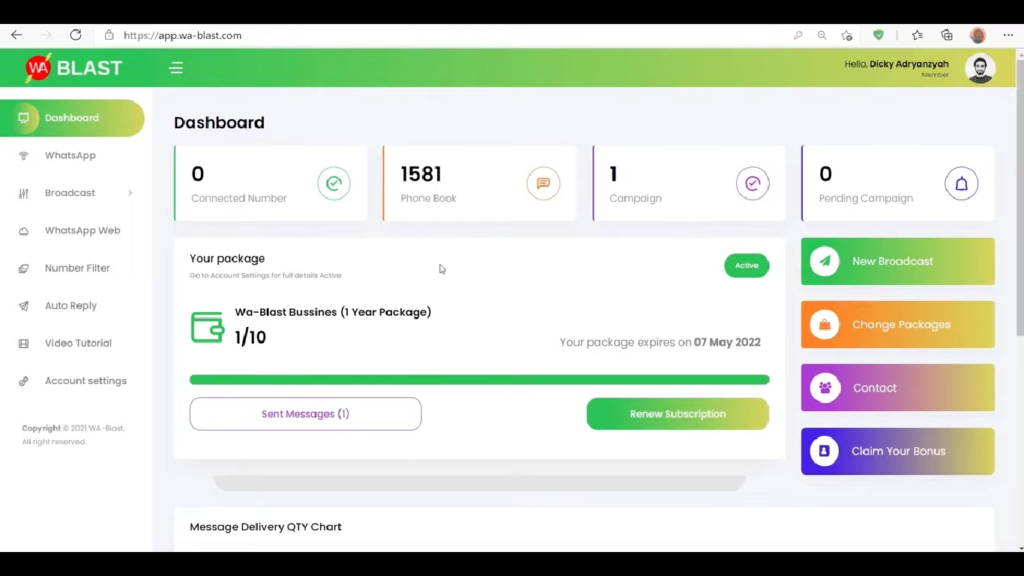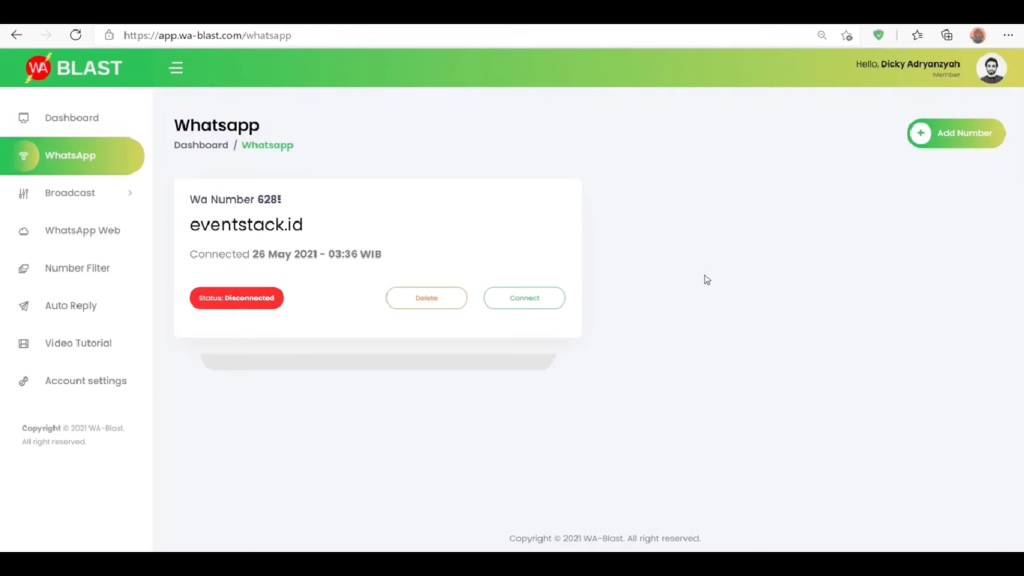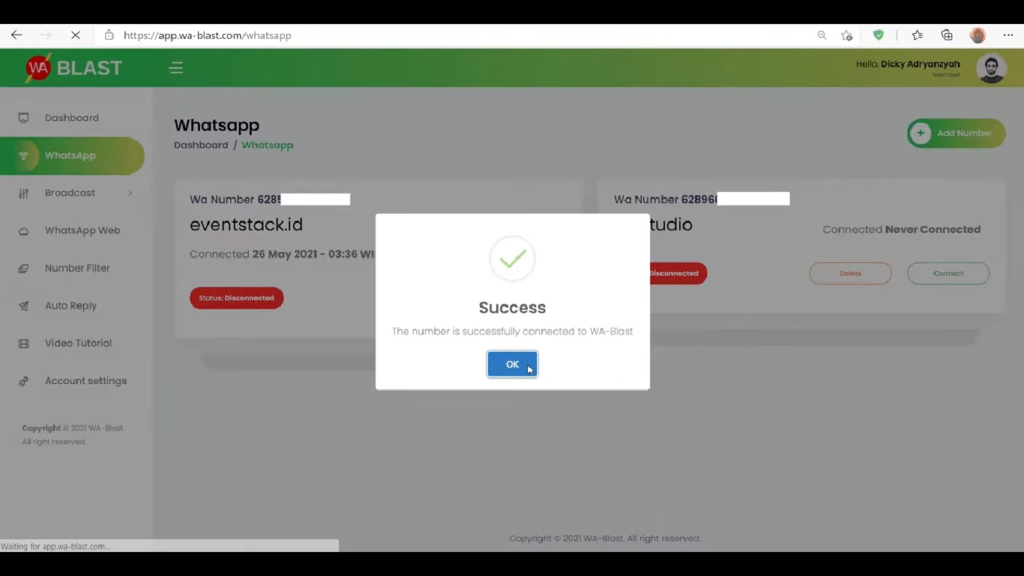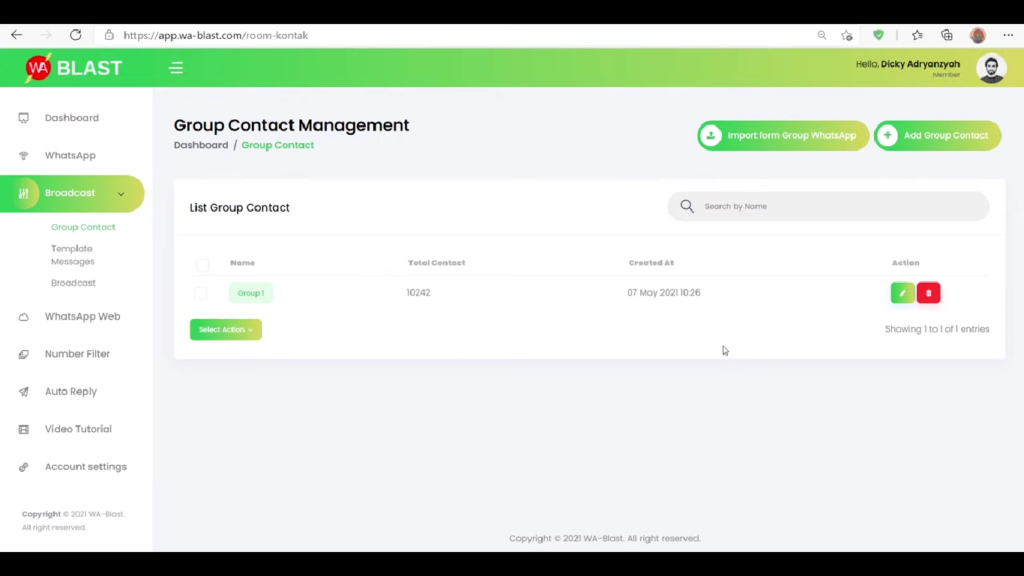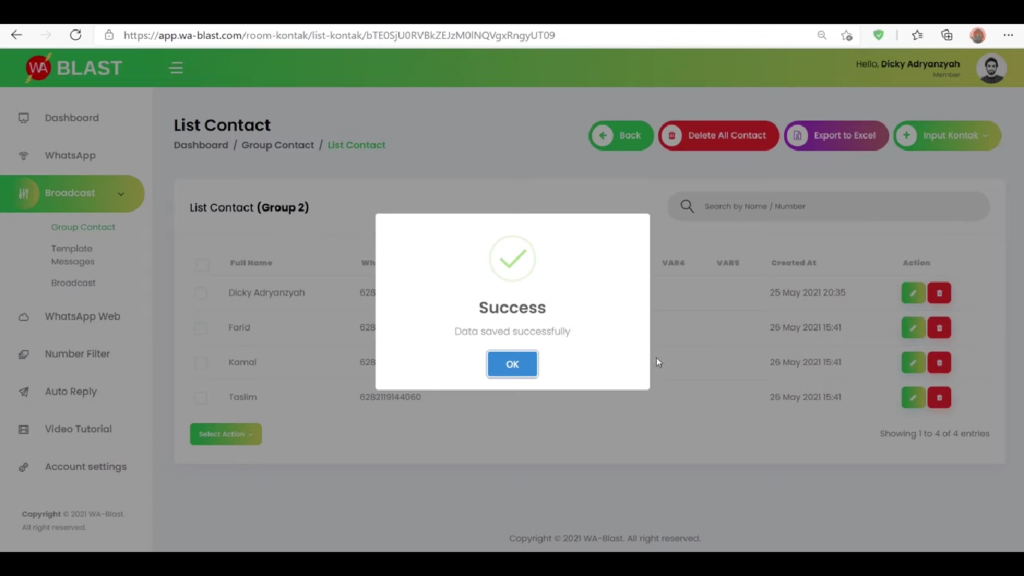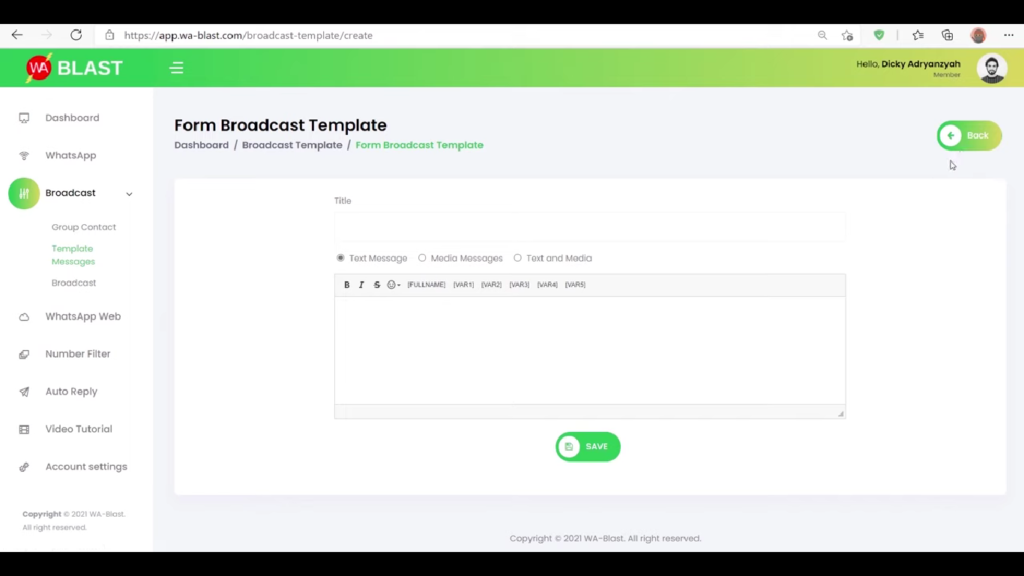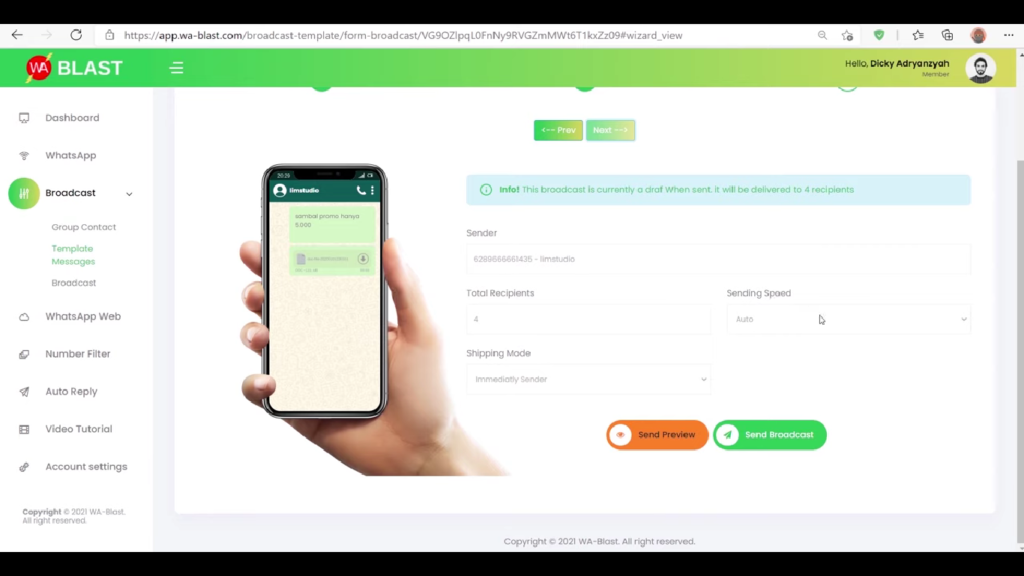Guide to Using Komchat, a WhatsApp Marketing Tool that Helps Increase Sales
Komchat is the best choice for those who want to increase their marketing effectiveness through WhatsApp marketing
In the competitive digital era, effective marketing is the main key to achieving success in business. Komchat, a technology service from Komerce, is here as a solution that allows users to send messages to a number of WhatsApp numbers en masse with just one click. Rooted in Komerce's vision of helping businesses and MSMEs to penetrate the digital market, Komchat is the best choice for those who want to expand their communication reach and increase the effectiveness of their marketing via WhatsApp marketing.
Komchat not only makes sending easy Broadcast, but also provides a variety of advanced features that support marketing efforts. With 5-variable tags, users can personalize their messages according to the recipient's individual characteristics and preferences, increasing the relevance and effectiveness of communications.
Other features such as automatic replies, creating WhatsApp numbers based on location codes, and automatic filters to separate active and inactive WhatsApp numbers, further strengthen the reasons for choosing Komchat as your tool WhatsApp marketing business to increase sales.
How to send mass messages via Komchat?
Check out the following guide.
Link WhatsApp number with Komchat
Before starting to use Komchat, you need to link the WhatsApp number that will be used to send mass messages with Komchat. Pay attention to the following steps.
- Login to Komchat with your account.
- After logging in, select the "WhatsApp" menu on the left of the screen.
- If the number that will be used to send mass messages is not registered, enter the number by clicking "Add Number" at the top right. Don't forget to enter the country code and full name of you or your shop. Once finished, select "Save".
- If the number has been successfully saved, select “Connect”. Then, scan barcodes on the screen via WhatsApp phones.
- When the screen shows "Success", it means the WhatsApp number has been successfully linked and the Komchat application is ready to use.
Import contacts to whom mass messages will be sent
After successfully linking your WhatsApp number with your Komchat account, the next thing you need to do is import the contacts you want to send mass messages to. Follow these steps to enter contacts into Komchat.
- Select the "Broadcast" menu.
- Select “Group Contact”. Before adding contacts, you must add groups first.
- Click "Add Group Contact". Give the group a name and then click “Save”.
- Click the group name, then select “Input Contact”. In this option, users can enter new contacts from the contact list you have, from WhatsApp or the column chat WhatsApp, and from fillet Microsoft Excel.
- To input contacts from Microsoft Excel, you need todownload templates Excel first. Then, open it template files and enter the name and contact number in Microsoft Excel. Don't forget to save it in folder which is easy to find.
- Click “Import from Excel”, then click “Browse” to select Search fillet Excel that has been created, then uploads.
- If the phone number has been read, click checkbox which is on each left side of the contact. Then select "Save".
- When the screen shows "Success", it means the WhatsApp number has been successfully saved.
Send mass messages to contacts
If the contact has been successfully added to Komchat, the next step that must be taken is to create it template to send mass messages. To send a message, follow these guidelines.
- On the "Broadcast" menu, select "Template Messages".
- Then, select “Create Broadcast Template”.
- Enter the title of the message to be sent.
- Select the type of message to send. There are three types, namely Text Message, Media Message, and Text and Media. If you just want to send a text message, select Text Message. If you want to send a picture message, select Media Message. However, if you want to send both, select Message Text and Media.
- Type the message to be sent.
- Pilih fillet photo to be included in the message.
- Type caption that you want to enter in the "Caption" column. However, this option is optional.
- Select "Save" to save template
- If you want to change template that has been saved, click "Edit" with the pencil icon in the "Action" menu.
- When the message is ready to be sent, click "Send" with the purple paper airplane icon in the middle of the "Action" menu.
- In the "Select Number" option, select the number of the sender you want to send the mass message to.
- If you want to send a message to a group, check it checkbox in the selected group.
- Click "Next". Then, check again template In this section, you can edit template.
- Select the delivery speed in the "Sending Speed" section.
- Select a shipping method in the "Shipping Mode" section. Messages can be sent immediately using the “Immediately Sender” option. However, you can also schedule sending messages by selecting the “Schedule Sender” option.
- If the message is ready to be sent, click "Send Broadcast".
- When the screen shows "Success", it means the WhatsApp mass message has been successfully sent.
- In the "List Broadcast" section you will see the message status, both messages that have been sent (completed) or still in delivery status (sending).
- To see the delivery status, click “View” with the eye icon in the “Action” section.
- In this section, you will see message information in the form of the number of recipients, messages whose delivery status is still ongoing pending, messages that have been delivered, messages that have been read, and messages that have not been sent.
By following the easy and complete usage guide, Komchat can become WhatsApp marketingtool which helps business people increase sales and optimize their marketing strategies.
Sign up for our
newsletter