How to Overcome Errors Inputting Delivery Receipt Numbers on Akulaku
Guide to Overcoming Receipt Number Input Errors in Akulaku
As a seller who uses the service Akulaku To send goods to customers, ensuring a valid and accurate delivery receipt number is very important.
The receipt number is proof of delivery required by the seller and is also used by the buyer to track delivery status. However, sometimes errors in entering the receipt number can occur.
Delivery Receipt
The delivery receipt number is a unique code that you will get from the expedition service after the goods delivery process. This number serves as valid proof of delivery and allows sellers and buyers to track the package's journey.
With this receipt number, the seller can prove that the goods have been sent, while the buyer can monitor the delivery status.
Problems with Inputting Receipt Numbers
The biggest obstacle often faced by sellers is errors in entering the receipt number. This error can occur for various reasons, such as an error when entering the receipt number or a technical problem. If that happens, the receipt number will be detected as invalid.
Inputting wrong receipt numbers can cause confusion and worry for buyers, as they are unable to track their orders properly. Therefore you need to overcome this.
Akulaku makes it easier for you to overcome problems inputting receipt numbers. You can easily replace it or change the wrong receipt number. How to? Check out the following guide!
How to Change Receipt Number on Akulaku
Akulaku understand that errors in inputting receipt numbers can occur. Therefore, Akulaku provides a way to overcome this. Below are the steps to change the wrong receipt number Akulaku:
- First of all, you need to log in to your account Akulaku You.
- After logging in, look at the Manage Orders menu on the dashboard Akulaku and click menu Order Sent. Find the order for which you want to update the receipt number and click Details to view detailed information about the order.
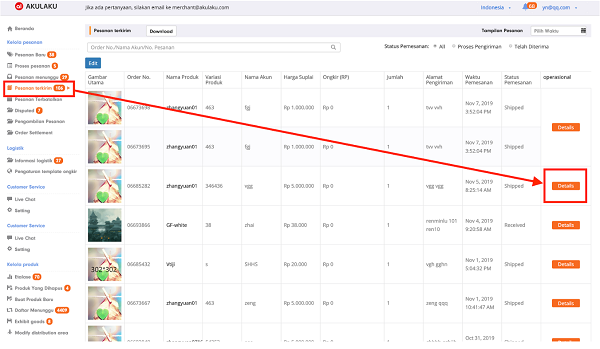
Credit picture by Akulaku
- Click option Delivery Failed and select Invalid Shipping Address as an excuse. Then click Ok.
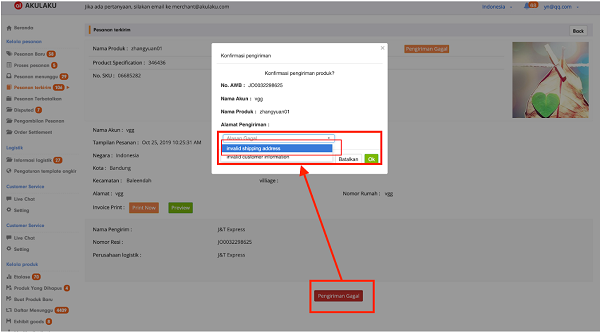
Credit picture by Akulaku
- The order will automatically go to the Canceled Orders list. Select the order and click manage.
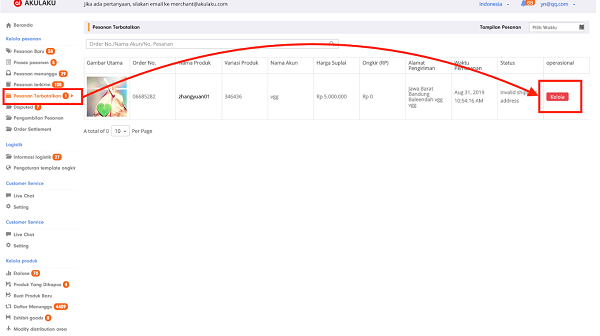
Credit picture by Akulaku
- Choose an option Prepared the re-shipment as a solution method, then click Handle.
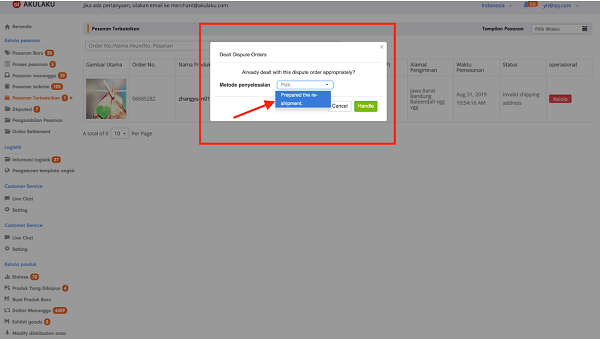
Credit picture by Akulaku
- The order will now go to the menu Order Process. Please enter the menu, select the order whose receipt number you want to change, and click Details.
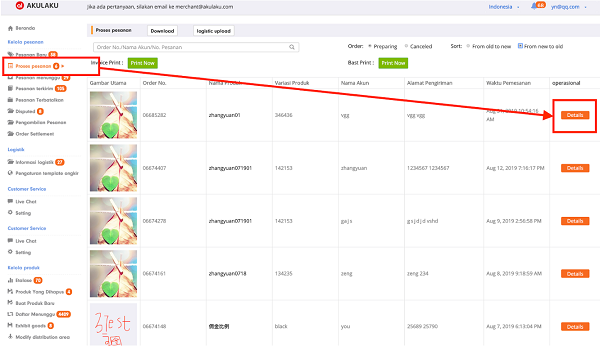
Credit picture by Akulaku
- Finally, click options Call the Logistics to confirm the receipt number.
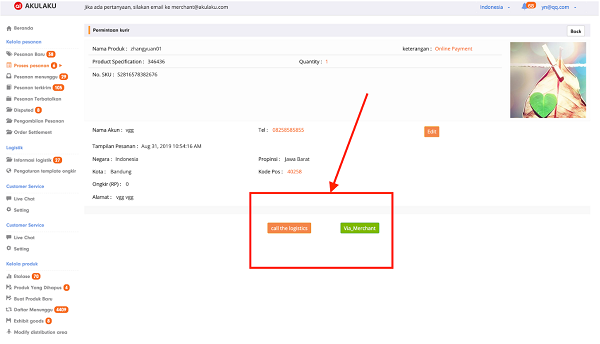
Credit picture by Akulaku
By following the steps above, you can resolve receipt number input errors easily and ensure your customers can track their shipments without any problems.
That's how to solve the error in inputting the delivery receipt number Akulaku. It is important to always check and ensure the receipt number is valid so that delivery runs smoothly and buyers can monitor the status of their order well. With the right actions, you can maintain your customers' trust and ensure a positive shopping experience.
Sign up for our
newsletter
