Effective Ways to Update Products on Shopee with the Mass Update Feature
Easy Steps to Mass Update Products on Shopee
Have you ever felt confused when you had to change a lot of product information at the same time on Shopee? Don't worry, Shopee has provided an extraordinary solution, namely the Mass Update Feature.
In this article, we will explain how to use this feature step by step. Come on, see the discussion!
What is Mass Update on Shopee?
Mass updates di Shopee is a tool that allows you to make massive changes to your product all at once. This is very useful, especially when you want toUpdate many products at once during promotional periods or other changes.
You can change basic information, price, stock, shipping information, and even product images at the same time. To do mass updates, you need to download and fill in the template according to your requirements.
There are six types of templates mass updates that you can use include:
- Basic Information: To change the product name and description.
- Sales Information Template: To change the price and stock of products or variations.
- Shipping Information: To change product weight, size, and shipping options.
- Restore Products in Bulk: To restore products that have been archived.
- Information Sent In: To change information about the product packaging period.
- Media Information: To manage media settings such as product images and size guides.
How to Access the Mass Update Feature on Shopee
- First, make sure you are logged in to your Shopee Seller Center account.
- On the main page, look at the menu Product then click My Products to access your product page.
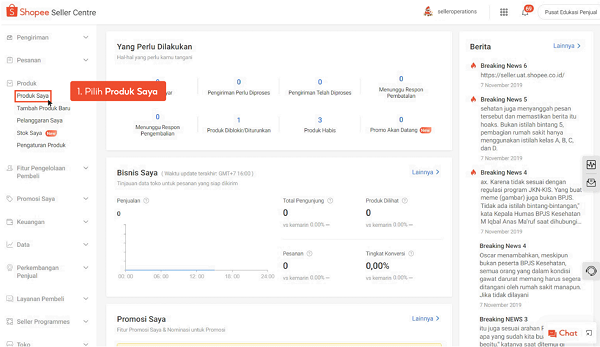
Credit picture by Shopee
- Click Edit in Bulk, then select Mass Updates.
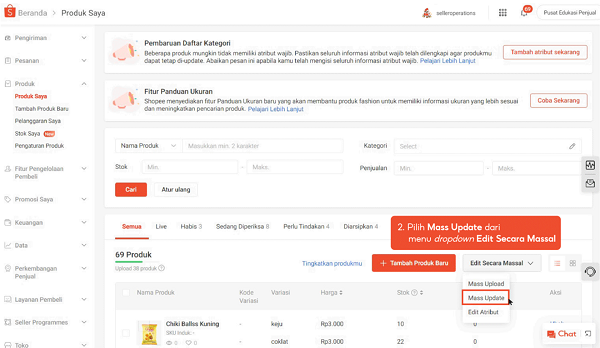
Credit picture by Shopee
- You will find various types of Mass Update templates, such as Basic Information, Sales Information, Shipping Information, and others. Choose a template that suits the changes you want to make to your product.
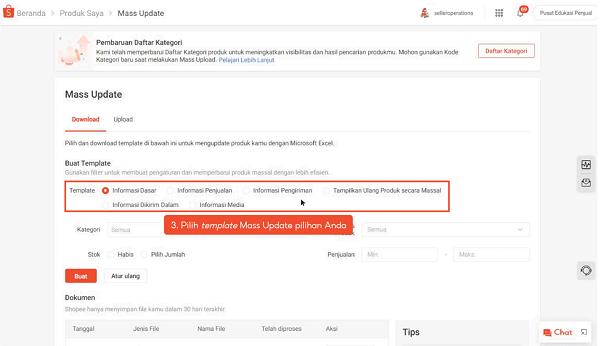
Credit picture by Shopee
- Use filters to select product specifics, such as product category, stock, status, and sales.
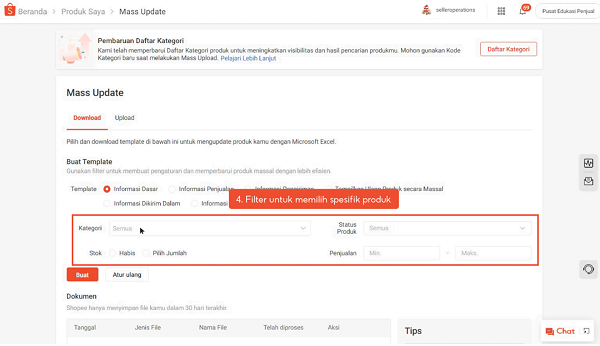
Credit picture by Shopee
- Once the filter is selected, click it make to create a Mass Update template according to your needs.
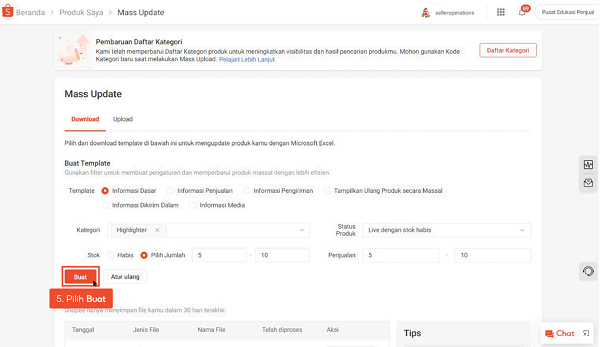
Credit picture by Shopee
- Click Download to download the template that has been created.
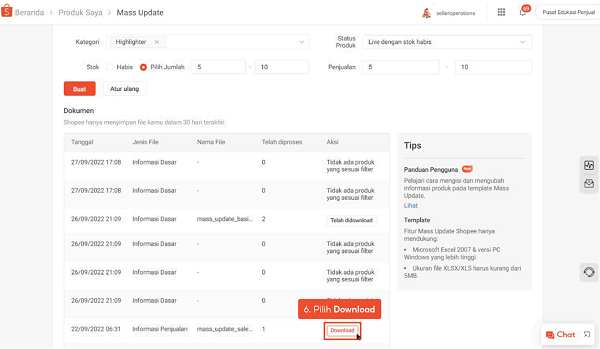
Credit picture by Shopee
- Open the template using Microsoft Excel and make sure you click the button Enable editing to start completing the template.
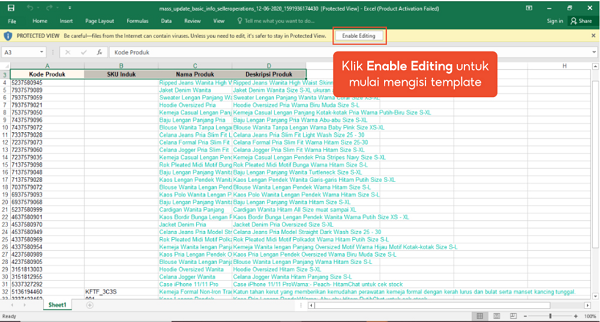
Credit picture by Shopee
How to Upload a Filled Mass Update Template
After filling in the template with your product data, follow these steps to upload it back to Shopee:
- Log in to your seller account on Shopee.
- From the main page, on the menu Product, select My Products.
- Select tab Edit in Bulk and click Mass Updates.
- Move to tab Upload, then click Select File to upload the template that you have completed.
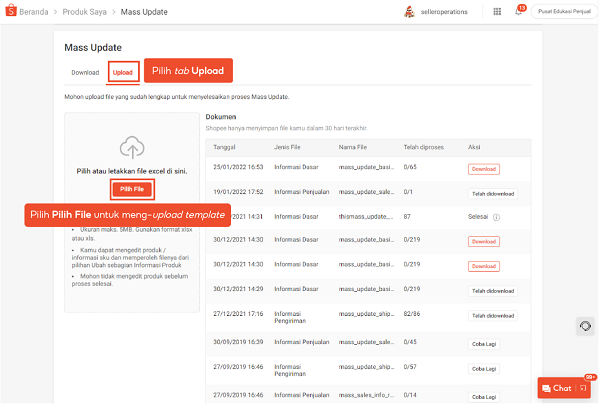
Credit picture by Shopee
- Pay attention to the column Has Been Processed, make sure all products have been successfully processed in that column.
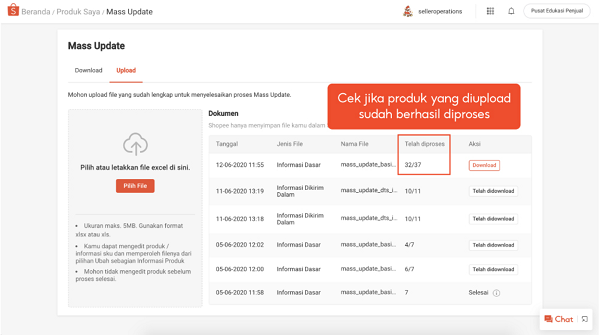
Credit picture by Shopee
- If the numbers in column Has Been Processed is 0, it may be due to a system error or internet connection problem. To resolve this, please click Try again in the Action column.
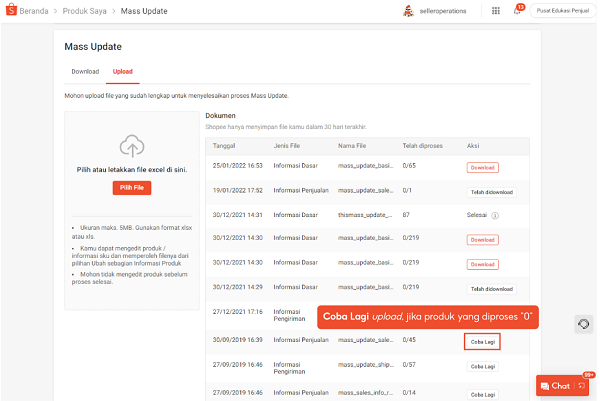
Credit picture by Shopee
By using the Mass Update feature on Shopee, you can manage your products more efficiently and save time. Hopefully this article helps you optimize your use of the Mass Update feature on Shopee and makes your selling experience more efficient. Happy selling on Shopee!
Sign up for our
newsletter
