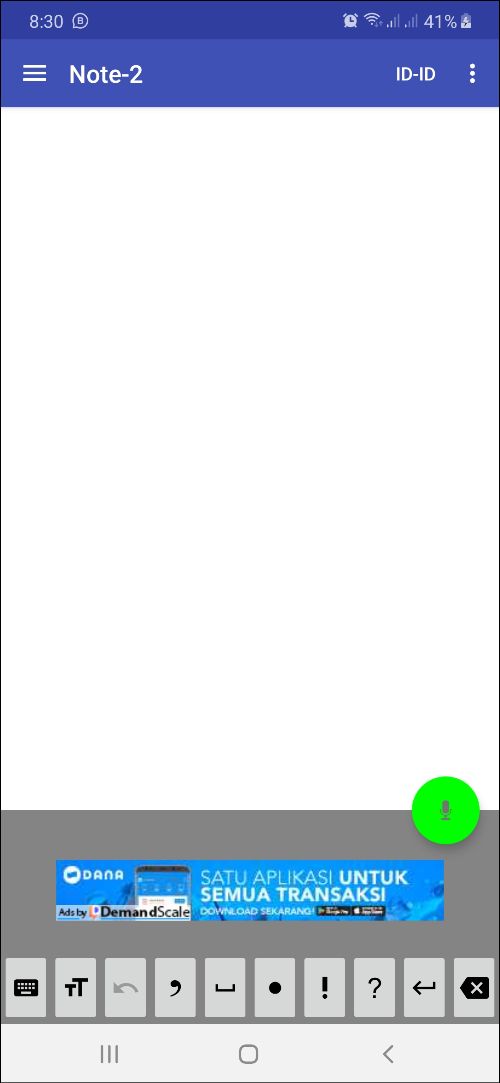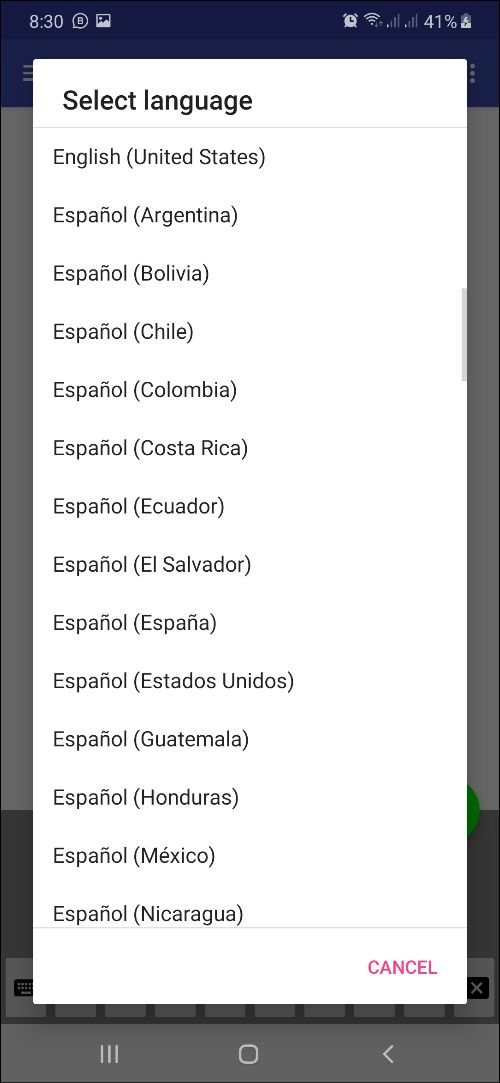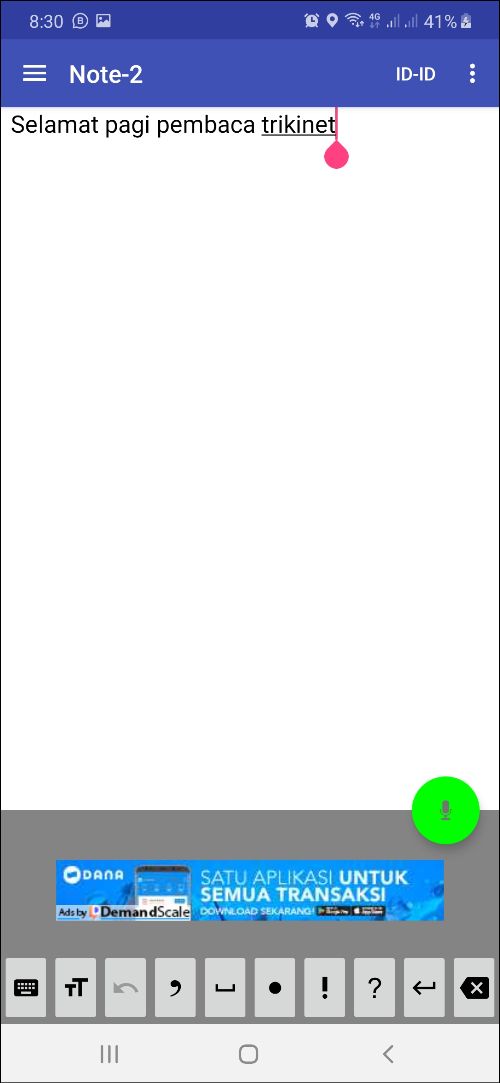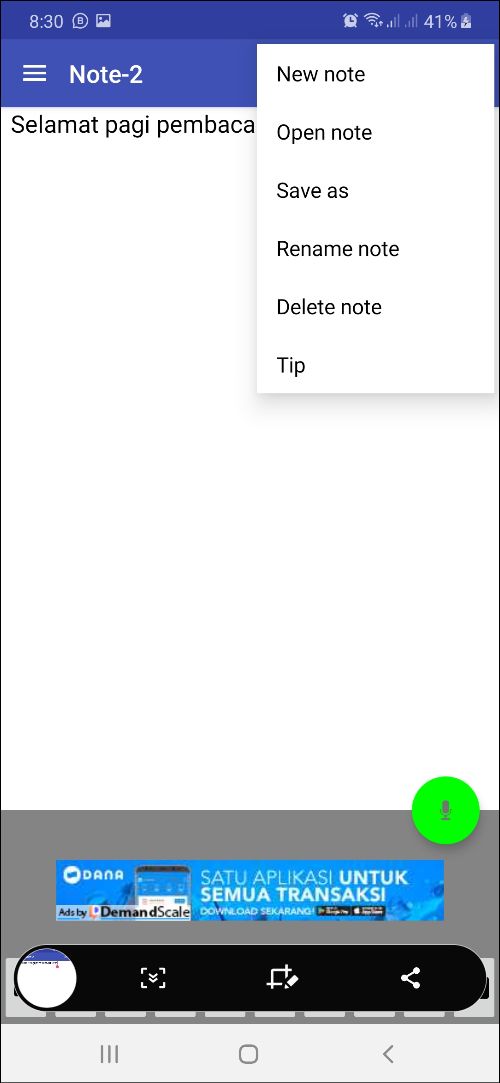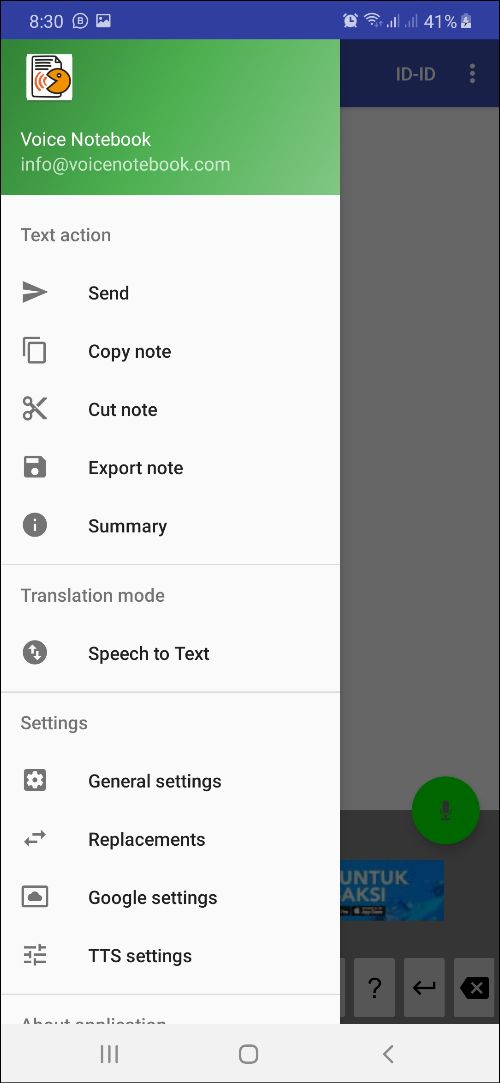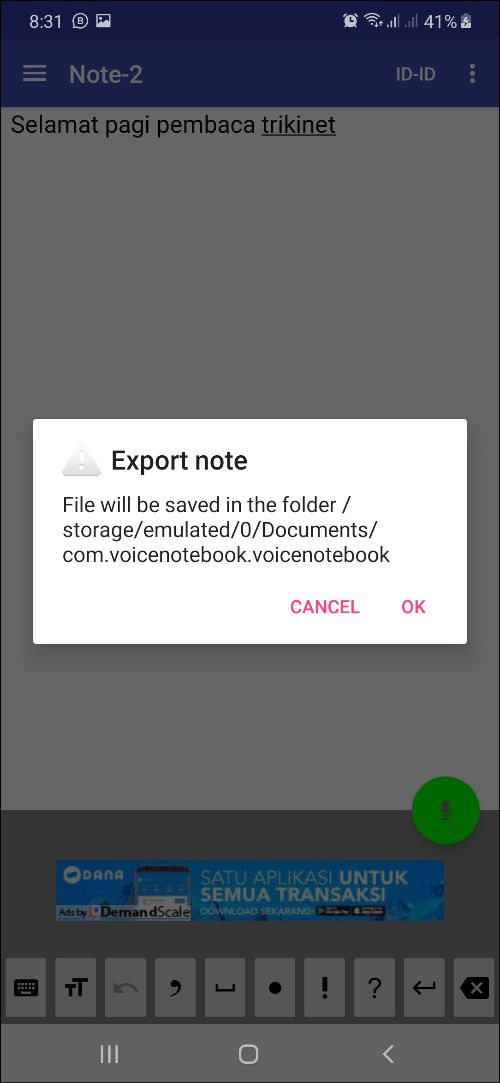An Easy Way to Convert Voice to Text Without Breaking with an Android Smartphone
Buddy maybe you still remember the tutorial convert voice to text that Trikinet discussed some time ago. Technically, it's very workable and fairly easy. Moreover, you don't have to download any extra apps.
However, one of the drawbacks that I also found in that method is the relatively slow response of the machine then it will automatically turn off if there is no sound input for a few seconds. So you have to tap the screen repeatedly every time there is sound input. And that's really annoying.
Until finally I found another way that was a bit complicated at the beginning but the way it worked was more reliable. Let's discuss!
- First step, download and install the app Voice Notebook on Play Store.
- Then run the application as usual, then change the input language first by pressingtap language code on the top right (ID-ID).
- Select the language you want to use.
- Now, start getting closer to the voice source or the presenter or whatever type of input you want to convert to text, and tap the icon speaker green on the bottom right.
- Once done, tap the selection button at the top right to find some advanced steps after the note is recorded. For example, saving a note, changing its name, opening a note or creating a new canvas.
- Not only that, on the left you can also get other adjustments, such as exporting the changed notes to text.
- Next, the notes in txt format will be saved in the default Documents folder on your Android device.
Furthermore, the exported or saved documents can be used as needed. Very easy, right?
Sign up for our
newsletter