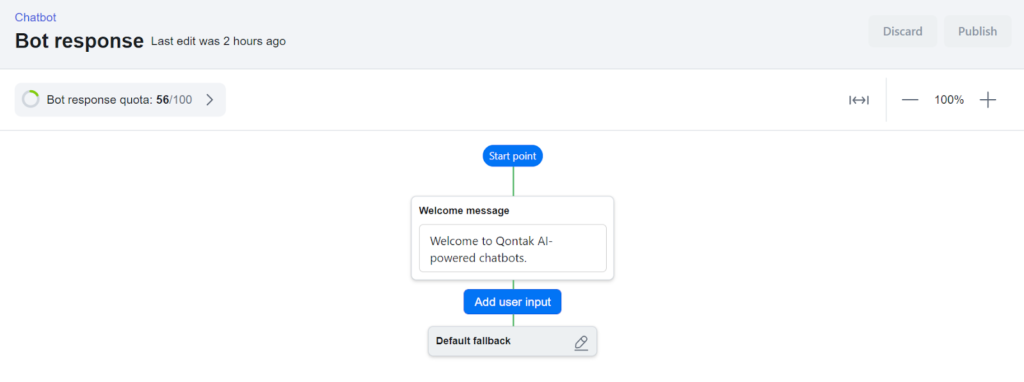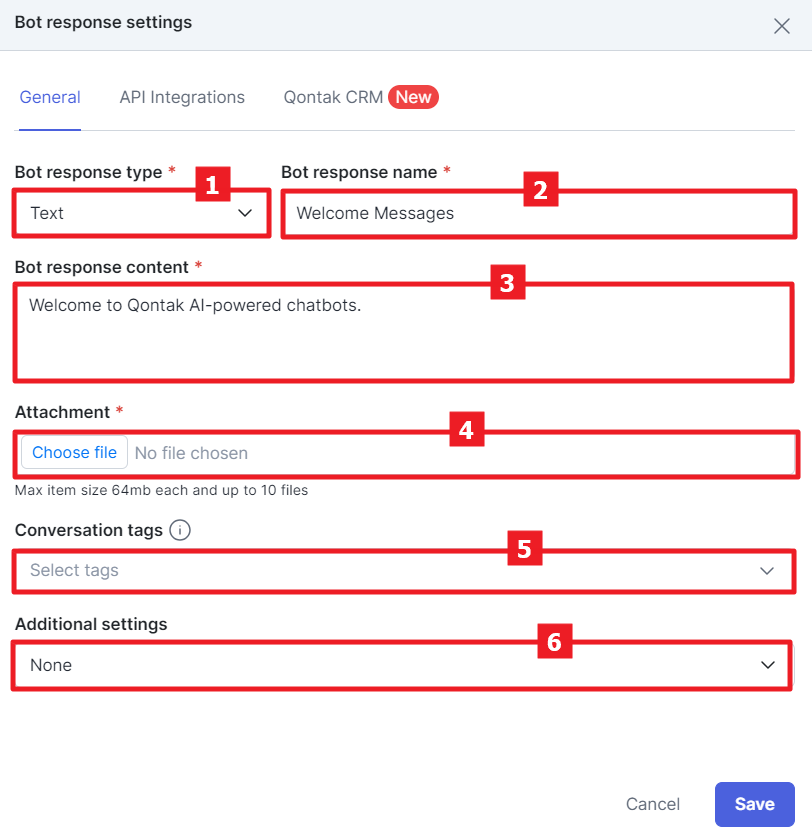Guide to Creating a Welcome Message in Chatbot from Mekari Qontak
Welcome messages have a vital role in building positive relationships with customers
In the era E-commerce which is growing, existence omnichannel CRM integrated with chatbot AI is becoming very important for online shop. This integration allows customers to interact with the brand seamlessly across multiple channels, from websites to mobile apps and social media. By having this system, online shop can improve customer experience by providing fast and personalized responses in answering questions, handling complaints, and providing accurate product recommendations.
Apart from technology integration, Welcome Message given by online shop chatbot also has a vital role in building positive relationships with customers. A friendly and informative welcome message not only makes a great first impression, but also makes customers feel valued and heard.
For some people who are not familiar with AI technology chatbot, make Welcome Message can be a difficult thing. So, how to make it Welcome Message di chatbot Mekari Qontak? Check out the following guide.
How to make Welcome Message di chatbot Mekari Qontak
- When on the page dashboards, click the Conversation Name that was created previously.
- Next, you will be redirected to a display as shown below.
- To add Welcome Message, click on the box Bubble.
- After that, Bot Response Settings – General will appear as a place to set Welcome Message which will be sent to customers.
- You can choose one of three types of Bot Response Type, namely Text, Button, or List. Usually, for Welcome Message that opens a conversation, the most commonly used bot response type is Text.
- In the Bot Response Name section, enter the name of the Bot Response default “Welcome Message”.
- In the Bot Response Content section, write the standard message or greeting you want to use as welcome message.
- You can also attach fillet in the Attachments section. You can upload a maximum of 10 files with a maximum size of 64 MB. File types that can be uploaded include Image (.jpeg, .jpg, .png, and .gif), Video (.mkv, .mov, and .mp4), and Document (.pdf, .xlsx, .docx, .pptx, .xls, .csv, .s20, and .cdr).
- To group conversations by tag options, you can add tag in the conversation in the Conversations tags section.
- To adjust the response muzzle further, click Additional Settings.
With a commitment to providing support for businesses in interacting with customers, managing opportunities, and improving results from marketing and sales efforts, Mekari Qontak can be an option for companies that want to optimize their customer experience in an increasingly complex digital environment.
Sign up for our
newsletter