5 Ways to Fix Your Windows License Will Expire Soon
Your Windows license is about to expire? Just use the following method!
Windows is a paid operating system that is quite widely used. However, not a few problems are found in using this one operating system. One of them, "Your windows license will expire soon". Of course the appearance of this notification makes you feel disturbed in using laptop.
The following notification appears generally because the Windows operating system that you are using has expired or has expired. So, you need to renew the Windows license by entering a new license code. Don't worry, here's an article on how to deal with your windows license will expire soon.
Restart Laptop

The first way you can do is to restart your laptop. Although it looks easy, this method is usually quite effective to try considering that problems in the Windows operating system are sometimes easy to overcome. Well, after restarting your laptop you will see whether your Windows license notification is still visible or not. However, if this method doesn't work, you can try the next method.
Restart File Explorer

The second way is to restart File Explorer. This second method is an alternative to restarting the laptop. Here are the steps:
- Right-click on the taskbar, then select Task Manager.
- On the Processes tab, click File Explorer, and then click Restart.
- Wait for the process to take place.
During the File Explorer restart process, your laptop screen will look blank for a while. But don't worry, because after restarting File Explorer your screen will return to normal. The next step is to run the command using the Command Prompt.
Running Command Prompt Command
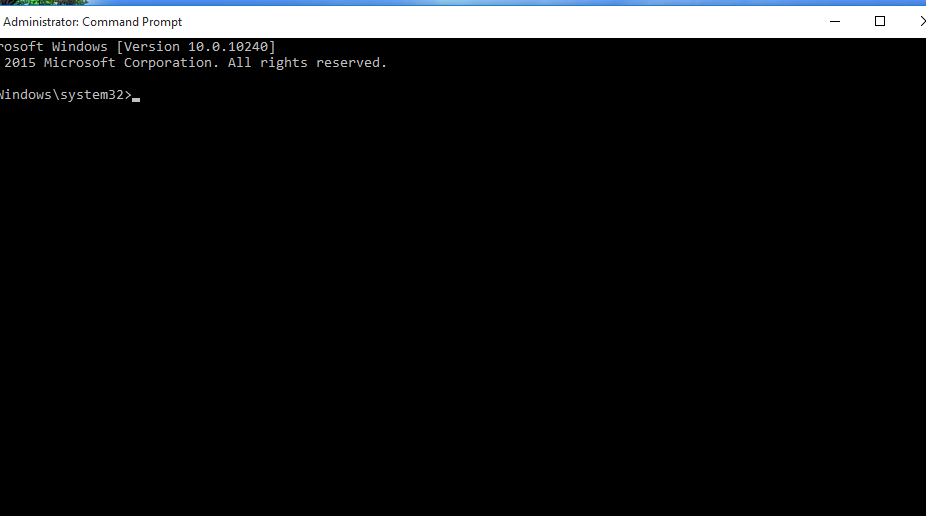
This method is an advanced step from restarting File Explorer. So, make sure you have followed the previous steps properly and correctly. So that this method can be applied successfully. Here are the steps:
- Run Command Prompt first.
- Type the command slmgr -rearm then press enter.
- After the command is complete, you will see a notification "Command Completed Successfully".
- Restart the laptop.
This command is a way to get rid of the "Your Windows License Will Expired Soon" notification. So Command Prompt will do a reset licence to return to the way it was.
Performing Windows License Update
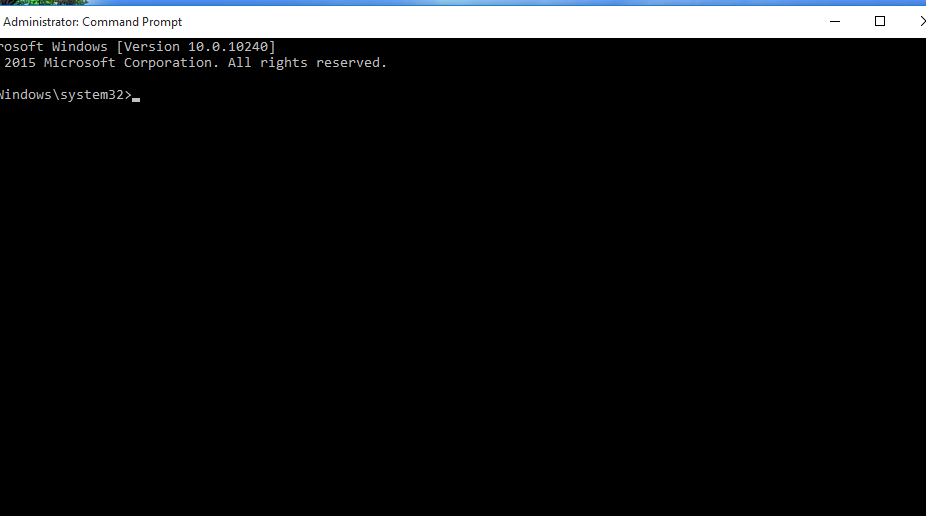
You can try this method if you still have your Windows license number saved. However, you need to remove your license first. Here are the steps:
- Run Command Prompt first.
- Type the command slmgr /upk then click enter.
- After the process is complete you will see a notification "Uninstalled Product Key Successfully".
- If the license has been removed, the “Your Windows License Will Expired Soon” notification will disappear.
Entering Windows License
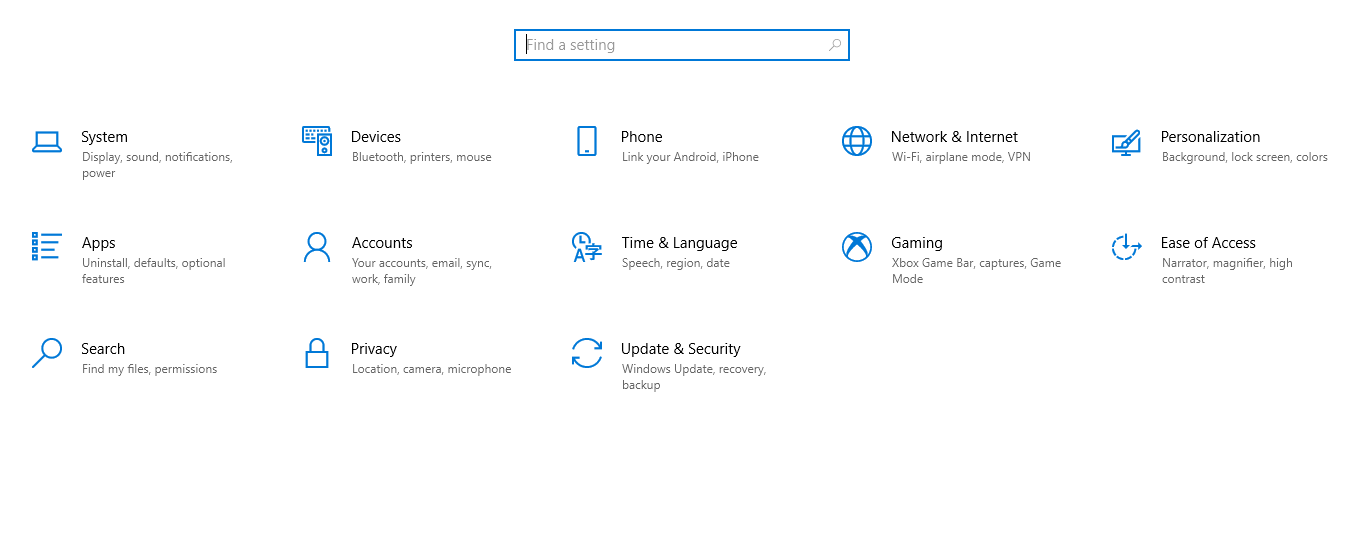
After the license has been successfully deleted, make sure you re-enter your license number so you can use the laptop comfortably. Here are the steps:
- On the Start menu, click Settings and select Update & Security.
- Then select the Activation tab and click Change Product Key.
- Enter your Windows license -> click Next -> click Activate.
Well, here's how you can get rid of the notifications that appear related to your Windows license. You can reactivate your license by resetting it to updating it by buying it officially. Make sure to use the legal method, OK!
Sign up for our
newsletter
