Live Streaming Guide on the Shopee Application and Computer
Shopee Live: An Easy Way to Start Live Streaming on Applications and Computers
Shopee, as one of the platforms E-commerce leader, continuously innovating to provide a more interactive and immersive shopping experience to its users and sellers. One very popular feature is ShopeeLive.
In this article, we'll cover a step-by-step guide on how to do that live streaming in the Shopee app and via computer.
What is Shopee Live?
Shopee Live is a feature that allows sellers to create sessions streaming and promote stores and products directly to shoppers. This feature allows interaction real-time between sellers and buyers, so buyers can ask questions, get more information about products, and even make purchases directly without leaving the page streaming. Through this direct interaction, you can better understand the needs of buyers and create a better shopping experience.
Guide to Doing Shopee Live through the Shopee Application
- First, make sure you have logged in to your Shopee account. After that, click on your profile icon located at the bottom right of the screen and select it Start Live.
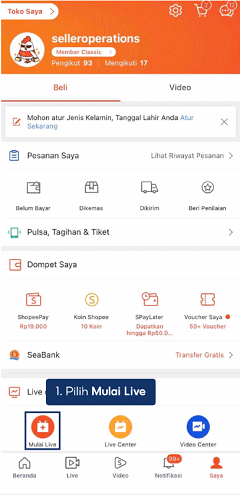
Credit picture by Shopee
- Enter a title and description for the session streaming You. Make sure these titles and descriptions catch the attention of potential buyers.
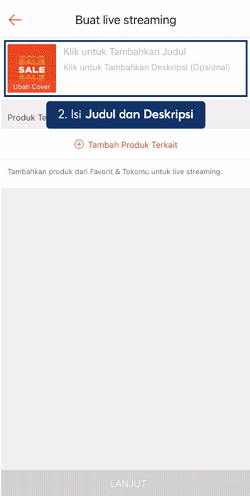
Credit picture by Shopee
- To maximize the profit from the session live streaming you, you can add related products. Click Add Related Products to add products and display them in the session streaming You.
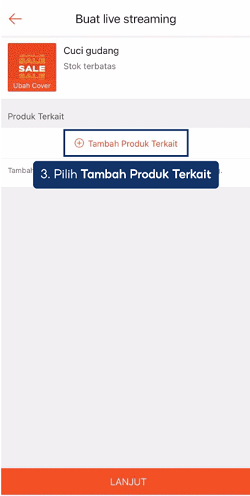
Credit picture by Shopee
- Select the products from your shop that you want to display in the session streaming. After you finish selecting the product, click it Done to continue.
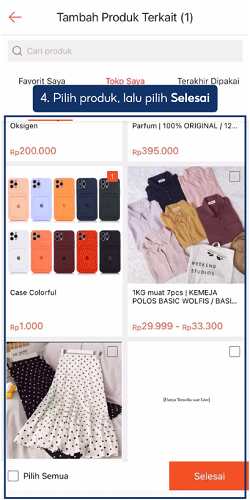
Credit picture by Shopee
- Once you have completed the above steps, you can continue by clicking Carry on.
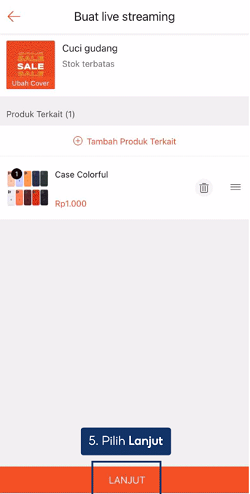
Credit picture by Shopee
- Finally, choose Start Live Streaming to start the session streaming You.

Credit picture by Shopee
Guide to Doing Shopee Live via Computer
- First of all, login to your Shopee account on your computer.
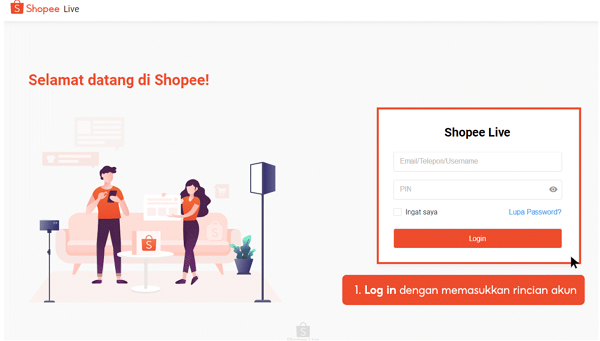
Credit picture by Shopee
- Enter a session title streaming and product descriptions to be displayed in the session live You.
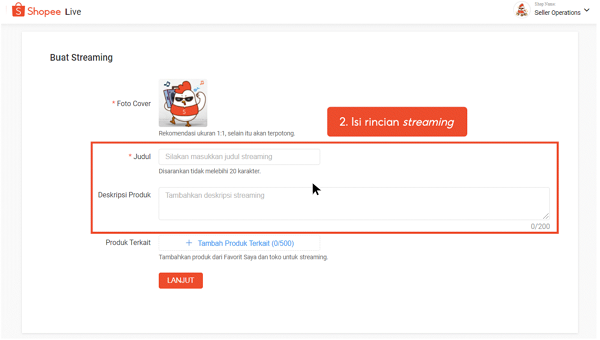
Credit picture by Shopee
- Click option Add Related Products to add the products you want to display during live streaming.
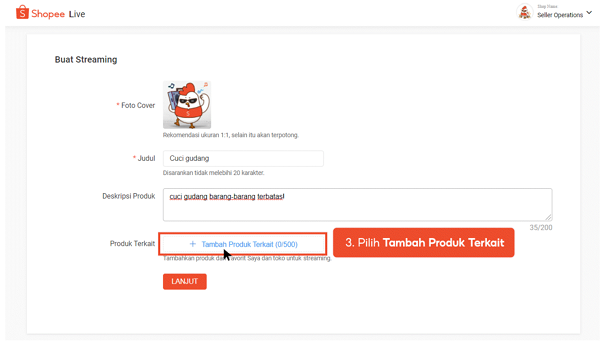
Credit picture by Shopee
- Select the product you'd like to add, then click Confirmation to add it to the session streaming.
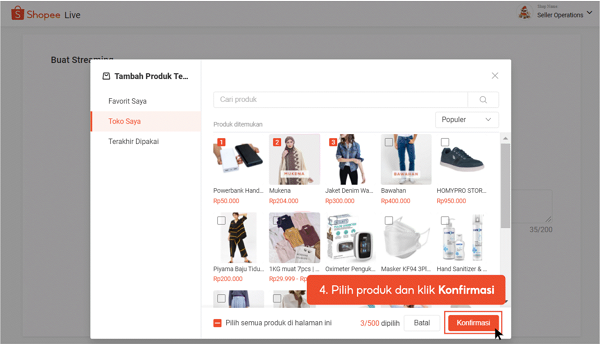
Credit picture by Shopee
- After adding the product, click it Continue to continue the process.
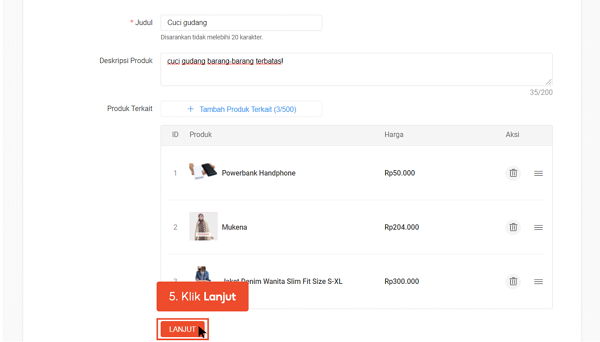
Credit picture by Shopee
- Here, you will get RTMP link and key streaming. Copy the RTMP link and this key, and paste it into the software streaming that you use on your computer.
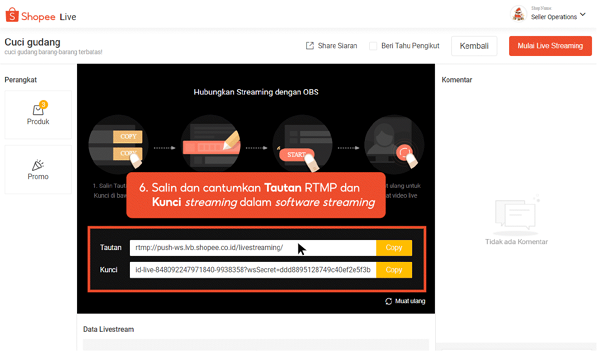
Credit picture by Shopee
- Lastly, after you enter the RTMP link and key streaming, click Start Live Streaming to start the session live you're on the computer.
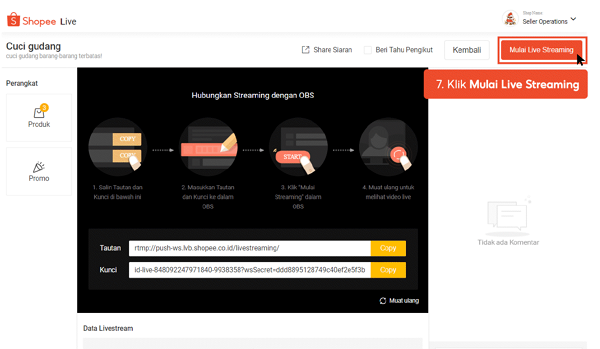
Credit picture by Shopee
By following this guide, you will be able to take advantage of Shopee Live features to promote your store and products in a more interactive and immersive way. Remember to actively engage with buyers and provide useful information during sessions live streaming You. Hope this article helps you in running the session live streaming success on Shopee!
Sign up for our
newsletter
