Guide to Using the Loyverse POS Smart Cashier Application
Want to manage your business transactions more easily? Check out how to use this Loyverse POS smart cashier application!
Loyverse POS is a POS application (point-of-sale) for free designed to make it easy transaction traders ranging from retail stores, cafe, grocery stores, restaurants, beauty salons, fashion store, laundry, and various other types of business.
This application can be used on Android, iPhone, iPad and tablets which will make it easy for traders to manage sales, employees, inventory and consumers from anywhere and anytime.
Loyverse POS Presents Various Features:
- Choice of various payment methods
Loyverse POS presents a choice of payment methods that can be chosen by customer such as cash, e-money, or credit card.
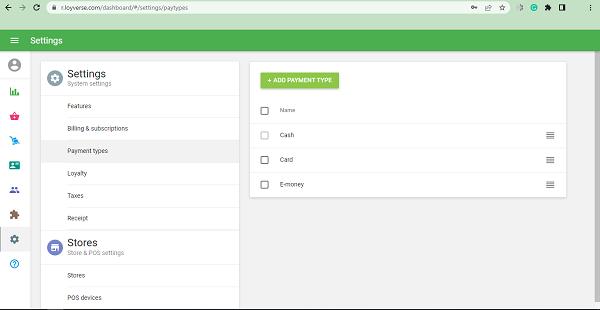
- Ease of giving discounts, receipts, and managing items
Merchants can classify items based on certain categories and apply discounts to them waist or certain items. The format of the receipt presented can be in the form of an online receipt or a printed receipt.
For printed receipts, merchants only need to connect it with printer receipts for later printing. Merchants can also manage items, change the number of items according to stock availability, and change orders easily.
- Transaction report
Merchants can monitor transaction reports presented by Loyverse POS every month.
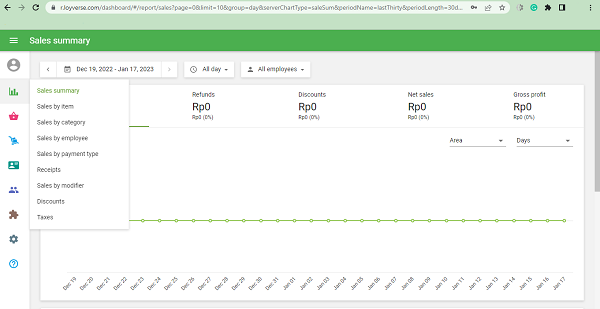
The effectiveness and variety of features presented allows Loyverse POS to replace a manual cash register. If you are a merchant who is interested in using the Loyverse POS smart cashier application, see the following guide.
How to Register a Loyverse POS Account
- Download/install the Loyverse POS application from your app store/playstore
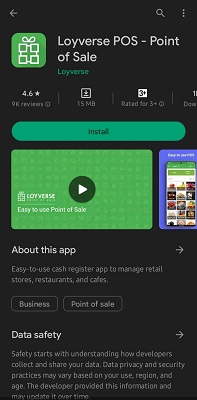
- Open the Loyverse POS application that has been installed, then click Registration
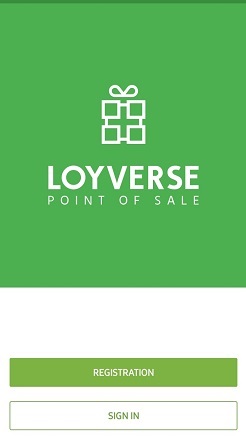
- Complete the required data on the registration form
- Enter your email, password, business name, select the country where you do business, and don't forget to check the Terms of Use and Privacy Policy agreement boxes. Then click Sign Up
- You will receive a successful registration notification, then click it Ok.
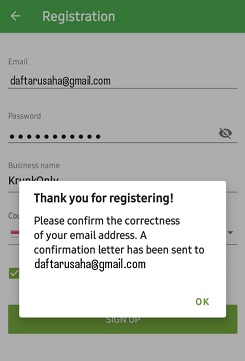
- Open the email you used for registration, click Confirm email
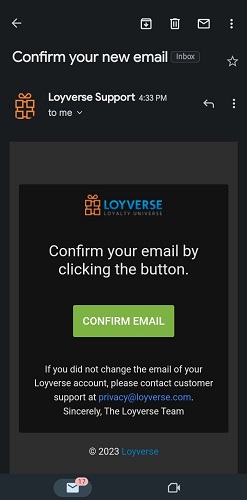
- You will receive a successful confirmation notification, then click it Enter the backoffice.
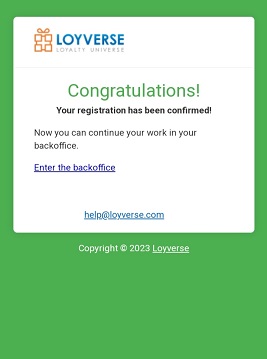
- Registration is successful and Loyverse POS is ready to use.
How to Login Loyverse POS account after completing registration
- Open the Loyverse POS Application, then click Sign In
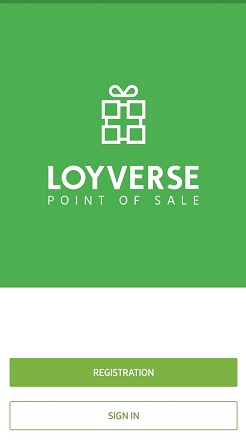
- Enter your Email and password, then click Sign In
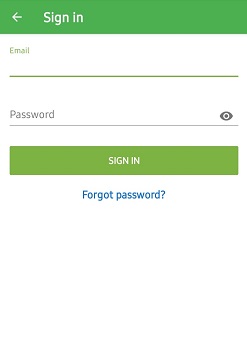
- You have successfully logged in and the application is ready to use.
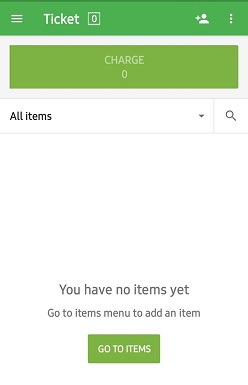
Sign up for our
newsletter
