How to sell on GrabMart Using Application GrabMerchant
A complete guide on how to sell on Grabmart.
If you are a business owner who provides daily necessities, you can increase sales turnover you by selling on Grabmart. GrabMart is a service under platform GrabMerchants to help develop businesses with certain product categories.
This article will explain the complete way to sell as a partner GrabMart in the app GrabMerchants, starting from how setting shop to how to process orders.
Start Selling at GrabMart
After completing registration, you will be directed to enter the application GrabMerchant to start managing the shop and taking orders from customer Grab who use the service Grabmart.
To make it easier for you to sell, of course you have to know how to use the application GrabMerchants, such as how to change prices, change operating hours, change store addresses, receive orders, and cancel orders.
But, don't worry, because you will get the information below.
How to Add New Products
How to add a new product to GrabMart is more or less the same as added a new menu on GrabFood. If you also have a restaurant in GrabFood, you may already be familiar with managing a business in Grabmart. But, if you haven't before, here are the steps:
- Enter the app GrabMerchant.
- Pilih Menu.

- Then, click Create Catalog.
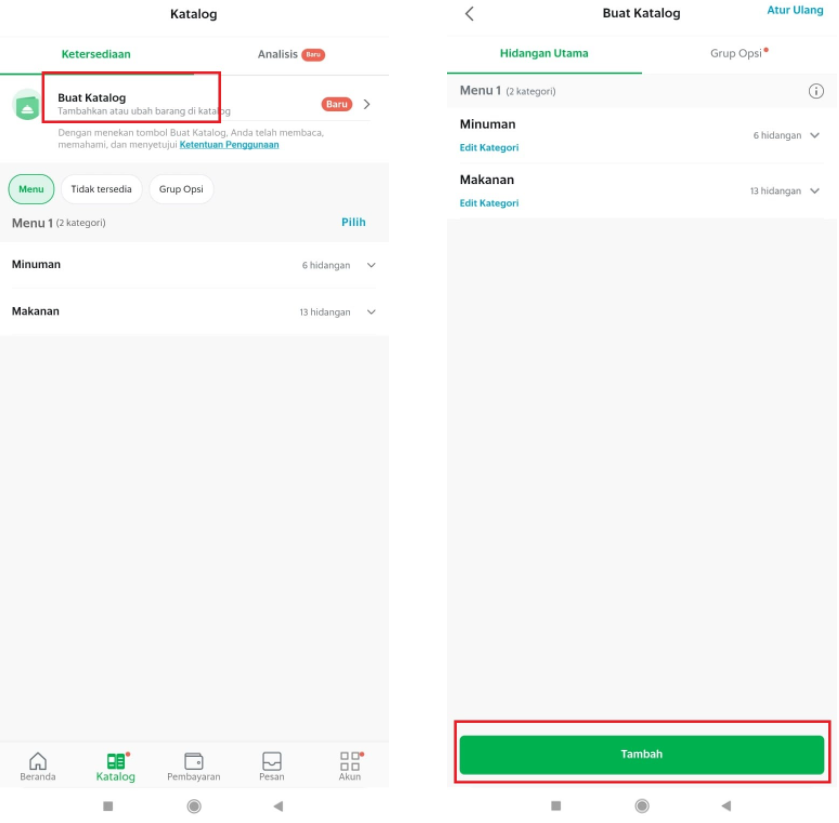
- Press Add New to add a new product.
- Next, select Add Item.
- Enter product details such as name, description, price and select a category.
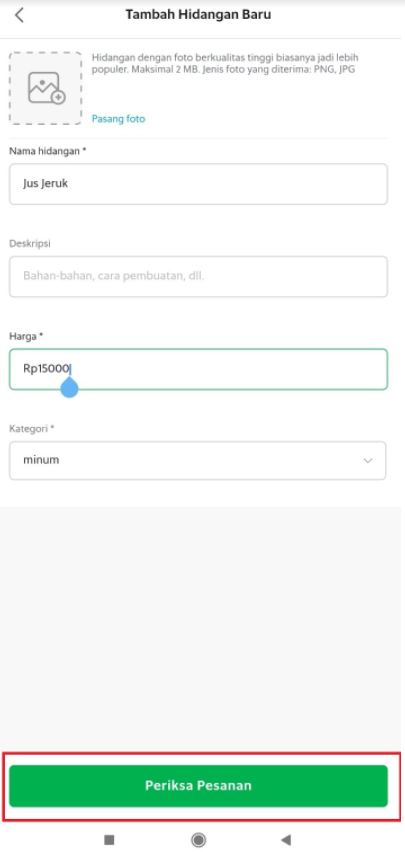
- If you have, click Check Order.
- To save, click Create Items.
How to Set Store Operating Hours
When you become a partner GrabMart, it's important that you can open your shop on time in order customer You don't have to wait long for your order to be processed. If there is a change in store opening hours, Update operating hours on the app Grabyour Merchant in the following way:
- Enter the app GrabMerchant.
- Open menu Account and click Your shop profile.

- You will see your store's opening hours information on that page. Click the right arrow (>) next to opening hours.

- Then, click Editin the Regular Opening Hours section.

- Set operating hours for one week according to your store opening hours.

- If you have, click Save.
How to Process Incoming Orders
How to process incoming orders on GrabMart is also spelled out the same as GrabFood. You are used to processing orders GrabFood must be familiar. However, if this is your first order, you will need to process it like this:
- Open tab Check Order on the menu Order to see if any orders have come in.
- If you agree and want to process it, click on the order and press Receive Order.

- Then the order will automatically move to tabPreparing.
- If the order is ready and well packaged, click back on the order. Then, inform the order number to driver before submitting the order to driver.

- You can also track the position driver or make a call to driver if driver late.
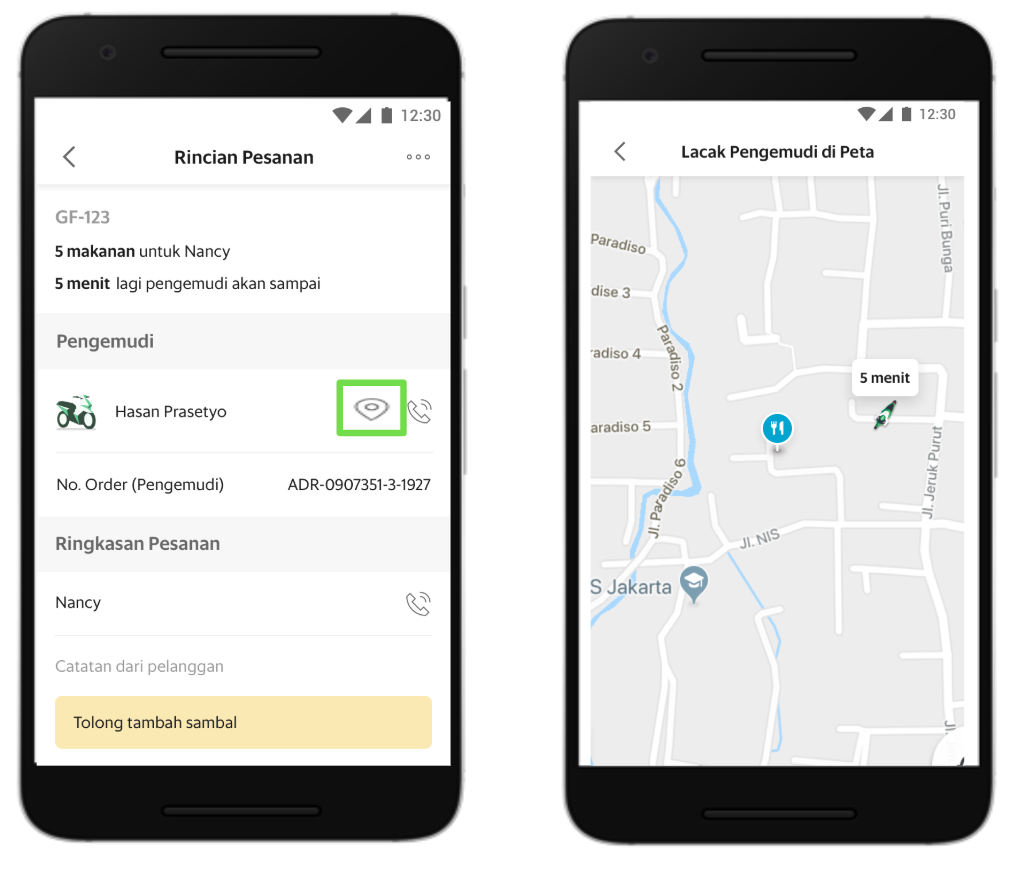
Set Automatic Order Reminder
There are times when you are not aware that an order is coming in. This happens often and of course it can hurt you if you just miss an order. To fix this, you can install automatic order reminders in the app GrabMerchant. Here's how:
- Enter menu Other.
- Click option Automatic Phone Reminder.

- Enter your active mobile number to get a reminder via phone.
- Then, press Enable Reminder Phone.
- Then, activate the option Phone to remind me and Call again if you don't pick up to get a second reminder call.
Changing and Canceling Orders
Currently, application GrabMerchants have a feature that allows you to change orders or cancel orders if the ordered product is not available. Before getting into the tutorial, there are a few things you need to know about this feature, including.
- Make sure you confirm to customer in advance so that customers are not confused about why their ordered products are changed or canceled.
- Total orders must be equal or below reorder.
- Only valid for payment methods OVO, OVO points, cash, and credit cards.
- You can only change orders maximum one time.
- Not valid for orders with features Take Yourself, Order Large quantities, and Order with friends.
- Applicable promo recalculation.
After understanding the conditions above, here are the steps to change or cancel an order GrabMart:
- Open the application GrabMerchant.
- Enter menu Order and click on Order that you want to change or cancel.
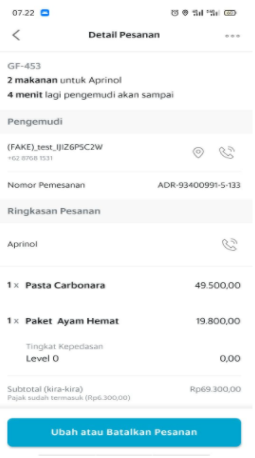
- Then, press Change or Cancel Order.
- After changing or choosing to cancel the order. Confirm by contacting the customer through the number provided.
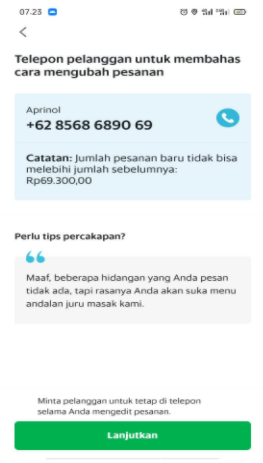
- If the customer has agreed, click Continue.
How to Report a Problem on an Order GrabMart
There was a problem with the order GrabMart? Don't worry. You can report and consult with GrabSupport by taking the following steps:
- Open the application GrabMerchant.
- Enter menu Account/Other.
- Then, click Contact Grab and select your problem topic. Is About GrabMerchant, OVO problem, or want to see history chat.
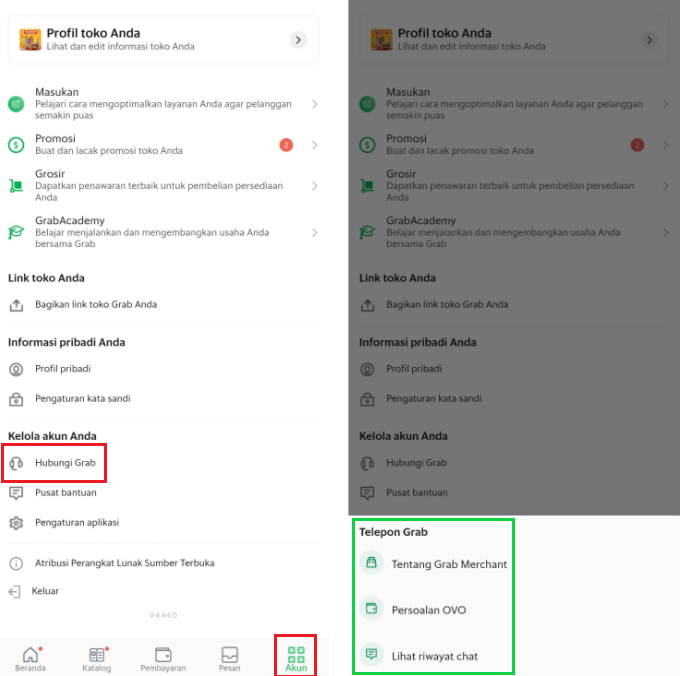
- After that, press Telephone Grab to directly connect to GrabSupport and report problems.
Well, that's a collection of ways that will help you sell on Grabmart. You can also explore other features on GrabMerchants to get used to using it. Good luck!
Sign up for our
newsletter
