Easy Ways to Sell Items at Loyverse POS by Weight Category
Guide to Adding Sales Items at Loyverse POS by Weight Category
The presence of an online cashier application is a form of digitization that will make it easy for business people to manage their business.
The role of applications in today's all-digital era will greatly assist business actors in increasing the productivity and effectiveness of managing their business, because by using applications all processes change from manual to automatic.
One of the contemporary features offered is to help businesses sell their goods by category and monitor sales through sales report graphs. Application Loyverse POS allows you to do just that. You can classify the products that you will sell, whether to be sold by weight or sold individually.
To organize sales of goods by weight category, you need to enter the back office on the Loyverse POS Application. The complex back office display makes it easier to access via a laptop which has a larger screen size than a smartphone.
Even so, you can still access the back office through the Loyverse POS application that is already installed on your smartphone. Check out the tutorial for selling goods by weight on the Loyverse POS application via the smartphone below.
How to Sell Goods by Weight Category
- Open the Loyverse POS App and enter PIN You
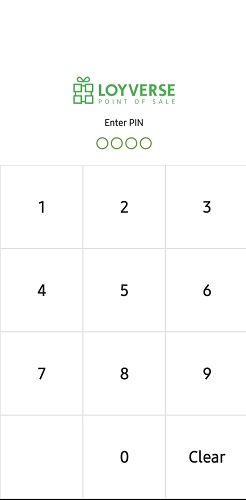
- Click the three lines in the upper left corner, then select Item
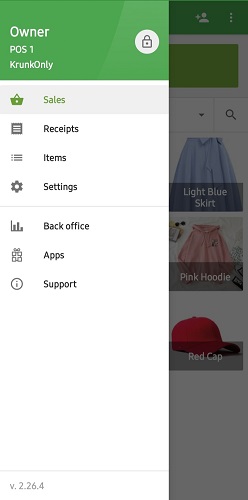
- You will see a choice of 'Items, Categories and Discounts' so click it Item
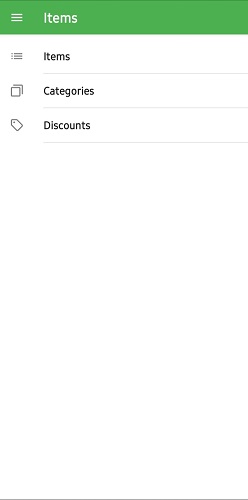
- Click sign (+) which is in the lower right corner
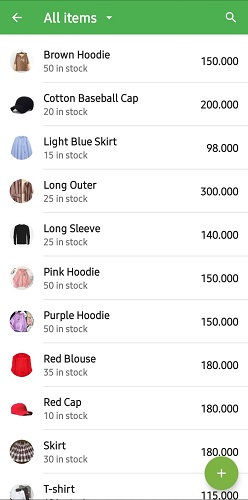
- Enter the required item data, such as item name, category, sold by, price, cost, SKU, barcode, track stock, and image.
Note: To sell goods by weight category, in sold by you must put a green tick in the box Weight
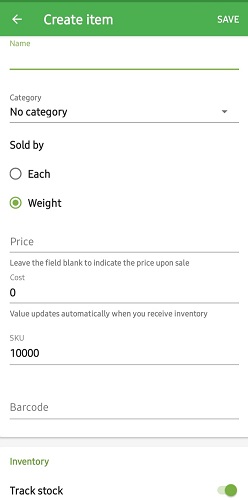
- Double-check and make sure all data is filled in, then click Save in the top right corner. Finished
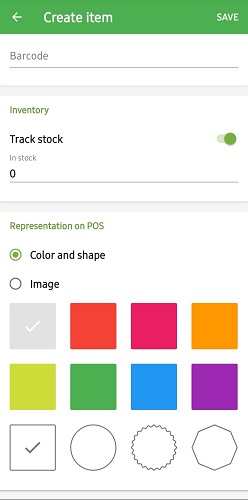
Sign up for our
newsletter
