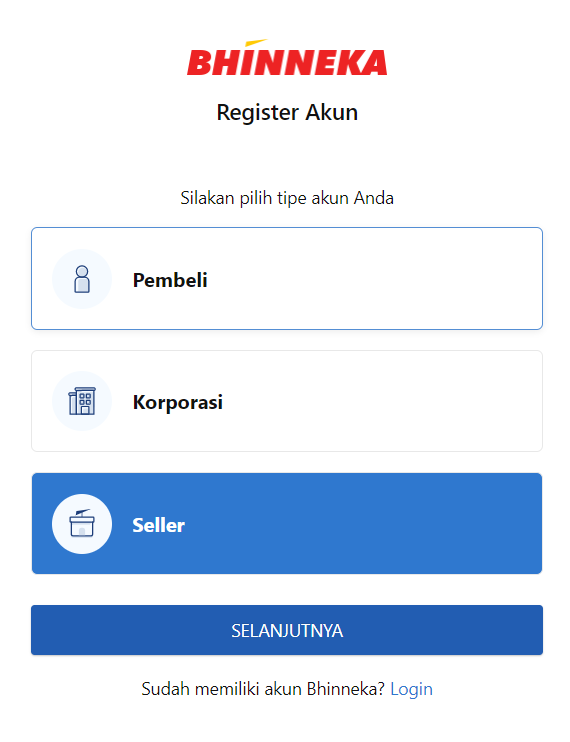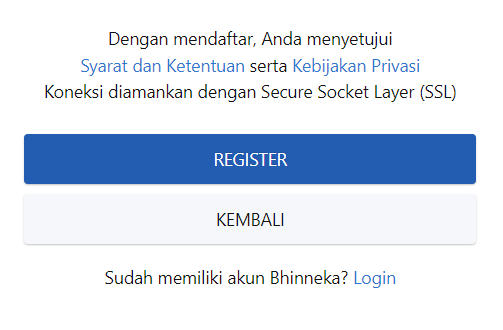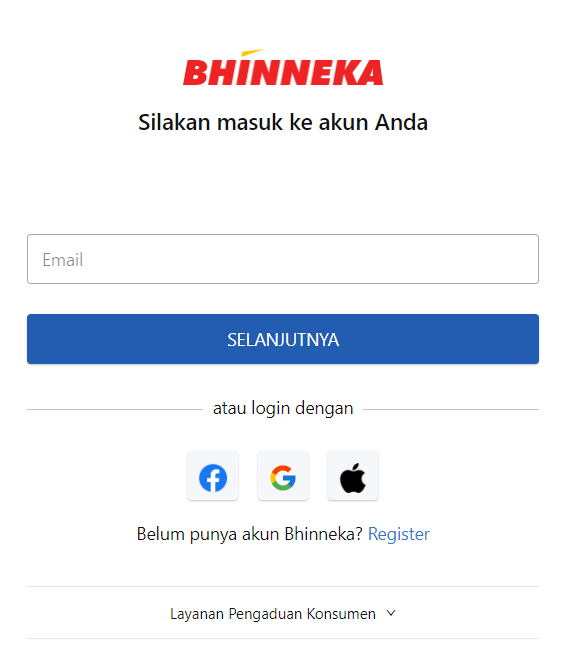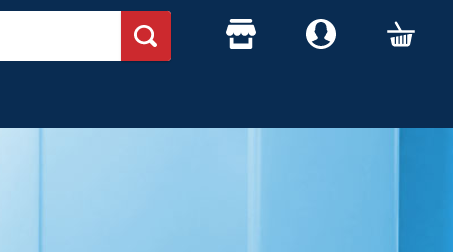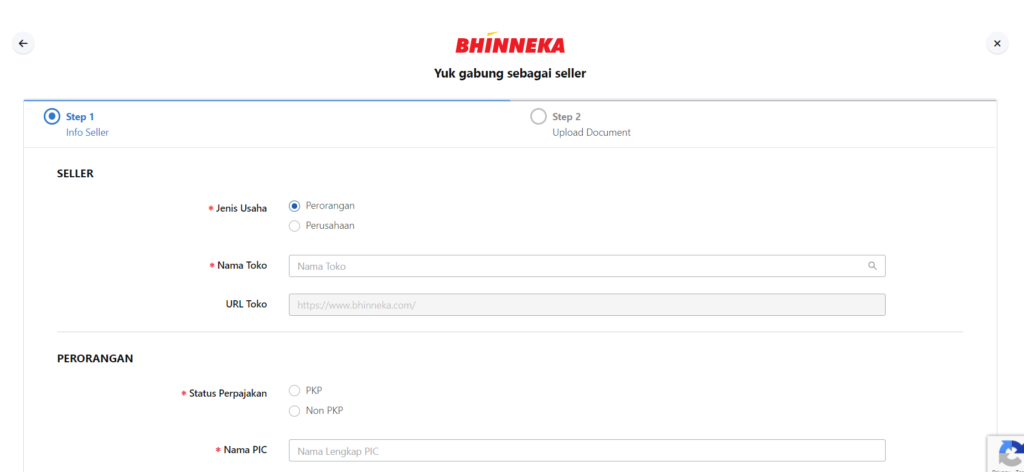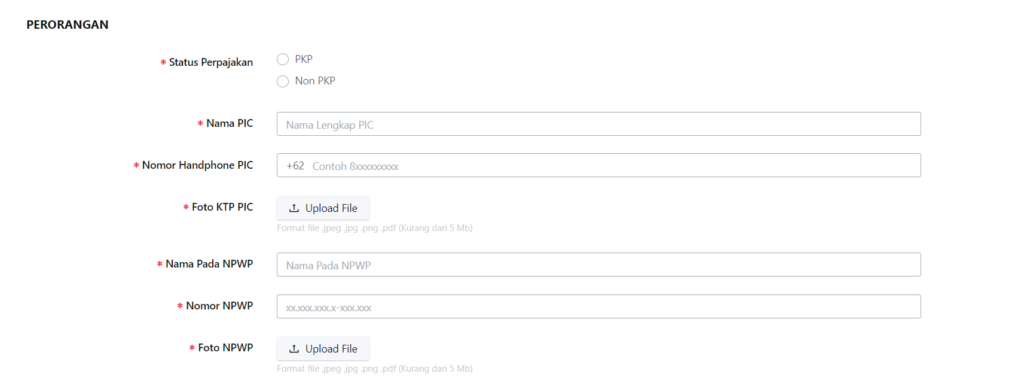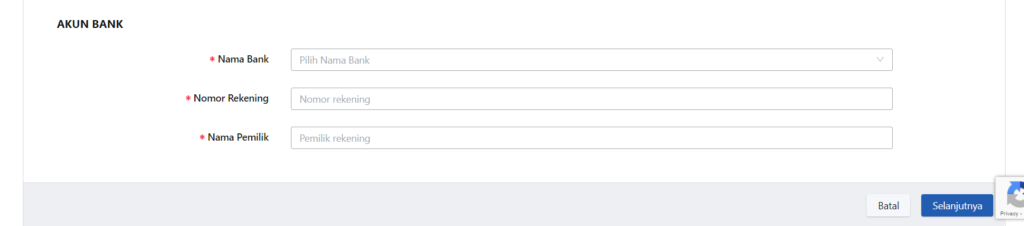How to Join as a Seller in Bhinneka, the First E-Commerce Registered by LKPP
Check out the guide on how to register as a seller on the Bhinneka commerce platform below.
Bhinneka or what is often known by the name of the website address, namely bhinneka.com, is a website E-commerce that can be used by business people by registering as seller. How to register seller in Bhinneka is quite easy.
You only need to take a few steps to start selling your products to hundreds of buyers and government agencies through Bhinneka. But, before going into the list guide as seller in Bhinneka, let's first look at a brief explanation of the Bhinneka site.
What is Bhinneka?
Bhinneka is E-commerce service provider B2B and B2C previously only focused on electronics. Now, the products available at Bhinneka are very diverse according to the number of people merchant from various sales fields who join Bhinneka.
Bhinneka is also a E-commerce first registered in the procurement program for government agencies in LKPP. By registering Bhinneka in LKPP, it makes seller Bhinneka has Privilege to be able to sell their products to the government level.
How to Register Seller in Bhinneka
If you are interested in joining Bhinneka as seller, there are three steps you need to take. Among them are registering on the Bhinneka website, verifying Email, and complete owner and shop information.
Account Registration
The first step in the process of registering as seller in Bhinneka is to create an account on the Bhinneka website. Here's the guide:
- Entered into Bhinneka registration page.
- You will see three account options for registration. Select list as Seller.
- Then, complete the requested information. Starting from first name, last name, address Email, active mobile number, and Password.
- If everything is filled in, click Sign up.
Verification Email
After you complete the account registration stage, you will get Email verification sent automatically by Bhinneka. To verify, click on the button Email Confirmationcontained in the body Email or click on the link provided if the confirmation button doesn't work.
If the verification is successful, you will be immediately redirected to the login and will appear pop-up which informs that Email You have been successfully verified.
Complete Owner and Store Data
Has your email been verified? The next step is to complete the owner and shop data in the following way:
- Entered into page loginBhinneka.
- put in Email which you have previously registered as a Bhinneka account. Click Next.
- Then, enter Password and click Login.
- Then you will immediately go to the main page of the Bhinneka.com website.
- Click on the shop logo at the top right of the main page to enter the registration page seller.
- After that, fill in the requested information regarding seller and shop.
- In the first section, select the type of business and enter the name of the store.
- Second, select the tax status, enter the name of the PIC, the active phone number of the shop PIC, the name on the TIN, and the TIN number. Then, upload a photo of the PIC ID card and a NPWP photo.
- Third, select the name of the bank, then enter the account number and the name of the account holder.
- Then, click Next.
- Next, in the second stage of data entry, you will be asked to upload a PKP document if you are a seller with PKP. Then, click Register as a Seller.
- Next, you will go to the terms and conditions list page. Read carefully and check the box stating that you have read and understood it. Then, click Done.
- The Bhinneka team will verify the data you entered and you will be immediately redirected to the page dashboardsseller Bhinneka.
Here's how to register as seller in Bhinneka. After the data has been successfully verified by Bhinneka, then you can start selling your products on the site trade Bhinneka and start earning from hundreds of thousands of Bhinneka visitors every day.
Sign up for our
newsletter