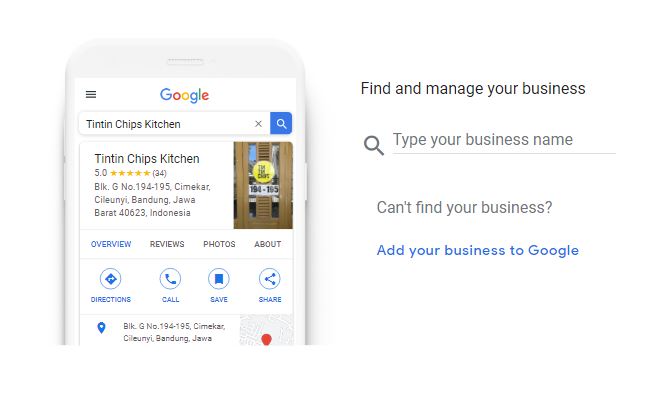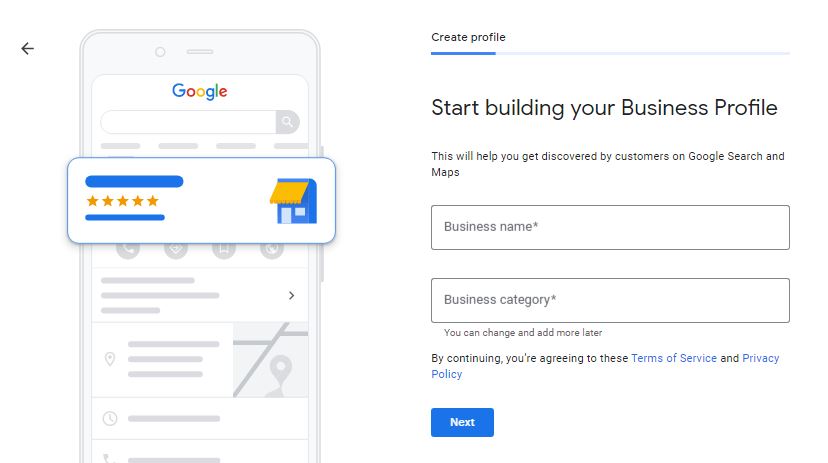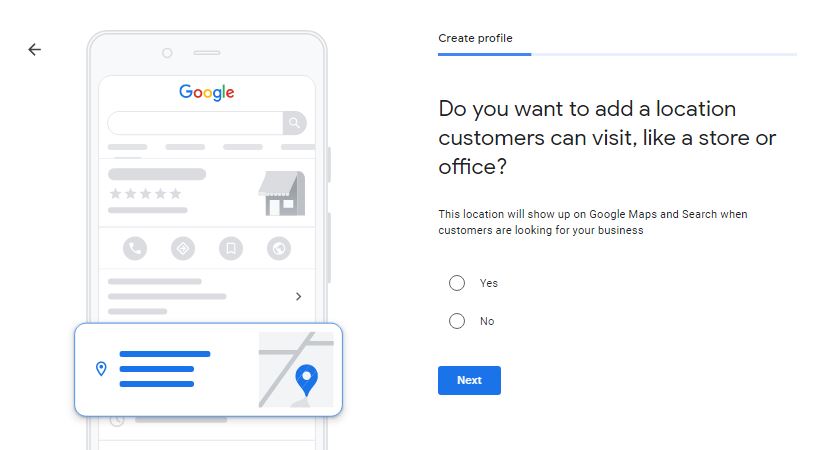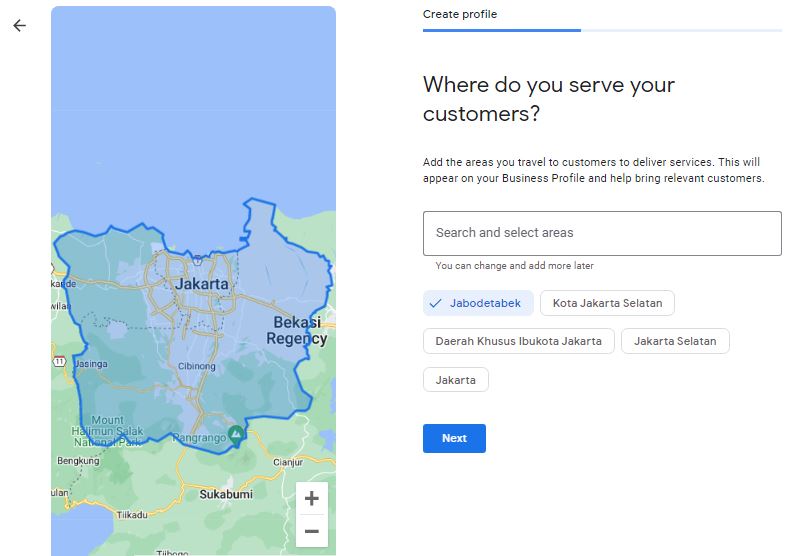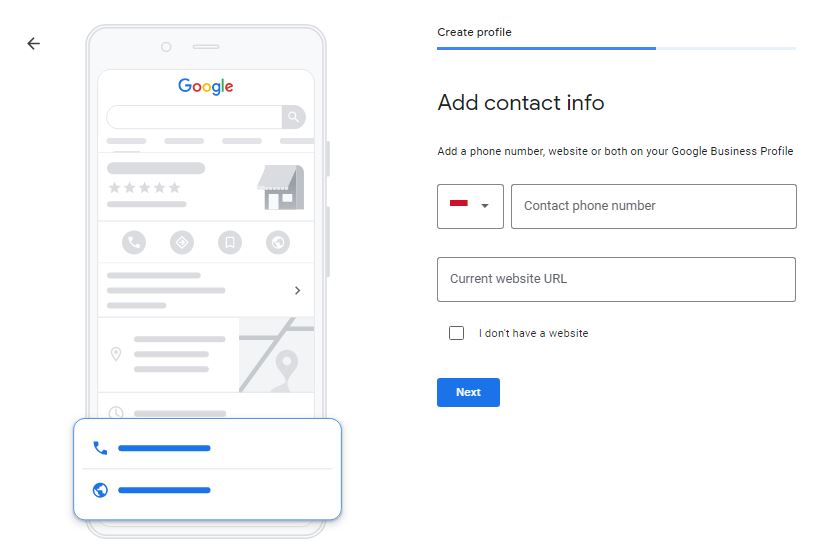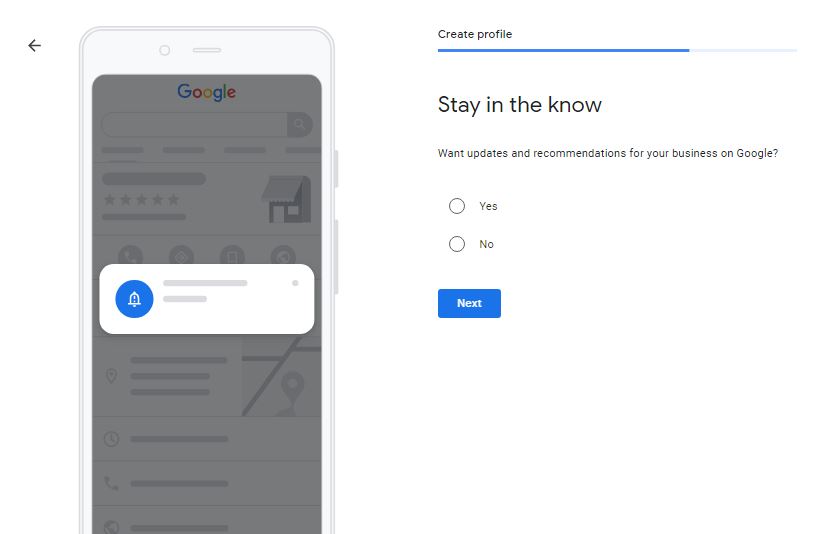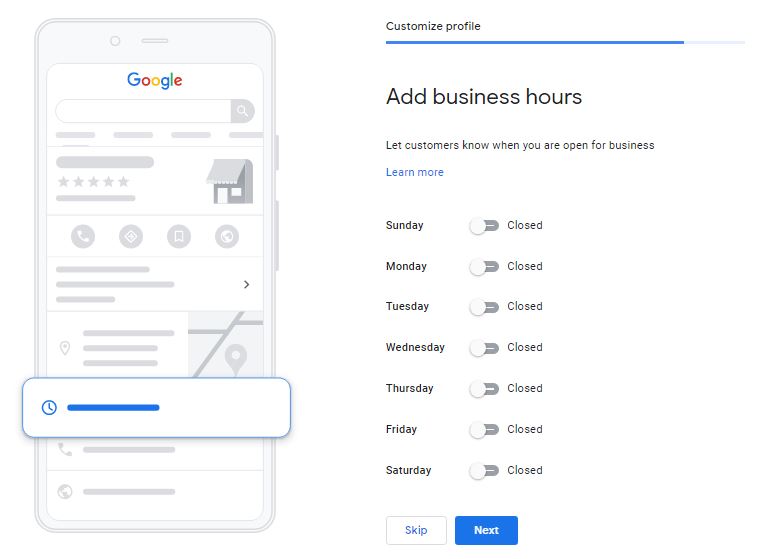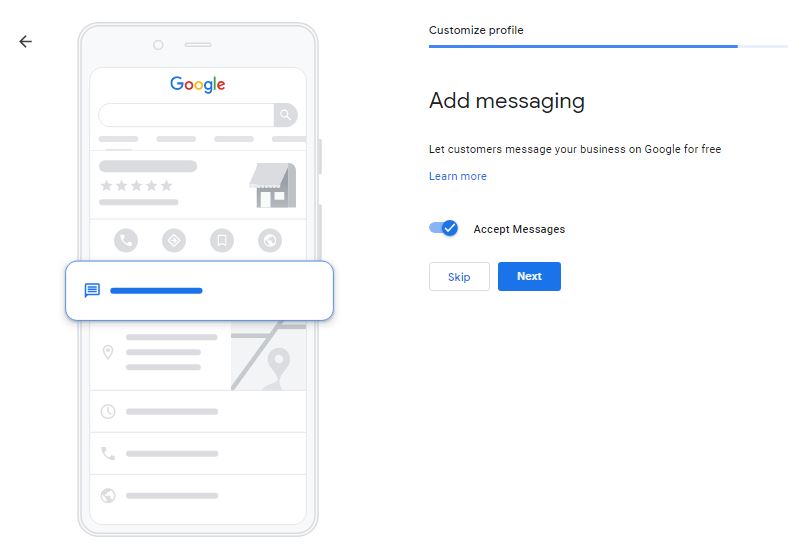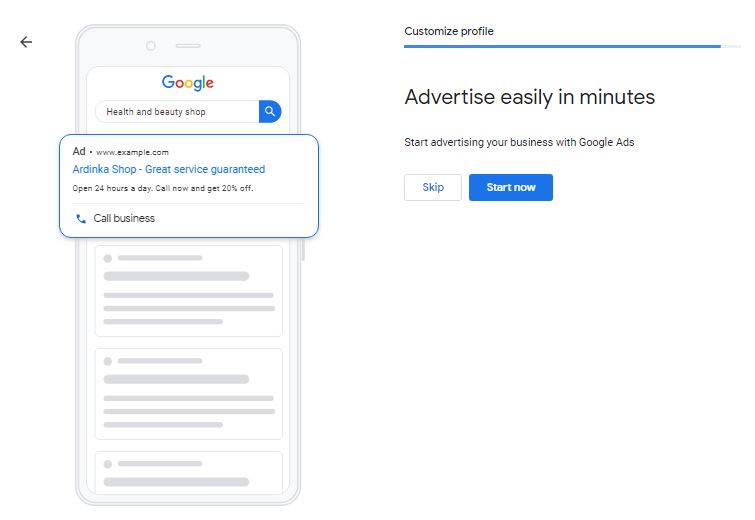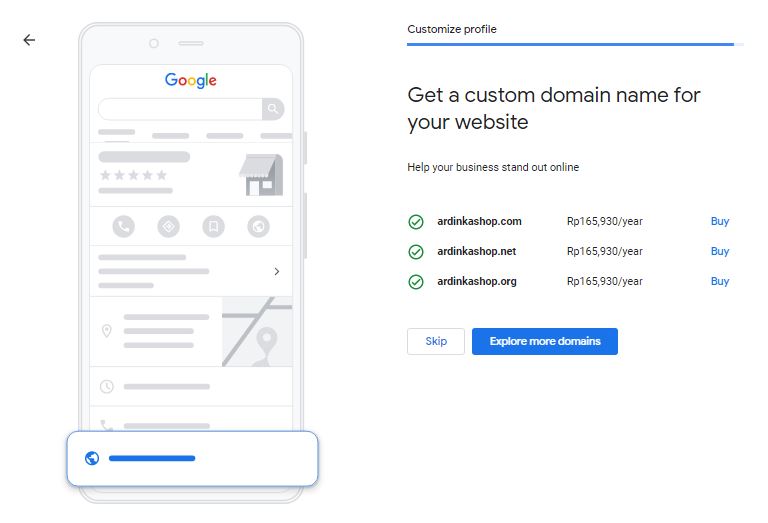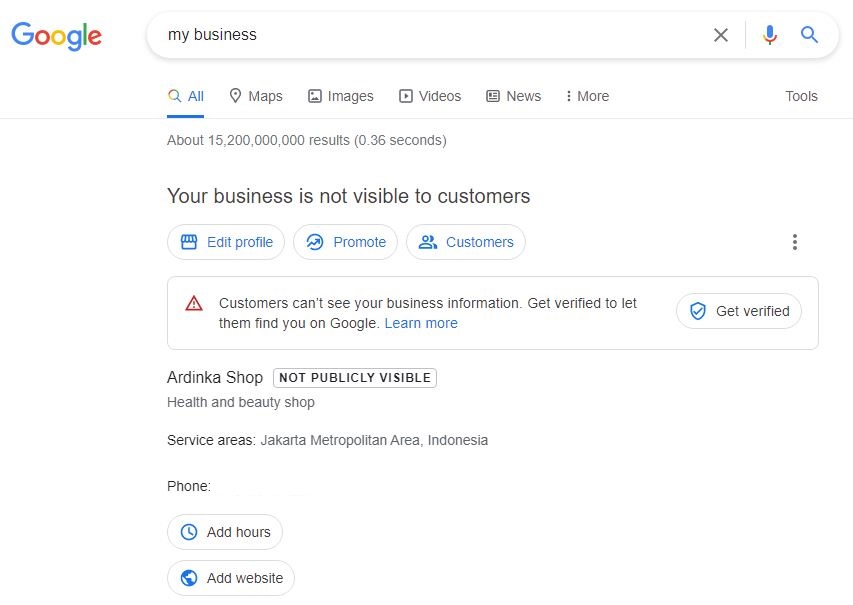Usefulness and Guidelines for Registering on Google My Business - UMKM Go Digital Series Part XVIII
Get your business on Google and Maps by listing Google My Business
Google My Business (also known as Google My Business in English-speaking countries) is a free service from Google that allows business owners to manage how their business appears in Google Search and Google Maps. This includes adding your business information, posting photos, and updating hours of operation.
Here are some of the main features and uses of Google My Business:
- Business Information: Business owners can update basic information such as address, phone number, opening hours and website. This information will appear when someone searches for the business on Google.
- Photos and Videos: Businesses can add photos and videos to showcase their products, services or the vibe of the business. This helps customers get an idea of what the business has to offer.
- Reviews: Customers can leave reviews about businesses, and business owners can respond to those reviews. These reviews help businesses get feedback and also build trust with potential customers.
- Posts: Business owners can create posts to promote events, special offers, or the latest news about their business.
- Statistics: Google My Business provides statistics about how customers find your business, including direct searches, indirect searches, and searches via Google Maps.
- Questions and Answers: Customers can ask questions about the business, and business owners or the community can answer them.
- Bookings: For certain businesses, there is an option to allow bookings directly through their Google My Business profile.
- Messages: Customers can message businesses directly through their profile on Google My Business.
- Business Attributes: Business owners can add special attributes such as “family friendly” or “wheelchair accessible” to inform customers about unique features of their business.
Using Google My Business is an effective way to increase your local business' online visibility and make it easier for customers to find and engage with your business.
Not only for large-scale businesses, registering for Google My Business can also be done by MSMEs easily. If you are still confused, this article will explain the steps to register for Google My Business. Let's look at the information below.
How to Register for Google My Business
Before following the steps to sign up for Google My Business below, make sure you have a Google account that you will use to manage your Google My Business profile. If you already have a Google account, then you can then follow these steps:
- Access to site Google My Business.
- Then, login with the Google account that you will use to manage your business on Google My Business. When you have login, you will enter the page view as in the image below.
- Click Add your business to Googleto start adding your business on Google.
- Next, you will enter the stages of creating a business profile.
- First, enter the business name and business category. Click Next.
- Second, determine whether customers can visit your business' physical store or not. Choose Yes if the customer can visit the shop offline and select No if the customer can't visit the shop offline your business.
- Then, click Next.
- Third, choose a customer area that you can serve or target. If your business is based on online, then the coverage area can be expanded. If you have, click Next.
- Fourth, add your business contact info, such as your business phone number or phone number and website bisnis (If there is). Click Next.
- Fifth, choose whether you want to get business-related recommendations from Google or not. Choose Yes or No, then click Next.
- The sixth is the verification stage. You can directly verify your business by filling out the form provided or do it later with a click Verify Later.
- Seventh, add your business operating hours. You can set it right away or skip this step with a click Skip.
- Eighth, enable the messaging feature to allow customers to send direct messages to you via Google. Click Next if you want to activate this feature and click Skip to set it up later.
- Ninth, add a business description. You can also skip this step and add it later via the manage Google My Business page with a click Skip.
- Tenth, add a photo of your business. For this stage it can be a photo business logo, physical store photos, product photos, menu photos, and more. Then, click Next or Skip to add it later.
- Next, you will be offered to use Google Ads and buy custom domains. Click Skip if you want to set it later.
- All stages have been completed. Click Continue.
- After that, you will be immediately redirected to the view of your business profile on the Google page. If you haven't verified, then your business profile can't be seen by others.
Those are the steps for listing Google My Business. After successfully registering your business, you can then manage your business profile through the Google My Business page. You can also add your other business profiles in one Google My Business account. Good luck!
Sign up for our
newsletter