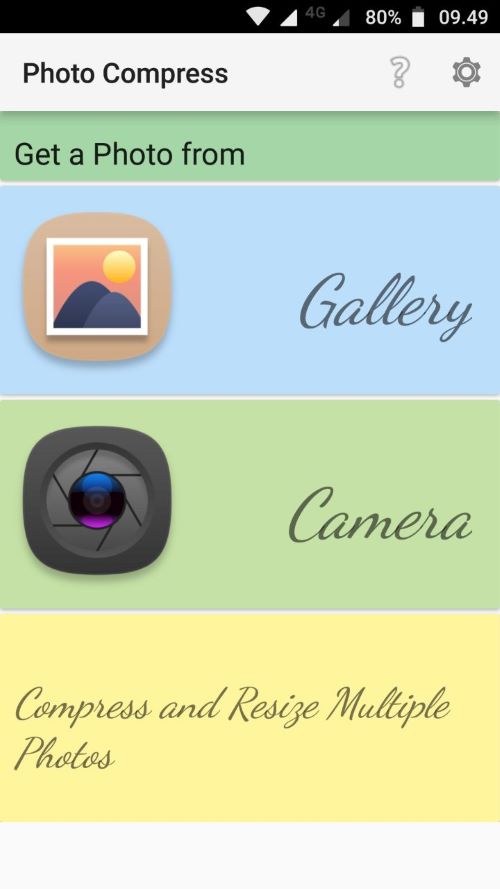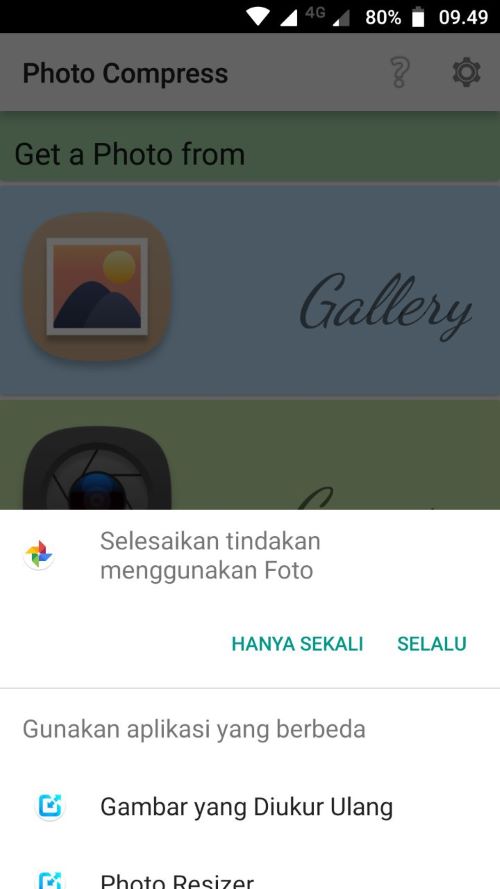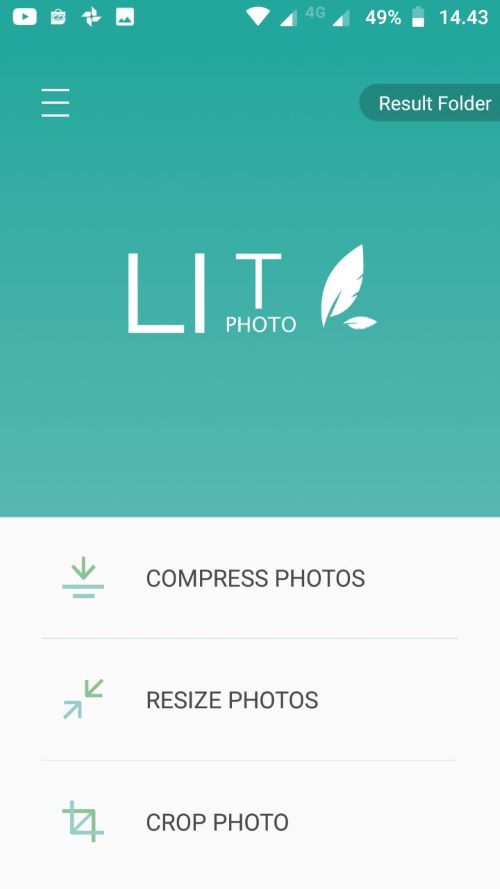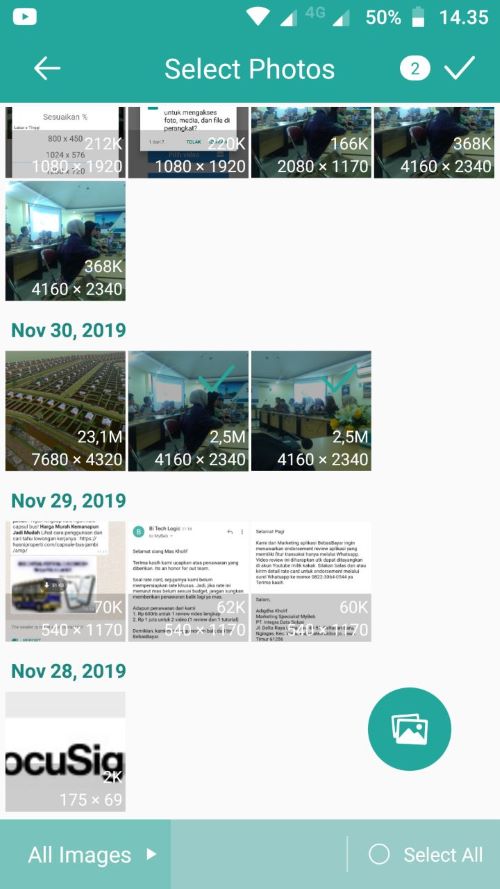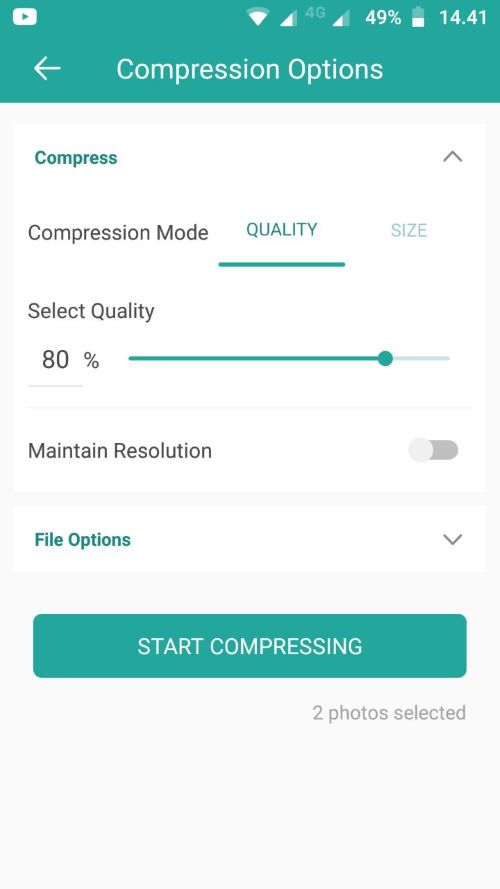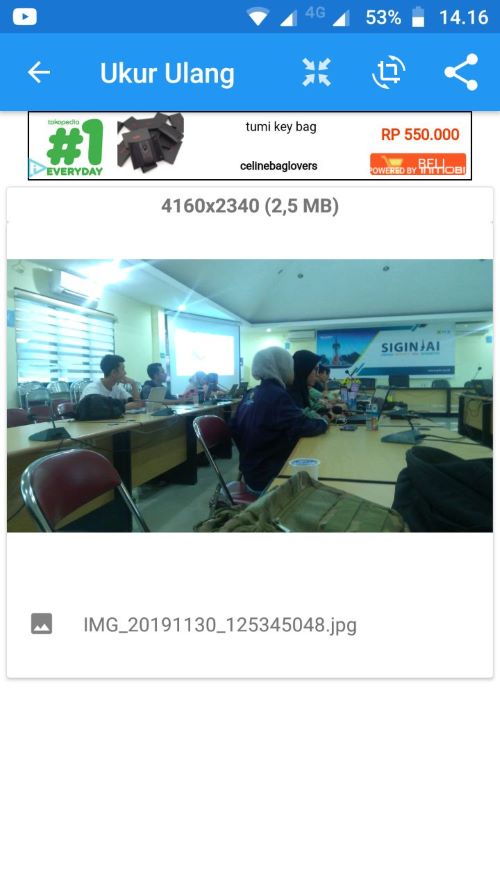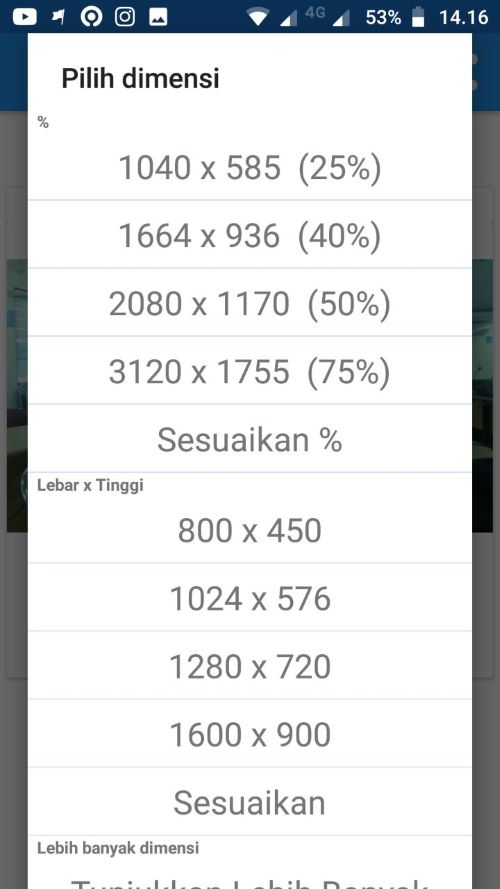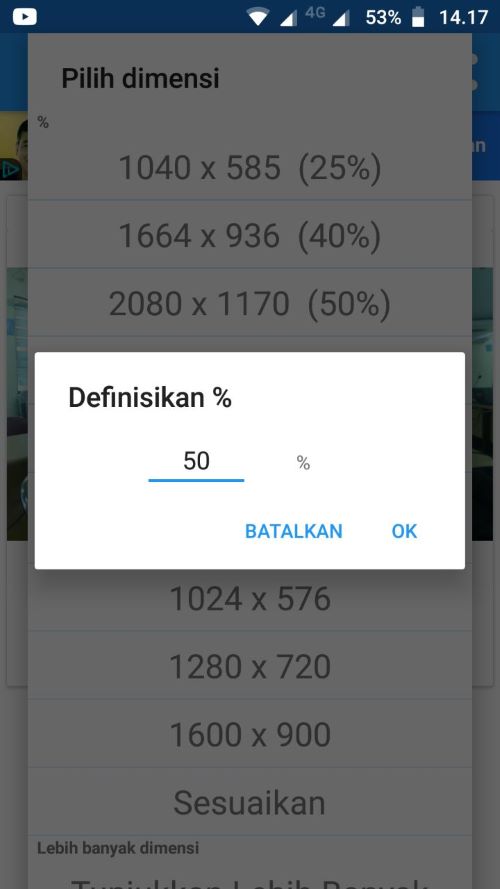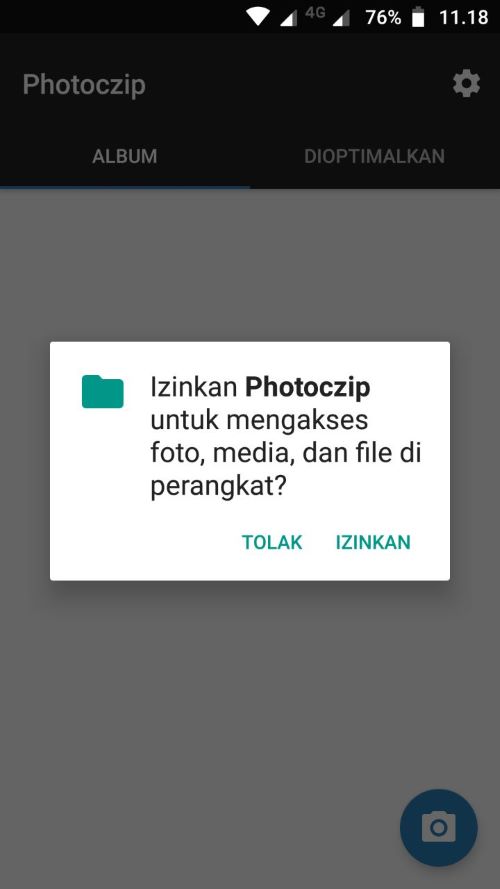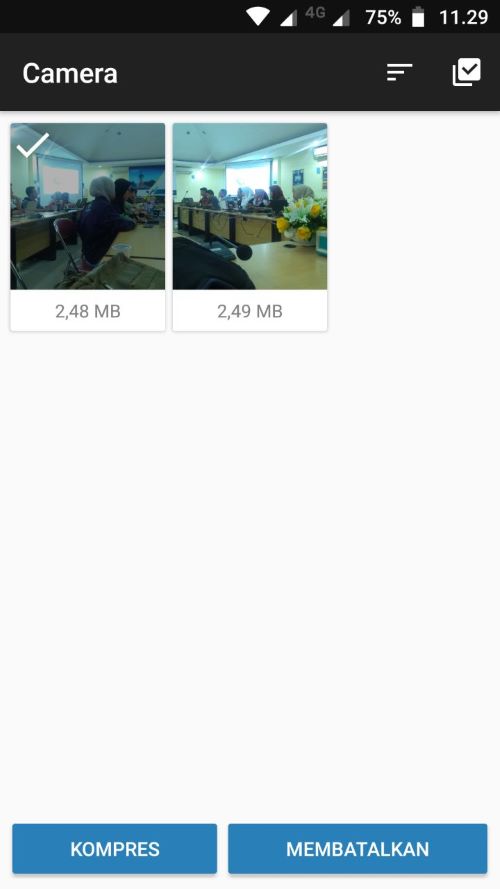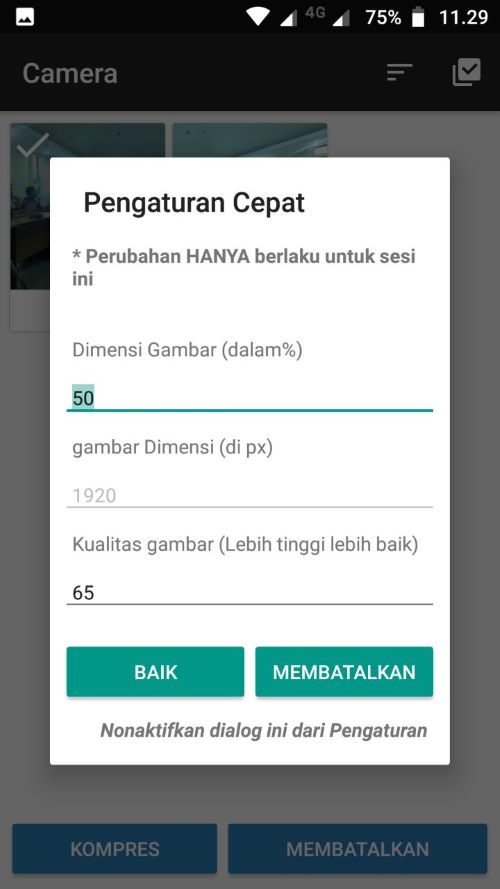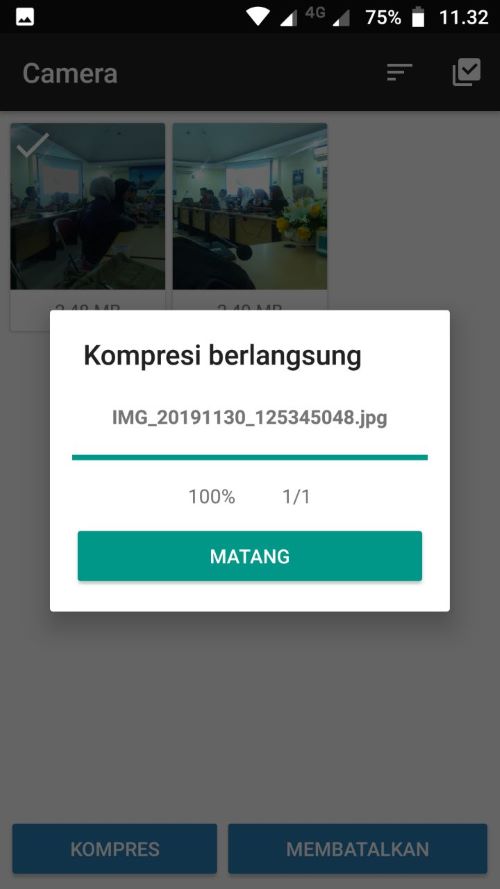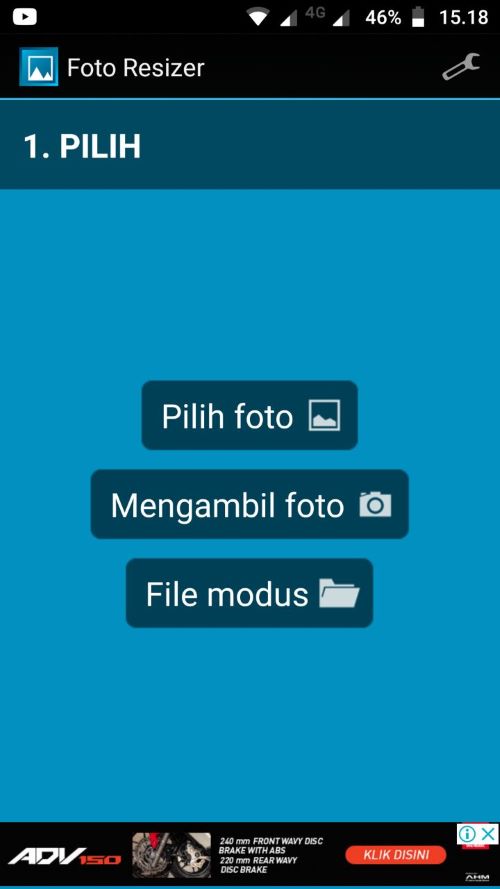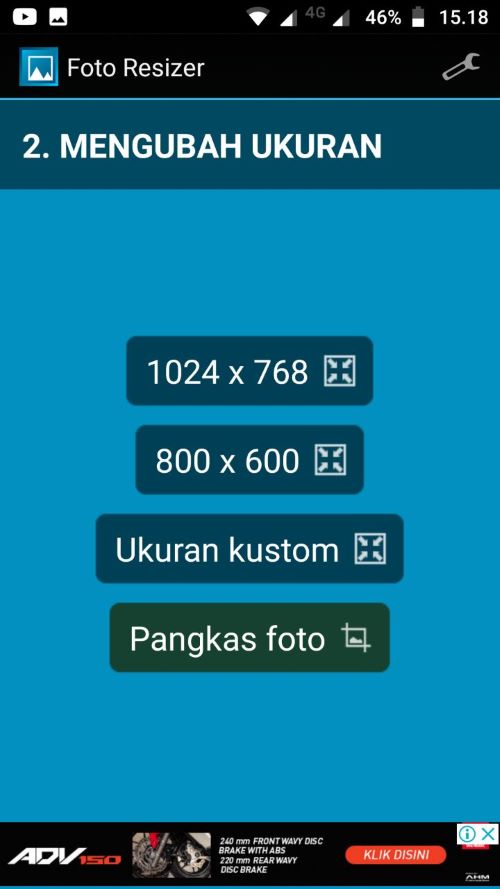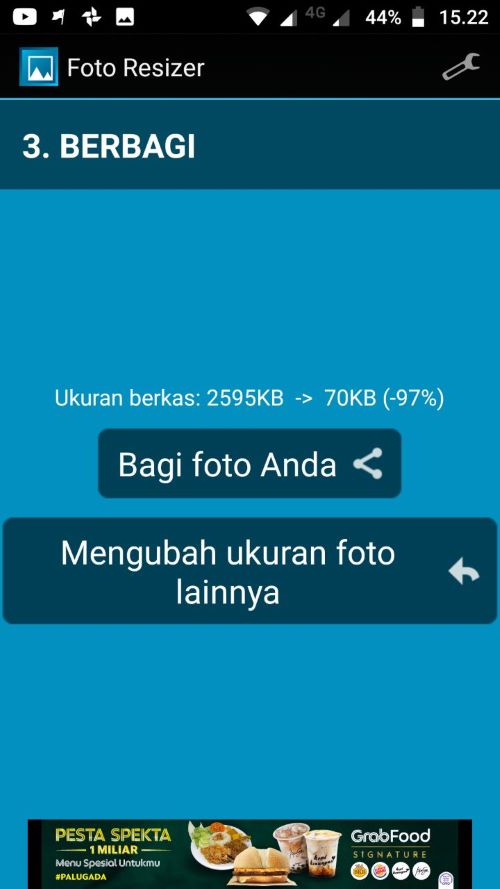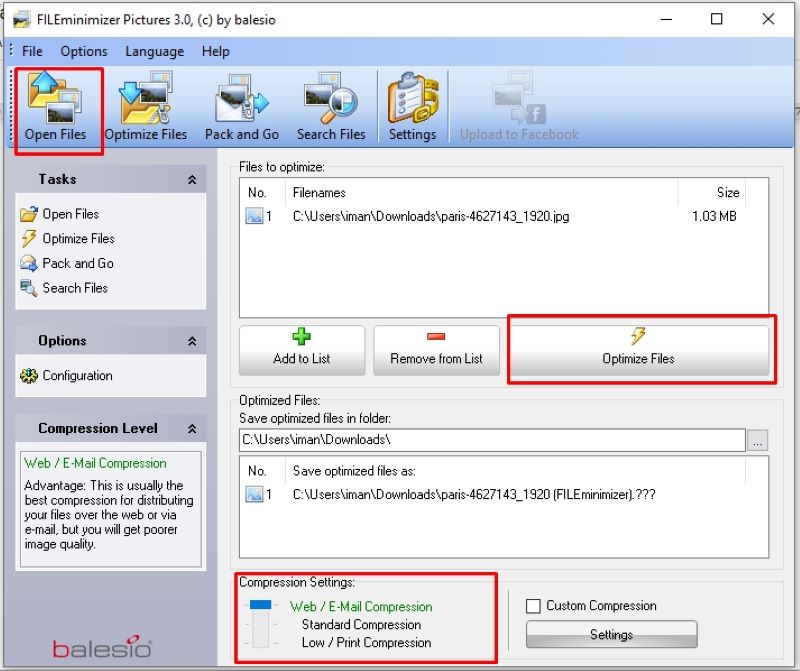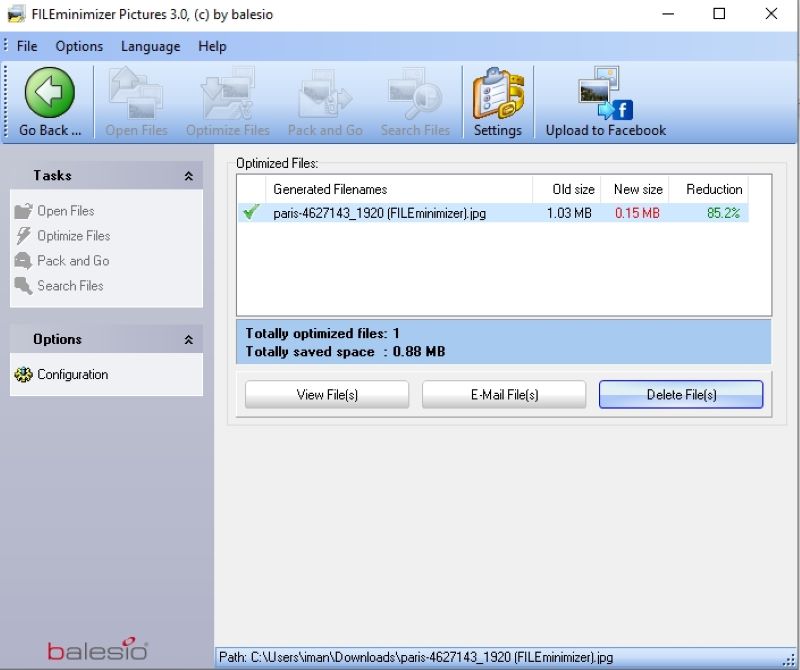10 Ways to Reduce Photo Size on PC, Online and Smartphone
How to reduce the size of a photo or image can be done from smartphone online or PC. Usually, this activity is required when sending documents via email or when filling out job application forms online.
Not infrequently you are even asked to upload a photo with a certain size such as 200 kb. For those of you who are looking for a solution on how to reduce the size of a photo, but without reducing the quality, here are some ways you can try.
We will try how to resize photos, from starting to use online services, applications on Android phones and also using a PC / laptop.
How to Reduce Photo Size Online
The first way to reduce the size of a photo is to use an online service provided by several websites. This method is very effective, you don't have to bother to install software on your PC / laptop. The following is an explanation of the photo compress website and what features each of these services offers.
Using Imgonline
Imgonline is a photo compression web that has been widely used for compressing photo files. Here's how to use it.
- First open a browser either on a PC or smartphone then access this web page https://www.imgonline.com.
- On the main page you will see some of the features provided. To reduce the size of the photo, you can click the Compress menu or click this link
- Once on the Compress page Select 'Choose File'.
- A new window will appear and look for the photos to be reduced on your pc / laptop.
- The next step in the Compression settings for JPG file, Size reduction megapixels choose 20% or 30%, but if you want a smaller file size choose 60%
- After all the settings, click the OK button then the photo compression process will begin
- After the process is complete, a new page will appear where you will see the size of the file before it is compressed and after it is compressed.
- Finally, you can directly download the photo by clicking 'Download processed image'.
Reducing Photos with Compress JPEG
The second online tool to reduce the size of photos is Compress JPEG, similar to the previous online tools Compress JPEG also offers a simple and easy to use interface. When you first open the web page you will immediately be presented with a way to reduce the size of the photo. How to use this website is as follows:
- First, open the official website at https://compressjpeg.com/
- Once open you will see three tabs namely JPEG, PNG and PDF. because we will reduce the size of the photo so we select the JPEG tab.
- Then to add a photo file you can click the button Upload Files or you can also drag the photo file to be reduced to the box provided.
- After the file is added, the Compress JPEG will automatically process
- Before you download the compressed file, you can also set what percentage of the size or quality of the photo file later by clicking on the thumbnail it will appear as shown below.
- For men-download all fillet can click the button Download All.
As a note website Compress JPEG can compress photo files at a time as much as 20 files maximum.
TinyJPG.com
TinyJPG.com is a website that lets you reduce the size of your photos online without having to install anything. TinyJPG is quite widely used, especially for users of the WordPress platform to reduce photos in articles.
This time we will only use TinyJPG on the website, here are the steps
- Go to the Tinyjpg.com site at browser PC or smartphone Android.
- On the main page of the tinyjpg.com site, you will immediately be treated to the main features of TinyJPG.
- To reduce the size of the photo you can directly click on the Drop your .png or .jpg file here! a new window will appear to take photos that are on your PC or smartphone. TinyJPG allows you to upload 20 photos at once with each photo a maximum size of 5 MB.
- After the photo is uploaded, the photo will automatically be compressed.
- Wait until the compression process is complete then you can directly download the results.
Toolur.com
The next online tool that also has the same features as before is Toolur.com. The difference is quite striking is from the size and quality of the compress. Here's how to use it:
- The first step, please open this page http://compressimage.toolur.com/ to compress photo size online.
- Then click the Upload Images button, to upload a photo that will be reduced in size.
- After Uploading Images is successful, you can adjust the quality of the compressed results by setting the Image quality section according to the needs of the photo size you want, usually less than 70%.
- After setting the quality, next select the Compress Images button and a description of the compressed photo will appear.
- The final step after the photo compression process is complete, you can click the Download button to save the compressed photo.
How to Change Photo Size on Android Phone
If earlier we reduced the size of the photo using online tools, now we will use the Android application to resize the photo to 100kb or even less.
The advantage of reducing photos using an application on an Android phone is that you don't have to bother accessing the aforementioned website, just open the application and select the photo / image you want to reduce and save the result.
Photo Compress 2.0
This photo compression application on Android made by Saawan Apps has a simple appearance but can produce quite good photo compression. other than that this application is free of ads. here's how to use it:
- The first step, of course you have to download and install the Photo Compress 2.0 application from Google Play Store
- After the application is installed, run the application then you will see three main menus which are the selling points of this application, namely gallery, camera and Compress & Resize Multiple Photos.
- If the photo you want to reduce is already in the photo gallery on your smartphone, then tap the Gallery menu, but if it's not there, you can take a photo from the camera menu.
- After the photo is selected, you will see the size of the photo that will be compressed at the top. tap COMPRESS then adjust the desired compression level, slide the available slider the higher it will reduce the photo quality so it's best to use above 60% only.
- If you have determined the compress quality value, now tap the button Compress then the results of the photos that have been compressed will be visible at the top.
- Finally, tap the Exit section and the photo file will automatically be saved to the smartphone memory.
- For those of you who want to reduce the size of a photo from several photo files, then select the mpress & Resize Multiple Photo menu. then mark some photos you want to compress.
Compress Photo by Lit Photo
The second Android application that functions the same as the application mentioned above is a photo compress from Lit Photo. This application helps you quickly reduce the size of the photo to 200 kb or even less.
Optimize your images with perfect balance in quality and file size. Photo Lit is also a very easy to use app to crop and rotate your photos.
Lit Photo uses smart lossy compression techniques to reduce the file size of your photos. By selectively reducing the number of colors in the image, fewer bytes are required to store data. Here's how to use Compress Photo by Lit Photo to reduce the size of a photo.
- First Download and install the Photo Compress application on the Google Play Store
- The second step is to open the application, on the main page you will see the three main features of this application, namely compress photos, resize photos and crop photos. If we will reduce the size of the photo then select compress photos. and a permission request will appear. just allow it.
- Next you have to choose which photos to reduce in size. It could be one by one, it could be more than one. then tap the tick icon in the upper right corner of the screen.
- On the compress options page, you can set the photo quality or photo size.
- If it's set scroll to the bottom then tap button start compression.
- After the process is complete, the photo will be automatically saved to the device.
Photo & Picture Resizer
Photo & Picture Resizer is an application to compress photos or images so that they have a smaller size than the original size.
This one application is more sophisticated when compared to the application above, because the features provided are complete and the choices are quite diverse. Here's a tutorial to put it into practice.
- Download and install the app Photo & Picture Resizer on Play Store
- After that open the application, like the previous application Photo & Picture Resizer will also ask for permission to access folder media on your Android device. Just tap allow.
- The next step is to tap the select photo button to select the photo you want to reduce.
- Then after the photo appears, tap the "Resize" icon and then select custom or adjust it in percent units, enter 50% in the column then tap OK. You can also choose one of the sizes available there.
- Furthermore, after the process is complete, the compressed photo will be immediately visible along with information about the size of the photo.
This application also allows you to compress photos at once by marking all photos.
Photoczip - compress resize
Furthermore, there is Photoczip which can be used to compress 200kb photos easily and quickly. This application developed by Eson Yu can be downloaded for free for Android phones.
There is also a Lite version, but for this time we will use the regular version. How to use the Photoczip application - compress resize to shrink photos, here are the steps.
- Download and Install the app Photoczip - compress resize on Android smartphones
- The first time you run the app, you will be asked to give Photoczip permission to access the photos and other media folders on your device. Just tap allow / allow.
- Next on the album tab you will see all the media folders in the form of photos that are on the device. select a folder then mark the photos to be reduced in size.
- After the photo is selected, you can immediately tap the compress button.
- Then a pop up will appear asking you to set the image dimensions and image quality. if it is set tap the OK or OK button.
- After the process is complete, you can see the resulting photo in the optimized section.
This application also has a feature for those of you who want to resize and compress multiple photos at once and the results will be saved in .ZIP format. How to do it is very easy, just select a photo and tap the Compress button to get started.
Photo resizer
The fifth application that can reduce the photo size to 100kb or 200kb only uses smartphone is Photo Resizer. An application made by a developer called Xllusion has many other supporting features such as cropping photos, rotating photos.
The appearance of this application is also very user friendly, and most importantly the results of photo compression are still fairly good. Here's how to use the Photo Resizer application:
- Download and Install the Photo Resizer application on Play Store .
- Then as usual, run the application, you will see three main buttons, tap the select photo button to add a photo to resize the photo.
- Once the photo is added, it will take you to the resize section. You can choose one of the 4 available options. e.g. I would choose the first option 1024 x 768.
- After the process is complete, you can also share the compressed photo to various social media or directly send it to email.
How to Reduce Photo Size on Laptop
If in the first way reduce the size of the photo using online tool Your PC / laptop must be connected to the internet, so in this third method you don't need to be connected to the internet to use this software. Here are some software to compress photo size offline.
Fileminimizer Picture
Fileminimizer Picture is a Windows-based software that you can use for free. This software is able to reduce the size of the photo up to 85% of the original file size. and not significantly reduce the quality of the photo itself.
There are 4 presets provided by this software, namely Strong Compression, Standard Compression, Low Compression, and Custom Compression. For good results just choose Standard Compression. here's how to use it:
- First download the Fileminimizer Picture software on the official website balesio.com then click the Download menu and select Fileminimizer Picture or click this link.
- Then install the software as usual. After the installation process is complete, run the Fileminimizer Picture software.
- Click the Open Files menu to add photos to be reduced in size.
- The next step after the photo is added, In the Compression Settings section you can set the type or need for the photo later. if the need to be sent to email or web then you can slide the slider to the Web / E-Mail Compression section. You can also specify the desired size yourself by checking the custom compression and clicking the settings button. there you can adjust the size to your needs.
- If everything is in the settings, click the Optimize File button to start the process.
- After the process is complete, you can directly send it to an email or view the results by clicking the View File button.
Those are some ways to reduce the size of photos online, using Android applications and offline using additional software for the purpose of applying for jobs or other purposes that require you to upload photos of a certain size. Hopefully useful and good luck!
Header image sodaPDF.
Sign up for our
newsletter