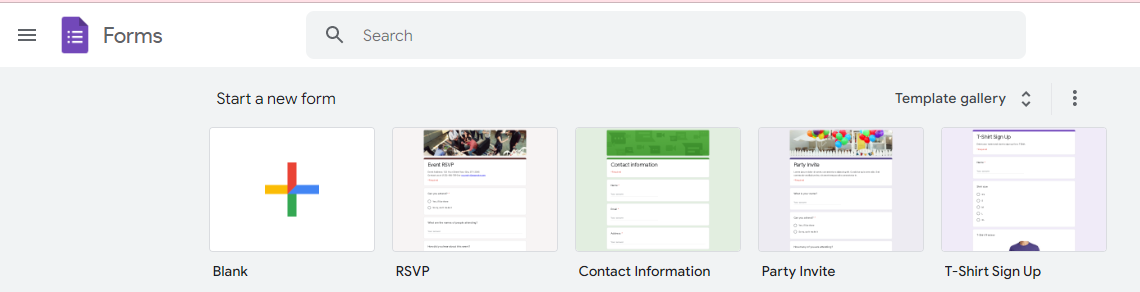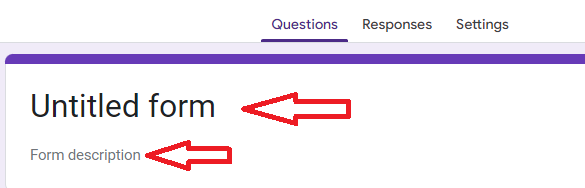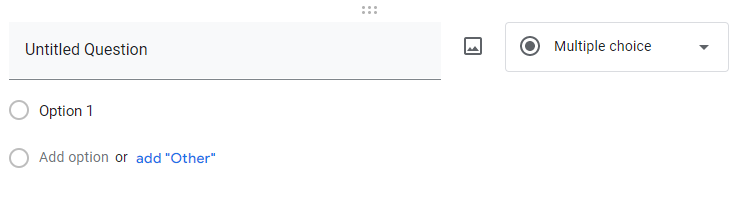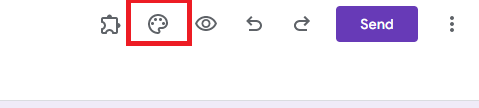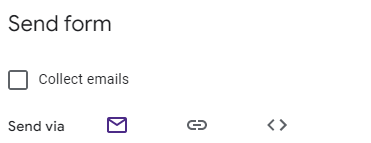How to Make a Google Form Easily, Students Must Know!
Data collection activities can be done easily using Google Forms.
The activity of collecting data is one of the things that students usually do. This data collection can be done by creating a survey by distributing questionnaires or forms so that other people can fill them out.
Thanks to advances in technology, now data collection activities can be done easily by using Google Forms. With this digital form, data collection activities can be carried out online so that the range of data obtained will be wider.
So, here are some easy and fast ways to make Google Forms for students!
Things that Need to Be Prepared before Making a Google Form
Before starting to create a Google Form, it's a good idea to pay attention to the things that need to be prepared as follows:
- Determine your goal in creating a Google Form.
- Create a list of questions that you want to include in the Google Form.
- Create an attractive and convincing form design so that people are interested in filling it out.
- Decide who you will share the form with so that you get the right target.
How to Make a Quick and Easy Google Form
1. Go to the Google Forms Website
The first step that needs to be taken to create a Google Form is to open the Google Form site with a link, forms.google.com through browser-your.
Apart from that, you can also open form pages via Gmail by selecting the icon Google apps > Google Forms which is located in the upper right corner.
2. Create a New Form
If the Google Form page opens, then the next step you need to take is to select a new form. Then, click on options blank or blank.
3. Change the title of your form and its description
Next, you need to change the title of your form along with its description. This is to make it easier for others to fill out your form. After adding the title, don't forget to also add a short description of your form with a click Form Description.
4. Add Question and Answer Options
After the form title has been created, the next step is to add the questions that you prepared beforehand. You can also choose the type of question you will ask in the column QuestionTitles and Question Types.
You can also choose various answer options that are used, ranging from short answers, long, multiple choice, to checkboxes.
5. Add Image
Google Form is also equipped with image features. With this feature, you can add files in the form of images or videos by selecting an icon Picture or Video which is located on the left.
6. Customize Theme
After you have entered all the points of your question, the next step is to customize the theme of your form by clicking on the icon Theme in the upper right corner of the page. With this feature, you can make your forms even more attractive to make people feel interested in filling them out.
7. Share Your Form
If your form is ready, then you can share it with the push of a button Send or Send in the upper right corner of the page.
You can determine which people you want to share with by entering emails one by one or choosing to share via the provided link.
So, those are some ways to easily and quickly create a Google Form. I hope this helps!
Sign up for our
newsletter