8 Effective Ways to Overcome Offline Printers, the Easiest!
You may have encountered a problem where your printer suddenly went offline. Know these ways to find out the cause and how to solve the offline printer!
Activity printing Documents are very essential, especially for those of you who need to collect assignments or work with physical files. Printers are also a solution so that you can print files flexibly and save time (different when you have to travel to other places). photocopy).
Even so, you may have encountered problems where printer you suddenly offline or not available in the print options. Before knowing how to troubleshoot the printer offline, you need to know first the various causes of printer problem that offline.
Cause of Offline Printer
The following are some of the causes that might make your printer undetectable on your laptop or computer device:
- There is a problem with the printer driver
- Printer ink has run out
- Printer connection lost
- Paper is stuck in the printer
- Out of paper
- There is a problem with printer spooling (service on the printer that handles printer driver location, printer driver loading, printing scheduling)
- There is a problem with the printer device
How to Solve Offline Printers

Printer that offline makes us unable to print the document. What is the solution to this problem? Don't worry! There are several ways that you can use to solve a printer that offline. Here are some of them!
Printer Driver Update
Drivers for a device have an important function to connect the computer operating system with the device you want to use. Problems with offline printers can occur, one of which is because the printer driver has a problem.
For that, the solution that you can try to deal with offline printers is toUpdate your printer drivers. The steps to update the printer driver are as follows:
- Right Click the "Start" Button on your Windows homepage
- Click on options "Device Manager"
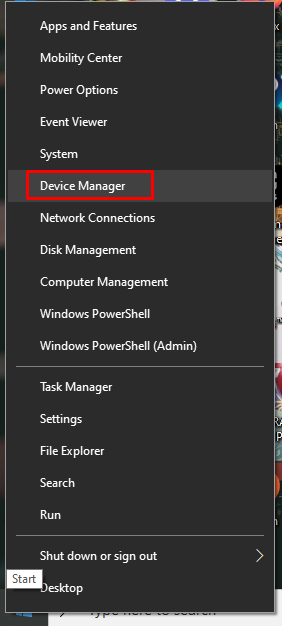
- Select on the “Printers” option
- Right-click on the printer you want toUpdate the driver
- Select the option "Update Driver"
- Click "Search automatically for updated driver software” if you want to update the driver by using the internet
- You can also click options “Browse my computer for driver software” if you already have the latest printer driver
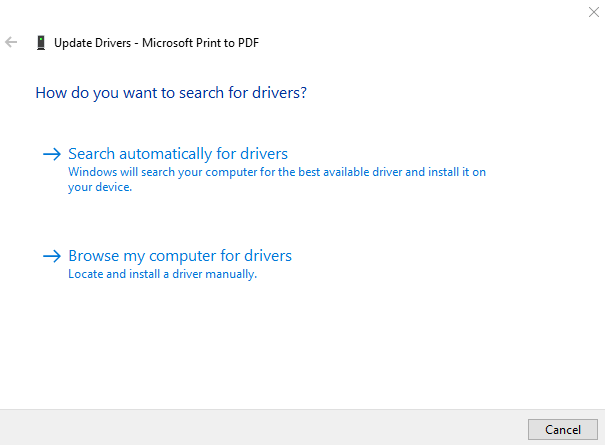
- Wait until the update process is complete
- Your printer should have the driver updated for now. Try to make sure again by looking at the status printer on Microsoft Word. If printer is in “Ready” state and has a green check mark, then a printer problem offline has been resolved
Reinstall Printer Driver
Problem with printer drivers you can also solve it by reinstalling the printer driver. Well, this is a way toinstall return your printer driver:
- Open menu "Start" on the main screen of your laptop
- Click on the menu "Settings"

- Select menu "Devices"
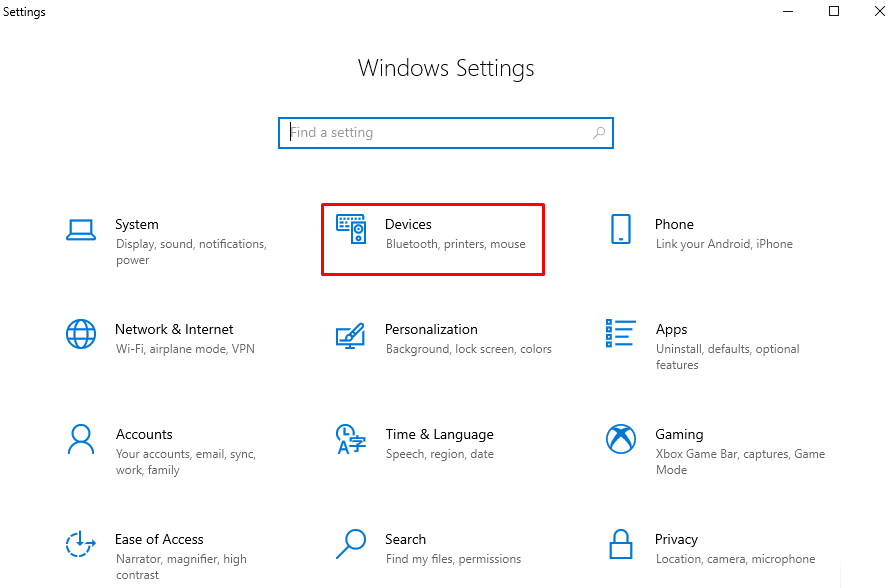
- Click option Printers & Scanners
- Select the printer driver you want to reinstall
- Click "Remove Device” That way, the printer driver has been deleted from your laptop or computer
- Well, then you need to reinstall the printer driver
- In the Printers & Scanners window click “Add a Printer or Scanner”

- When the printer is detected, Select an option "Add Device"
- Wait until the installation process is complete.
- When the printer is ready, your printer is no longer offline.
Printer Ink Fill
Printers that offline This can happen due to running out of ink, be it black ink or color ink on your printer. When your printer offline try to check where your ink is stored. Running out of printer ink can make the printer unable to print documents.
Immediately fill your ink even though the ink has not run out completely. This can be one step to treat cartridge printers. Some of you may use ink filling techniques by injection or infusion methods. Adjust the ink filling with your printer device, yes!
Check on Printer Cables and Connectivity
Printers that offline it can also occur because there may be a cable that is not connected either to the laptop or computer or to the electrical connection. If you experience an offline printer, try to check the cable connection and the condition of your cable.
After trying to Update nor install reset the driver, but your printer is still in a state offline. So, checking the cable is the right choice before you might want to send the printer to a service service.
Not only the connection is lost, printer errors can occur because there may be damage to the cable. For example, there are cables that are bitten by rats or other animals.
Add Paper to the Printer Case

Problems with printer One of the reasons is because the paper runs out and there is a warning sign “Out of Paper”. The solution to this problem, of course, is to add paper to the tray. printer.
Make sure to always provide the right amount of paper during the printing process. This is because usually if we run out of paper while in the process of printing, there will be the potential for the printer engine to stutter.
Solving Paper Jam or Paper Jams
Paper jam or stuck paper is often a problem that makes you hassle. To solve this problem, you need to manually pull and remove the paper from the printer.
The problem of paper snagging can sometimes be very exciting, especially when we hear the printer's stuttering sound. Don't worry! Try to pull the paper slowly and carefully. After there paper jam, sometimes there are cases where the printer becomes offline.
To work around this, you can try torestart service print spooler on a laptop or computer. How to restart this print spooler? Check out the method below.
How to-restartSpooler Service on Printer
Some of you may not be familiar with the term printer spooler. Printer spoolers is fillet main file with the exe (executable) format which has a role to process the printing of documents either, the process load printer drivers,scheduling printing time, and many others.
Printer spooler file the problem can also be one of the causes of the printer offline. So how do you deal with the problem? spooler printer this? The following is ways to restart printer spoolers:
- Find and click the application "Service” in the search field on your Windows homepage
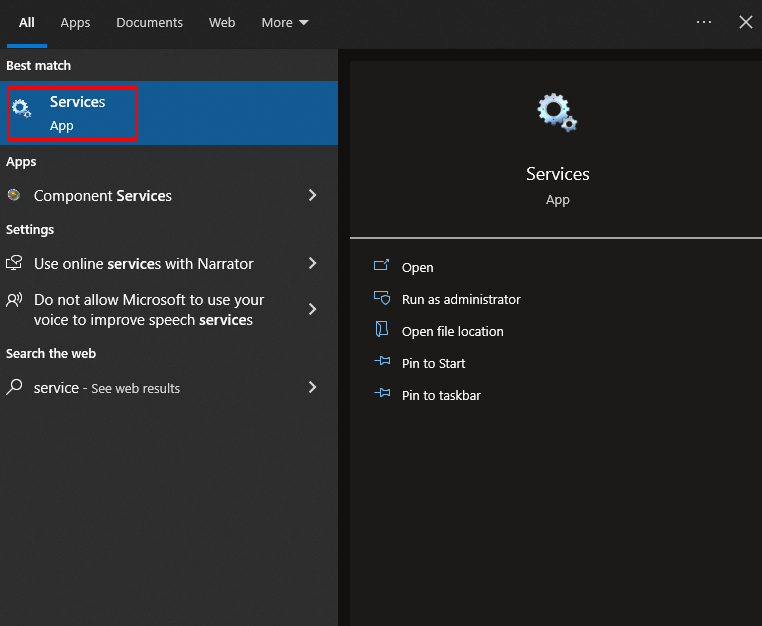
- Search and select Print Spooler"
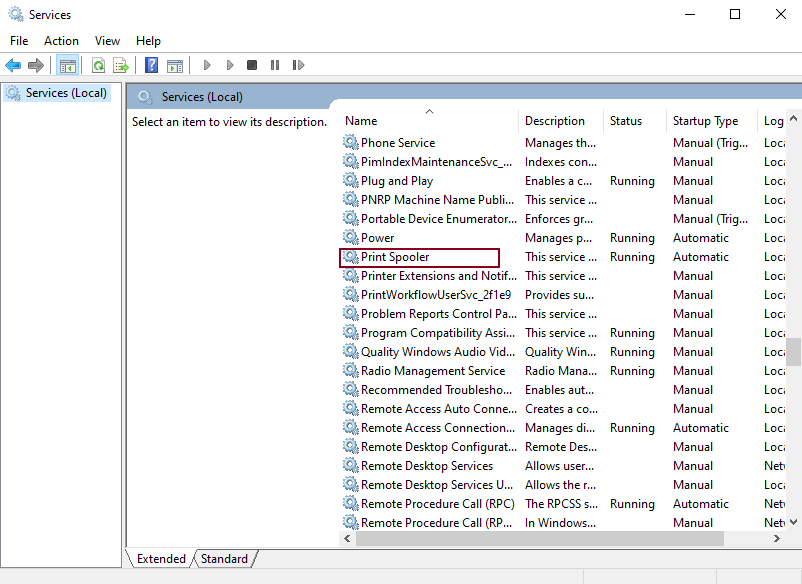
- Right-click on the option, if it says Running in the Print Spooler status, click Restart
- If the status of the Print Spooler is empty – or not yet running – then select the “Start” option.
- Well, try to check whether the printer is ready or the status "Ready" for now
Bring the Laptop to the Service
If maybe the steps above haven't been able to solve your offline printer problems, maybe it's time for you to consult a trusted laptop service service in your city.
Printer maybe it can be damaged in terms of hardware and need expert touch to fix printer the. It is also possible that the printer hardware is covered with a small amount of dust so that it cannot be read. Well, come to the service service is the appropriate course of action in this situation.
Related issues printer can often be frustrating. Especially if we have deadline which requires to collect files immediately. One of the problems that often occurs is that the printer offline.
Those were some of the ways that you can use when you encounter a printer case that offline. Hopefully this article can help you to detect and reuse your printer smoothly!
Sign up for our
newsletter
