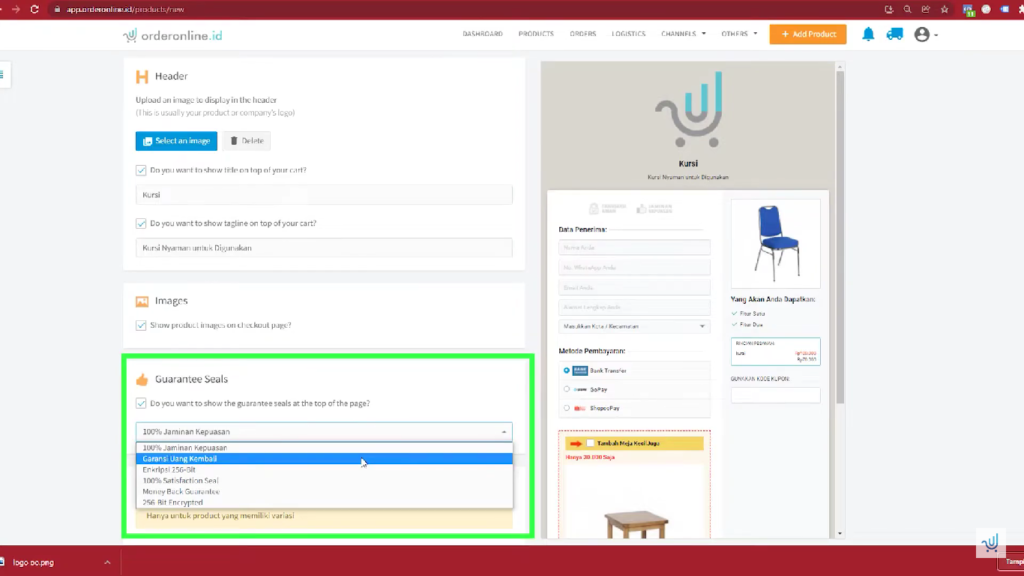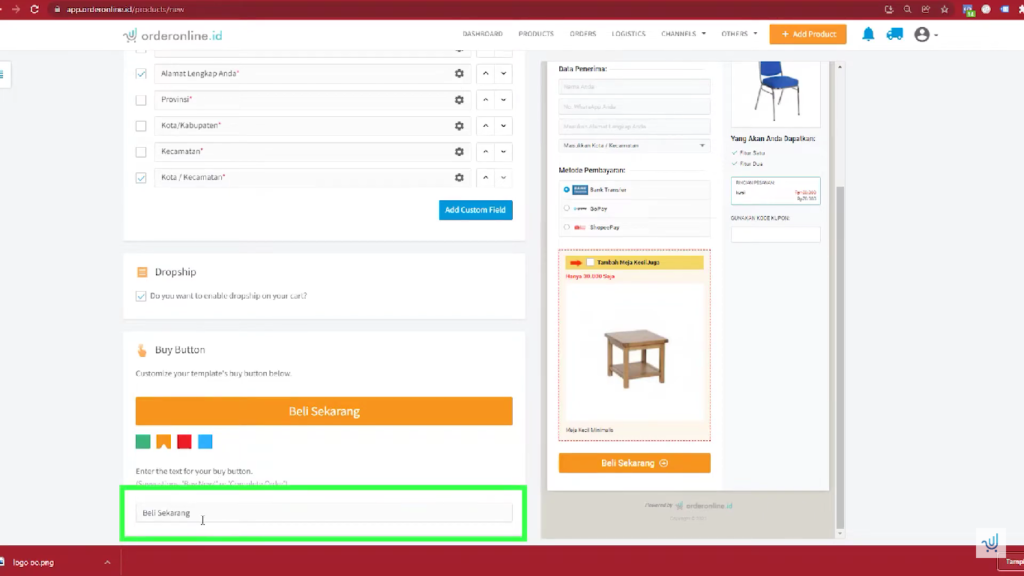Guide to Creating a Checkout Page on OrderOnline.id
OrderOnline.id provides a feature that allows users to create checkout pages according to their individual needs
To support the needs of the business owners in optimizing processes checkout, OrderOnline.id provides features that allow them to create checkout page according to each business need. By using OrderOnline.id, business owners can easily customize the layout checkout page.
This can give them the flexibility to create a payment experience that fits their brand and business policies.
Learn the following guide to creating a Checkout Page on OrderOnline.id.
- After you have finished creating the product, click "Next" to create a Checkout Page.
- Fill in the name of the payment page in the Checkout Page Name section.
- Pilih template for Checkout Page. There are three types template, namely Right Sidebar, Left Sidebar, and No Sidebar. On the Right Sidebar, here The recipient will be displayed first. Meanwhile, in the Left Sidebar, the product will be displayed at the top before the order details. Then, on template No Sidebar, here The recipient will be displayed after the product image.
- Pilih background color.
- Set title checkout form in the Section Titles section.
- Enter logo, title, and taglines in the Header section.
- If you want to display a product image, check it checkbox in the Image section and enter an image.
- In the Guarantee Sales section, select one of the offers that will be displayed on the Checkout Page.
- If the product varies, set the types in the Product Variation section.
- In the Requested Fields section, add fields that you want to display, such as Email, order quantity, and notes.
- If you want to display the option for dropship on Checkout Page, check checkbox in the Dropship section.
- Customize template Checkout Page with various button and color options call actiontext in the Buy Button section.
- If you want to include a product video, add the url in the Video section. Added videos must come from YouTube.
- Add a product description in the Content section.
- If you want to display a coupon column, check it checkbox in the Coupon Field section.
- Inform product features in the Bullet Points section.
- If you want to display product details, check it checkbox in the Orders Summary section.
- Add product reviews in the Testimonials section.
- For Business and Enterprise package scheme users, if you want to remove the OrderOnline.id logo at the bottom of the page checkout, uncheck the checkbox OrderOnline Logo.
- In the Tracking section, select a type of tracking. The types that can be chosen include Facebook Pixel, Google Tag Manager, and TikTok Pixel.
- Click “Next” to set the Success Page.
By having full control over the page checkout, business owners can increase customer comfort and trust, while increasing their overall sales opportunities. Use OrderOnline.id now to arrange checkout page according to business needs.
Sign up for our
newsletter