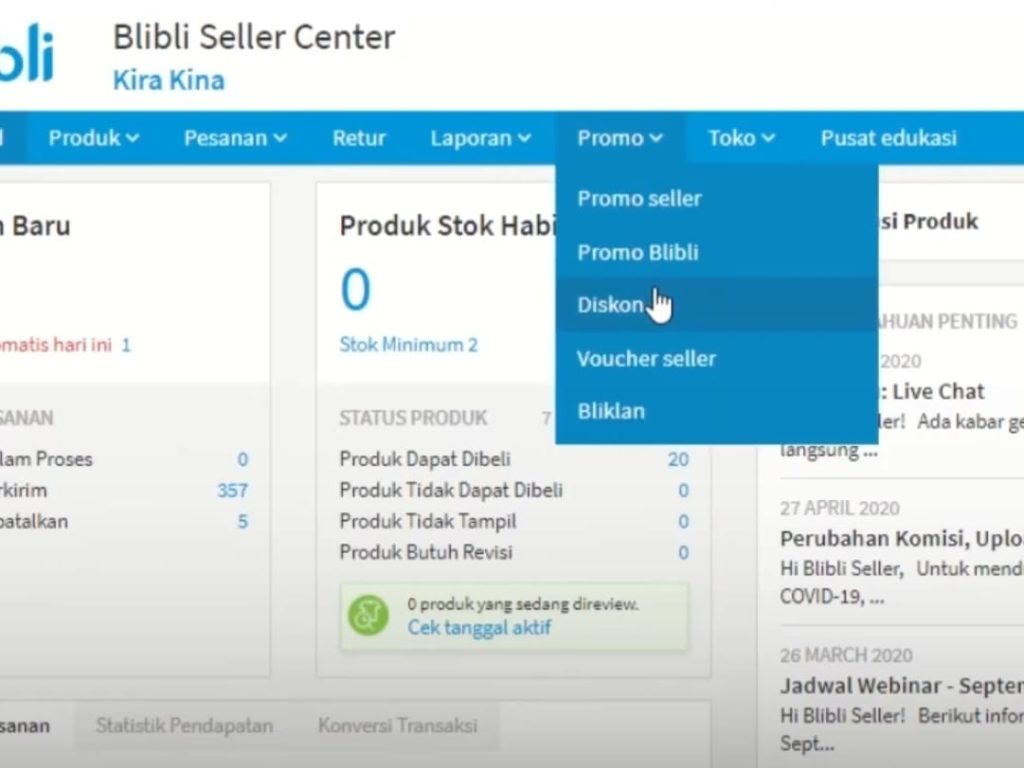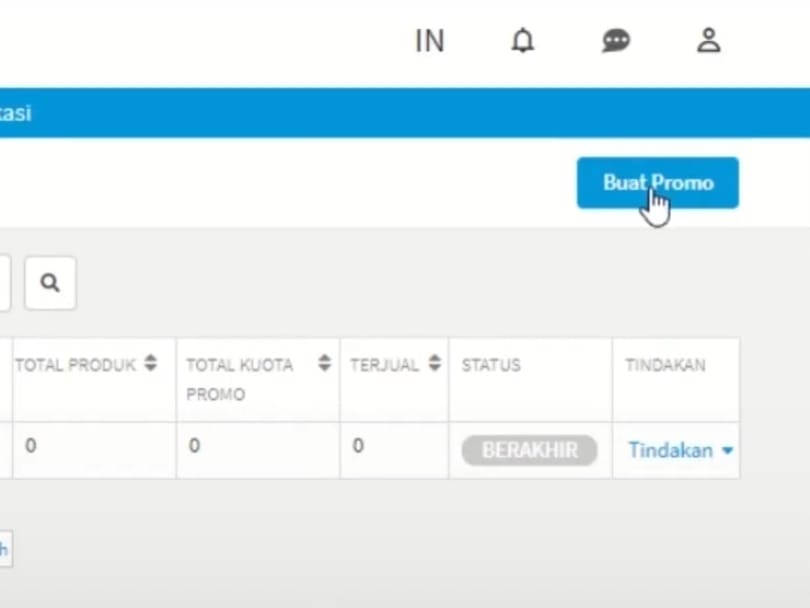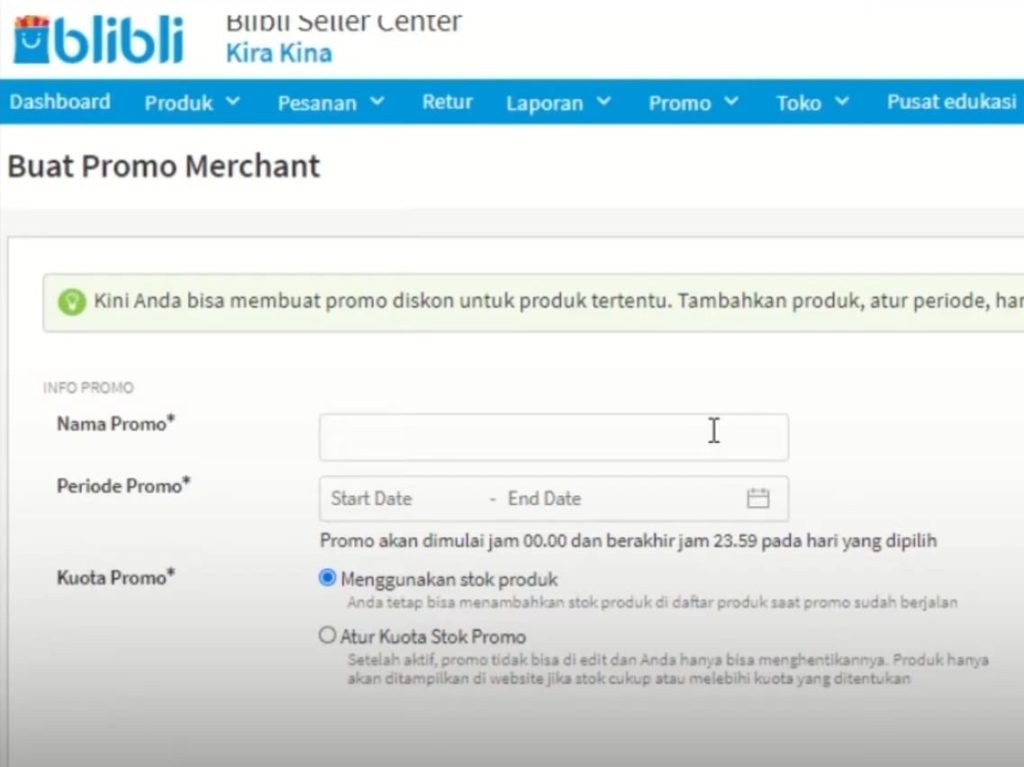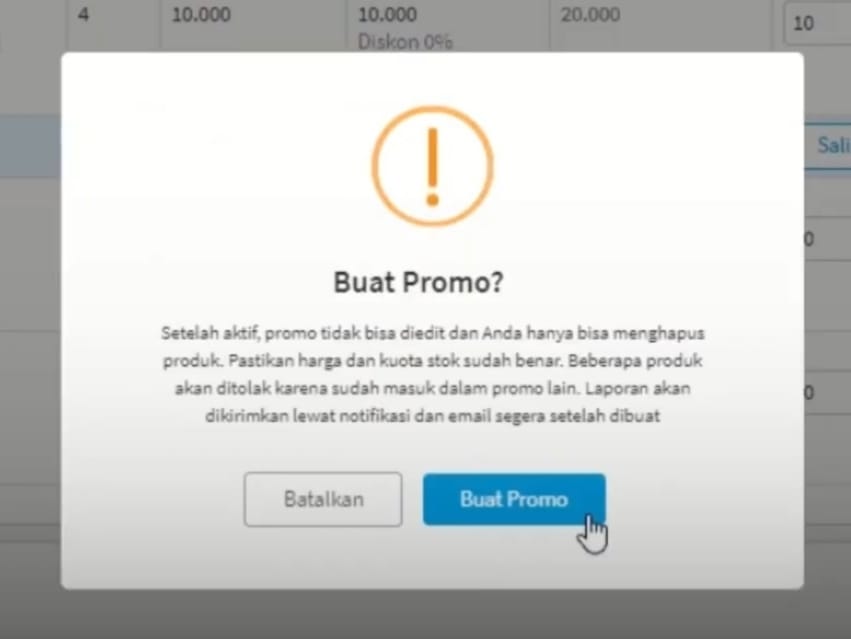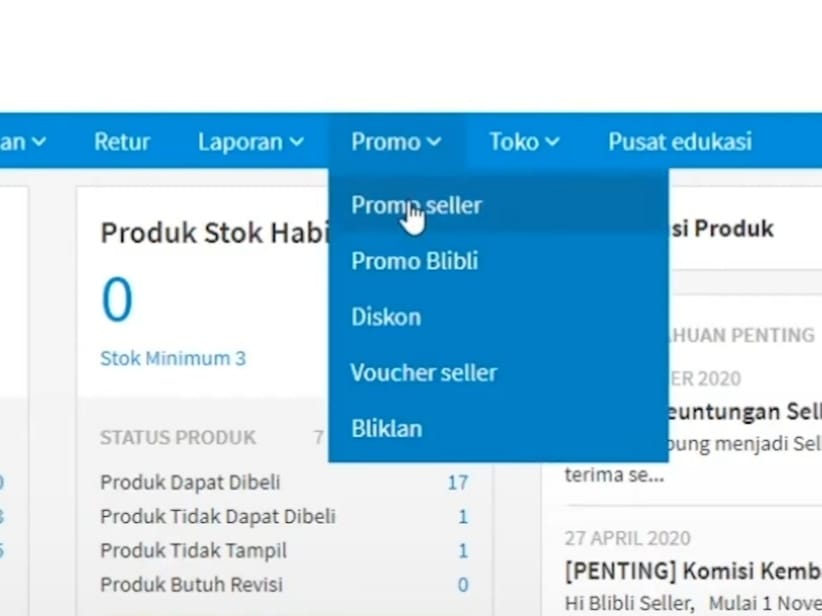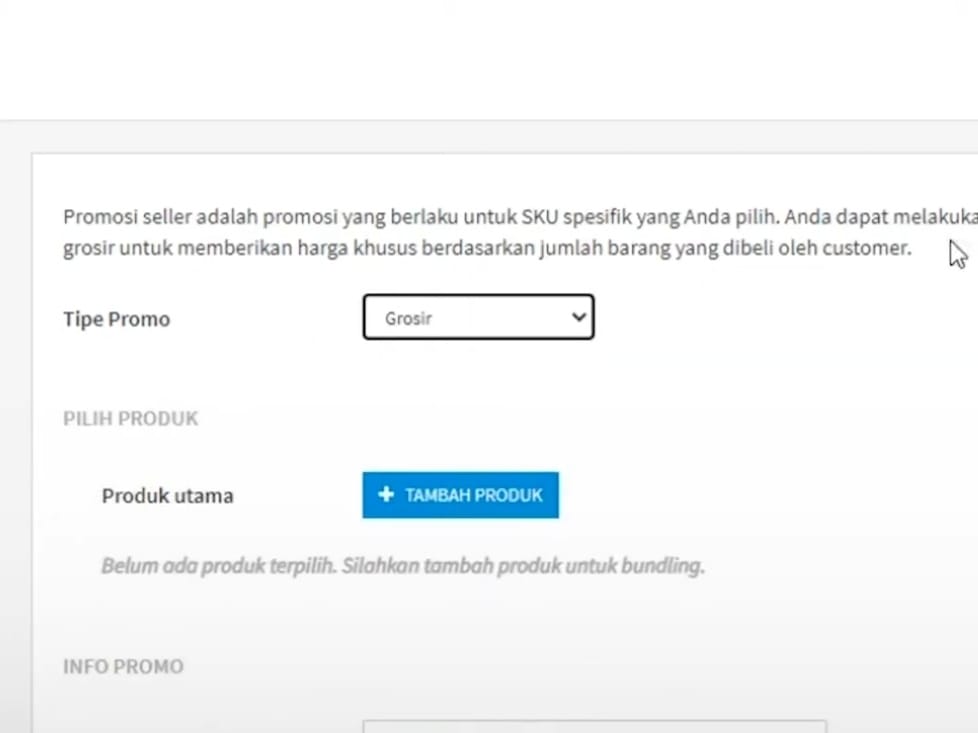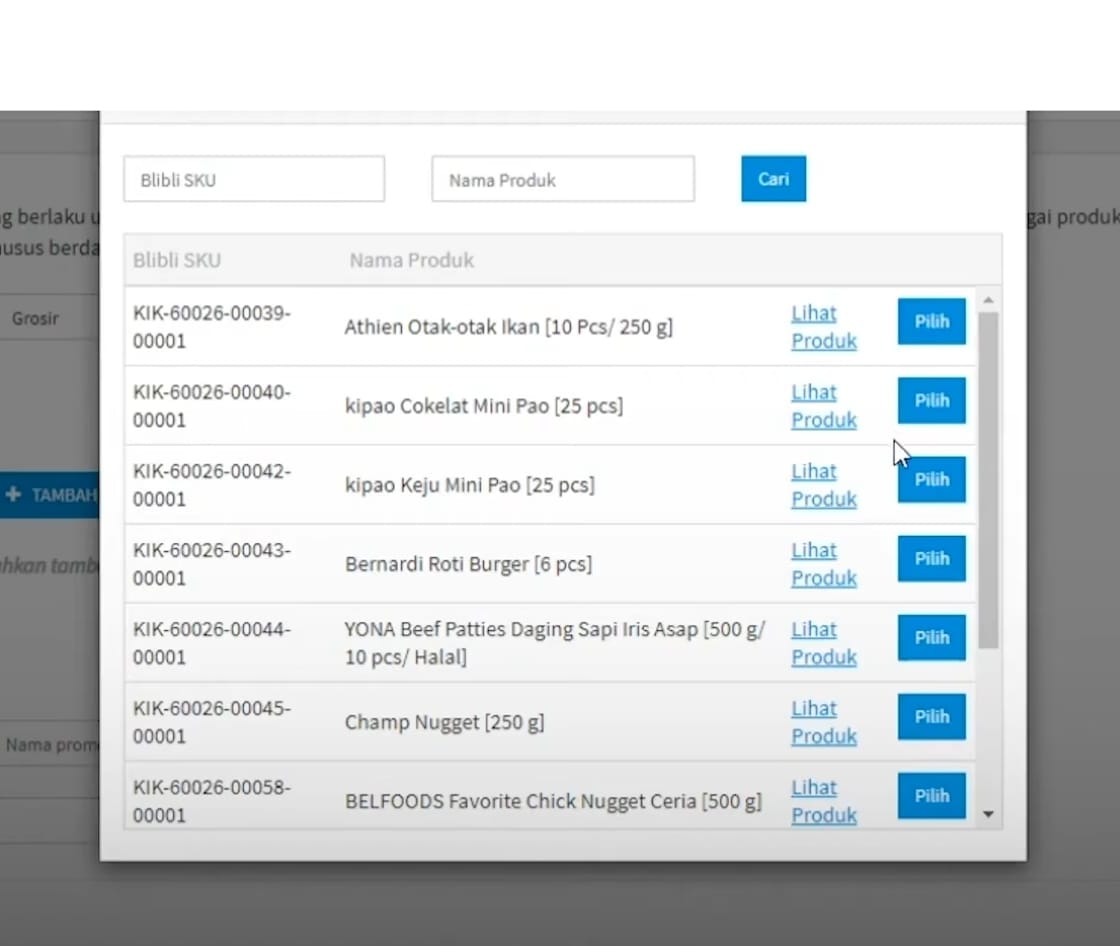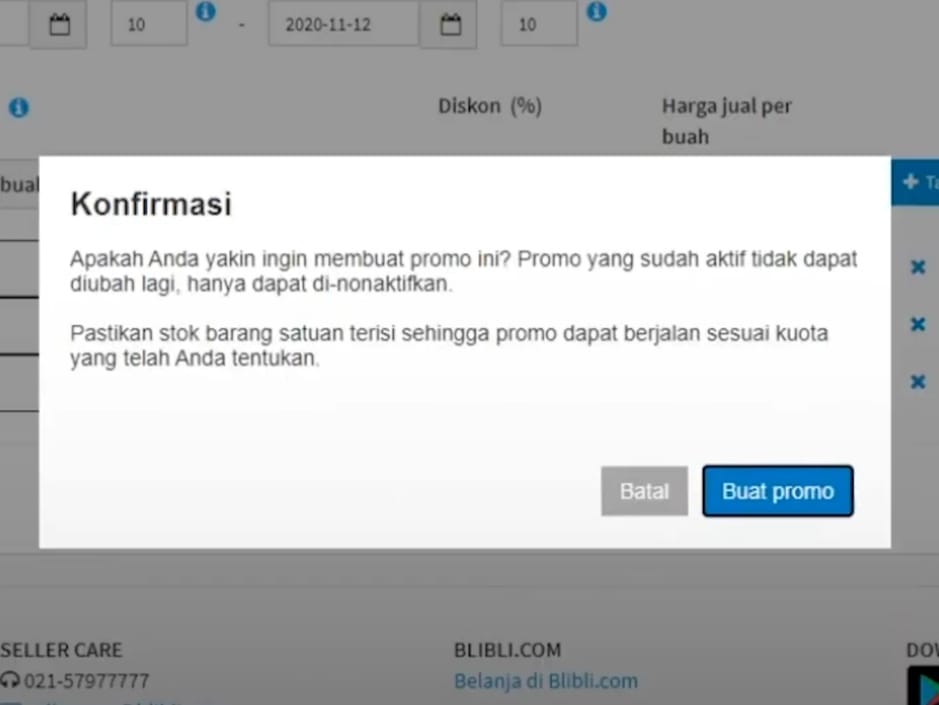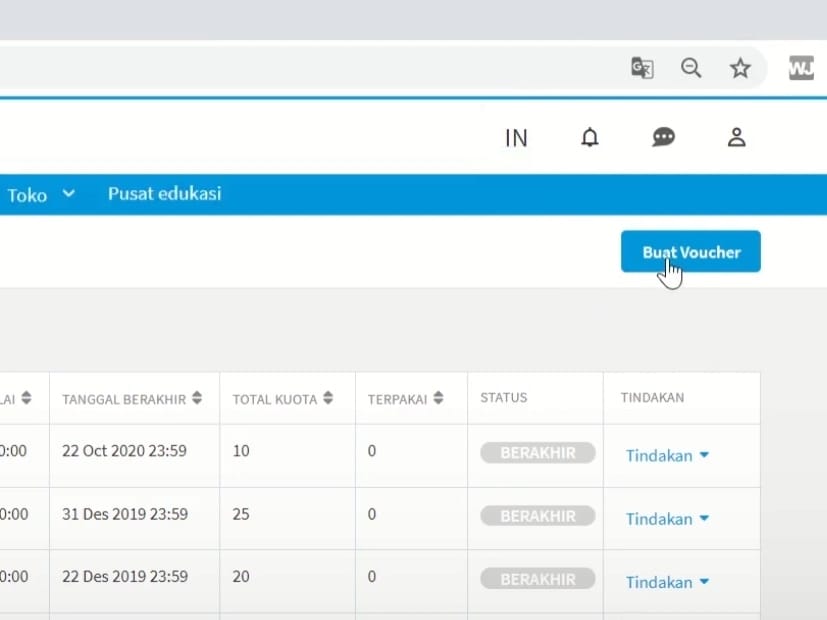Complete Guide to Selling at Blibli, Starting from Registration to Payment
Terms, criteria, and how to sell on Blibli for MSME players easily and for free.
Apart from online stores and social media, you as a micro, medium, to large business owner can earn more by selling on Blibli. Blibli is one of the top e-commerce in Indonesia that focuses on sales B2C, B2B, and B2B2C.
With so many users, Blibli can be the right platform to increase your sales. But, before starting to sell, make sure you meet the requirements, criteria, and know how to register as a Blibli seller, which is discussed below.
Criteria and Terms of Document Be Seller Blibli
To be able to register as seller
- Selling original products
- Have a clear business background
- There is sufficient product stock
- Have certificates and business documents
- Widely recognized by customers
- Have a good reputation on social media and platform
lain - Provide clear information about the products owned
- Have the resources to carry out operations
In addition to the criteria above, make sure you also have the documents that are required for registration. Blibli defines different document requirements for each type seller
Company Document Requirements:
- ID card
- NPWP
- company information
- Account number
- MSME Certificate
- Business permit
- Government documents
Owner Requirements Brand
- ID card
- NPWP (not mandatory)
- company information
- Account number
- MSME Certificate
Requirements Seller
- ID card
- NPWP (not mandatory)
- company information
- Account number
Complete Ways to Sell on Blibli
If you meet the criteria seller Blibli above and already have the necessary documents, then you can start your journey to sell on Blibli. The following are the steps for selling on Blibli.
Account List Seller Blibli
Before you start selling on Blibli, you must of course have an account seller
- install
and open the app Blibli Seller Center or access seller.blibli.com/register. - Then, enter contact information, such as name, Email, active mobile number, and Password.
- Click Sign up now.
- Verify by entering the OTP code sent to your mobile number.
- Done. Account seller
Blibli was created successfully. - Next, you will enter dashboards
seller Blibli. - You will be given a tutorial on how to use dashboards
seller Complete Blibli to facilitate the process of selling on Blibli.
Complete Store Information
Successfully created an account seller? Next, complete the store information such as the store address for the location pick-up point, store operating hours, and delivery services. Blibli provides many shipping options that you can activate, including delivery instant
Upload
After registering and completing the shop information, the next step is the most important step, which is upload
But, before that, read the terms upload
- Not selling prohibited products (used goods/manufacturing defects/sharp weapons).
- Product photos according to Blibli standards.
- Upload a maximum of four product photos for each variant.
- Use white background without watermark
for the main product photo. - Prepare product descriptions and details.
If you have understood and prepared these provisions, you can enter the stage upload
Upload Unit Product
To add single product
- Entered into seller center Blibli.
- On the menu Product, click Add Single Product.
- Fill in all available fields.
- Click button Send.
Upload
You can try uploading products with Master Data if the product you want to upload is already available on Blibli. So, you can simply upload the price and stock of the product.
Upload
Upload
- Entered into seller center Blibli.
- On the menu Product, click Add Bulk Products.
- Fill in the product information that you will upload on template
Excel which you can download on the menu.
After uploading the product using one of the methods above, the Blibli team will-review
Complete Legal Documents and Payment
Uploading these documents can help verify your store and make it easier for the Blibli team to make payments. When all the required documents are ready, you can upload them via seller center
Post Promo
Sebagai seller, you can create various promos to increase your sales on Blibli. Promos that you can make include discount promos, wholesale promos, and promos voucher.
Discount Promo
Discount is a type of promo where you give discounts on certain products and within a certain period. Here's how to set up a discount promo:
- Entered into seller center
Blibli. - Click menu Promo > Discount.
- Then, click Add Manually
to select promotional products. You can select one or more products. - Click Add Product.
- Then, enter the discount percentage.
- After that, click Create Promo.
Wholesale Promotion
Wholesale promo is a promo feature provided by Blibli to make it possible seller
- Enter menu seller center
Blibli. - Open menu Promo > Promo seller.
- Then, click Add Promo
and select the promo type Wholesaler.
- Click Add Product to choose products that will be given wholesale promos.
- After that, enter the name of the promo, the promo period, the minimum purchase of the product, and the discount percentage. Then, click Add Discount.
- You can add a minimum spend discount of up to six times another amount.
- If you have, click Create Promo Items and click Create Promo.
Promo Voucher
In addition to wholesale promos and discounts, you can also make seller vouchers
- Entered into seller center
Blibli. - Open menu Promotion > Seller Vouchers.
- Then, click make Voucher.
- Enter name voucher, period voucher, type voucher, percentage voucher, maximum discount nominal, minimum shopping, and product quota.
- Then, determine whether voucher
can be used for all active products or only certain products. - Click Add Manually
if only for certain products.
- If everything is filled in, click make Voucher.
Payment system Seller in Blibli
Every E-commerce
Then, for seller
For seller
That's information about how to sell on Blibli for you micro, medium, and other business owners. Earn more by becoming seller Blibli for free.
Sign up for our
newsletter