3 Easy Ways to Record Laptop Screen, Without Additional Applications!
You want to record laptop screen? Here's how you can do it!
If you are a content creator, usually you will often record laptop screens. Whether to create tutorial content, to play games. Besides being able to capture the screen in the form of images, you can also record your laptop screen easily, you know.
Usually, the laptop screen recording feature is not only used for content creator purposes, it is not uncommon when lectures or online webinars are held, participants record their laptop screens. So, if the material is left behind, the video can still be played back. Obviously there are many uses for recording laptops. Here's the article.
Using Xbox Game Bar
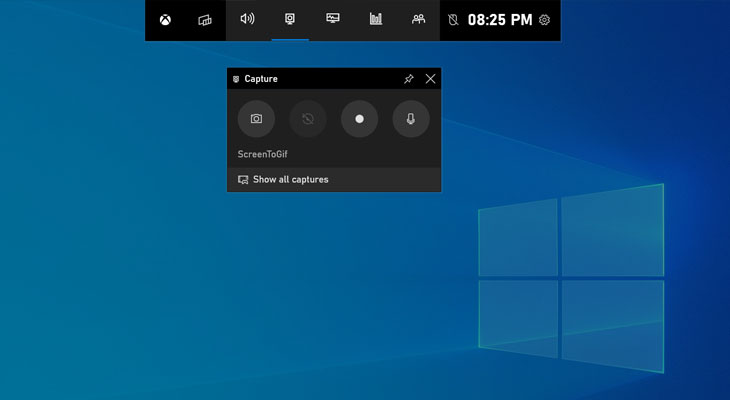
The first way you can do to record your laptop screen is to use the Xbox Game Bar feature. This feature is available for free on Windows. Here are the steps.
- On the Windows search page, type Xbox Game Bar, then click it.
- After that, you will see a row at the top that provides various icons. Next, click on the webcam icon which is next to the volume icon.
- If you have clicked it, you will see several menus then click Start Recording to start screen recording.
- After the recording process is complete, click Stop Recording.
- Done, your screen recording will be automatically saved on the laptop.
Using the Windows Key + Alt + R Kombinasi Combination

The second method is arguably easier to do than the previous method. The reason is, you only need to click on certain key combinations on your laptop keyboard to record the screen. Here are the steps.
- Press the Windows key, then press Alt + R at the same time.
- After a few seconds, the screen recording feature will automatically record your laptop screen.
- When finished, you can click Stop Record to stop screen recording.
- Done, your laptop screen recording will be saved automatically.
Using Microsoft Stream
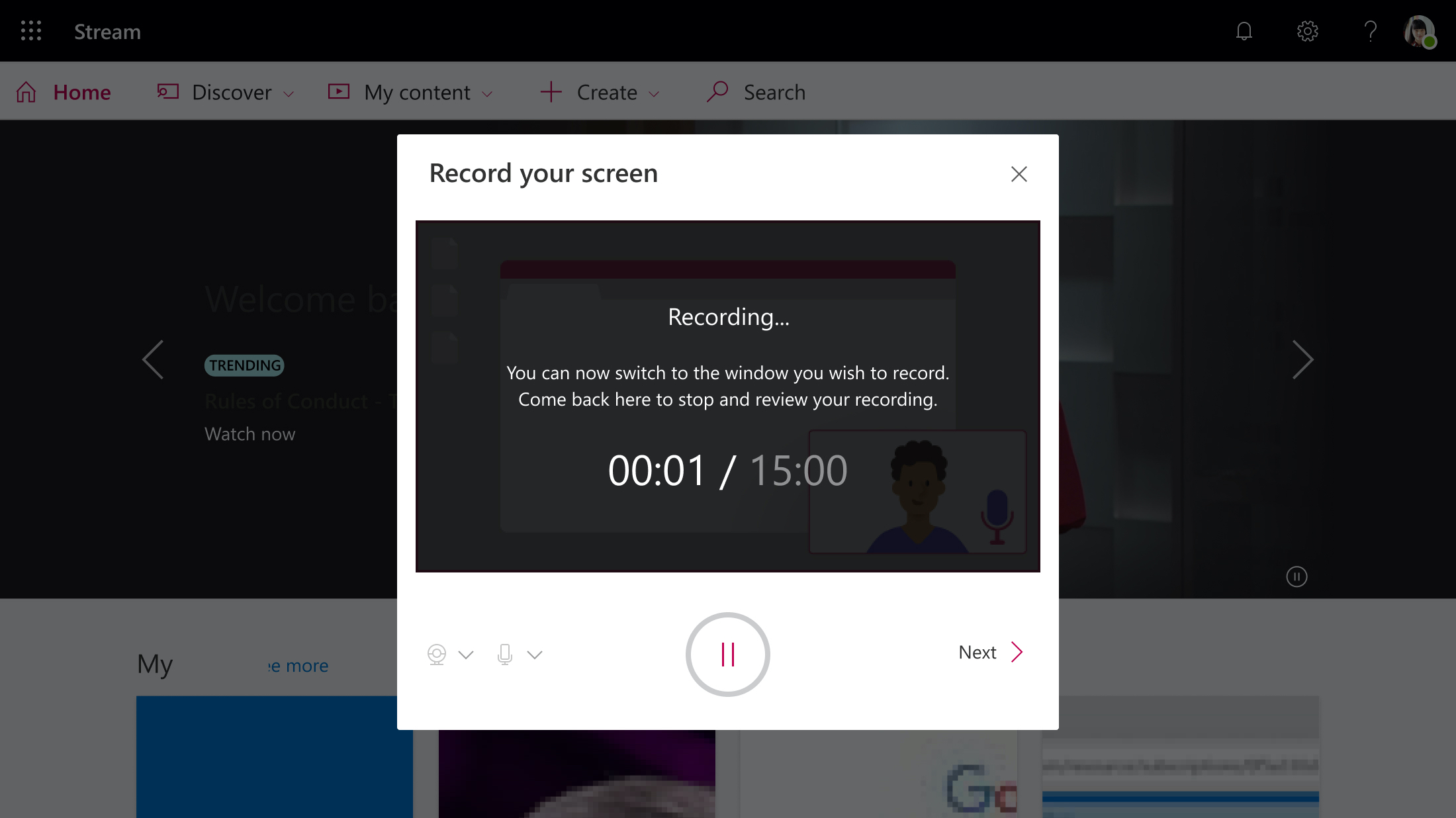
The third way, you can take advantage of the Microsoft Stream feature. Microsoft Stream is one of the features provided by Windows, one of its uses can be used to record laptop screens. Here are the steps.
- Run Microsoft Stream first.
- Select the menu Create - Record Screen on Microsoft Stream.
- Then, click the webcam and microphone icon.
- Click Record to start screen recording, then select the screen display you want to record, then click Share until the screen starts recording automatically.
- When you have finished recording the screen, click Pause and then click Next. You can immediately see the results of the video that has been recorded.
Get more News and Articles on Google News
Sign up for our
newsletter
